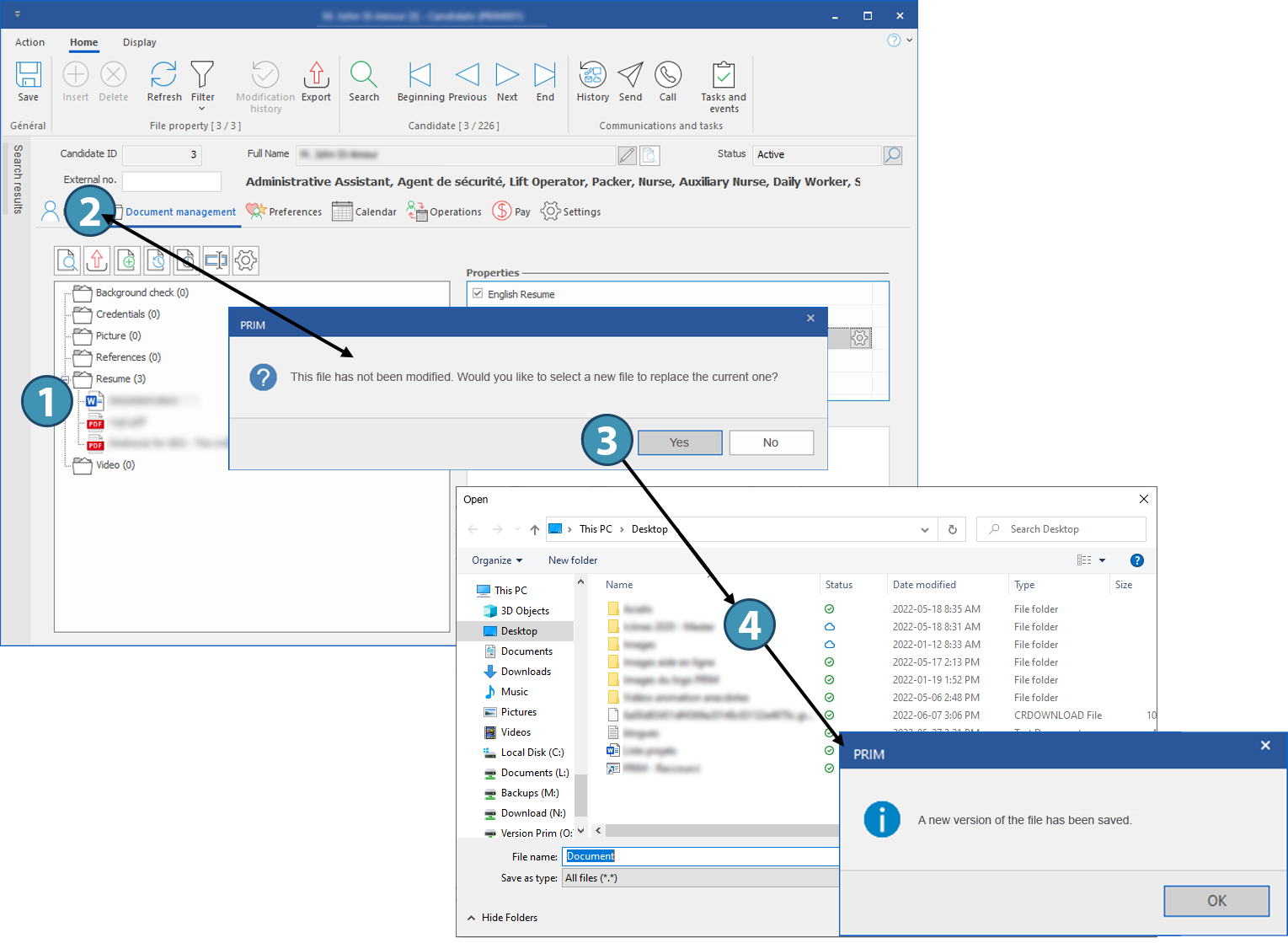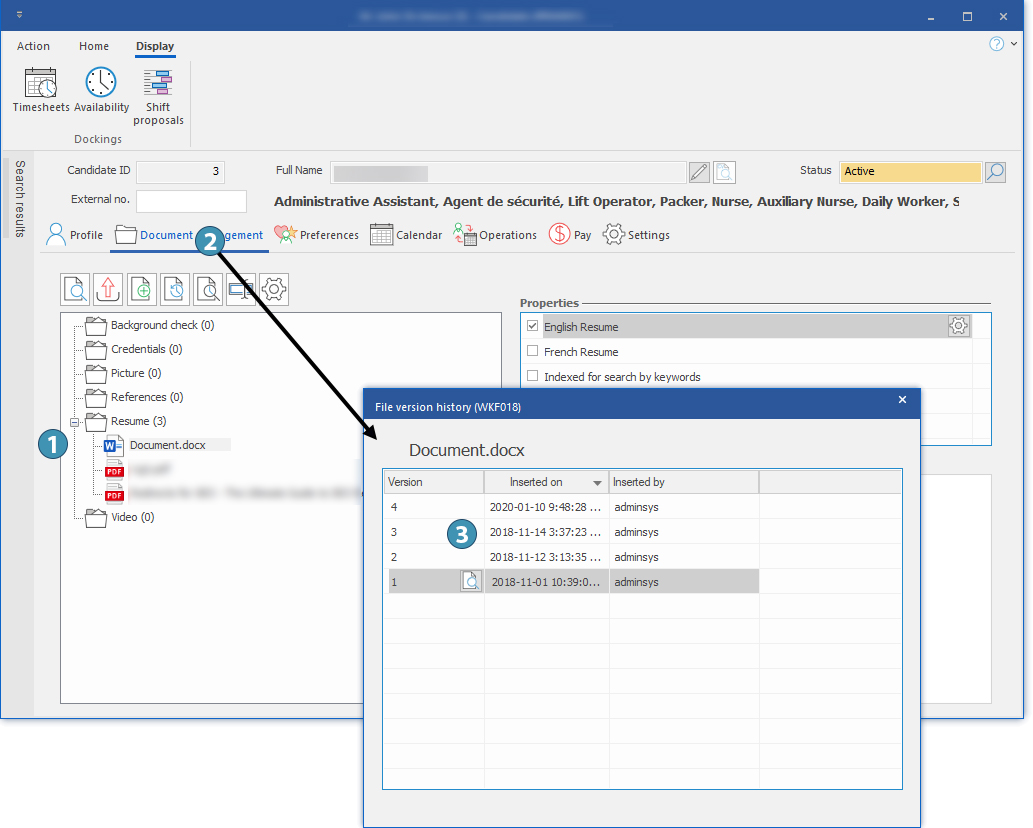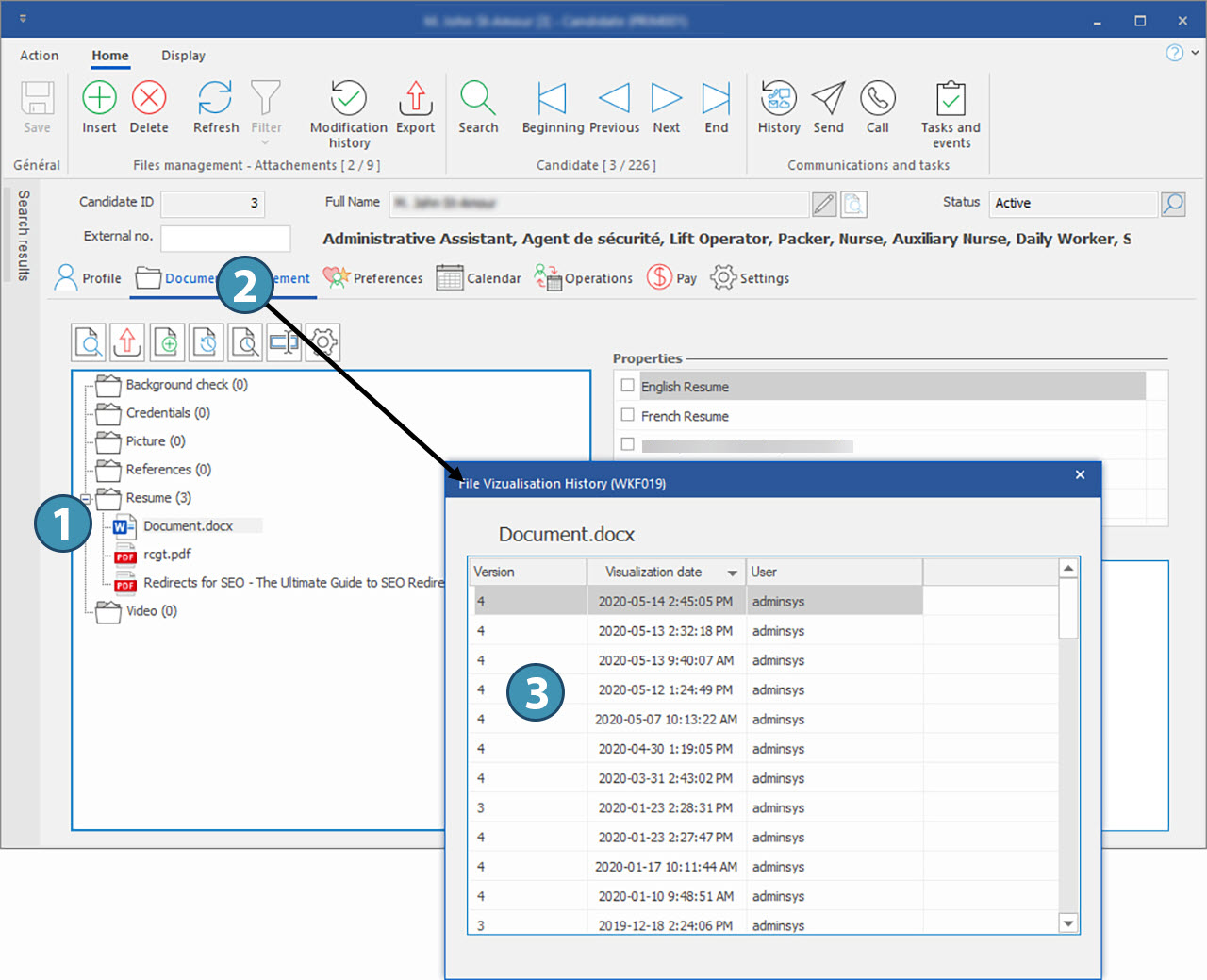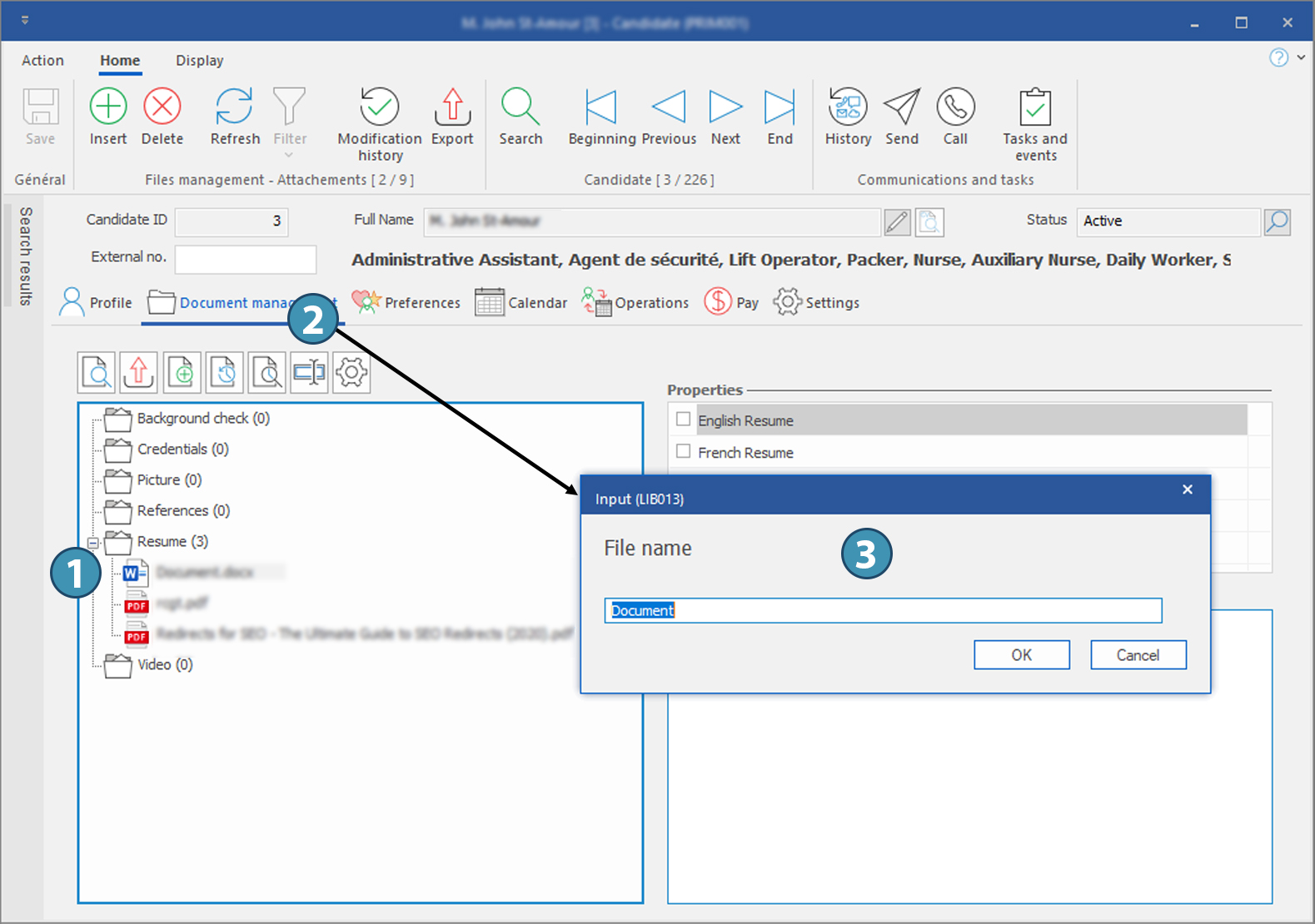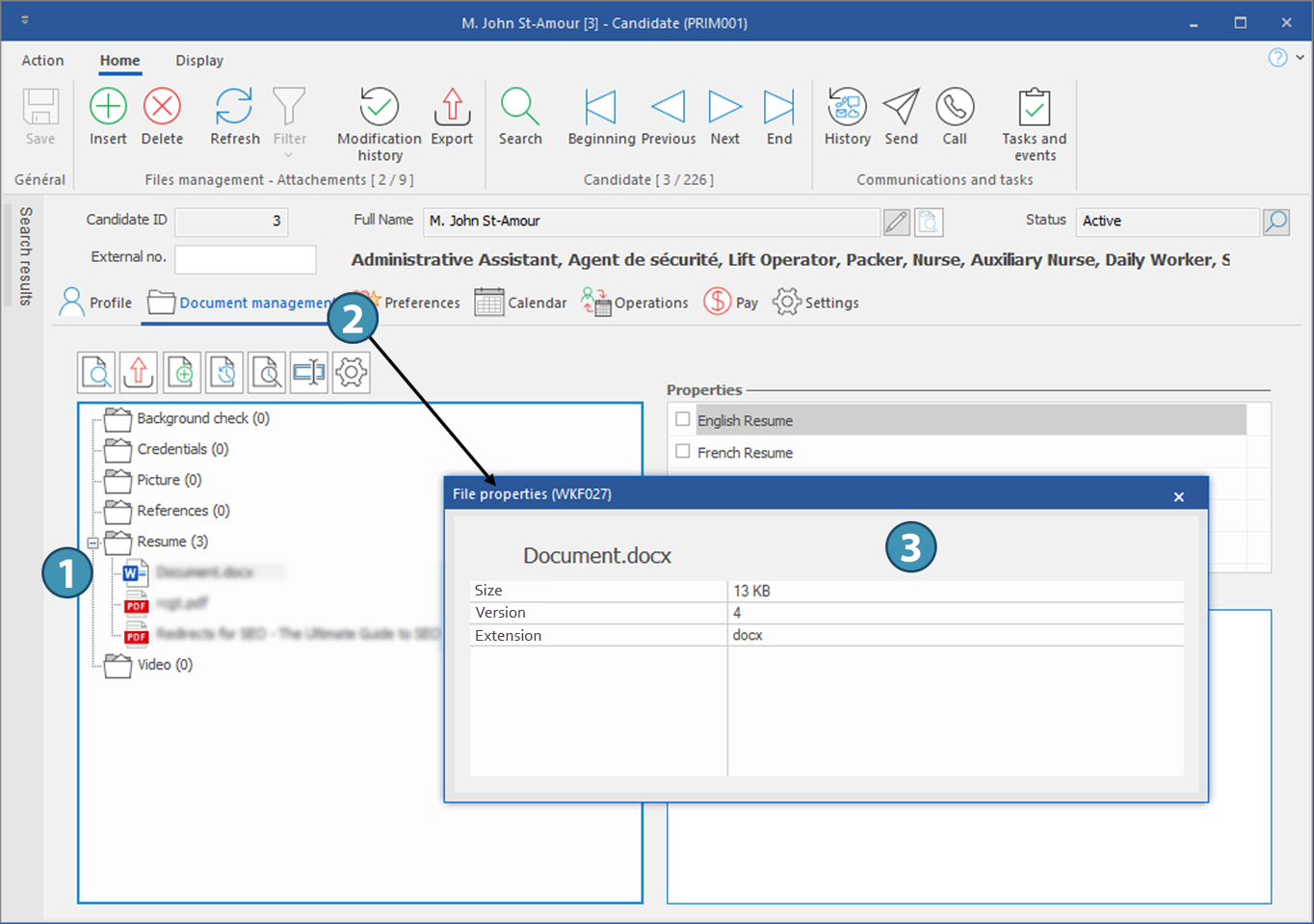Document-related actions
The management of documents is identical regardless of the type of file, only the types of documents available are different.
Move to the "Document management" tab of the window in which you are positioned.
This feature allows you to save on your workstation a version of a document saved in PRIM Logix.
1.Select a file
2.Click on the icon "Save".
3.Choose a location on your workstation and save.
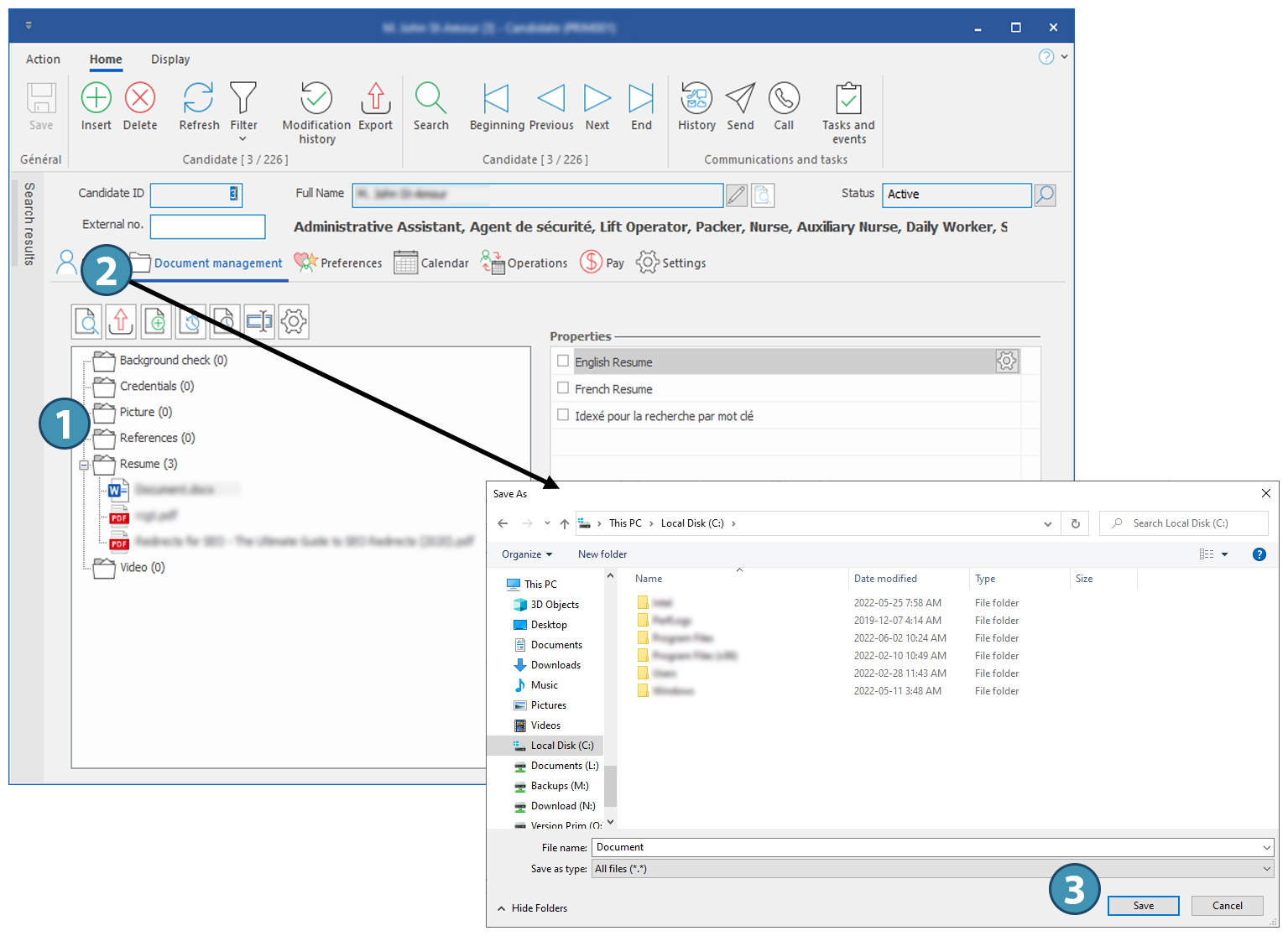
|
PRIM Logix allows you to edit a document and save a new version of the file.
1.Double-click to open the selected file and the application with which it is associated.
2.Make the change in the document, save and close the document.
3.Back in PRIM, click to save a new version of your file.
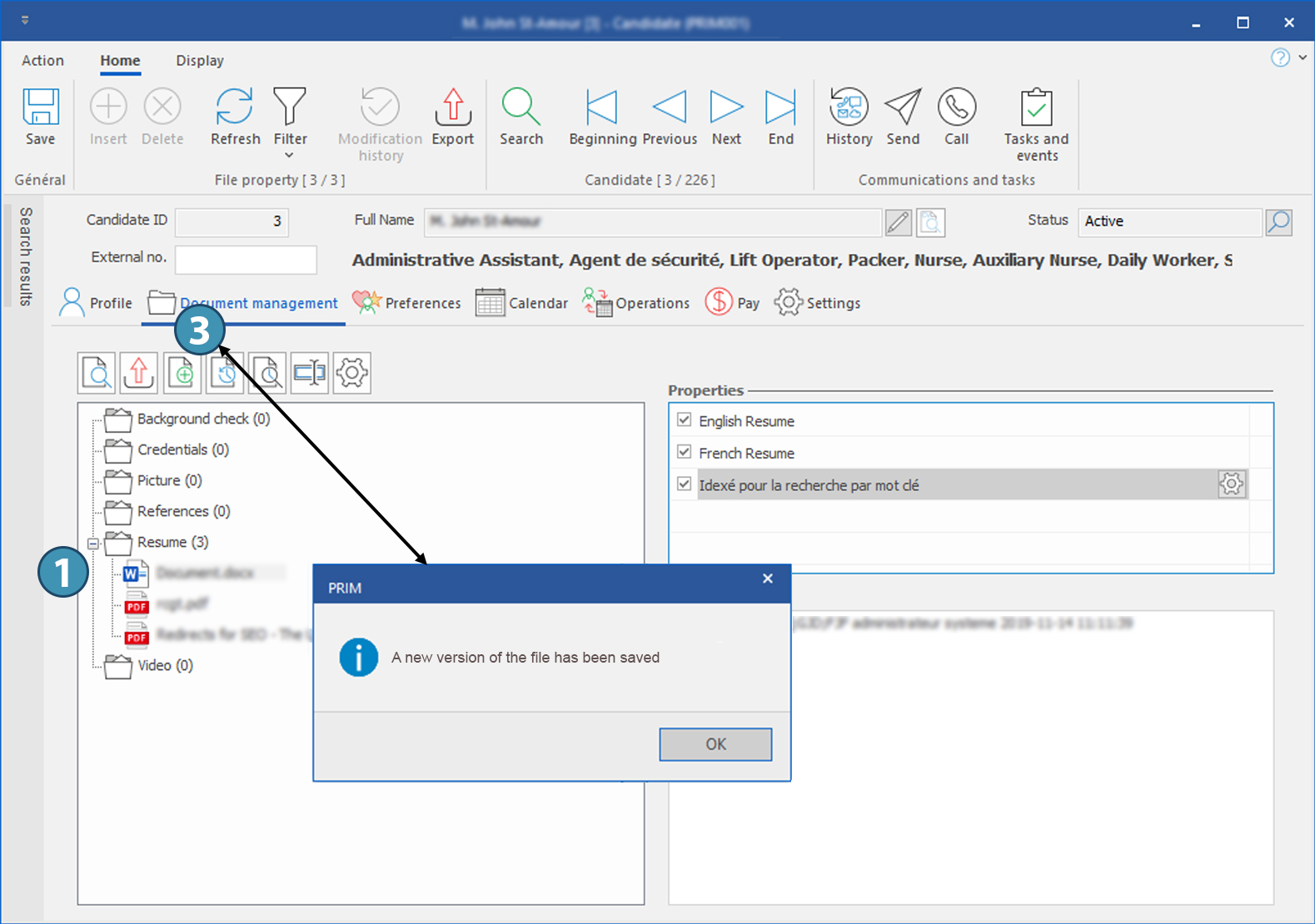
4. |
The button "Save a new version of the file" also provide you with the option to replace a saved document with a different file on your workstation.
1.Select the document. in PRIM Logix.
2.Click on "Save a new version of the file" and on  in the displayed message. in the displayed message.
3.Select the file on your workstation.
4.The new version is saved.
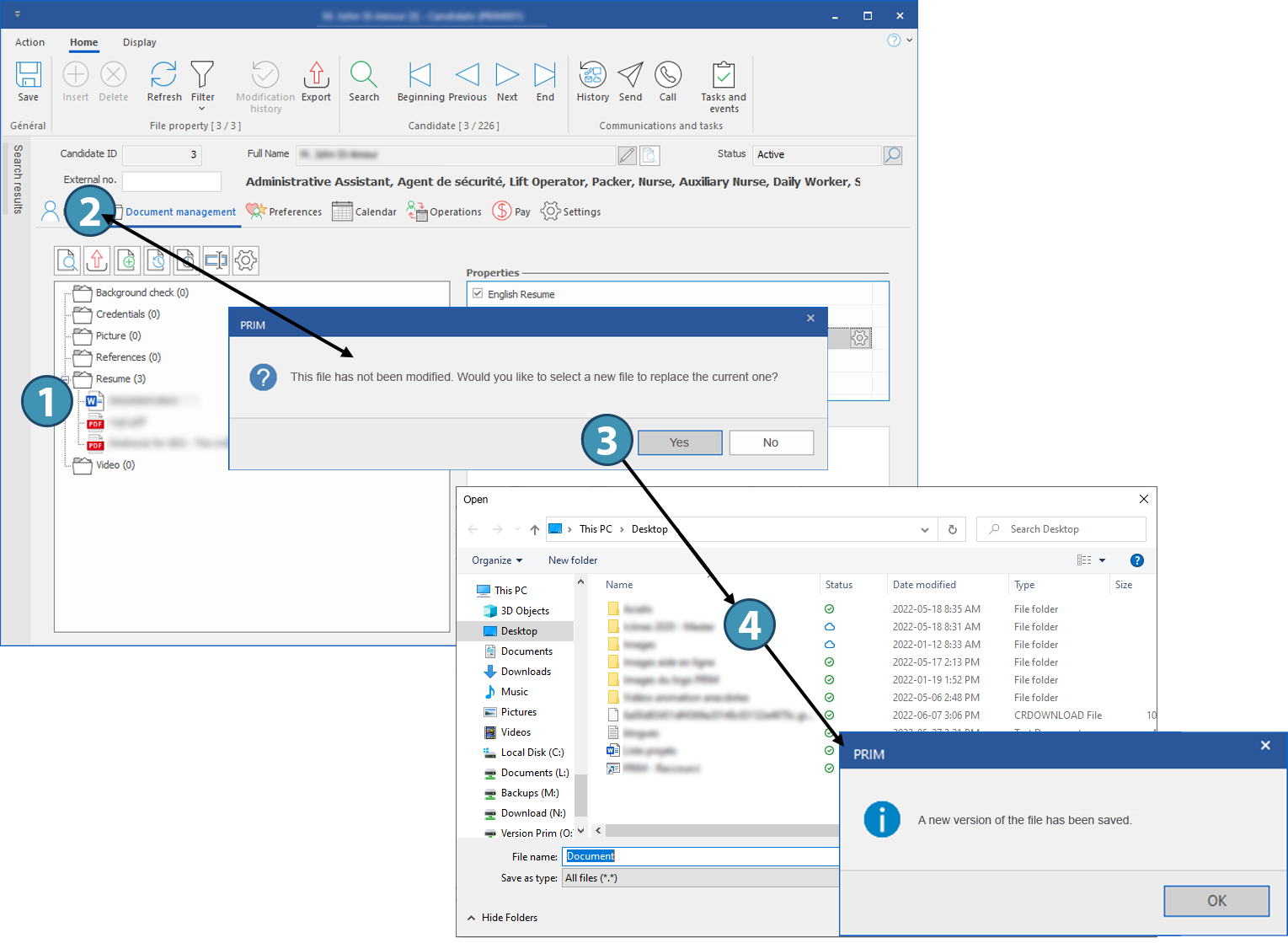
|
PRIM Logix conserve l'historique des versions d'un fichier et permet de consulter chacune d'elle.
1.Select the document.
2.Click on the icon for file version history.
3.In the displayed window, you will note that 4 versions of the file have been saved in the candidiate's file. Cliquez sur le bouton d'aperçu pour consulter l'une des versions.
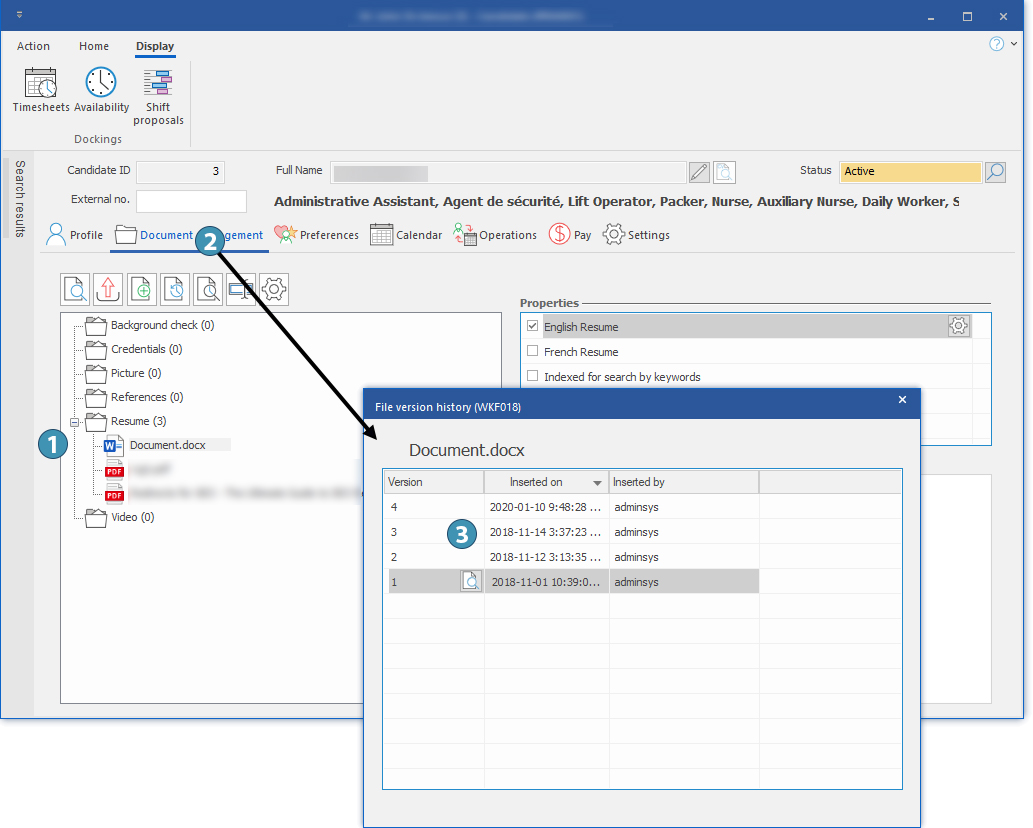
|
PRIM Logix also keeps history of file consultations.
1.Select the document.
2.Click on the icon labeled "Access the history of file consultations".
3.In the displayed window, you will note that versions 3 and 4 have been viewed by "adminsys".
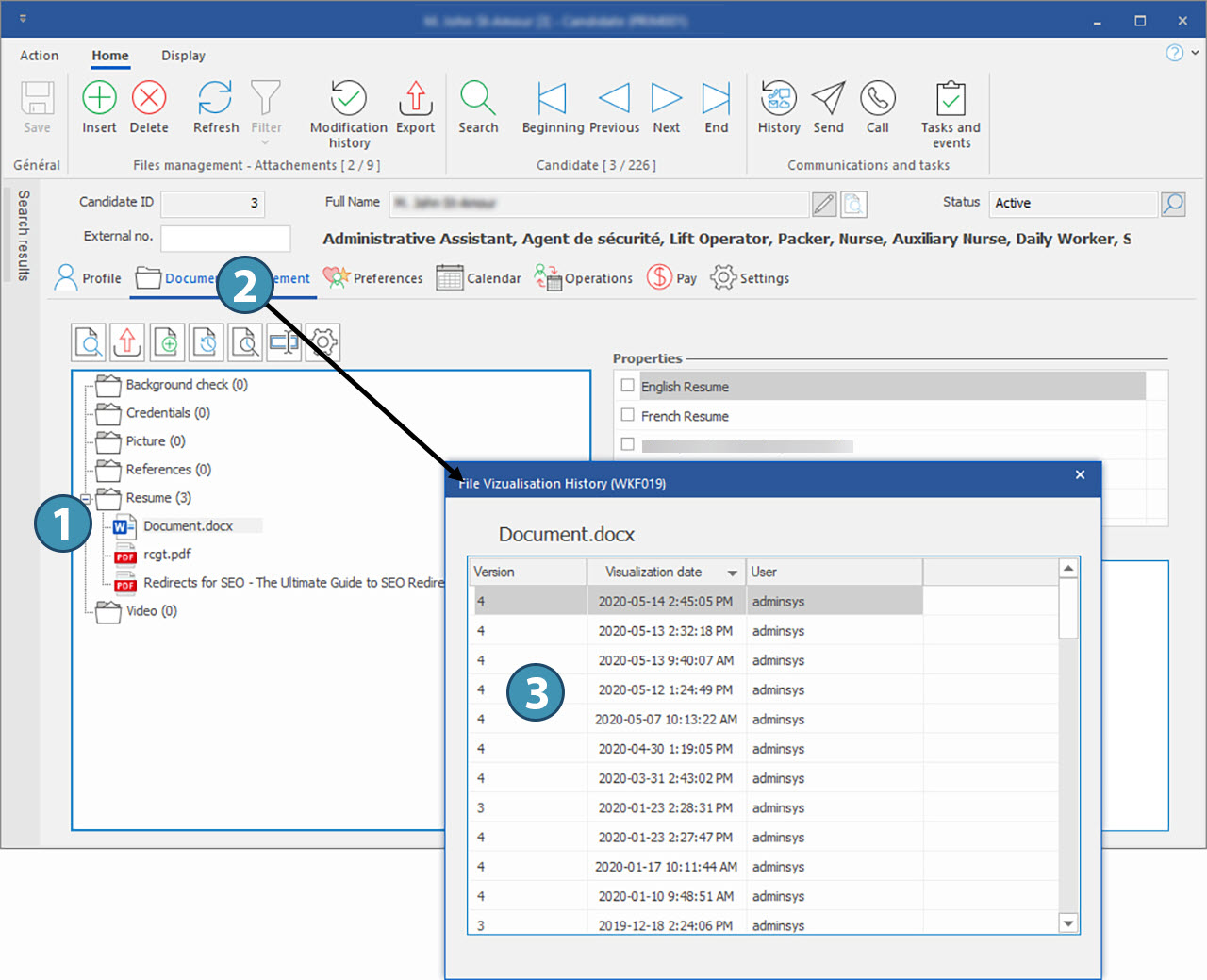
|
It is possible to renamedirectement dans l'outil de gestion des documents.
1.Sélectionnez le document.
2.Click to display the input window.
3.Enter the new name and click on OK.
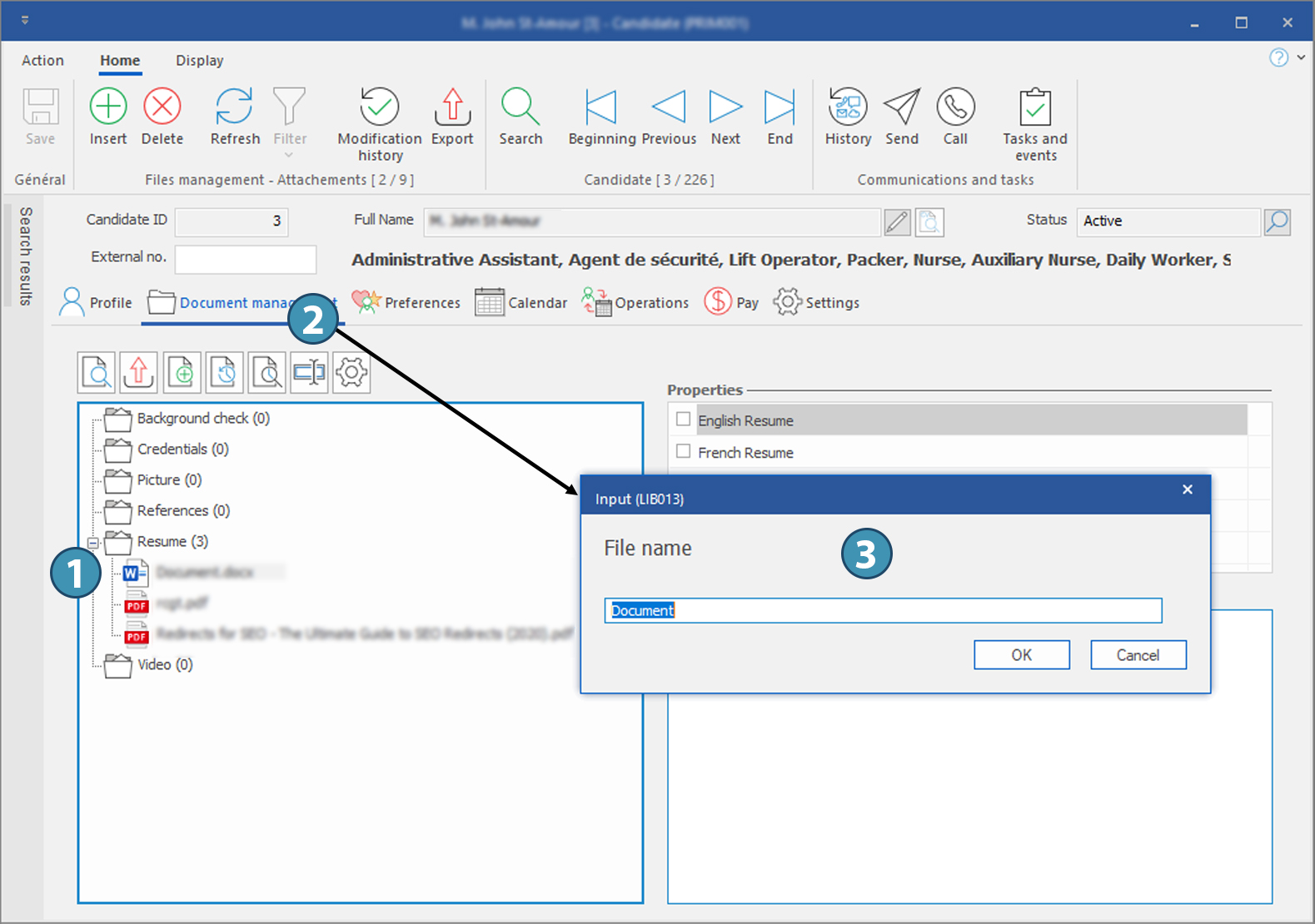
|
It is possible to view the general properties of a file.
1.Select the document
2.Click on the icon "File properties".
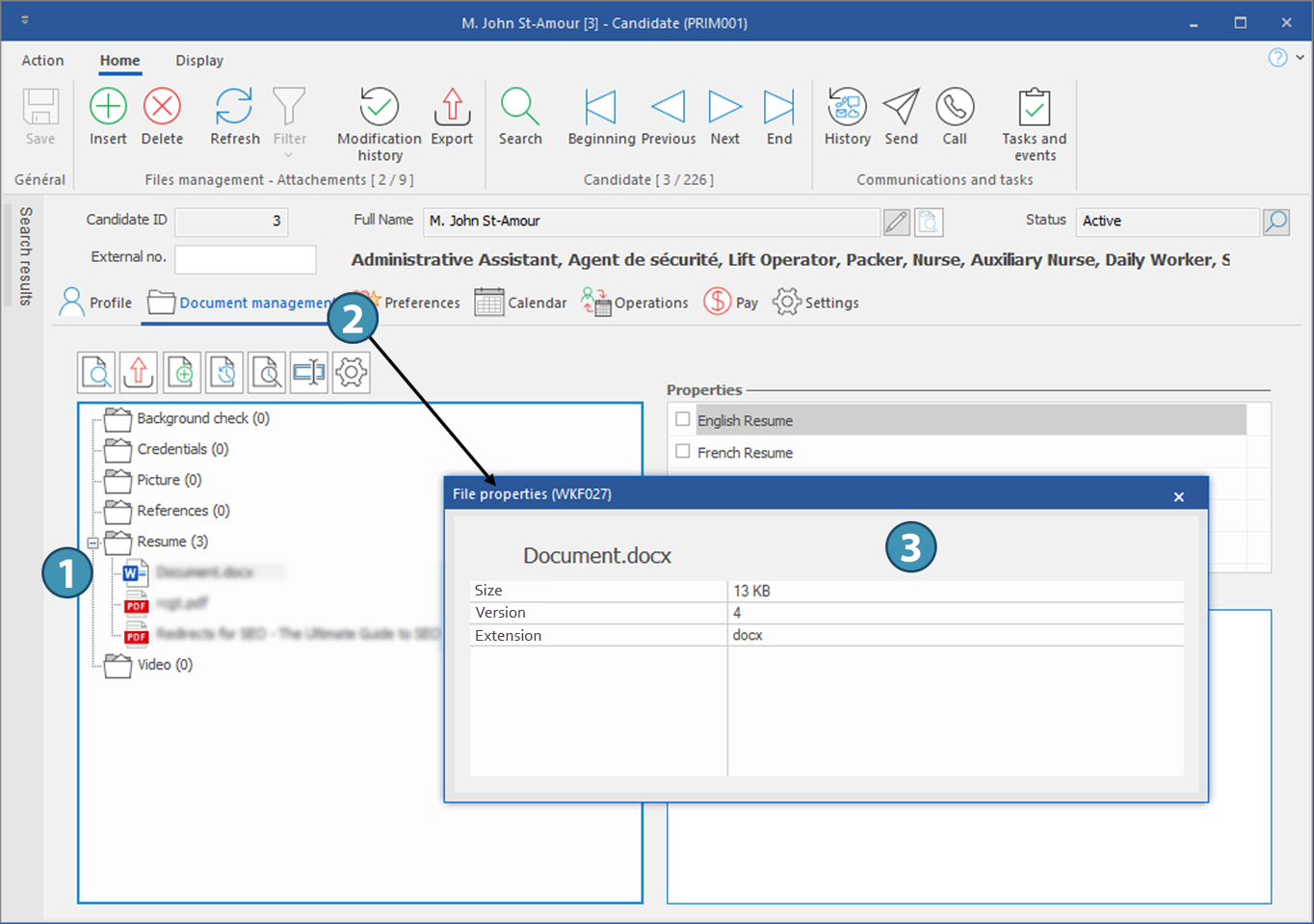
|
 Save a file on your workstation
Save a file on your workstation Save a new version of a file
Save a new version of a file Access version history of a file
Access version history of a file Access history of visualization of a file
Access history of visualization of a file Rename a file
Rename a file Display the properties of a file
Display the properties of a file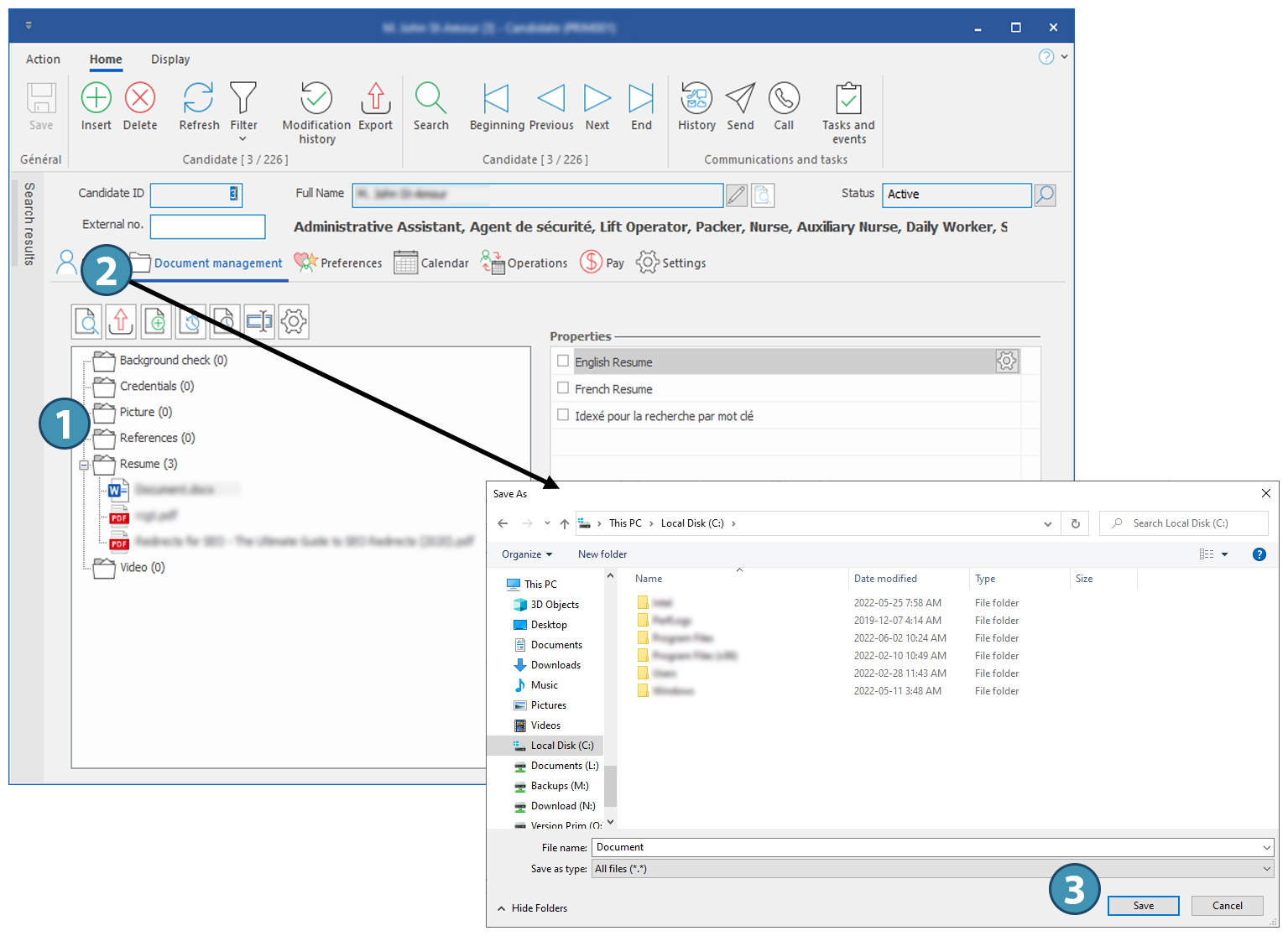
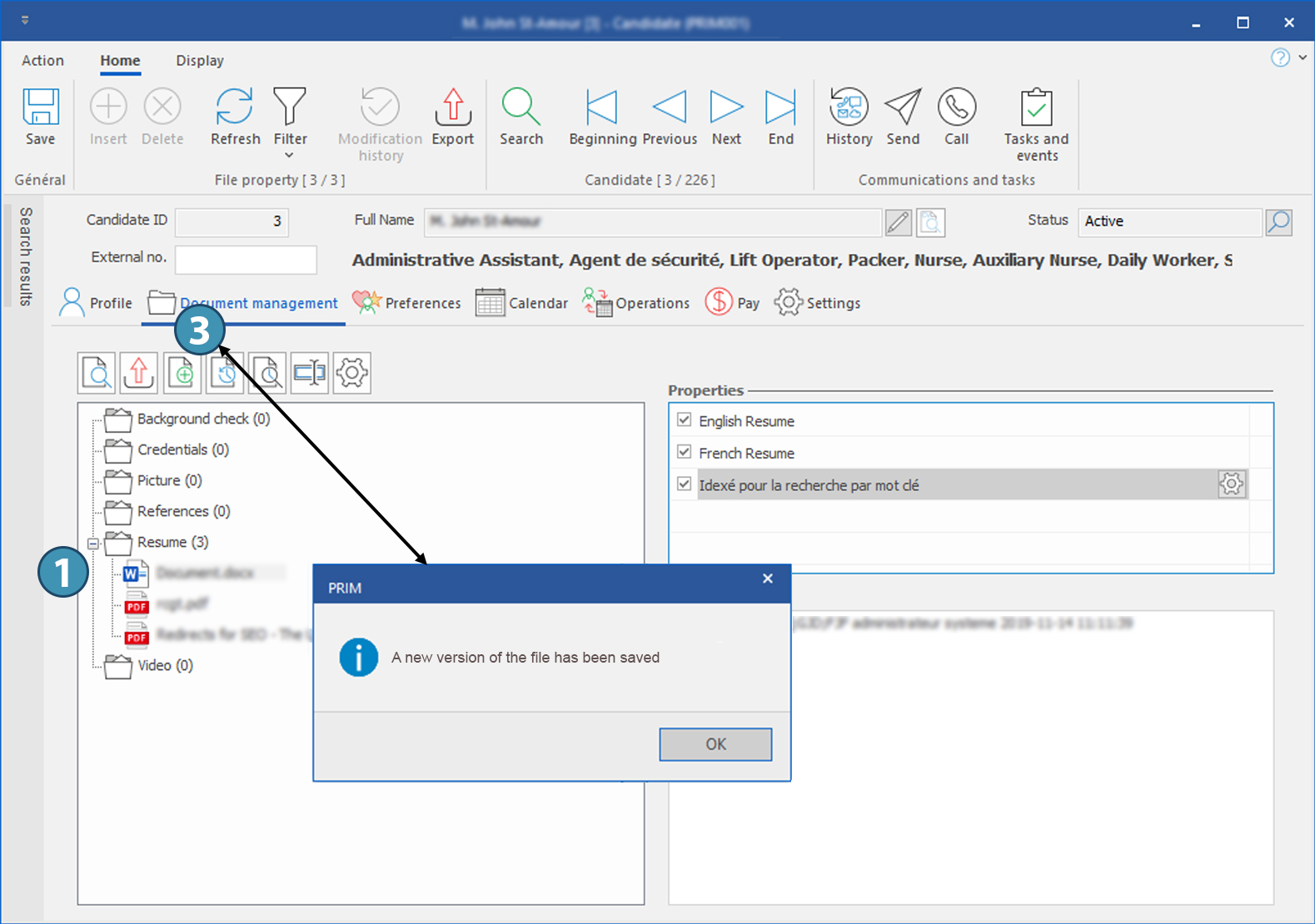
 in the displayed message.
in the displayed message.