7
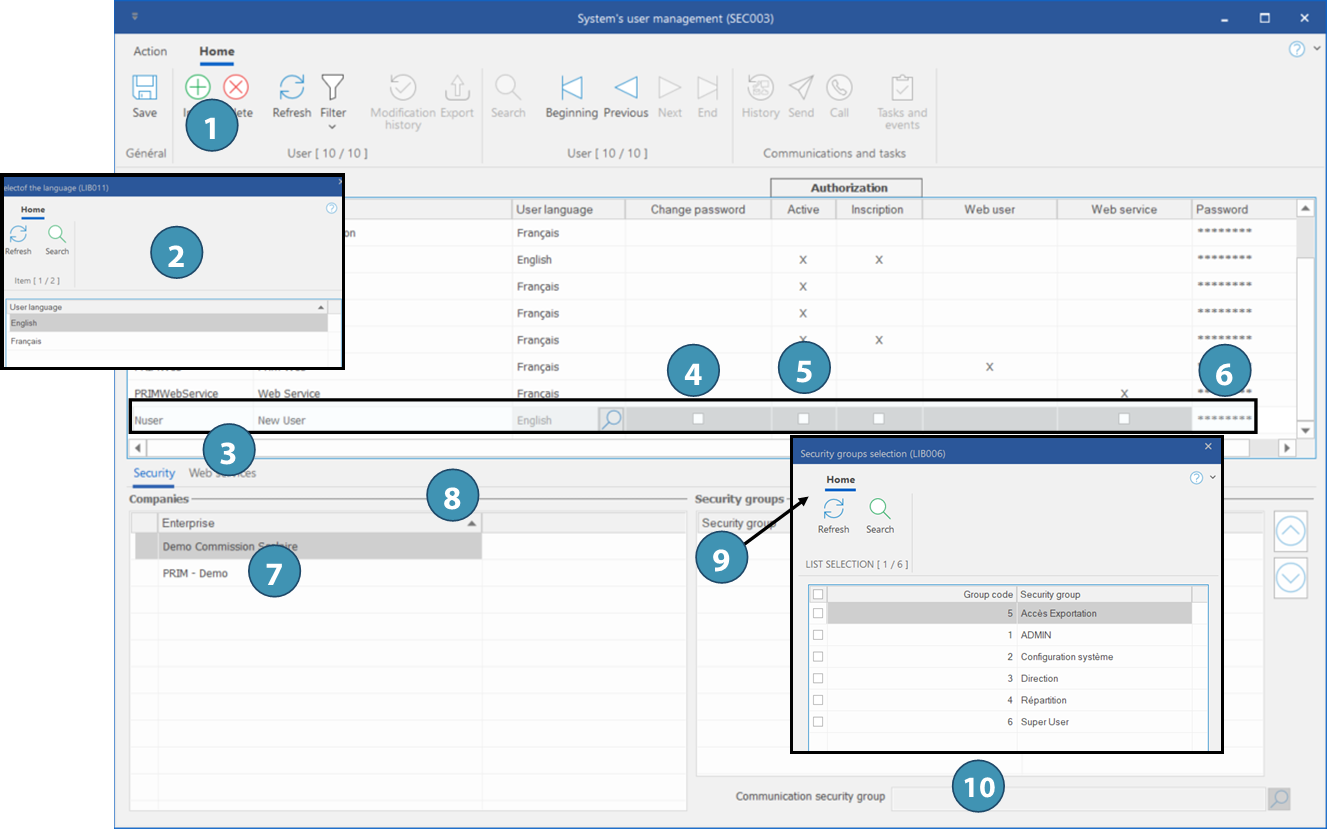
1.In the main zone, click on the icon 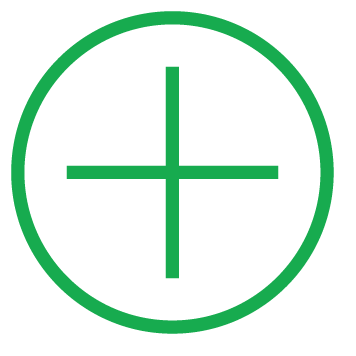 (Insert) or on a blank line to add a new item.. (Insert) or on a blank line to add a new item..
2.The ''Selection of language" window is displayed, select the language of the user and click on 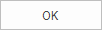 . .
1.Enter the code and the name of your new user.
3.Check the box ''Change password'' to allow the user to change its password at the first use.
4.Cochez la case « Actif » pour activer l'utilisateur.
5.Inscrivez un mot de passe temporaire que vous communiquerez à l'utilisateur puis cliquez sur  (Sauvegarder). (Sauvegarder).
6.Move to the ''Companies'' section to select a company.
7.If you want to view the user settings, click on 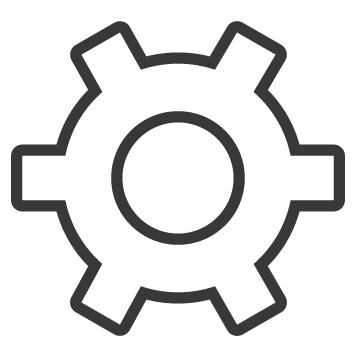 (Settings). (Settings).
8.Move to the ''Security groups'' section and click on a blank line to display the selection window. Select the security group and click on 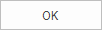 and save and save  . .
9. Assign a communication security group to the user and save . .
 When the sending method chosen for the user is la méthode d'envoi choisie pour l'utilisateur est “Outlook”, PRIM uses the Outlook email address configured by default for the session open on the work station. When the sending method chosen for the user is la méthode d'envoi choisie pour l'utilisateur est “Outlook”, PRIM uses the Outlook email address configured by default for the session open on the work station.
 When a user leaves your organization, it is important to uncheck the box ''Active'' in order to remove the access to PRIM. If PRIM was installed on his personal computer, you have to remove this computer off the list of the authorized computers, see section Computer authorization management.. When a user leaves your organization, it is important to uncheck the box ''Active'' in order to remove the access to PRIM. If PRIM was installed on his personal computer, you have to remove this computer off the list of the authorized computers, see section Computer authorization management..
|
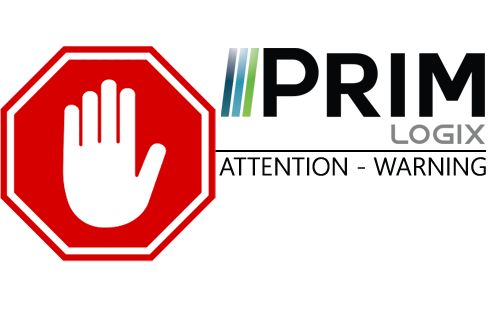

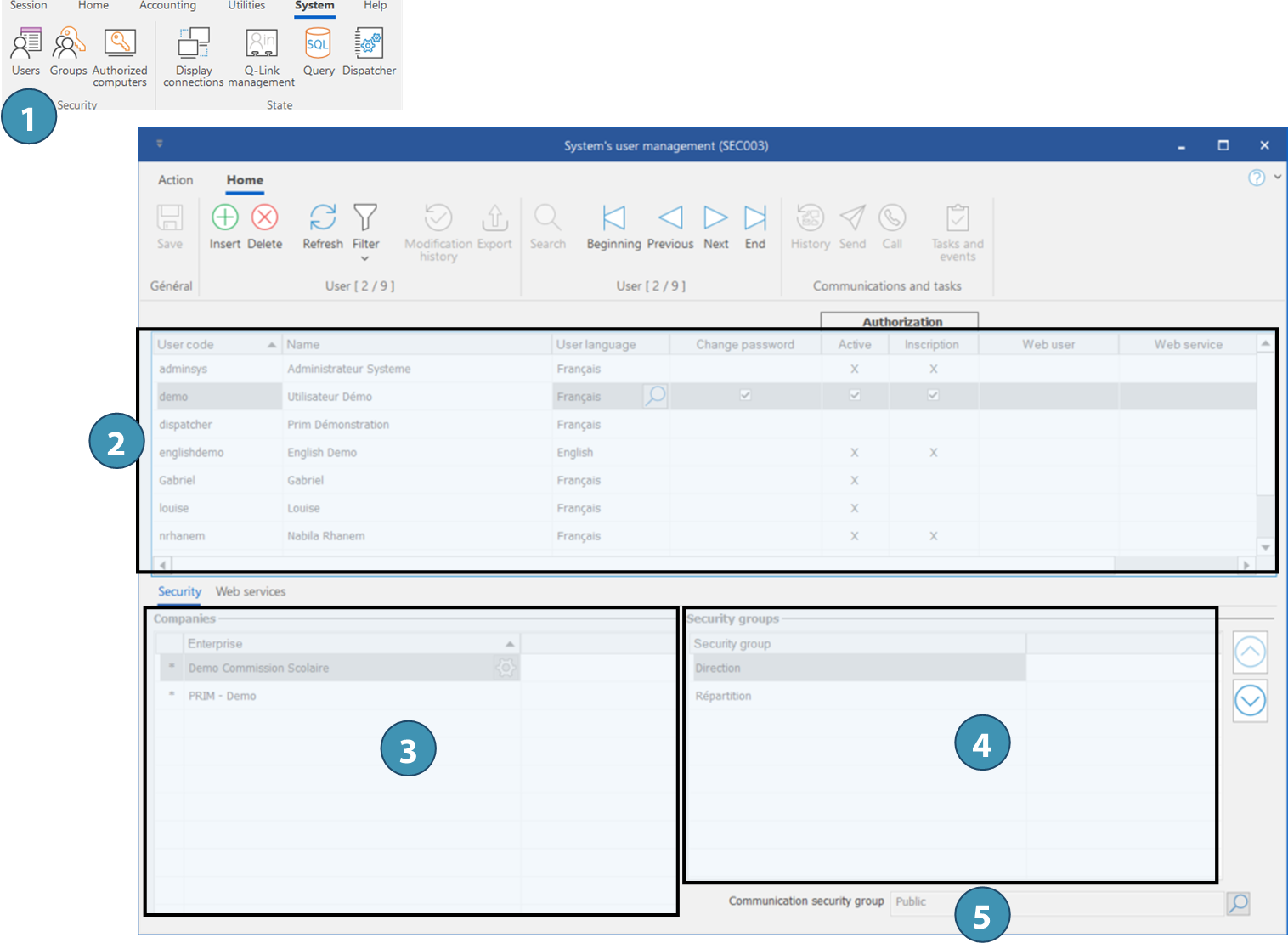
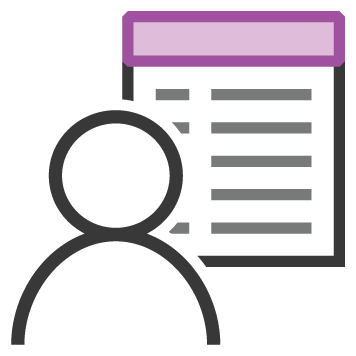 (Users) to open the window.
(Users) to open the window.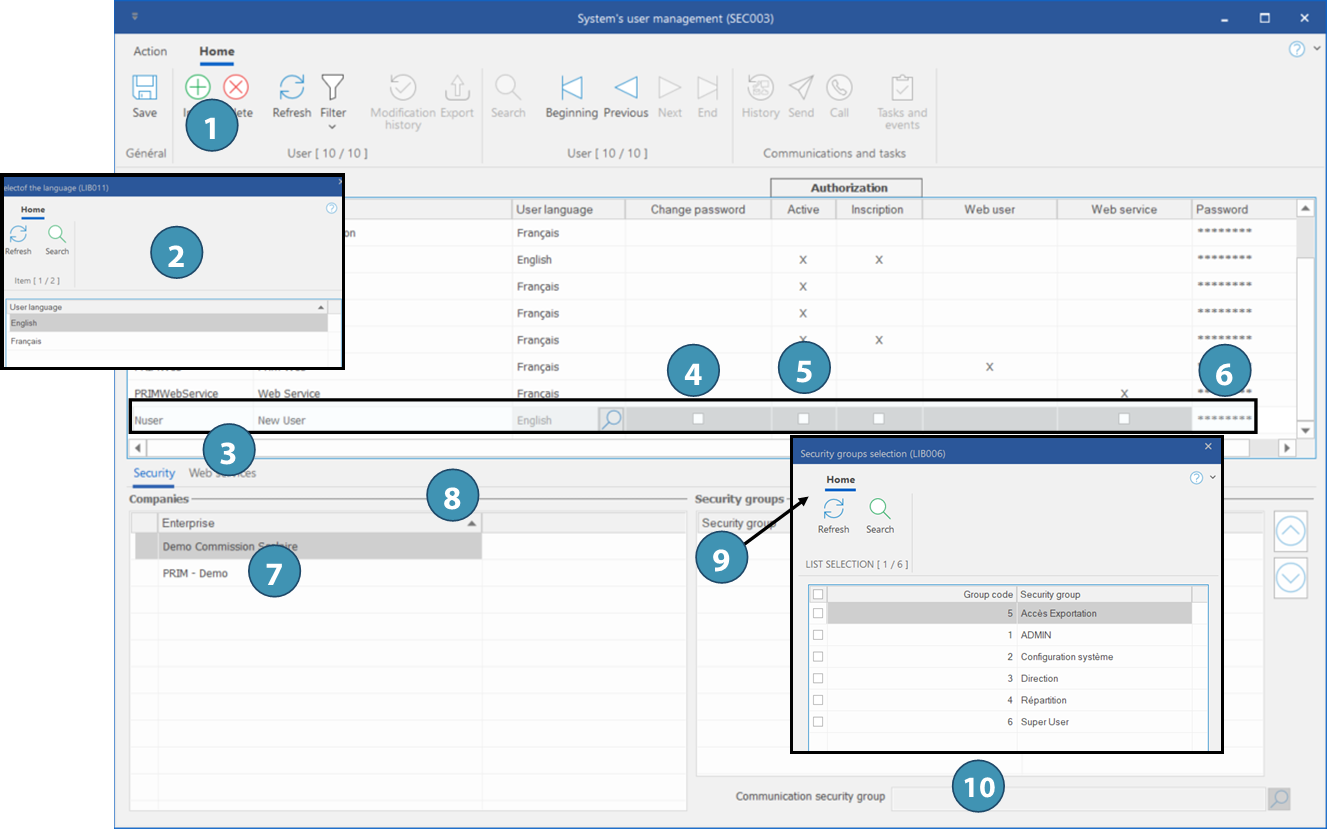
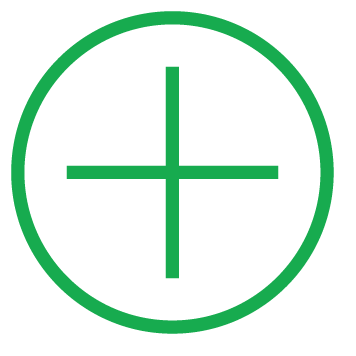 (Insert) or on a blank line to add a new item..
(Insert) or on a blank line to add a new item..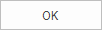 .
. (Sauvegarder).
(Sauvegarder).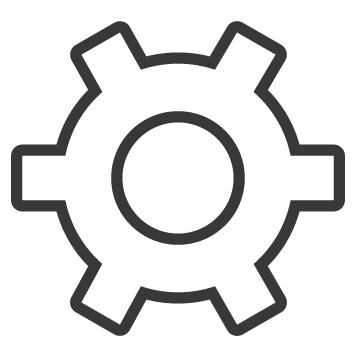 (Settings).
(Settings).