|
WARNING: This section is intended for advanced users and "Super users" of PRIM Logix.
The configuration items presented in this section may indeed have an impact on your operations.
If in doubt, consult your system administrator.
Please note that only users in the appropriate security groups can access the software configuration windows. |
Manage security groups
The management of security groups is done from the "Security Groups Management" window.
This window allows the addition, the modification or the removal of the user accesses for each of the security groups.
Security groups allow you to manage the rights and access for the various sections of PRIM Logix. Each user in your company can be part of one or more security groups.
On the "Security" ribbon, click on 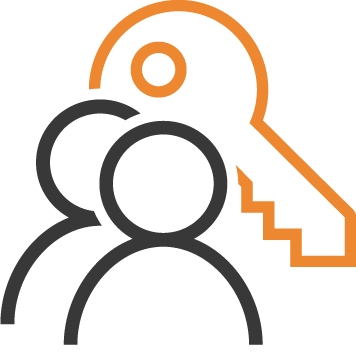 (Groups) to open the window.
(Groups) to open the window.
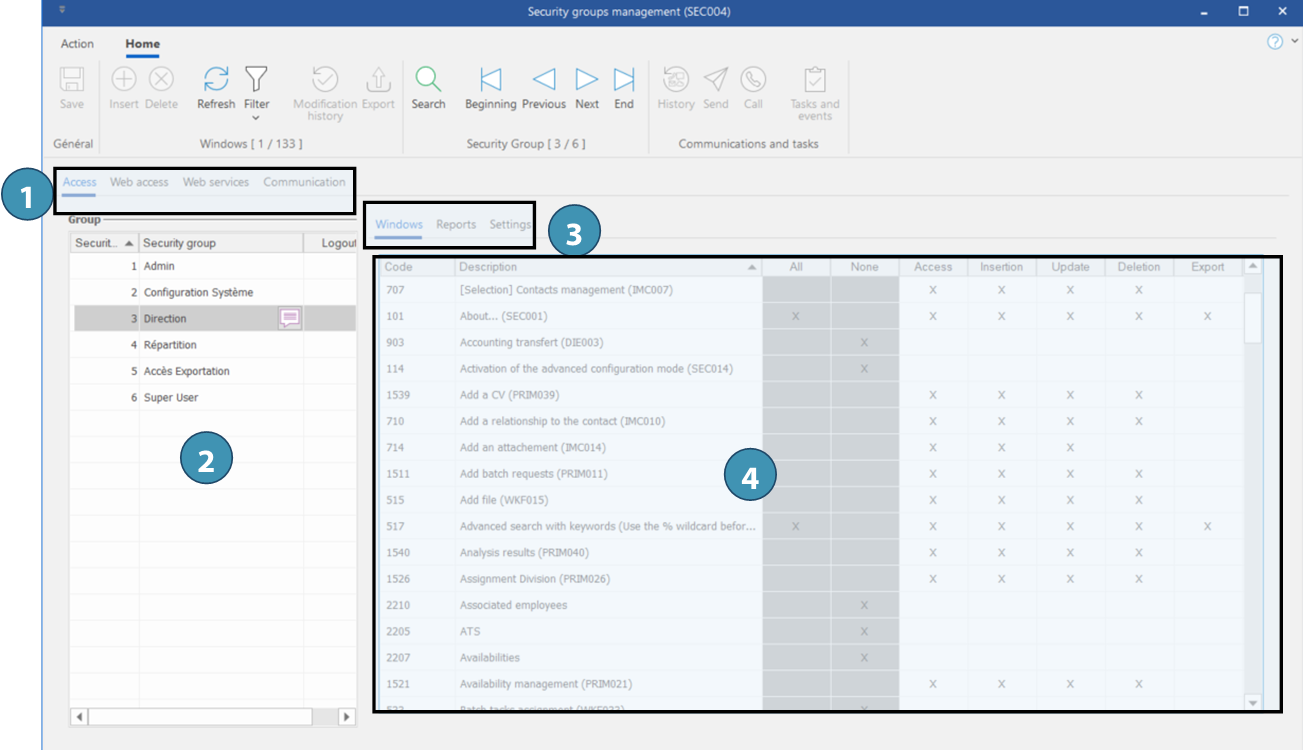
1. The security groups management window has 4 main tabs:
Access - To define access of each security group to each window in PRIM Logix.
Web access - To define access to Web platform for each entity: Candidate, Client and Employee
Web services - To define access to the various Web services.
Communication - To define security groups for communication management.
2. Select the security group for which you want to make adjustments. Use the translation button (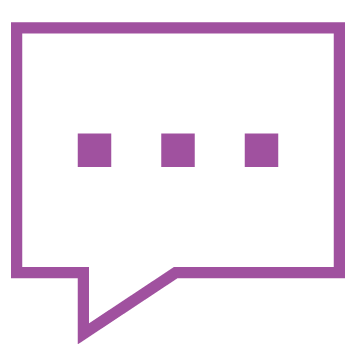 ) to change the name of the group.
) to change the name of the group.
 To create a new security group, see section below.
To create a new security group, see section below.
3. Security groups access is divided in 3 sub-sections:
Windows: Allow to define permissions to access windows in PRIM Logix.
Reports: Allow to define permissions to view and generate reports.
Settings: Allow to define permissions to access panes in the Configuration window.
4. For each section, check the actions that can be performed by members of the security group. Use the columns "All" or "None" to check or uncheck rapidly all elements. Otherwise, you can check or uncheck one by one.
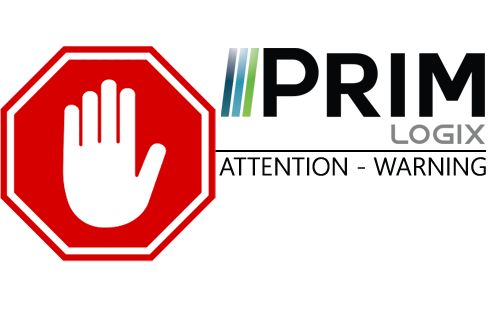

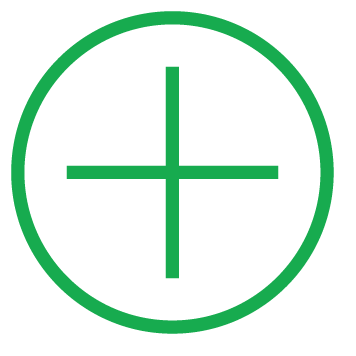 (Insert) or on a blank line to add a new item.
(Insert) or on a blank line to add a new item. (Save).
(Save).