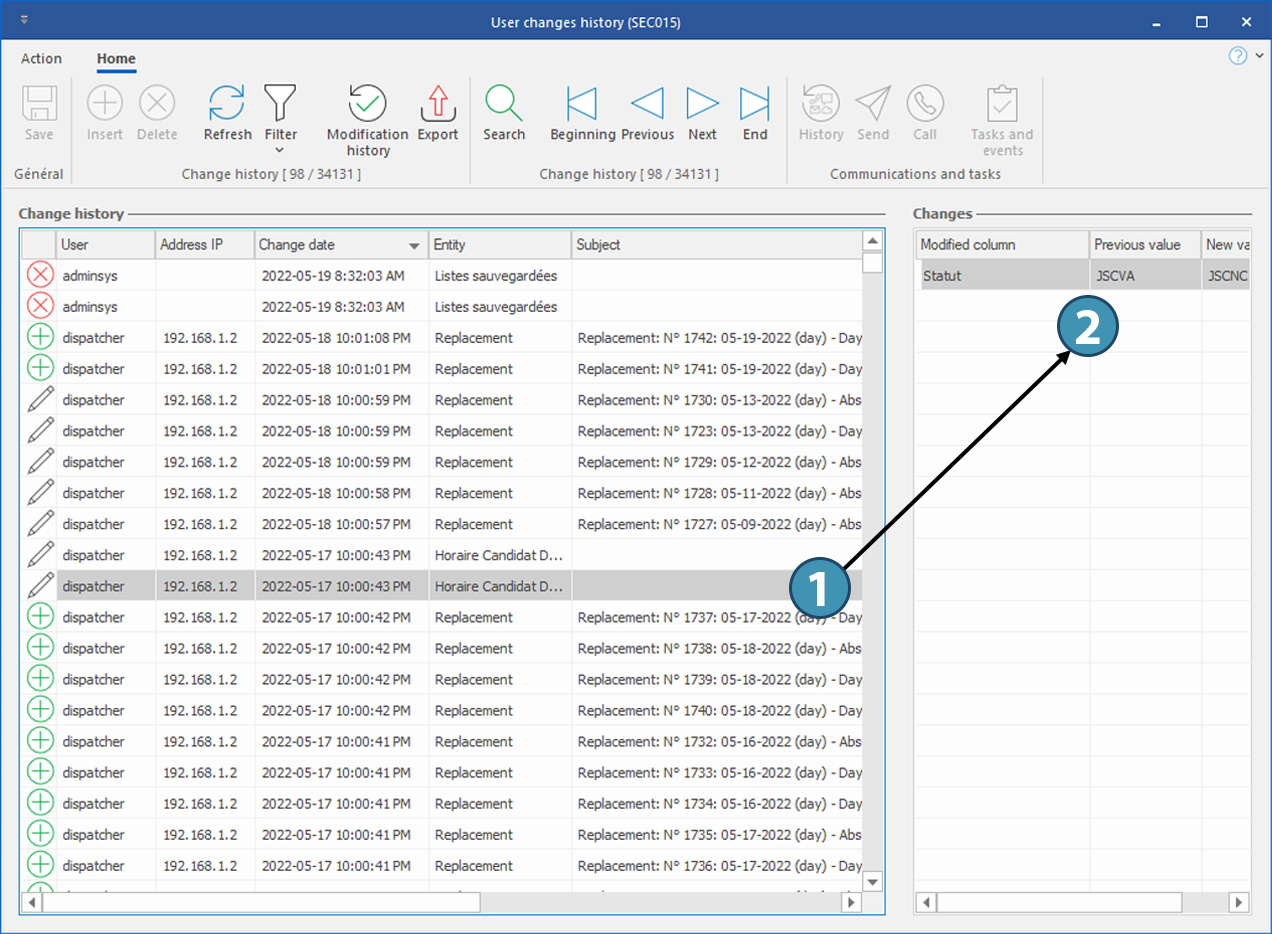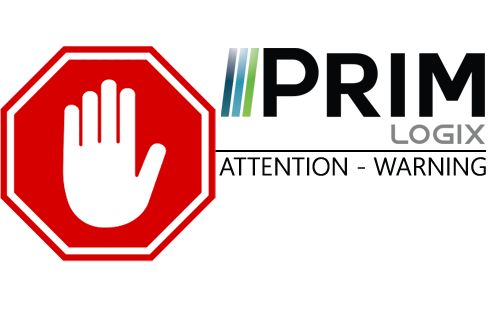|
WARNING: This section is intended for advanced users and "Super users" of PRIM Logix.
The configuration items presented in this section may indeed have an impact on your operations.
If in doubt, consult your system administrator.
Please note that only users in the appropriate security groups can access the software configuration windows. |
Window - User Changes History (SEC015)
In this window you can visualize the changes history, for example, the date or the name of the user who made the change.
On the "Utilities" ribbon, click on 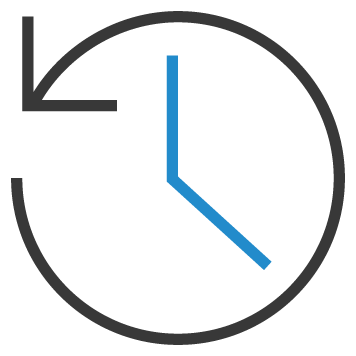 to open the window.
to open the window.
1.Filters are applied by default. To change them, right click on the corresponding column. For more details on the use of filters, see the Filters .
2.Move to the "Change history" section and select the modification you want to view.
3.Select an item from the list, you will see the previous values for the record in the "Changes" section.
 It also possible to view changes history of a specific window or item. Once the window is open or item selected, from "Home" tab, click on
It also possible to view changes history of a specific window or item. Once the window is open or item selected, from "Home" tab, click on 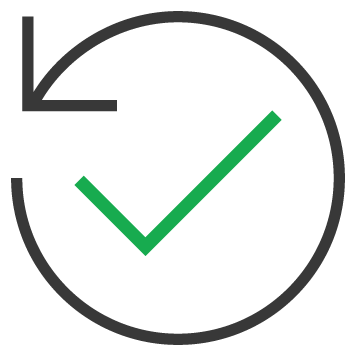 .
.
 It is possible to add or remove some items to display in the "Changes" section.
It is possible to add or remove some items to display in the "Changes" section.