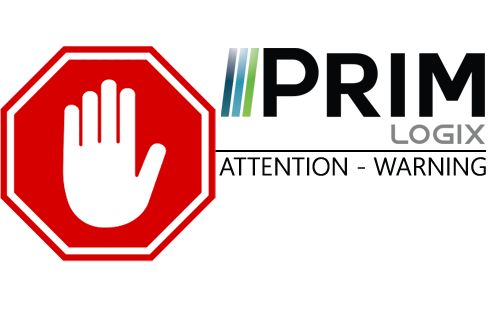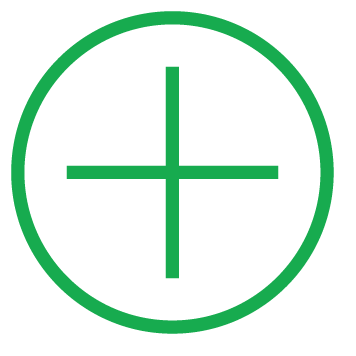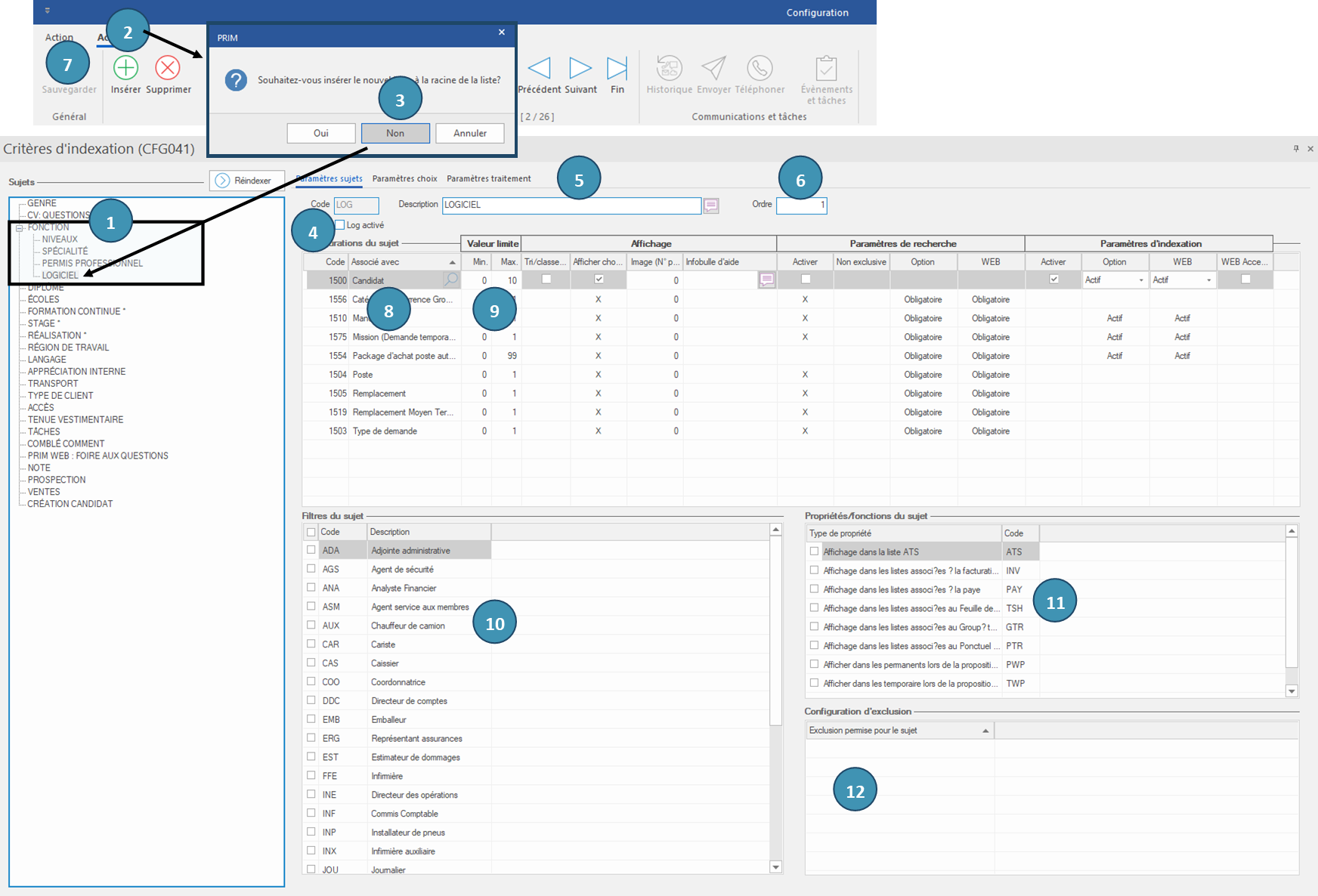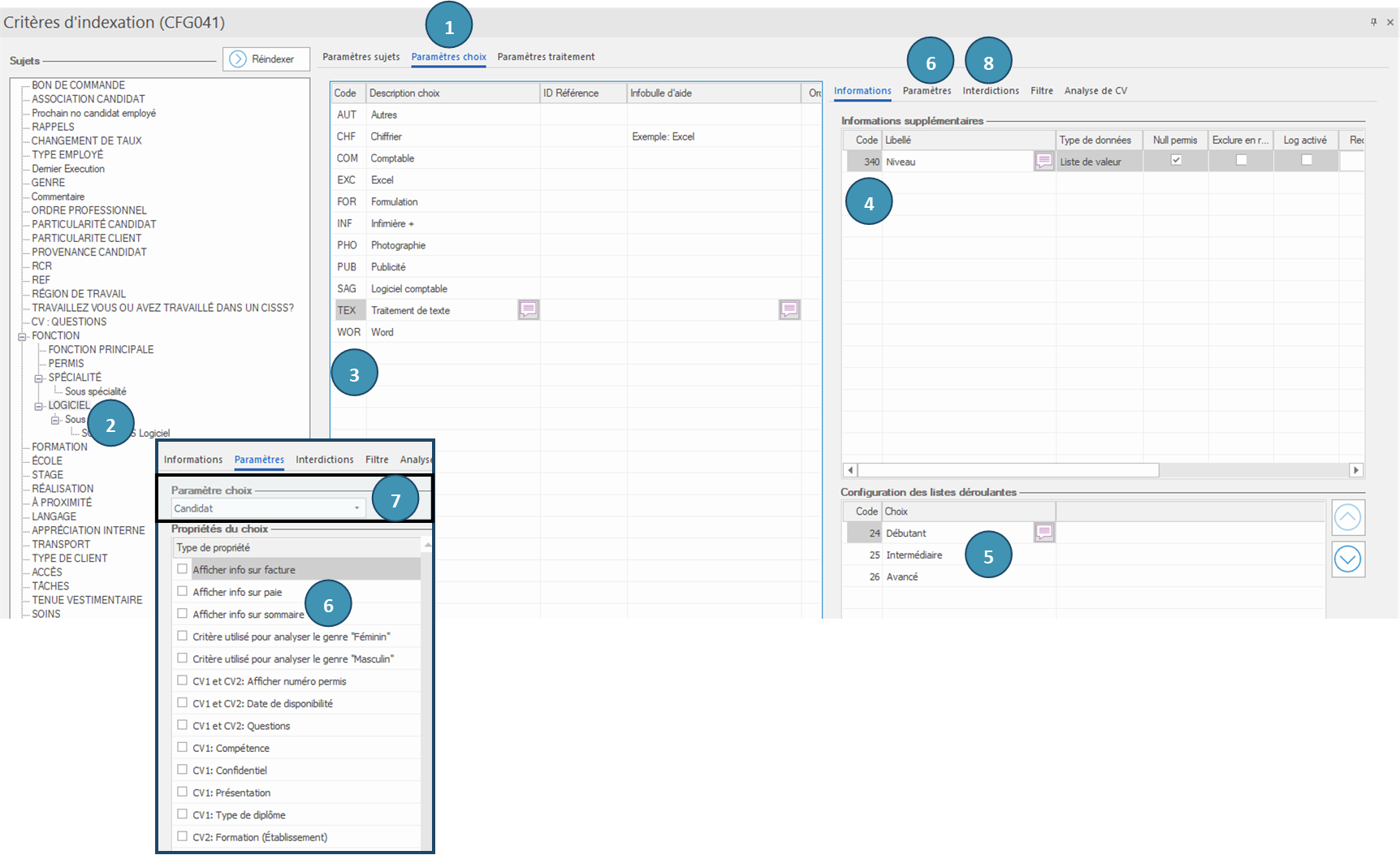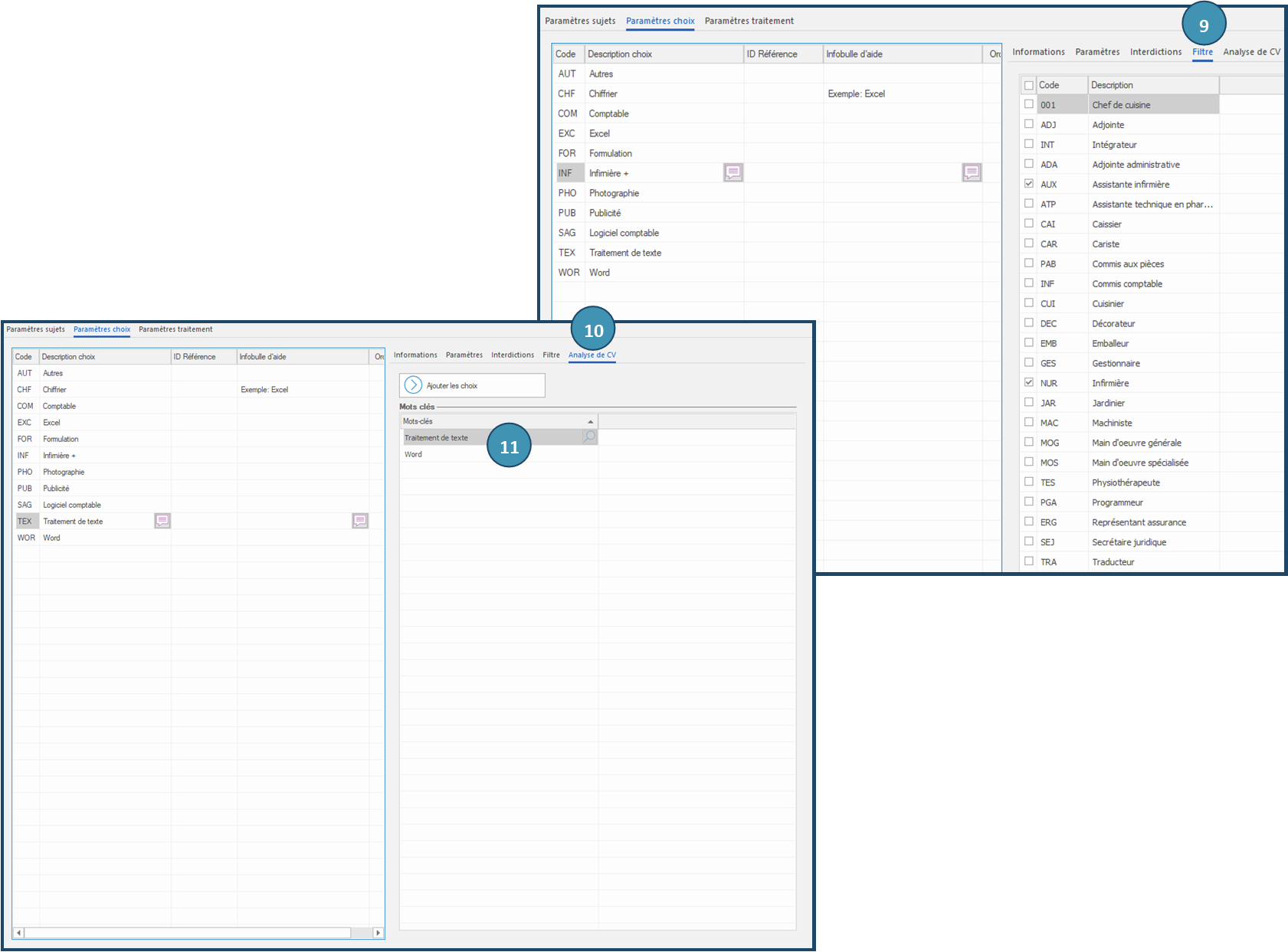A subject gathers choices of criteria for the creation of your files.
A main subject is found at the first level of the list, a secondary subject is found at the second level of the list, under the main subject.
In the example below, we will add the secondary subject ''SOFTWARE'' under the main subject ''FUNCTION''.
1.In "Indexing criteria (CFG041)", move to the "Subjects" zone and select the subject "FUNCTION".
2.Click on 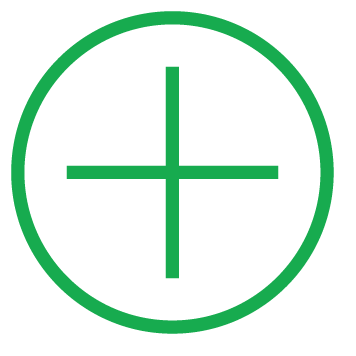 (Insert) to add a new subject. (Insert) to add a new subject.
3.In the displayed message, click on "No". If you want to add a main subject, then click on "Yes".
4.In the field "Code" , enter a 3 characters code to identify the new subject, for example, ''LOG''.
5.In the field "Subject" enter the name of the new subject such as it will appear in the list, for example, ''SOFTWARE''.
6.If you want to display the new subject at a precise place in the list, enter the number corresponding to its row in the field ''Order''.
7.Click on  (Save). (Save).
Section - Subject configurations
 The changes done in this section will have an impact in your system. It is suggested to keep an identical configuration to another existing subject or to consult our integration team. The changes done in this section will have an impact in your system. It is suggested to keep an identical configuration to another existing subject or to consult our integration team.
8.Select the entity for which you want to configure the subject. If it does not appear in the list, add it by clicking on 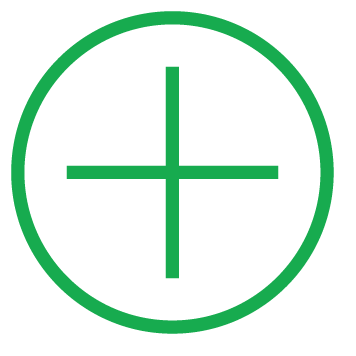 (Insert). (Insert).
9.You can modify minimal or maximal values for each of the proposed associations. If you enter 0 for the minimal value, you do not have to tick a choice. If you enter 1, you have to tick at least one choice in the file. A maximal value of 99 means that there is no limit to the number of ticked choices in the file. In the example below, the minimum value is 0 and the maximum value is 10, it means that it is not required to tick a software and that it is possible to tick up to 10 softwares in a candidate's file.
Section - Subject filters
10. Tick the functions for which the new subject will become available in the file of your candidates.
Section - Subject properties
11. Select one or more properties which can be applied to the new subject, if needed.
Section - Configuration des exclusions
12. Select one or more properties which can be applied to the new subject, if needed.
13. Click on  (Save). (Save).
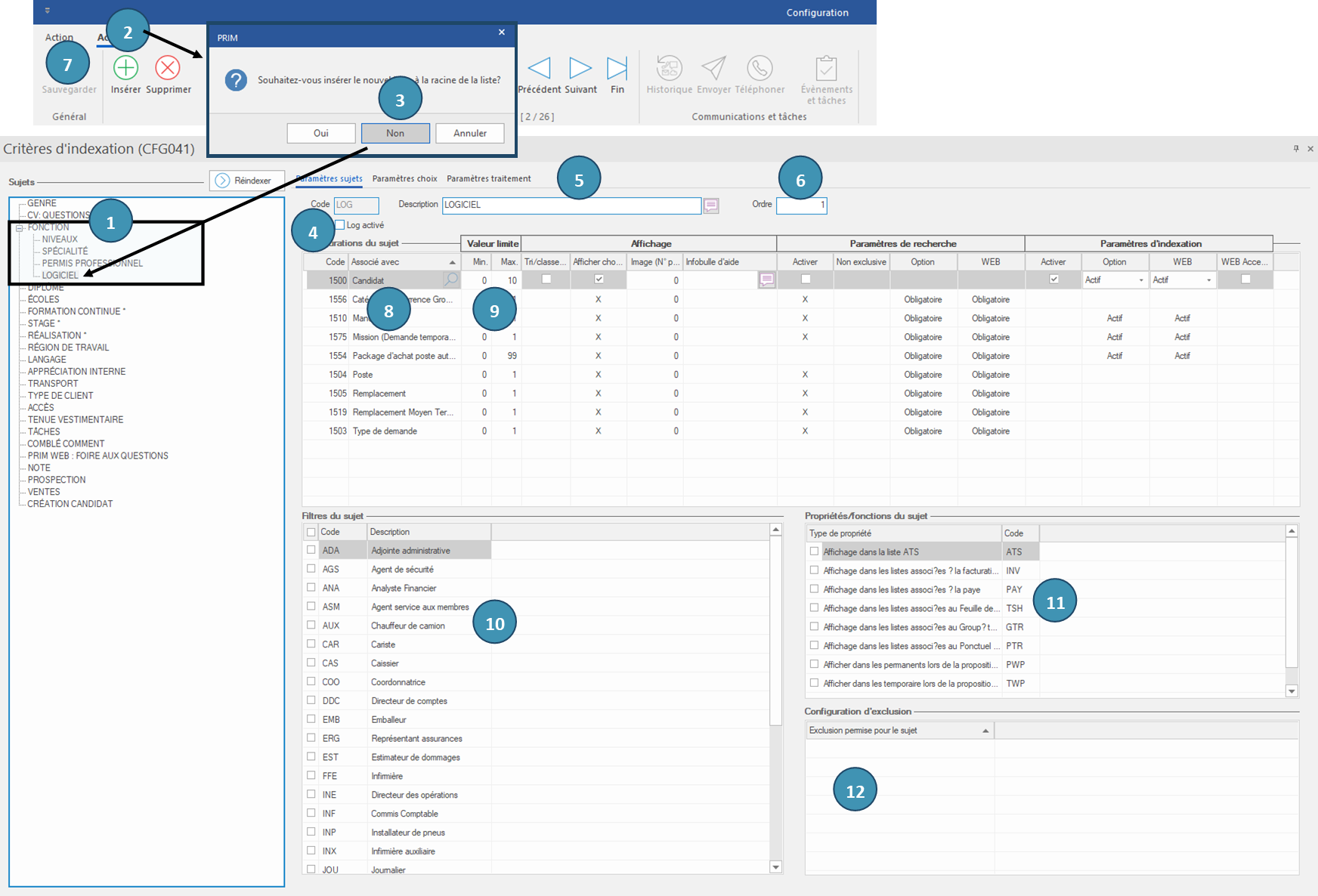
|
 Subjects settings - Tab
Subjects settings - Tab Choices settings - Tab
Choices settings - Tab