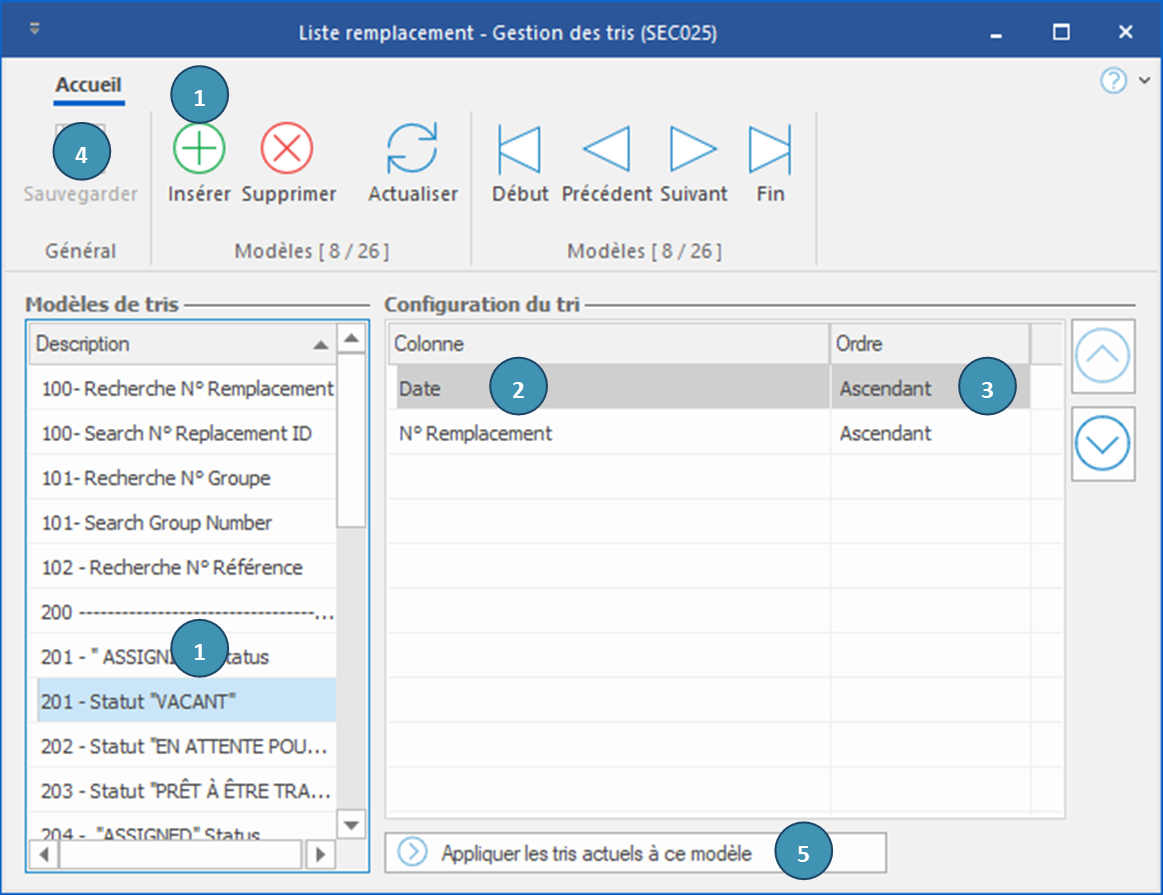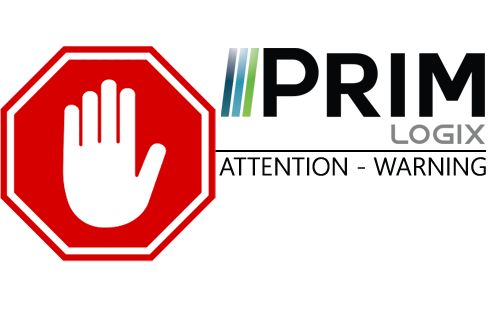|
WARNING: This section is intended for advanced users and "Super users" of PRIM Logix.
The configuration items presented in this section may indeed have an impact on your operations.
If in doubt, consult your system administrator.
Please note that only users in the appropriate security groups can access the software configuration windows. |
Create a sorting
The management of sortings allows the selection and configuration of items for which a recurrent sorting template will be used.
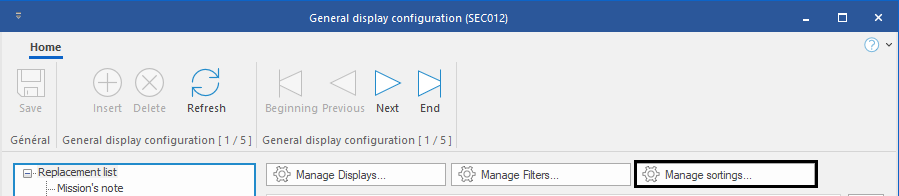
1.In the "Sorting templates" section, select an existing template or click on 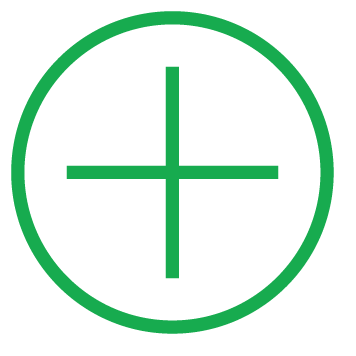 or on an empty line to add a new model to the list and enter a meaningful name. Then, click on
or on an empty line to add a new model to the list and enter a meaningful name. Then, click on  (Save).
(Save).
2.In the "Sorting configuration", click on 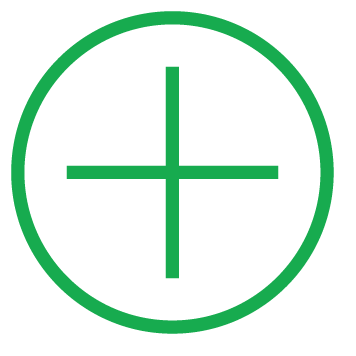 (Insert) or on an empty line to open the window for selecting the available columns. Choose an item in the list.
(Insert) or on an empty line to open the window for selecting the available columns. Choose an item in the list.
3.In the "Order" column, choose an ascending or descending order.
4.Click on  (Save).
(Save).
5.Instead of the previous steps (2-4), you can also use the button "Apply the current sortings to this template" : when creating the sorting template, this button allows a copy of the currently applied configuration to the window. In this way, the user could adjust the sorting on one or more columns to display the data as desired, and then use this button to convert the current sorting in one click.