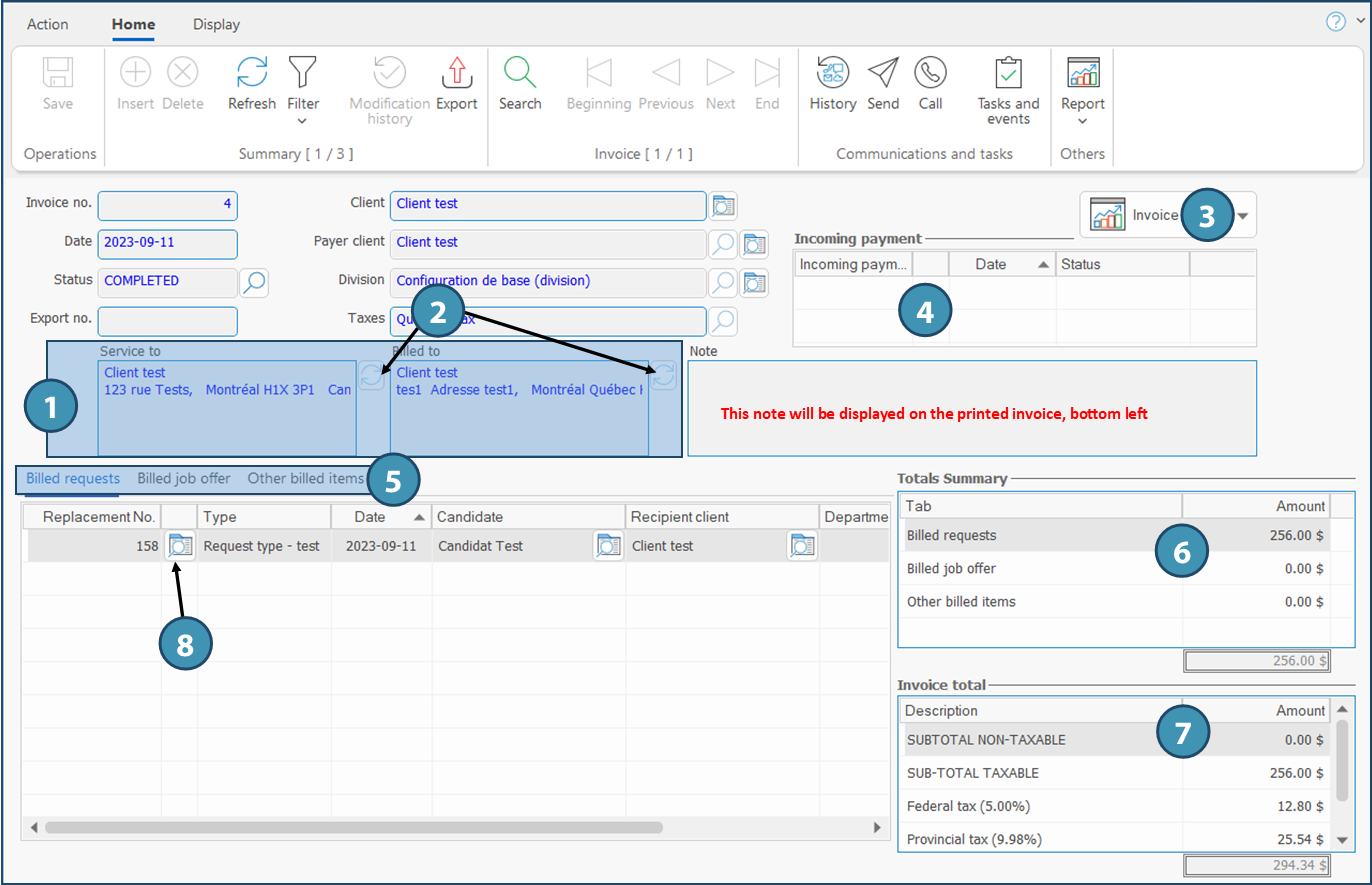Window - Invoice (PRIM019)
This window contains all the information regarding the selected invoice. It is accessible from the ''Invoicing management" window or from a ''Client'' window.
To access from the "Invoice management" window : Tab "Invoice history". In the list of invoices, click on 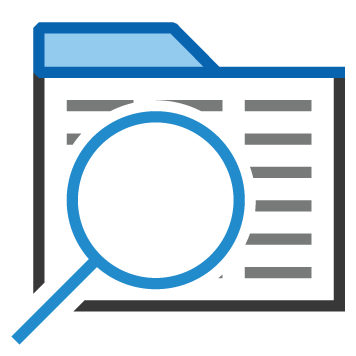 (Open file) to the right of "Invoice No.".
(Open file) to the right of "Invoice No.".
To access from the client file: tab "Billing", sub-tab "Invoice history". In the list of invoices, click on 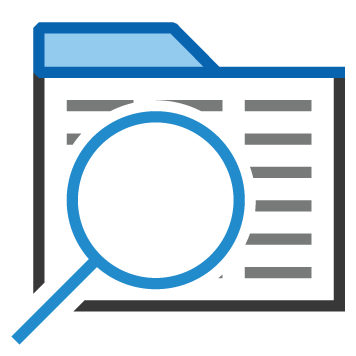 (Open file) to the right of "Invoice No.".
(Open file) to the right of "Invoice No.".
Description of items in the window
Invoicing information (1):
Service to : Delivery address for the service.
Billed to: Name of the client to bill depending on information registered in the file.
Button 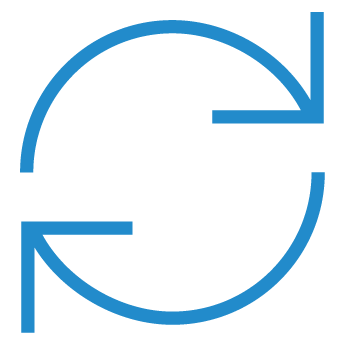 (2): Allows you to refresh the modified contact details in the client file on the left of the button (receiving or payer client). The status of the invoice must be "In progress" to allow the update.
(2): Allows you to refresh the modified contact details in the client file on the left of the button (receiving or payer client). The status of the invoice must be "In progress" to allow the update.
Invoice button (3): To print, view the invoice or send it by email to the client, the status of the invoice must be "Completed" or "Sent".
Incoming payment (4) section: If the invoice has been included in an incoming payment, the date and the status of the incoming payment will be displayed.
Tabs (5)
Billed requests: List of all requests included in the invoice.
Billed job offers: List of all job offers included in the invoice.
Other billed items: Other items added on the invoice.
Totals summary section (6) : Totals for items included in each tab.
Invoice total section (7) : Totals for taxable and non taxable items, with taxes applied.
 It is preferable to make corrections or additions directly in the request so that they are included in the profitability of the request. To access a request included in the invoice, click on
It is preferable to make corrections or additions directly in the request so that they are included in the profitability of the request. To access a request included in the invoice, click on 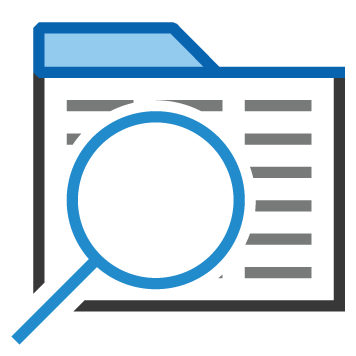 to the right of the request (8).
to the right of the request (8).