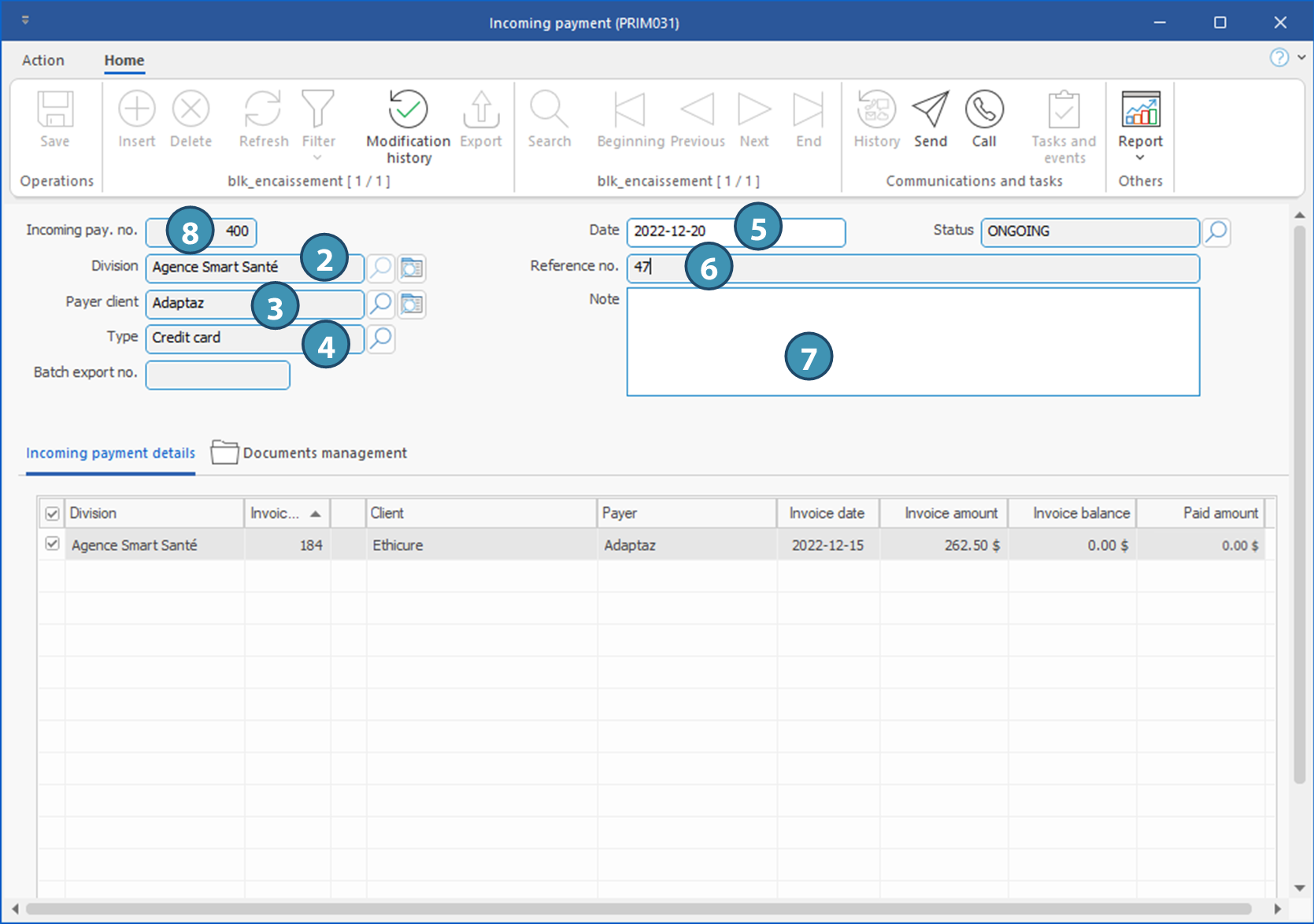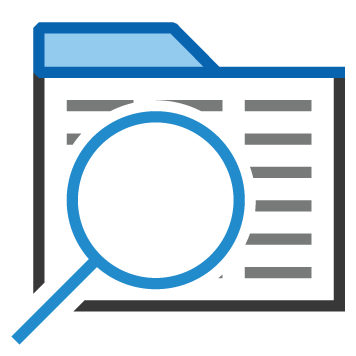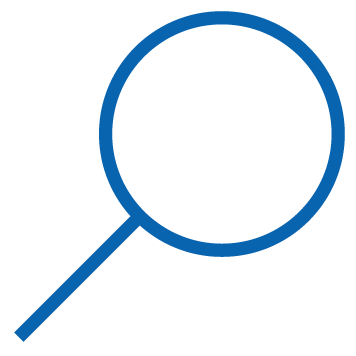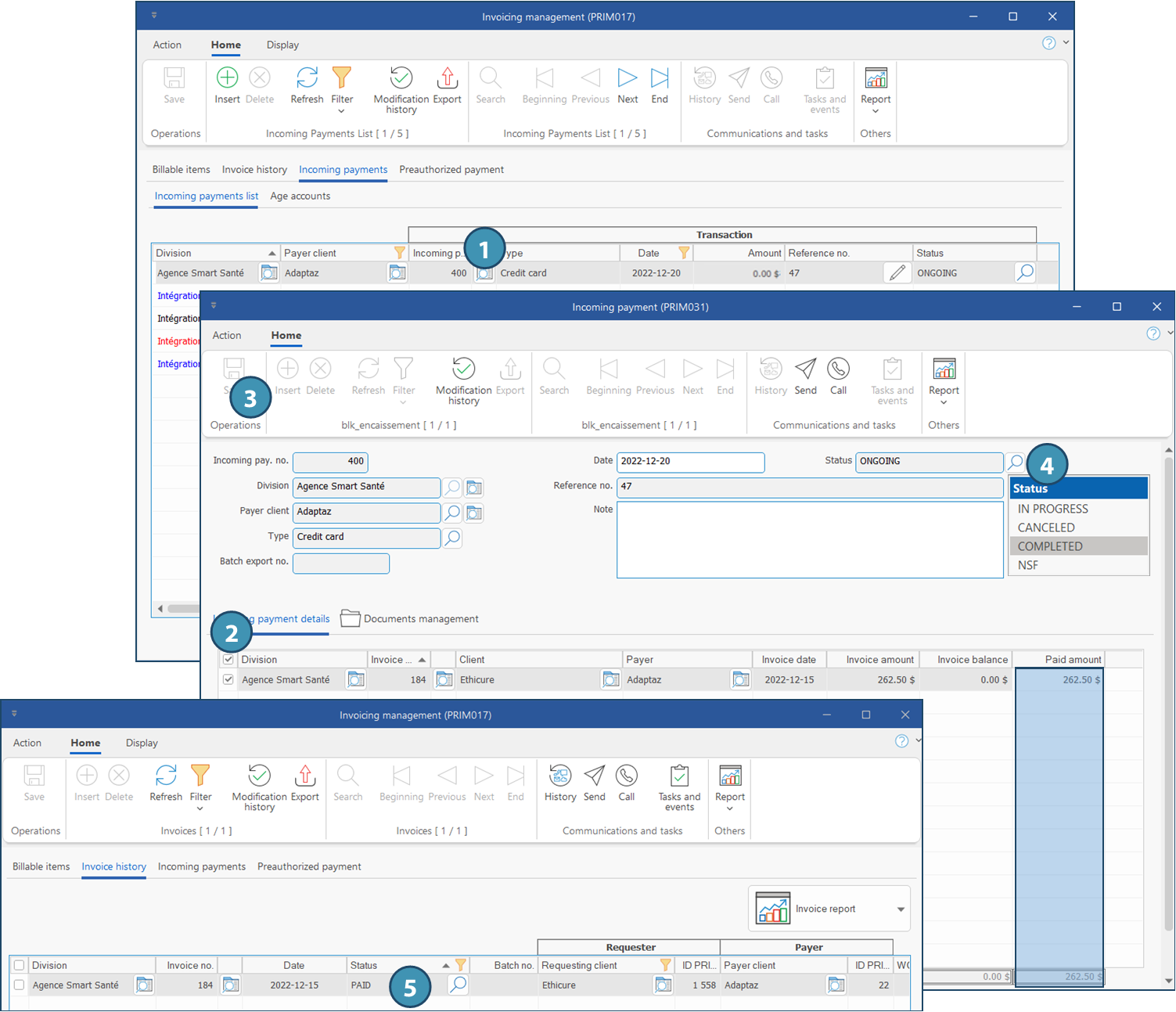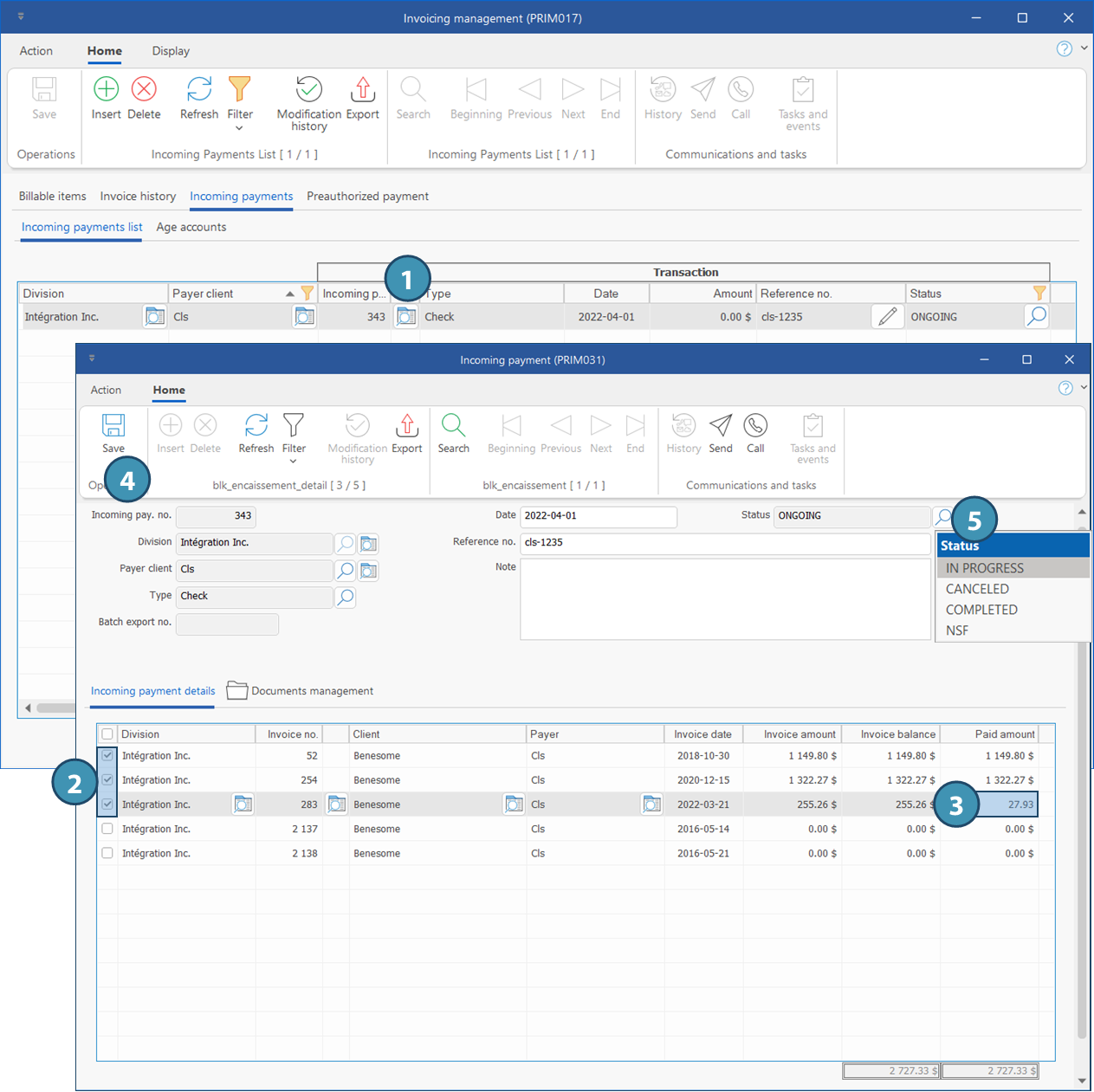|
Navigation: Training plan > Section 9 - Accounting > Invoicing Create and manage an incoming payment |
Scroll Prev Top Next More |
Create and manage an incoming payment
In this section, you will have the procedures and the information regarding the management of the incoming payments.
 An incoming payment is a payment received from your client, it can be applied to one or more invoices in full or in part.
An incoming payment is a payment received from your client, it can be applied to one or more invoices in full or in part.
 Create an incoming payment
Create an incoming payment
Open the "Invoicing management" window, move to the Incoming payments tab and to the Incoming payments list sub-tab.
To reduce the number of records viewed and display only the desired items, you can apply filters on any column of this list.
1.To add an incoming payment, click on the icon 2.Select a division, if applicable. Click on OK. 3.Make sure to select the payer client registered in your client's file. Click on OK. 4.Select a type of payment (credit card, direct deposit, check, etc.). Click on OK. 5.Enter the date manually or double-click in the field to display the calendar and select the date. 6.Enter the reference number, if applicable. For example, the confirmation number for a direct deposit or a check number. 7.Add a note or comment regarding the incoming payment, if applicable. 8.Click on
|
 Apply a complete payment
Apply a complete payment
Open the "Invoicing management" window, move to the Incoming payments tab and to the Incoming payments list sub-tab. .
To reduce the number of records viewed and display only the desired items, you can apply filters on any column of this list.
1.Click on 2.Check all the invoices to which the payment should be applied: the amount for each invoice and the total will be entered automatically in the column Paid amount. 3.Click on
4.Click on 5.After this operation, the invoices included in the incoming payment will have the status PAID.
|
 Make a partial payment
Make a partial payment
Ouvrez la fenêtre « Gestion de la facturation », déplacez-vous sous l'onglet « Encaissements » et le sous-onglet « Liste des encaissements ». Pour diminuer le nombre d'enregistrements et afficher seulement les éléments désirés, vous pouvez appliquer des filtres sur chacune des colonnes de cette liste.
1.Click on 2.Check one or more invoices to which apply the payment: the amount for each invoice and the total will be entered automatically in the column Paid amount. 3.If your client want to apply a partial payment to one or more invoices in the incoming payment, click in the column Paid amount and enter the amount paid for the selected invoice. The total amount of the incoming payment will be adjusted automatically. 4.Click on
5.Click on
|
 Managing an incoming payment greater than the balance of available invoices
Managing an incoming payment greater than the balance of available invoices
You receive an incoming payment for which the amount is greater than the balance of available invoices to be paid: for example, a client sent you a check to the amount of $125 and the invoice balance to be paid is $100.
Here is what you can do if your client don't want to send you a new check with the proper amount.
1.Create an invoice to the amount of 25 $ and apply the payment to both invoices for a total of $125. 2.Then create a "negative" invoice, i.e. a $25 credit that will be added to the next incoming payment to pay for an invoice of at least $25. In this way, you will "refund" the excess amout to your client. |
Created with Help+Manual 8 and styled with Premium Pack Version 4 © by EC Software
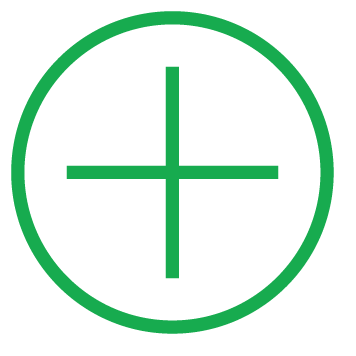 (Insert), the
(Insert), the  (Save). An incoming payment number will be generated by PRIM.
(Save). An incoming payment number will be generated by PRIM.