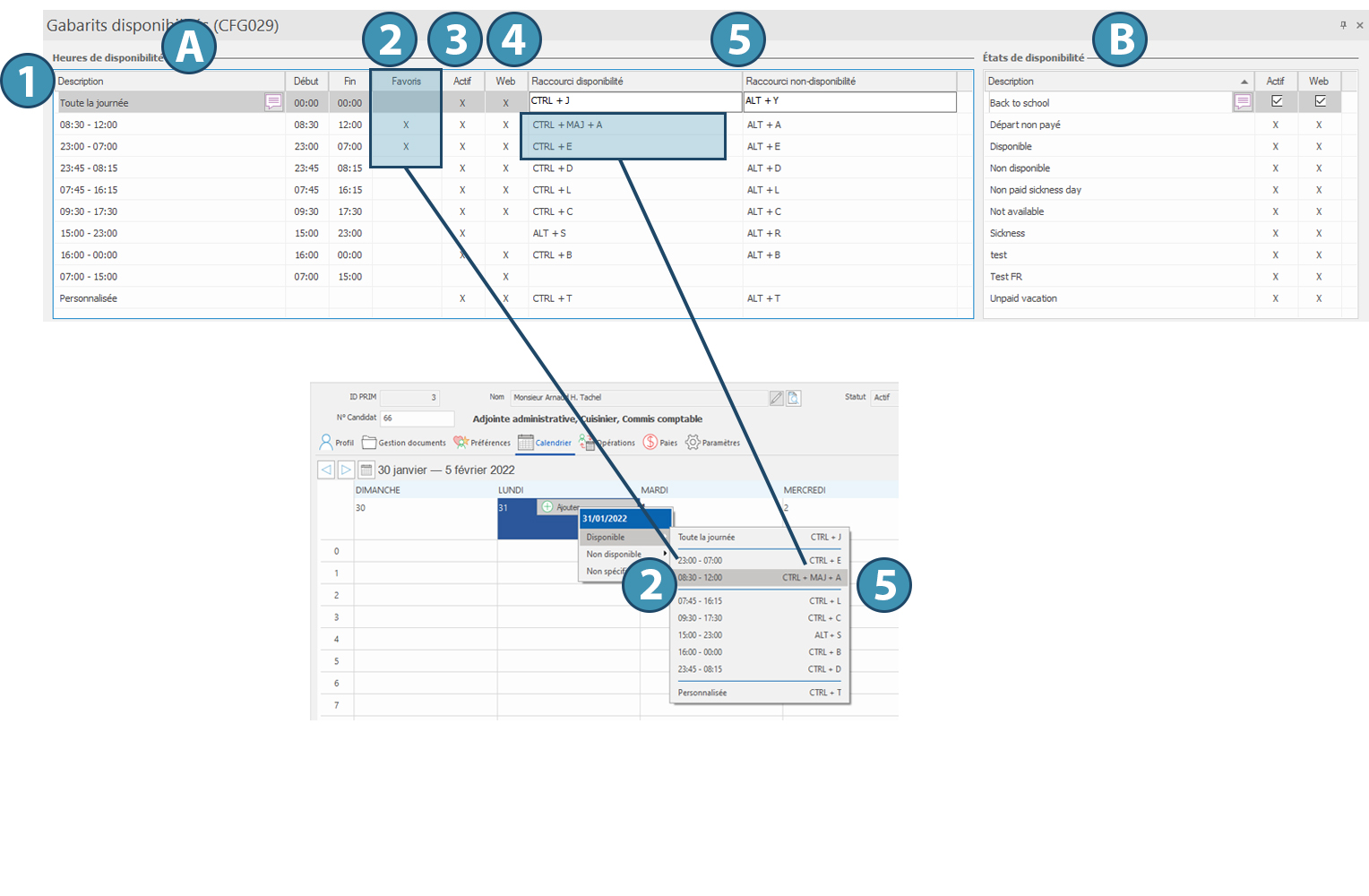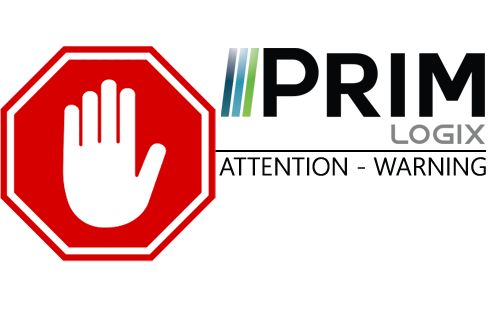|
WARNING: This section is intended for advanced users and "Super users" of PRIM Logix.
The configuration items presented in this section may indeed have an impact on your operations.
If in doubt, consult your system administrator.
Please note that only users in the appropriate security groups can access the software configuration windows. |
Schedule templates
The upper section of the window allows you to manage the candidate's schedule templates. These templates can then be used when entering the candidate's availability and unavailability time slots in the "Calendar" section of his or her file, as well as on the candidate's web platform, if desired.
The table "Availability hours" (A) displays the templates already existing. To add a new template, click on "Insert" from the main Home ribbon or on an empty line. To edit a template, click on the line. To delete a template, click on the corresponding line, then click on the button "Delete" from the Home ribbon.
1. Each template is defined by start and end times for the schedule.
2. The column "Favorites" allows you to put this template as a priority for quick entry.
3. The "Active" column means that this template will be available for users in PRIM.
4. The "Web" column means that this template will be available for users of the Web platform.
5. The columns "Availability Shortcut" and "Unavailability Shortcut" allows the creation and use of a shortcut to input time slots for availability or unavailability for the hours indicated in the template. Note that these shortcuts are only active in PRIM.
 To create a new shortcut :
To create a new shortcut :
Place your cursor in the field, then execute the desired shortcut. For example, type Ctrl + D.
The table "Availability statuses" (B) allows you to manage the wording of the conditions for unavailability, either in PRIM (column "Active") or on the Web platform (column "Web").