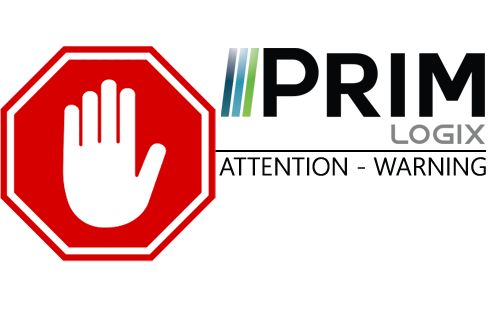|
WARNING: This section is intended for advanced users and "Super users" of PRIM Logix.
The configuration items presented in this section may indeed have an impact on your operations.
If in doubt, consult your system administrator.
Please note that only users in the appropriate security groups can access the software configuration windows. |
Weeks templates
In the table "Weeks templates" the user can create templates to create availability slots for an entire week. These templates can then be used to enter new usual availability in the Availabilty management window (PRIM 021)
1. On the left, click on a template. You can rename it using the translation/customization button.
2. The "Active" column means that this template will be available for users in PRIM.
3. The "Web" column means that this template will be available for users of the Web platform.
4. The "Shortcut" column allows to create and use a shortcut to insert the template in the candidate's calendar.
 To insert a shortcut:
To insert a shortcut:
Place your cursor in the field, then execute the desired shortcut. For example, type CTRL + :
5. In the table on the right, indicate available time slots specific to the selected template.