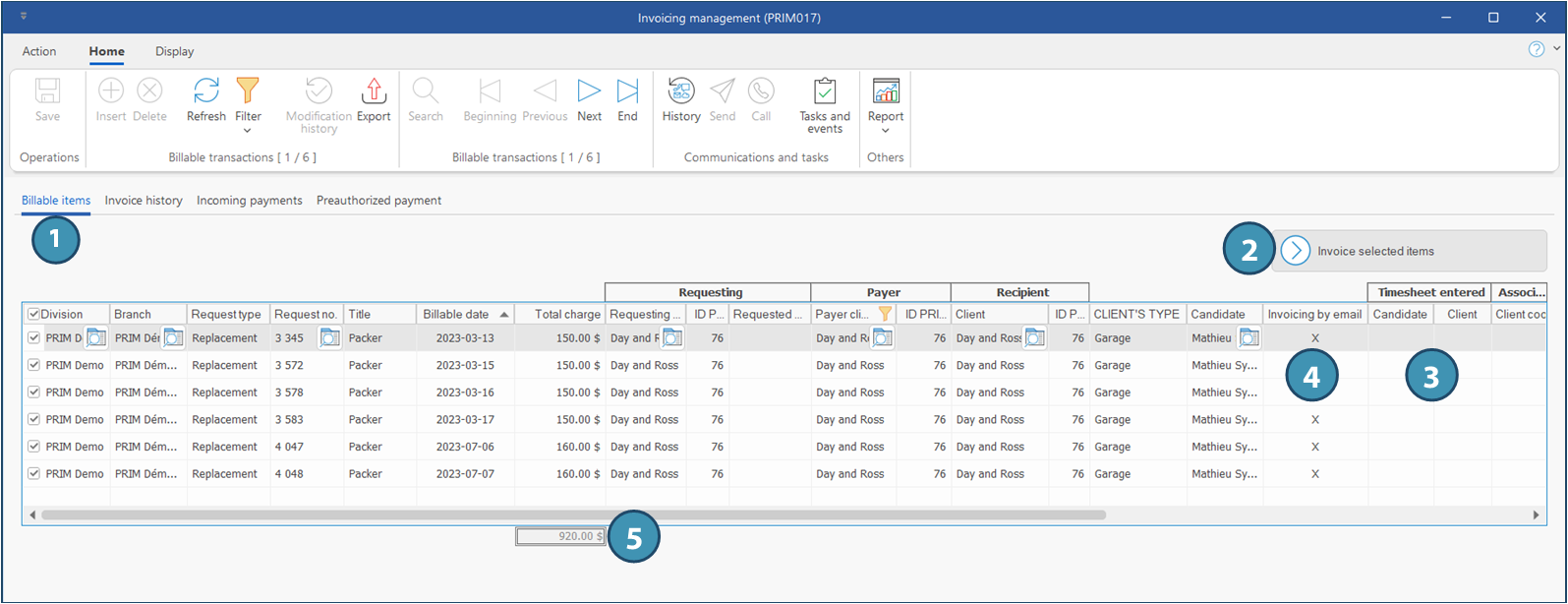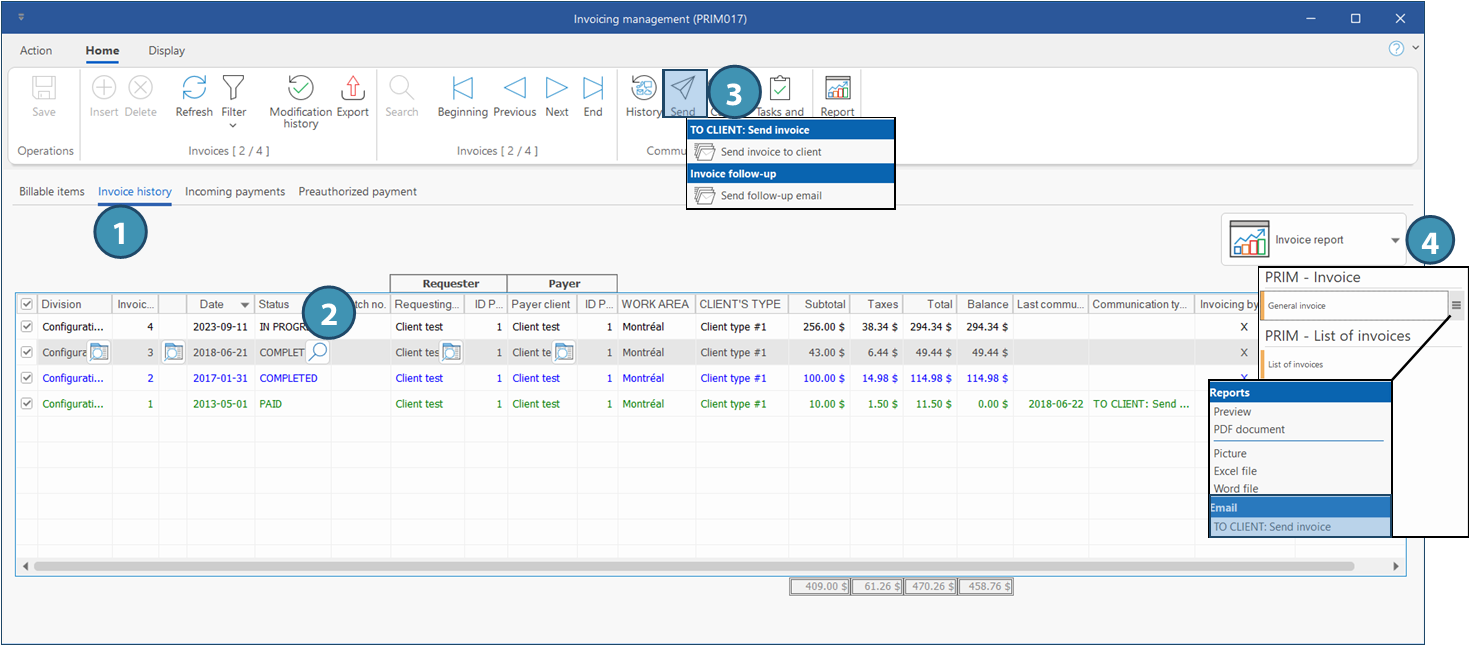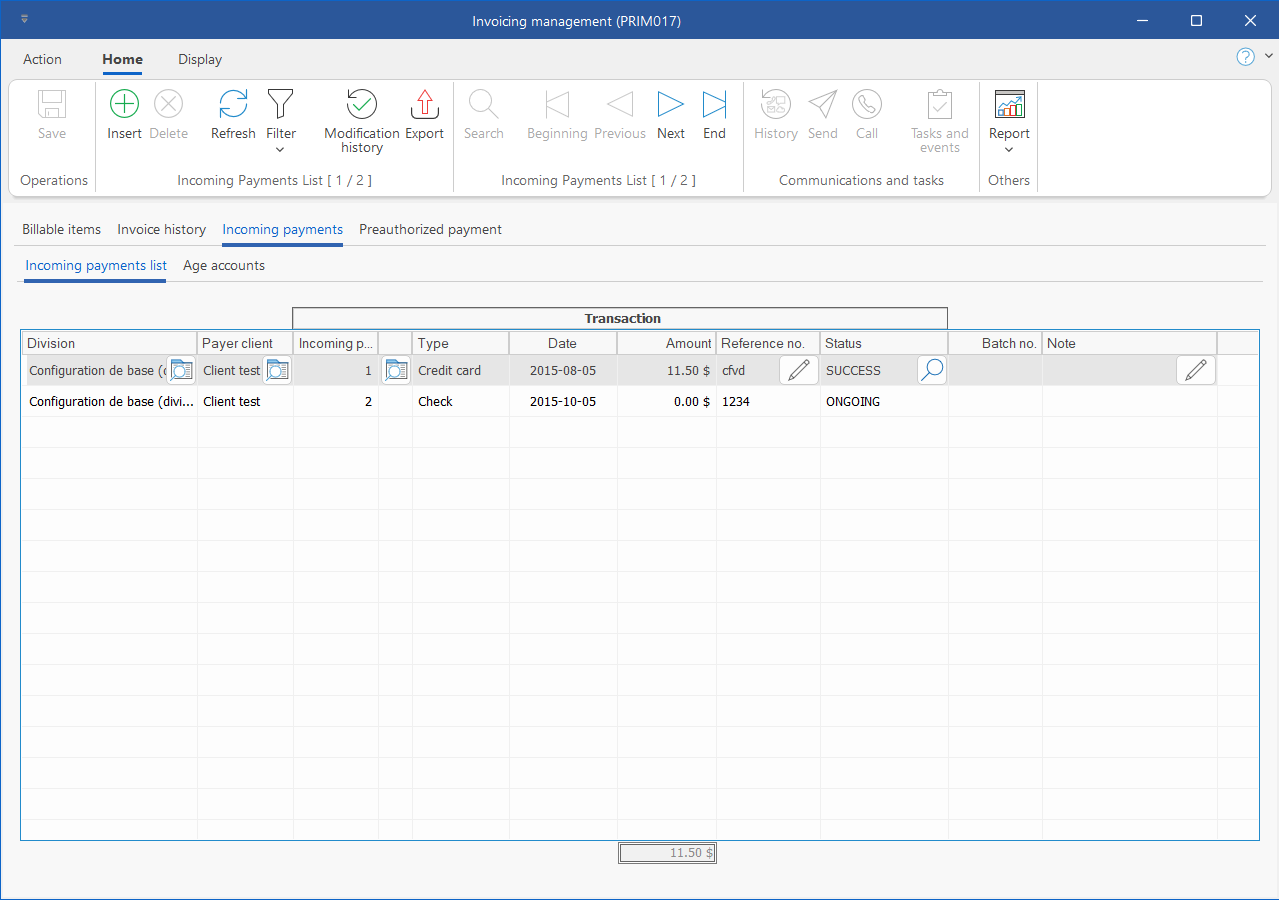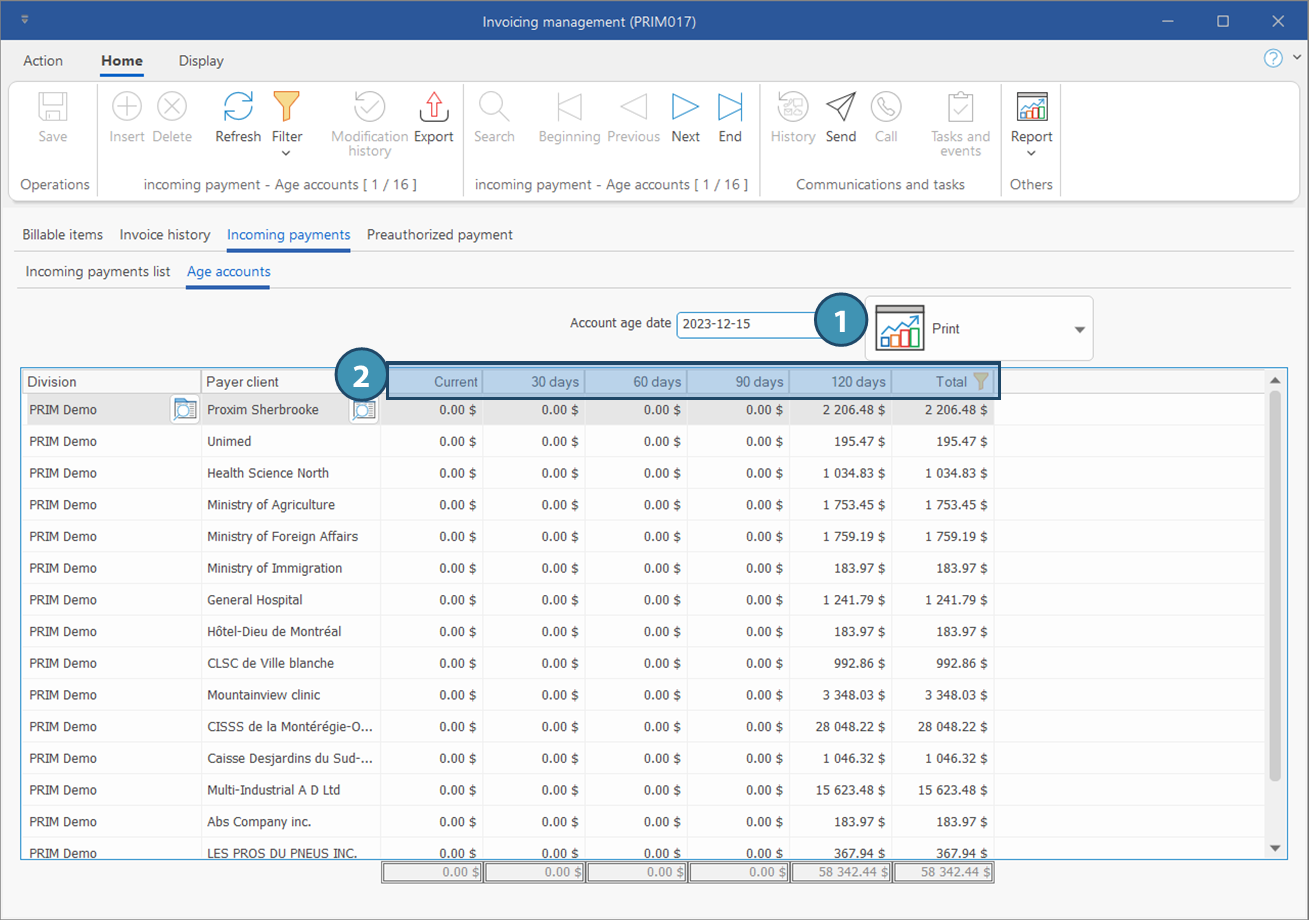|
Navigation: Training plan > Section 9 - Accounting > Invoicing Window - Invoicing management (PRIM017) |
Scroll Prev Top Next More |
Window - Invoicing management (PRIM017)
This window allows the consultation and the management of invoices paid or to be paid.
To open the window, click on 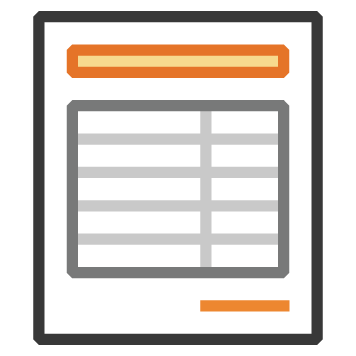 (Invoicing), in the Transactions section of the Accounting ribbon.
(Invoicing), in the Transactions section of the Accounting ribbon.
 Tab - Billable items
Tab - Billable items
In the Billable items (1) tab, you will find the list of all requests ready to be invoiced. In order to reduce the number of records and see only the desired items, you can apply filters on any column of this list. For example, if you want to see only the requests for a specific payer client.
The requests displayed in this tab are not invoiced yet, but they are ready to be processed. All items ticked in the first column will be added to an invoice when you click on the button Invoice selected items (2).
|
 Tab - Invoice history
Tab - Invoice history
Under the tab "Invoice history" (1), you will find the list of all invoices. To reduce the number of records and display only the desired items, you can apply filters on any column of this list..
You can manually change the status of invoices in this tab. Just click on the magnifier icon in the Status column of the relevant line (2). A list of values is displayed, allowing you to choose a new status.
It is possible to send invoices from this window. There is 2 ways to send invoices from this window, depending if you want to send a single invoice, or several invoices: •Single invoice only: From the Home ribbon of the window, click on the button Send (3) and select the email template Send invoice to client.
•Invoice report (4) for selected invoices: Click on the menu on the right of General invoice, then select the email template TO CLIENT: Send invoice.
|
 Tab - Incoming payments
Tab - Incoming payments
Under Incoming payments, you will find 2 sub-tabs: Incoming payments list and Age accounts.
Sub-tab - Incoming payments list
You will find there the list of all incoming payments that include one or more invoices. To reduce the number of records displayed and see only the desired items, you can apply filters on any column of this list.
Sub-tab - Age accounts
The sub-tab "Age accounts" provides you an overview of the accounts receivable depending on the registered date (1). Age of accounts is divided in 4 periods. (2)
|
Created with Help+Manual 8 and styled with Premium Pack Version 4 © by EC Software