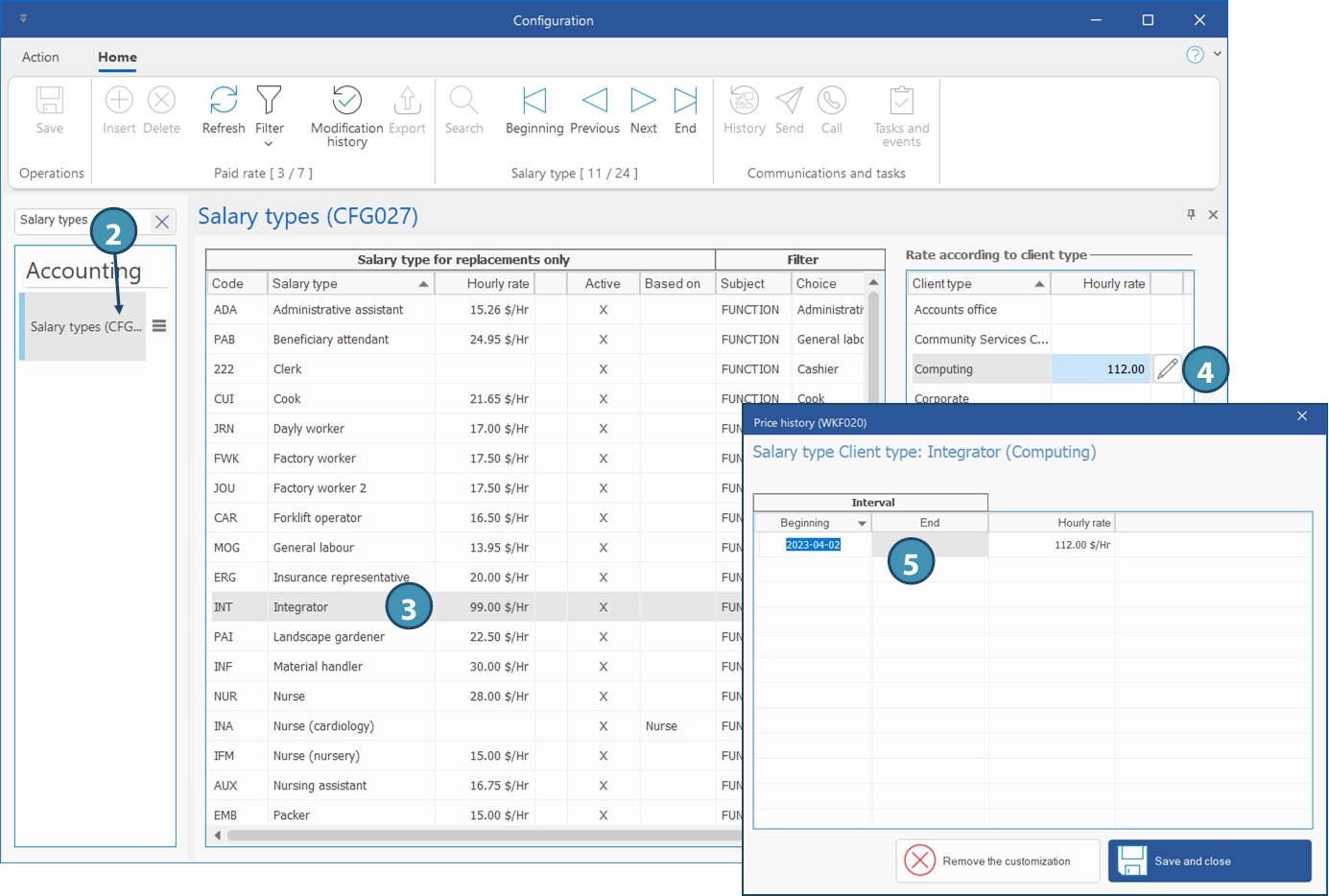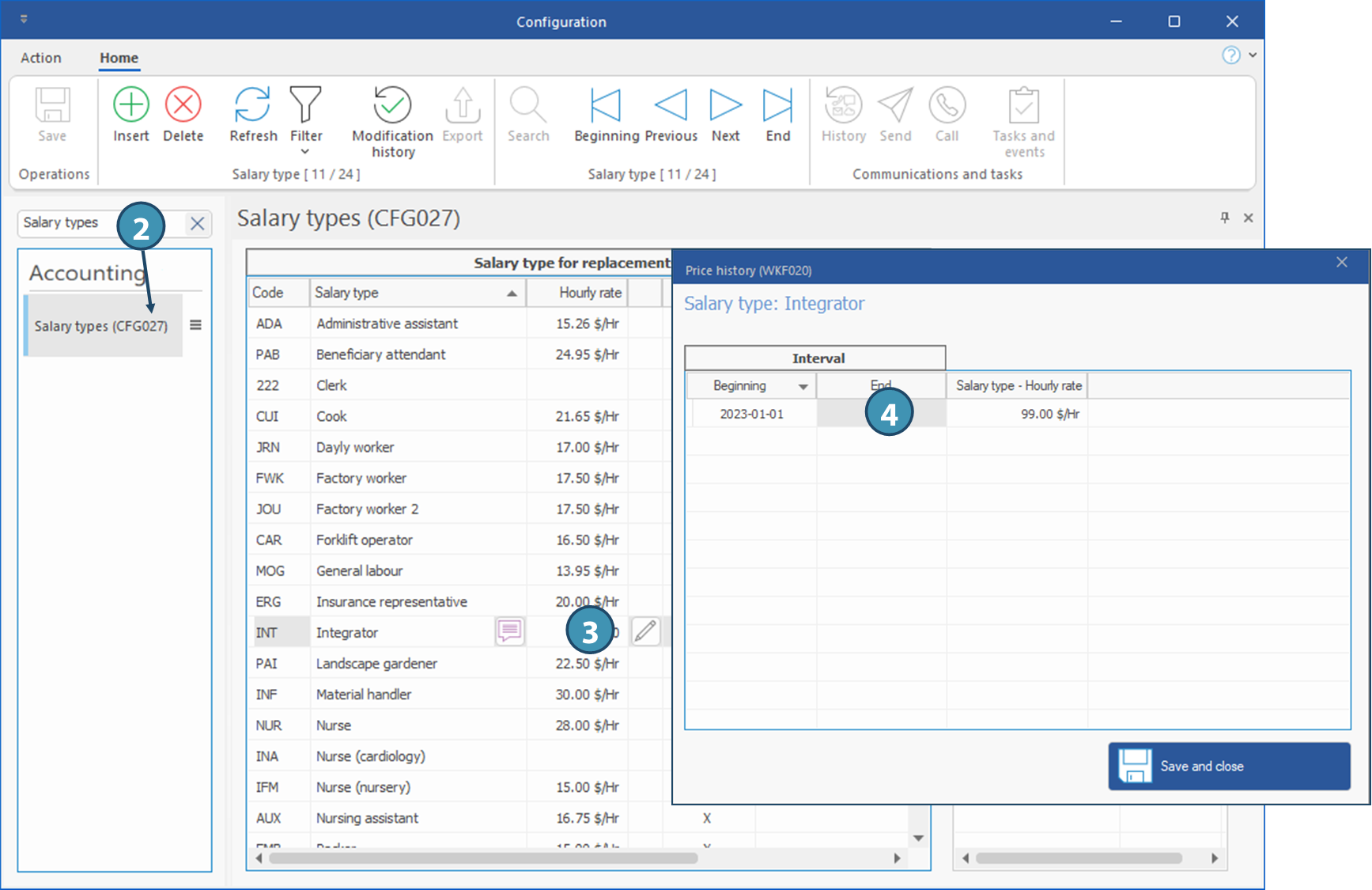Priority order for salary exceptions
PRIM manages rates paid taking into account any exceptions set up according to a well-established order of priority. This page illustrates some examples of salary exceptions and the order in which priority is calculated by the software. A rate configured directly in the replacement will take precedence over everything else. If the rate is not set up manually directly in the replacement, here is the order in which the rates entered in PRIM will apply.
For more details about priority order for the various rates managed by PRIM, see the page Priority order for rates calculation.
 Priority #1 - Candidate / Salary type / Client
Priority #1 - Candidate / Salary type / Client
 Priority #2 - Salary type / Client
Priority #2 - Salary type / Client
 Priority #3 - Candidate / Salary type / Client type
Priority #3 - Candidate / Salary type / Client type
 Priority #4 - Salary type / Client type
Priority #4 - Salary type / Client type
 Priority #5 - Salary type
Priority #5 - Salary type
 (Edit) to open the
(Edit) to open the 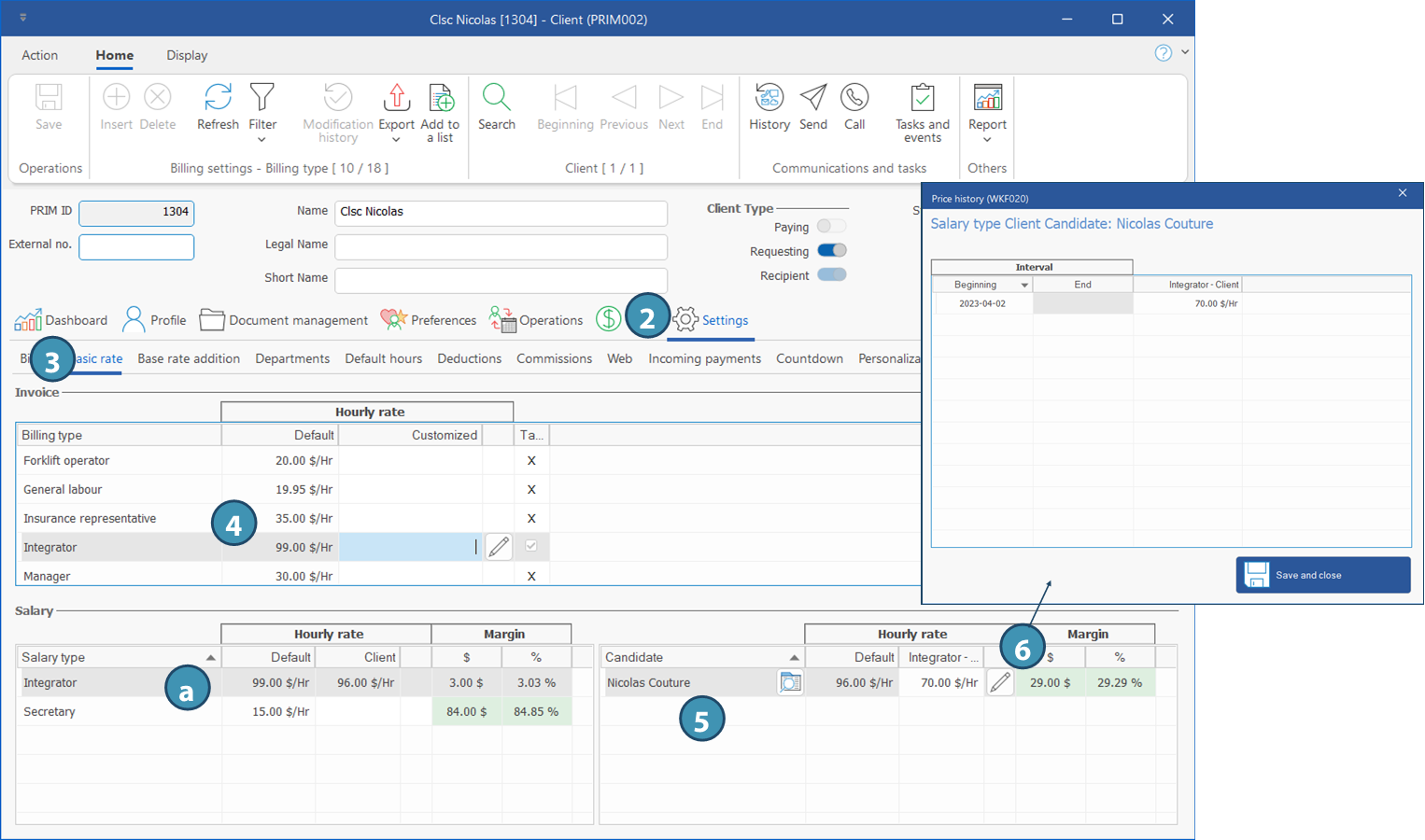

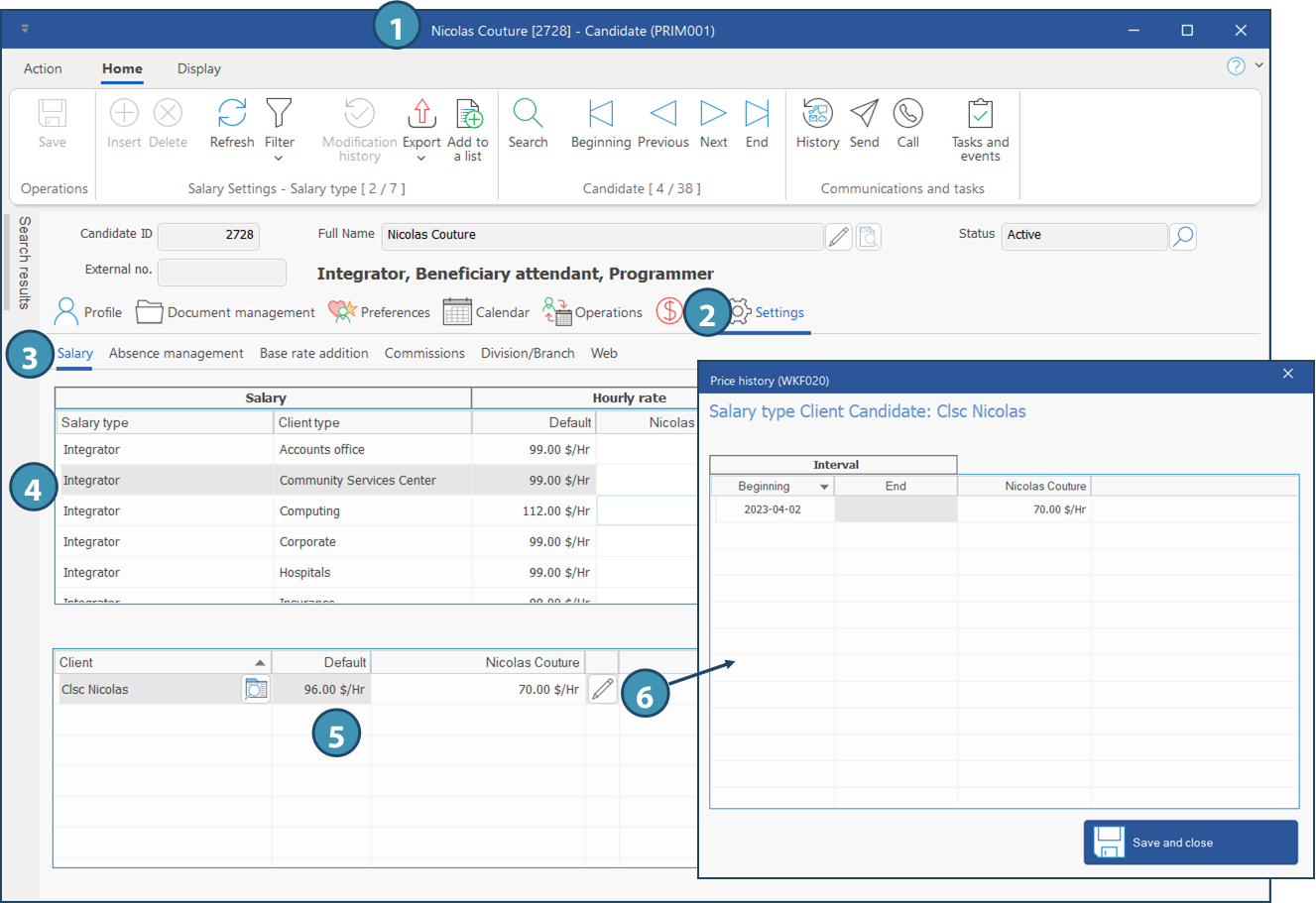
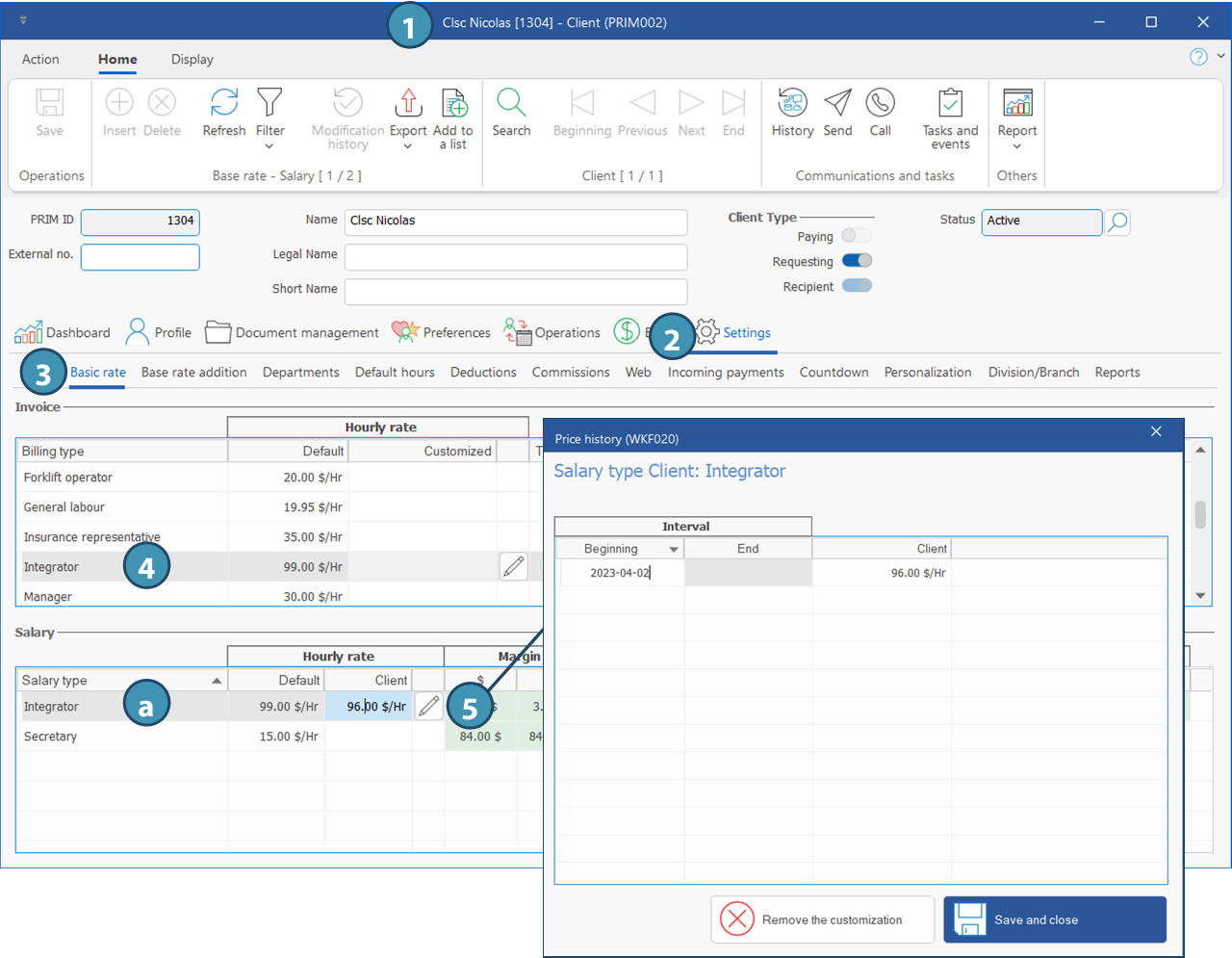
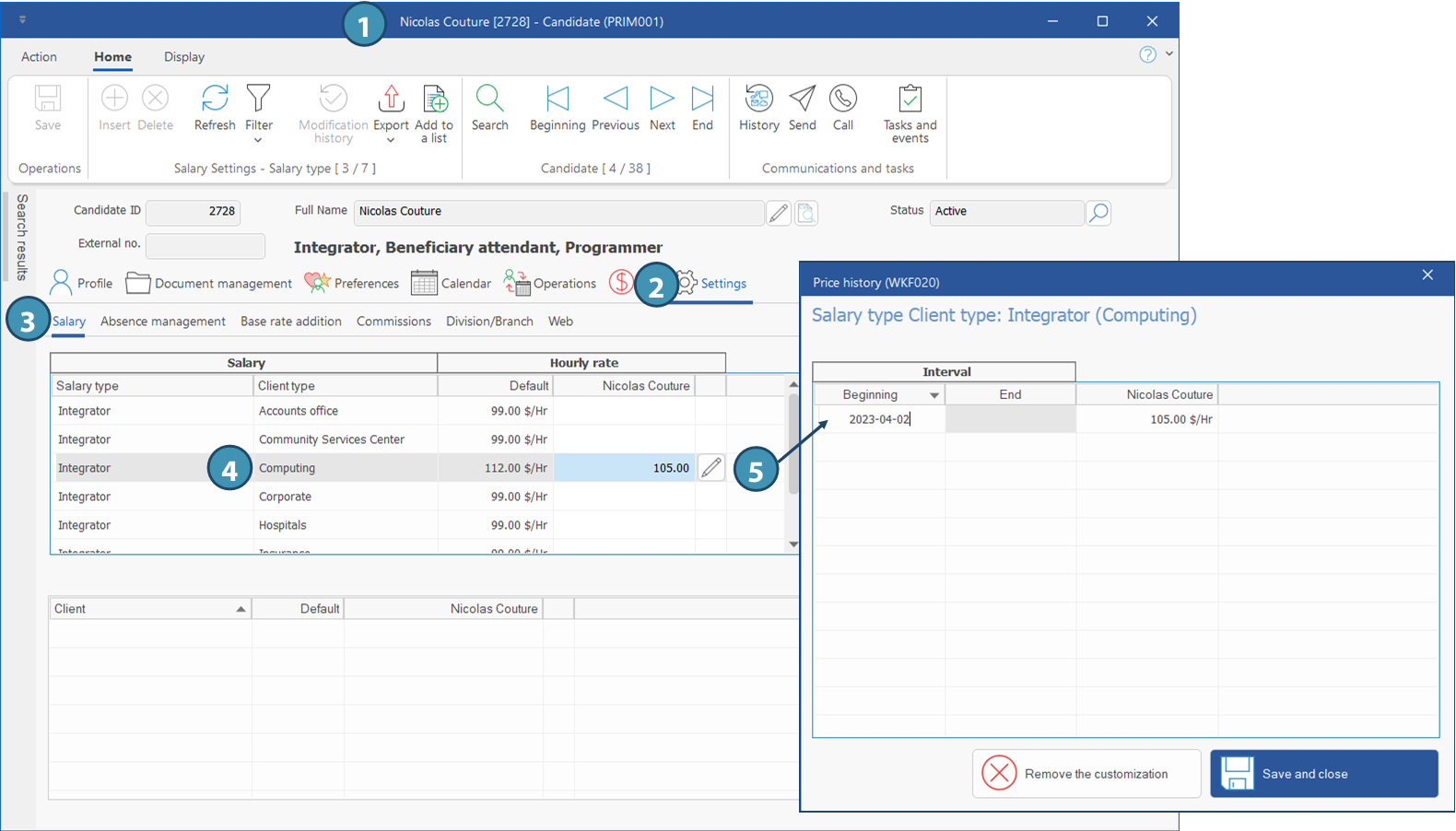
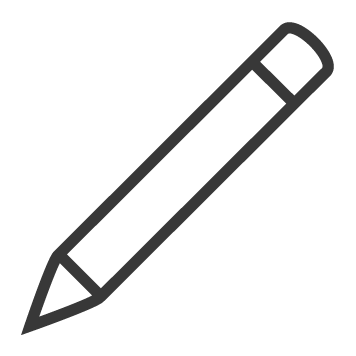 (Edit) in the
(Edit) in the