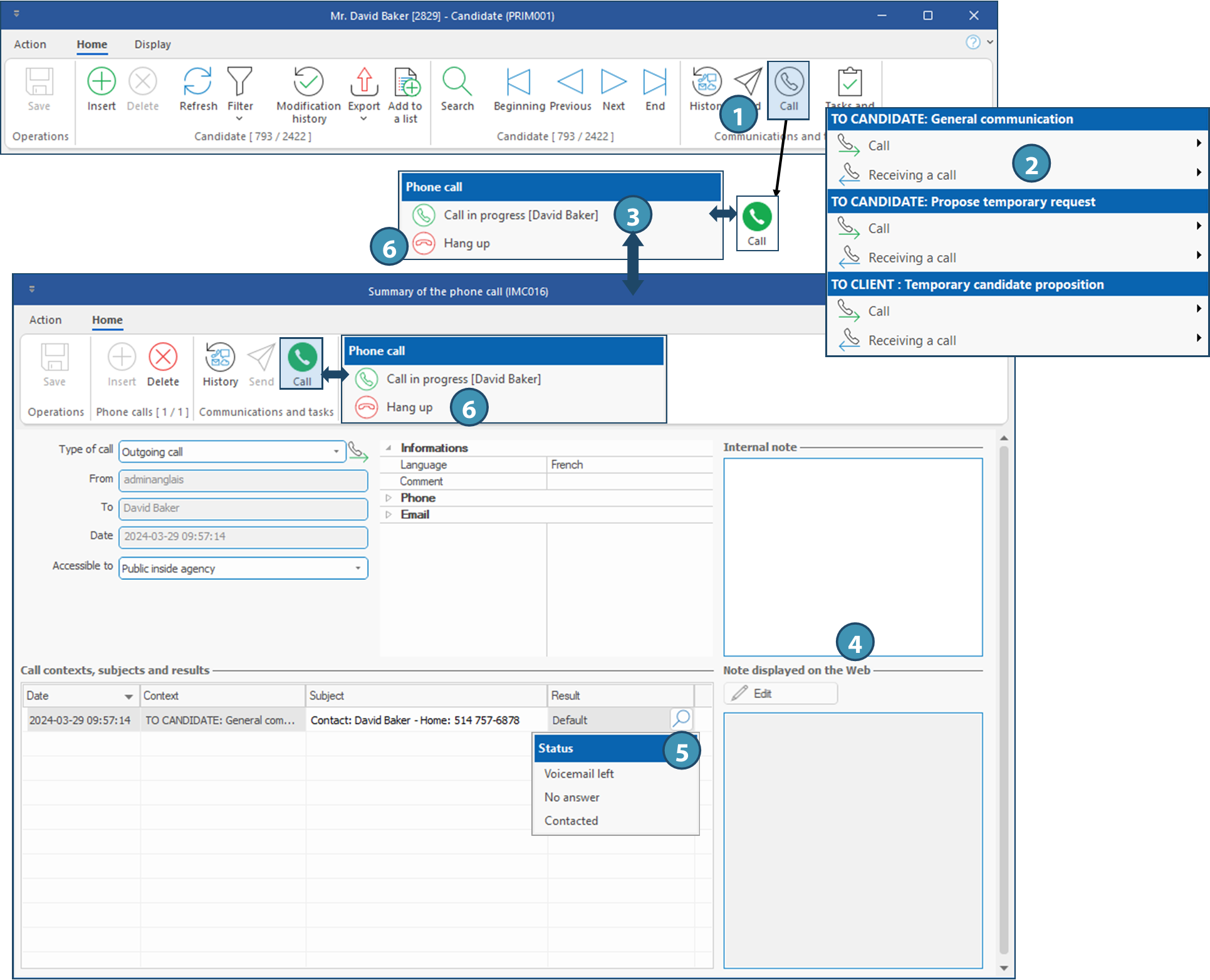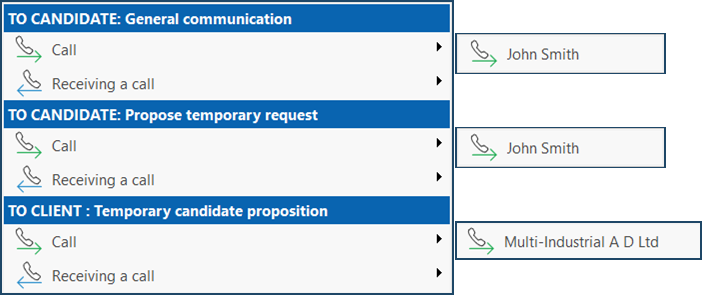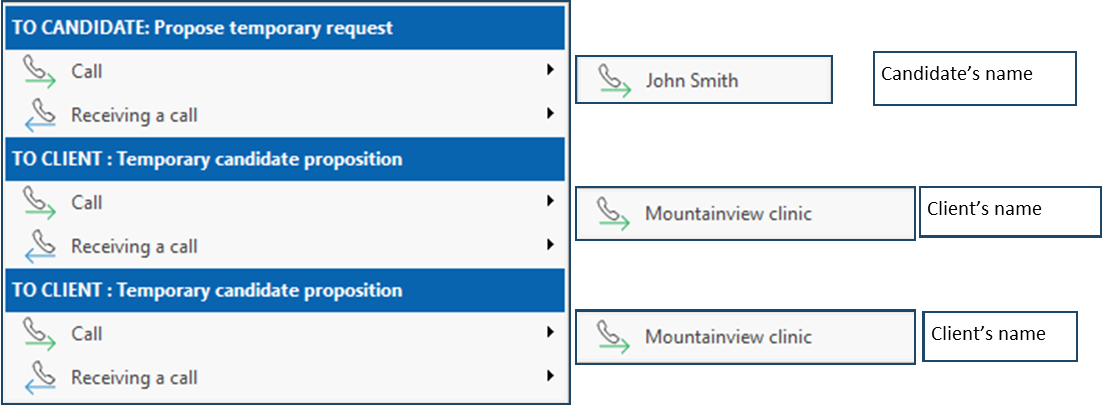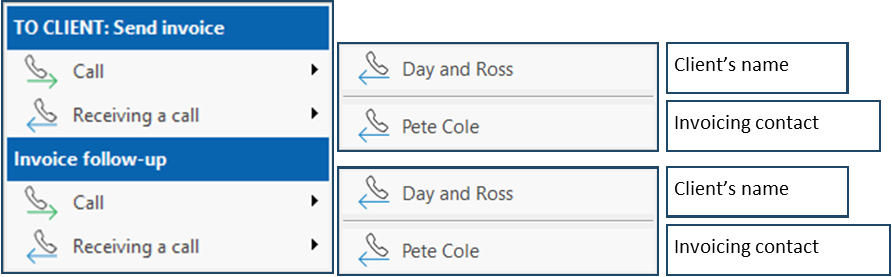Communication contexts and call logging
It is possible to log a call summary from a candidate file, a client file, and may other windows in PRIM, for a call made or received. The options for a call will be different depending on the communication context and the window you start from.
In this page, we will show the main contexts used, but the method is the same wherever you fin the icon  (Call).
(Call).
The steps to log a call summary, which are the same regardless of the context or the option selected, are also explained in this page.
Log a call
Regardless of the window from which you launch a call, or the communication context selected, the procedure for logging a call summary remains the same, with a few variations in the options available for the call result.
In the example below, we will show a call log for general communication with a candidate.
1.From Home ribbon in a candidate file, click on  (Call) to to view the list of options.
(Call) to to view the list of options.
2.Choose the relevant option among the proposed contexts and click on Call when you initiated the call, or on Receiving a call if your answered the call. When a call is in progress, the icon will become green :  .
.
3.Click on  . Choose the option Call in progress to display the window Summary of the pone call.
. Choose the option Call in progress to display the window Summary of the pone call.
4.You can add notes about the call. Once done click on 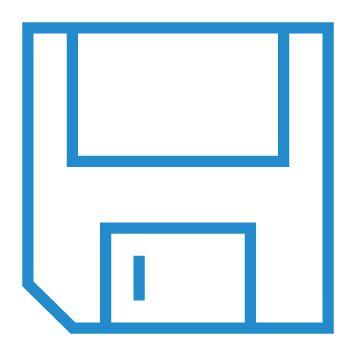 (Save).
(Save).
5.You can select the result of the call. Just click on 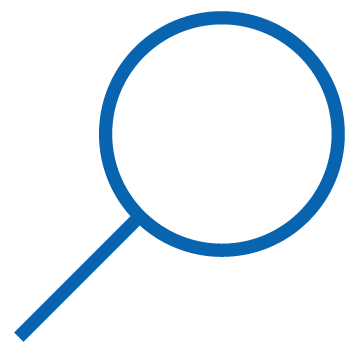 in the Result column.
in the Result column.
 The available options for the call result depend on the context and additional options are available when the call is about a shift or an application. For example, when calling a candidate to propose a shift, the options "Accepted" or "Refused" will be available, and will change the status of the application, and possibly the status of the shift if it has been accepted by the candidate.
The available options for the call result depend on the context and additional options are available when the call is about a shift or an application. For example, when calling a candidate to propose a shift, the options "Accepted" or "Refused" will be available, and will change the status of the application, and possibly the status of the shift if it has been accepted by the candidate.
6.Click on Hang up to end the call.