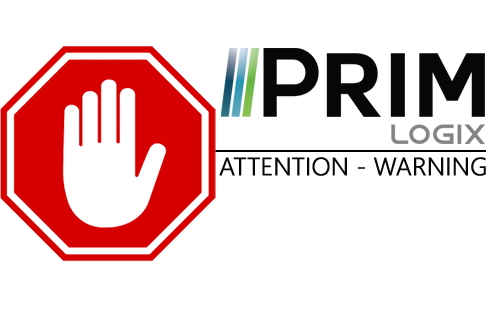|
WARNING: This section is intended for advanced users and "Super users" of PRIM Logix.
The configuration items presented in this section may indeed have an impact on your operations.
If in doubt, consult your system administrator.
Please note that only users in the appropriate security groups can access the software configuration windows. |
Customize floating panes configuration
In some windows, such as the "Grouped shifts", you can save how the panes are displayed according to your preferences. You can then quickly find this layout, as well as any other saved layout, to facilitate your operations. Furthermore, a layout can be used by default at the opening of the window.
Save a layout
1.After opening the desired panes and arranging them as you wish, go to the "Display" ribbon and click on "Layout".
2.Click on "Save Layout": this will open the layout management window.
3.It is also possible to select an existing layout and modify it by clicking on the designated button (3).
4.Enter a "Description" (a name) for the current layout. The fields "Created by" and "Panes" are automatically filled.
5.Decide if this should be the default layout for this window. If so, just tick the checkbox. (5)
6.Click on "Apply the current layout to this template" (6).
7.If you wish, apply a restricted access based on saved security groups in the system and decide if it should be the default layout for each security group added.
8.Save.
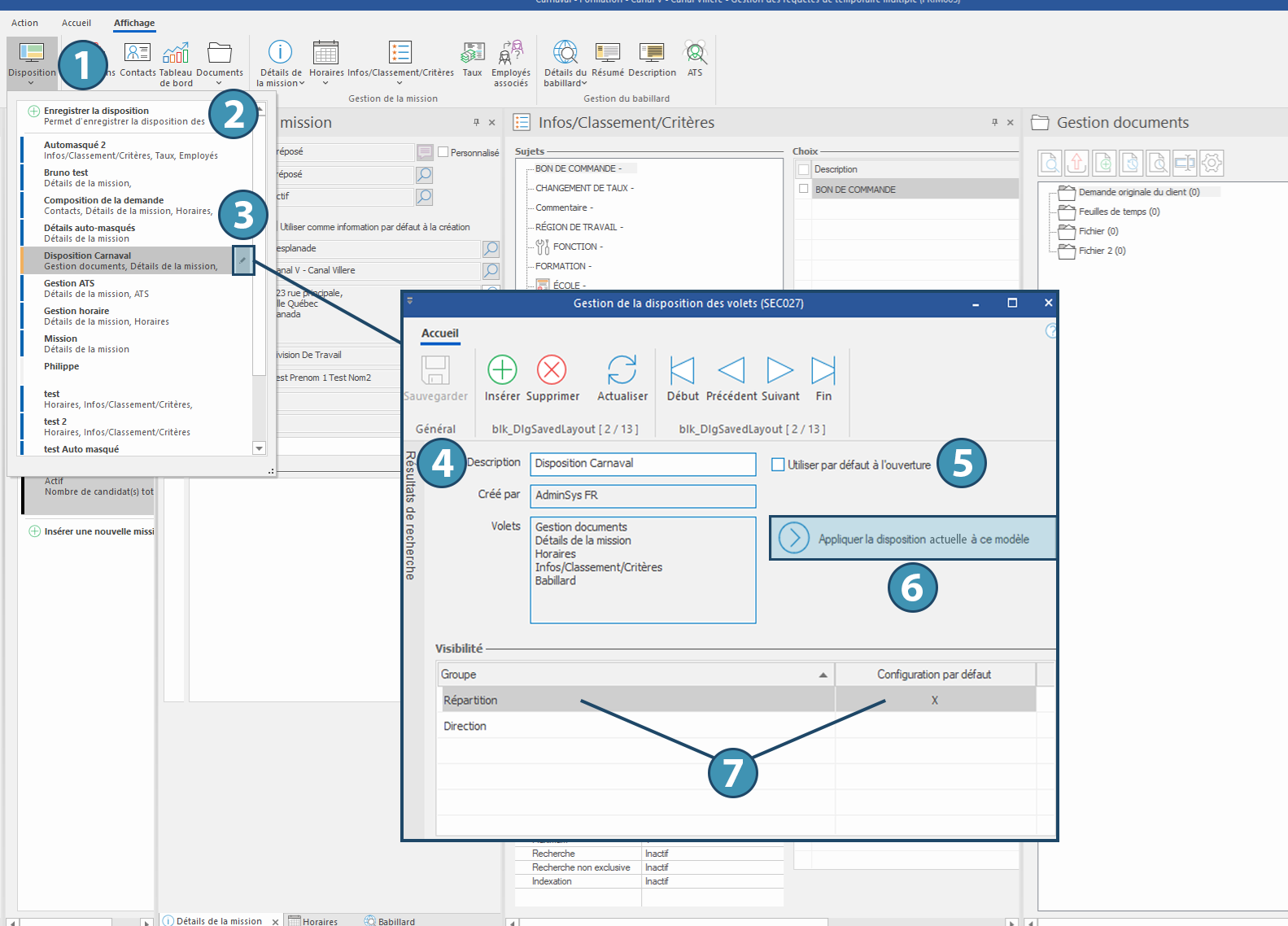
Select and apply a saved layout to a window
In a window that allows it, In the "Display" ribbon, click on "Layout" (1). The list of saved layouts will be displayed, allowing you to select the one you wish.
Modify or delete a saved layout
To modify a saved layout, first select the layout to apply to your window as explained above and move the panes as desired.
Once done:
1.In the "Display" ribbon, click on "Layout". The list of saved layouts will be displayed: a yellow label will indicate which layout is in use.
2.Use the button on the right of the layout's name (3) to open the window for panes layout management and edit the template. Click on "Apply current layout to this template" (6) and save.
To delete a saved layout, open the window for panes layout management (3) for that layout and click on "Delete".