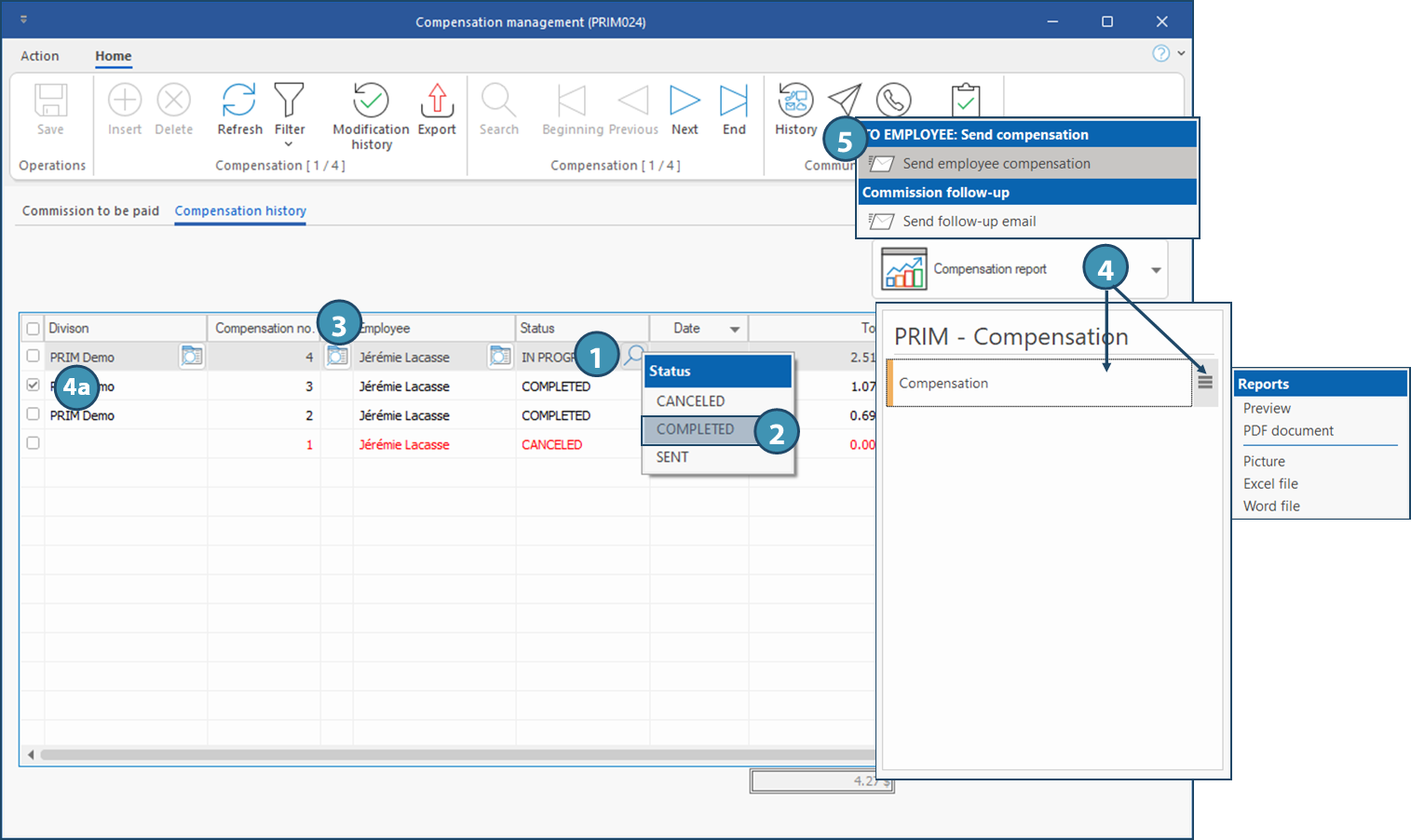Window - Compensation management (PRIM024)
This window allows the consultation and the management of commissions or other fees paid or to be paid to the employees of your company.
From the Accounting ribbon, click on  in the Transactions section to open the window.
in the Transactions section to open the window.
•When creating a request, the employee associated to the client is automatically added to the request.
•When assigning a candidate, the employee associated to the candidate is automatically added to the request.
•The request must have the status "Ready to be processed" and be inserted in an invoice to be added in a compensation.
 Tab - Commission to be paid
Tab - Commission to be paid
 Tab - Compensation history
Tab - Compensation history

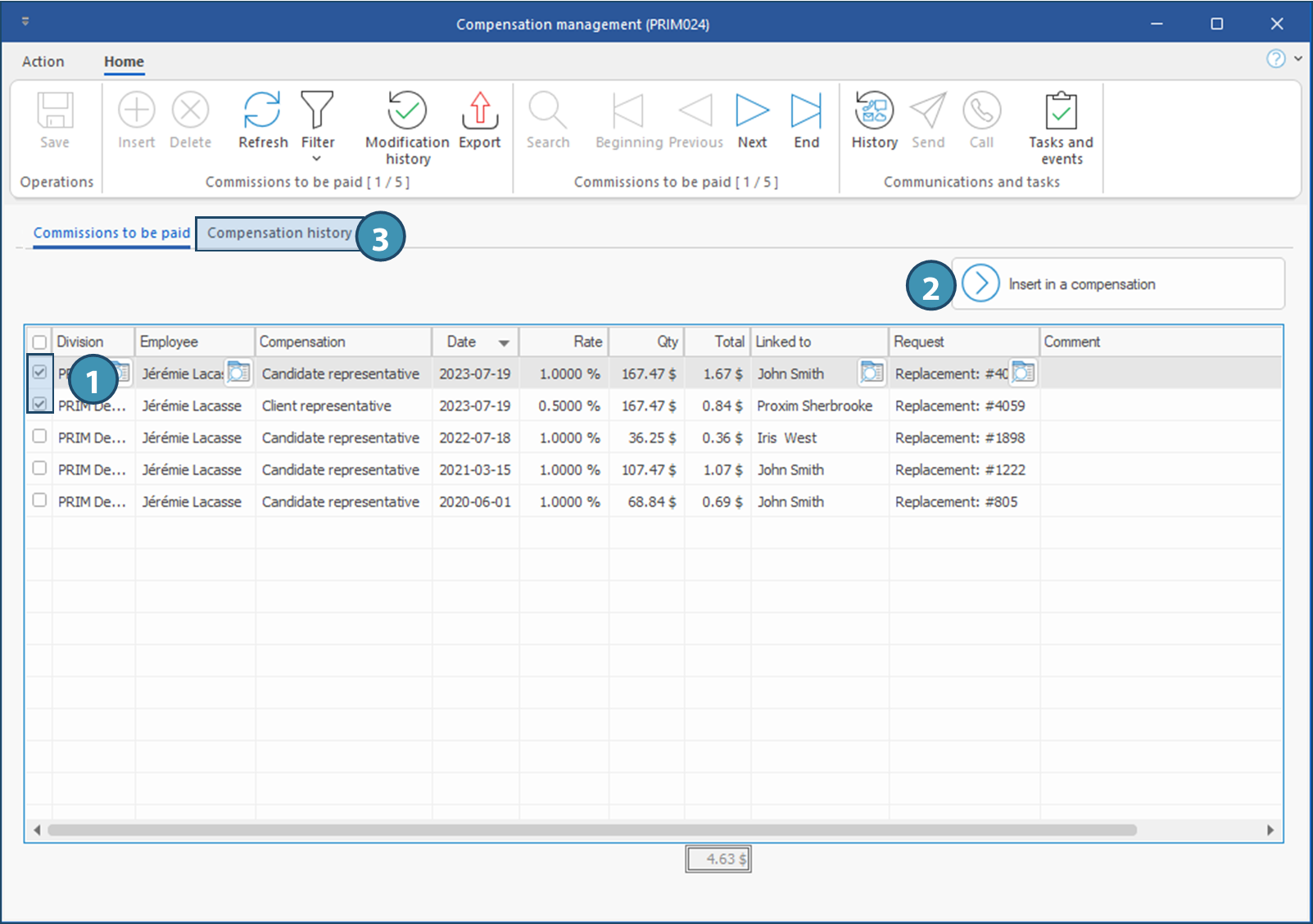
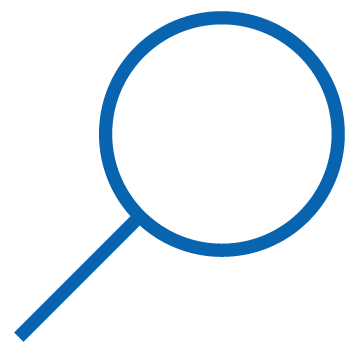
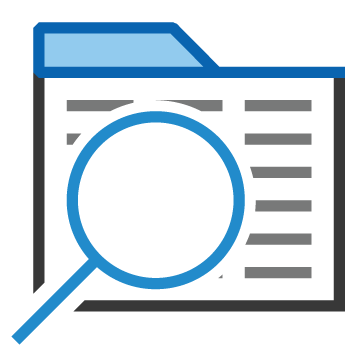

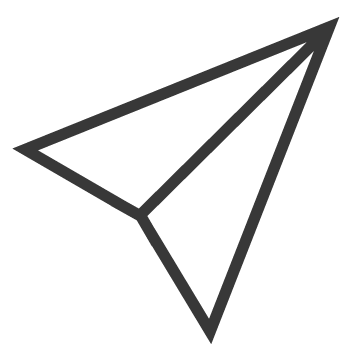 in the
in the