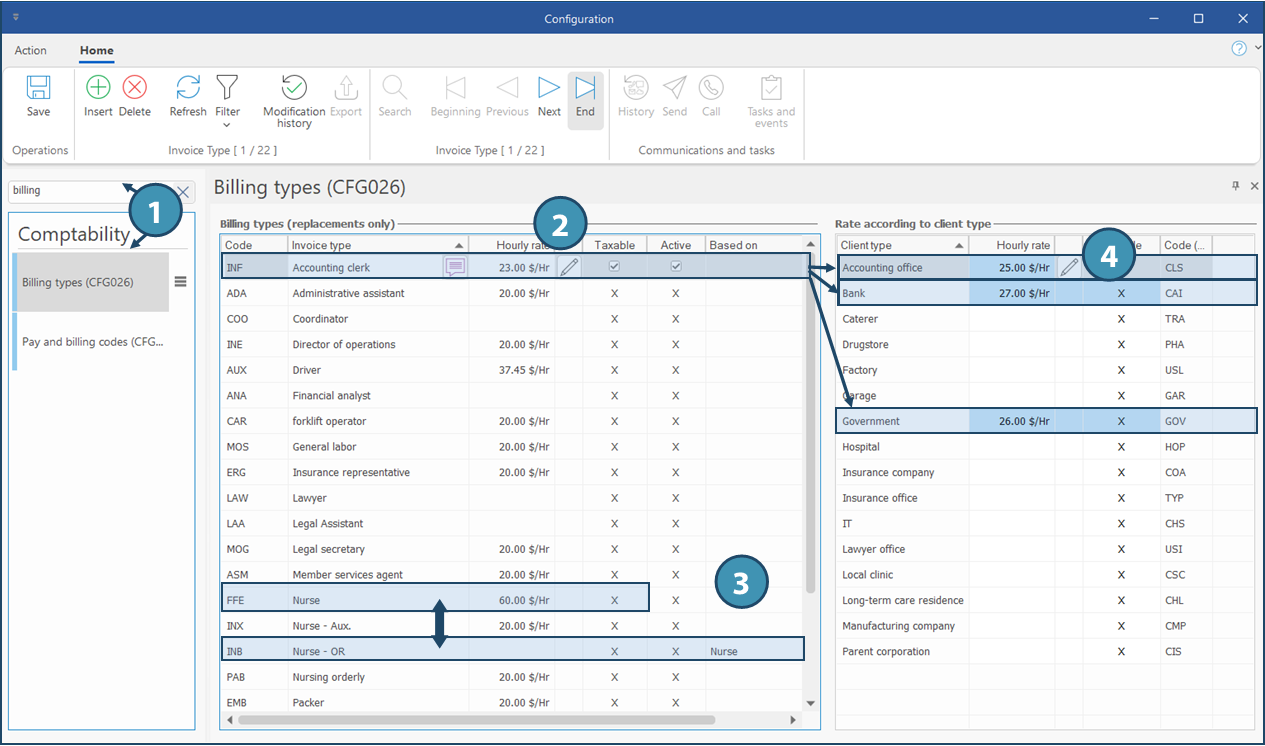Billing types
From System ribbon, click on Settings in Configuration section to launch the configuration window.
Rates displayed in this window will only apply if no customization has been added in the Client's file. See Priority order for rates calculation for more details.
 The billing types must be registered in this window in order to be able to make changes and customize the rate in a client's file or in a request.
The billing types must be registered in this window in order to be able to make changes and customize the rate in a client's file or in a request.
General rates
1.Search for Billing types and click to launch the window/pane.
2.Rates in the Billing types (shifts only) section are applied for all client types. To edit a rate, click on 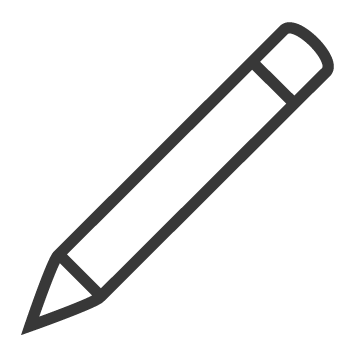 (Edit) in the Hourly rate column to open the Price history window. Register the effective date and the new amount in the window, close the window and click on
(Edit) in the Hourly rate column to open the Price history window. Register the effective date and the new amount in the window, close the window and click on 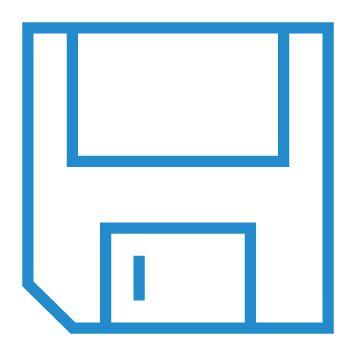 (Save) in the configuration window to confirm the modification.
(Save) in the configuration window to confirm the modification.
3.If another type is linked in the column Based on, the rate will only be applied if no custom rate is registered in the client's file or in the main configuration (column hourly rate).
Rates by client type
4.In the Rate according to client type section, click on 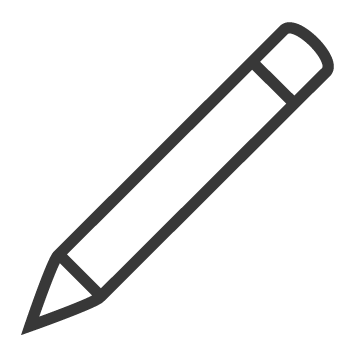 (Edit) in the column Hourly rate to open the window Price history. If a rate is registered for a client type in this section, it will have priority over the rate registered at step 2 in the Billing types (shifts only) section.
(Edit) in the column Hourly rate to open the window Price history. If a rate is registered for a client type in this section, it will have priority over the rate registered at step 2 in the Billing types (shifts only) section.
5.Register a new amount and click on 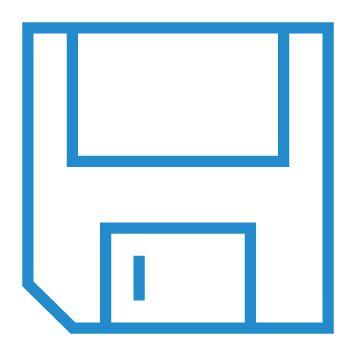 (Save) in the configuration window to confirm the modification.
(Save) in the configuration window to confirm the modification.
Examples :
The billing hourly rate for an accounting clerk is $23.00. However, for clients of Accounting office type, it will be $25.00, whereas it will be $27.00 for a Bank, and $26 for Government clients.
The billing type Nurse OR has no registered rate, but since it is based on the Nurse type, it will be billed at $60.00/hr unless there is a customization in client's file or in the section Rate according to client type.