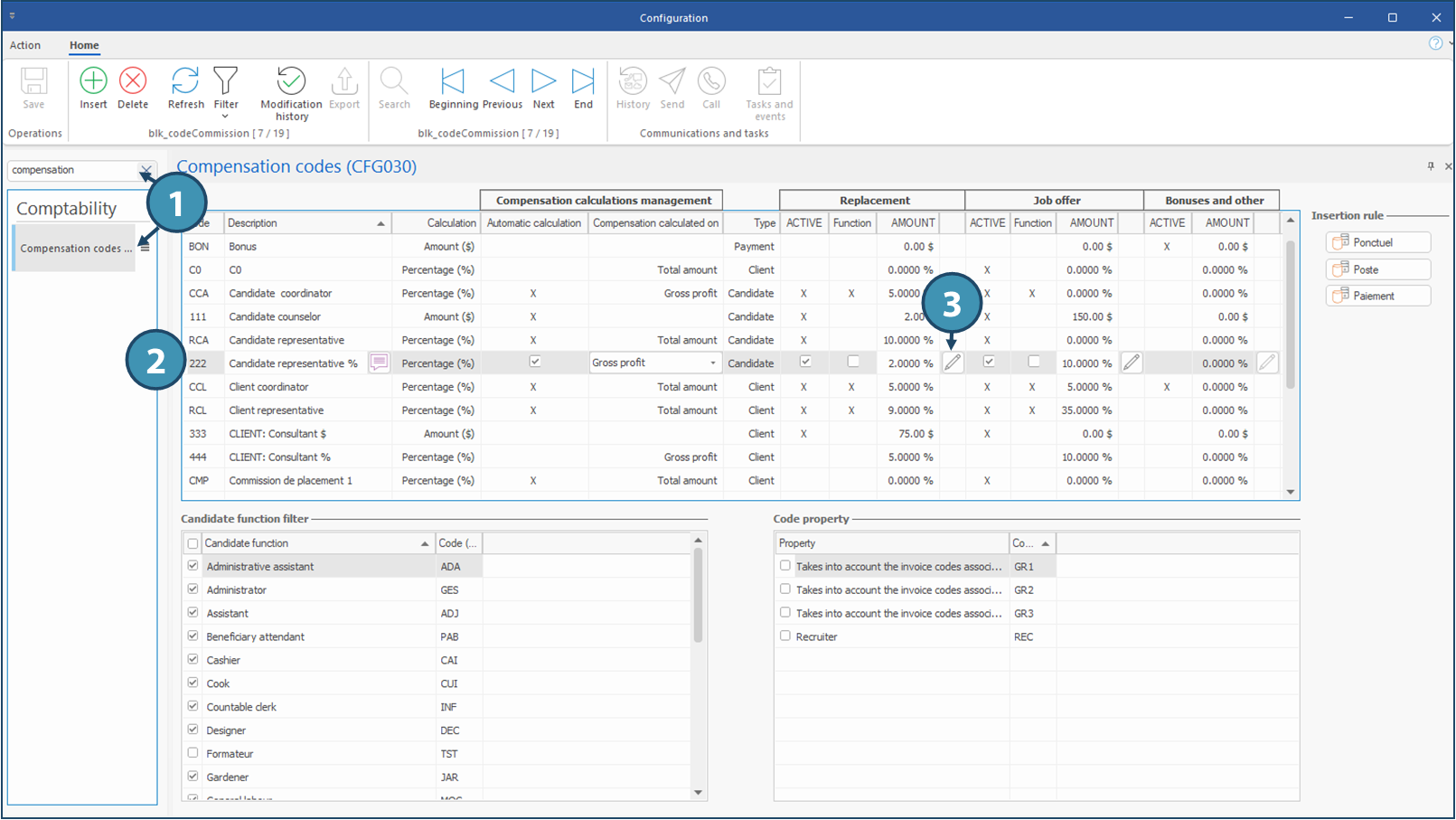Compensation codes
From System ribbon, click on Settings in Configuration section to launch the configuration window.
Rates displayed in this window will only apply if no customization has been added in the Employee, in the Candidate or in the Client file (depending on the specific compensation code). See Priority order for rates calculation for more details.
In the example below, we will modify the amount for a commission paid to an employee acting as candidate's representative with whom he/she is associated. This amount will be automatically entered when this code is added to a request.
 These compensation types must be entered in this pane/window in order to have the possibility to customize directly in a candidate, in a client, in an employee or in a request.
These compensation types must be entered in this pane/window in order to have the possibility to customize directly in a candidate, in a client, in an employee or in a request.
1.Search for Compensation codes and click to open the pane/window.
2.In the main area, select the code to be modified.
3.Click on 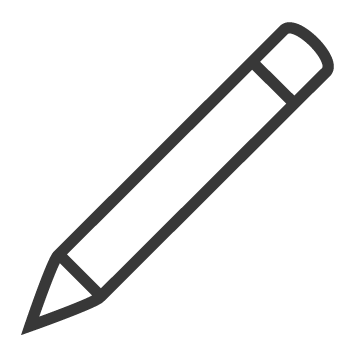 (Edit) to the right of the Amount column to launch the Price history window.
(Edit) to the right of the Amount column to launch the Price history window.
4.Enter a new amount and click on 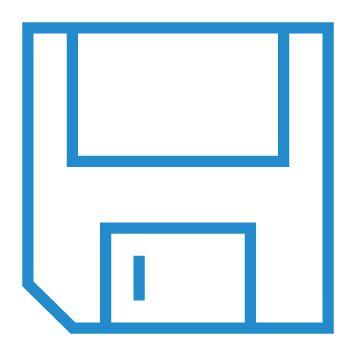 (Save) to confirm the modification.
(Save) to confirm the modification.