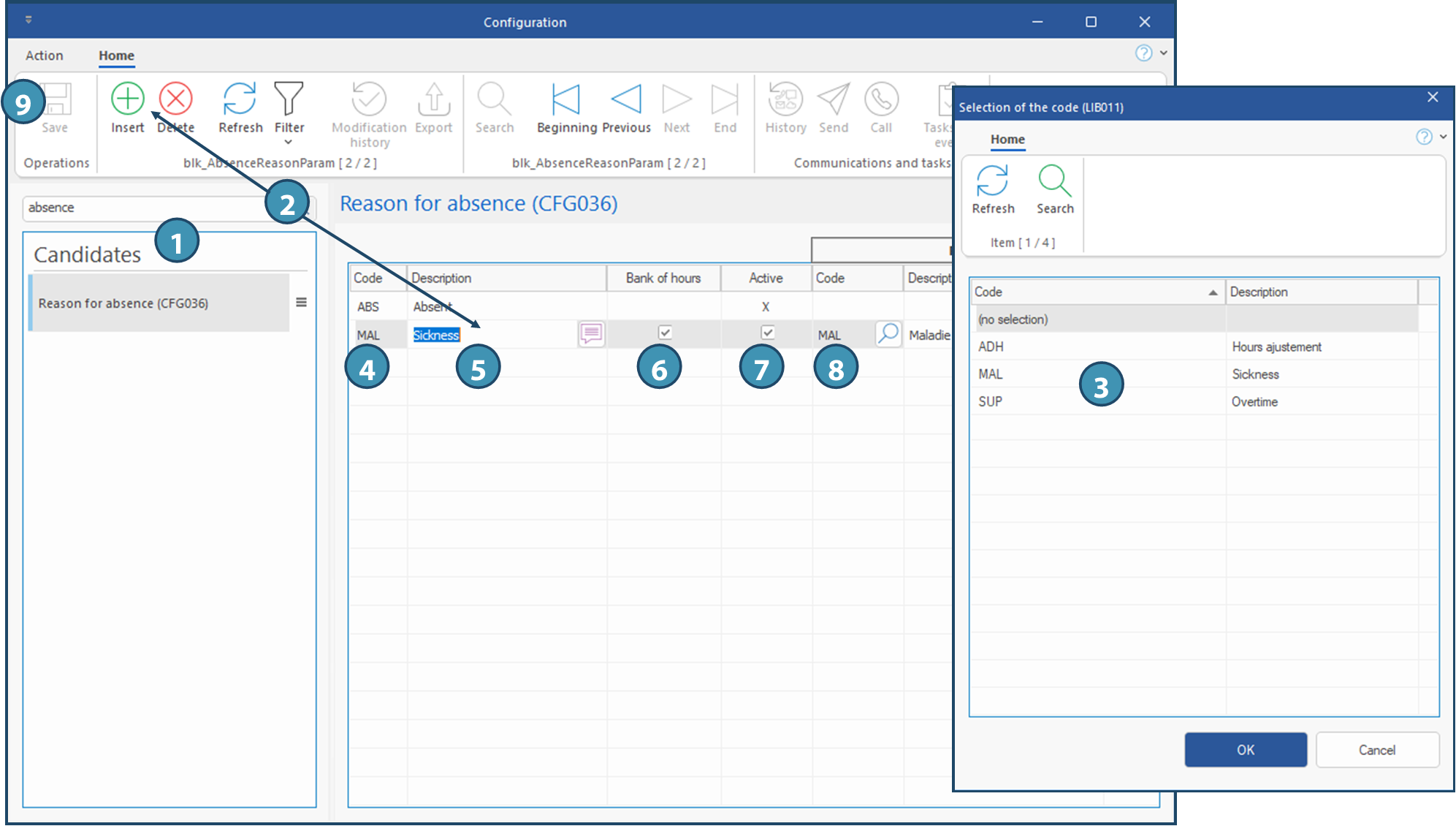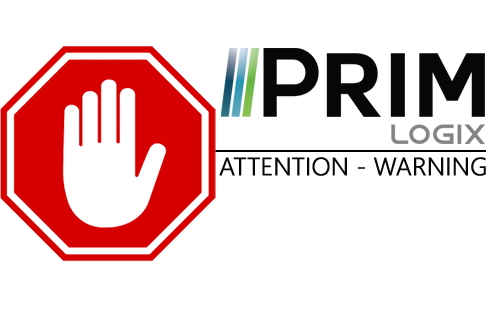|
WARNING: This section is intended for advanced users and "Super users" of PRIM Logix.
The configuration items presented in this section may indeed have an impact on your operations.
If in doubt, consult your system administrator.
Please note that only users in the appropriate security groups can access the software configuration windows. |
Reasons for absence
This tab allows the addition of a new reason for absence that will be available for selection in the candidates' file.
 A bank of hours may or may not be associated with a reason for absence. For example, an absence reason of type "At my expense" will not require a bank of hours.
A bank of hours may or may not be associated with a reason for absence. For example, an absence reason of type "At my expense" will not require a bank of hours.
 A reason for absence with an hours bank must be linked to a payroll code. For example, an absence reason of type "Sickness" could be linked to a pay code "Sickness". This way, if a candidate declares an absence using the reason "Sickness", these hours can be paid via the pay code "Sickness".
A reason for absence with an hours bank must be linked to a payroll code. For example, an absence reason of type "Sickness" could be linked to a pay code "Sickness". This way, if a candidate declares an absence using the reason "Sickness", these hours can be paid via the pay code "Sickness".
 Make sure that the pay and billing code to which the new reason for absence will be linked has been added to the list of available codes.
Make sure that the pay and billing code to which the new reason for absence will be linked has been added to the list of available codes.
In the example below, we will add a new reason for absence, "Sickness".
1.In the configuration window, search for Reasons for absence and launch the pane/window.
2.Click on an empty line in the main area or on the icon 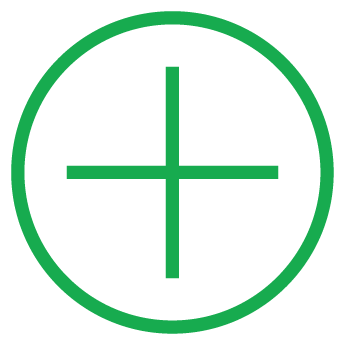 (Insert) to add a new record.
(Insert) to add a new record.
3.The window that pops up propose a list of available codes for the reason for absence. If applicable, select the proper pay code and click on OK.
 If no pay code matches your reason for absence, but there is no related bank of hours, you can ignore this step. If a bank of hours should be associated but there is no matching code for this bank, please create the pay code in order to be able to select it.
If no pay code matches your reason for absence, but there is no related bank of hours, you can ignore this step. If a bank of hours should be associated but there is no matching code for this bank, please create the pay code in order to be able to select it.
4.In the Code column, enter a new 3 character code.
5.In the Description column, enter a short description.
6.Check the box in the "Bank of hours" column to associate the reason for absence with a bank of hours.
7.Check the box in the "Active" column to make the reason for absence active and available for selection.
8.If a bank of hours is associated, the pay code selected at step 3 will be displayed here. As stated above, the code must have been created and selected. You can still select or change the code later on by clicking on the icon 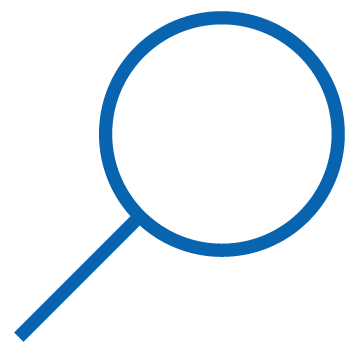 in this column.
in this column.
9.Click on 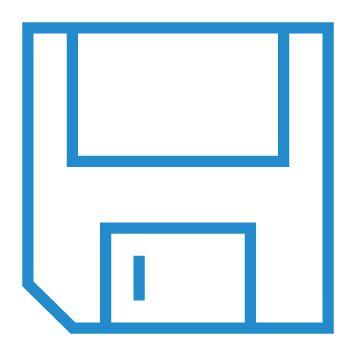 (Save).
(Save).