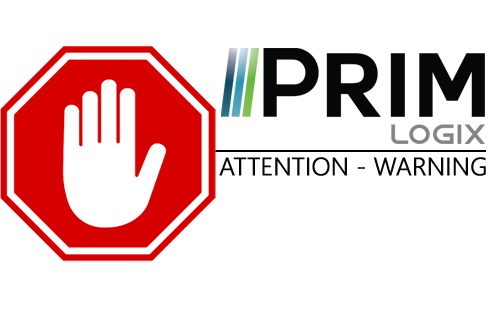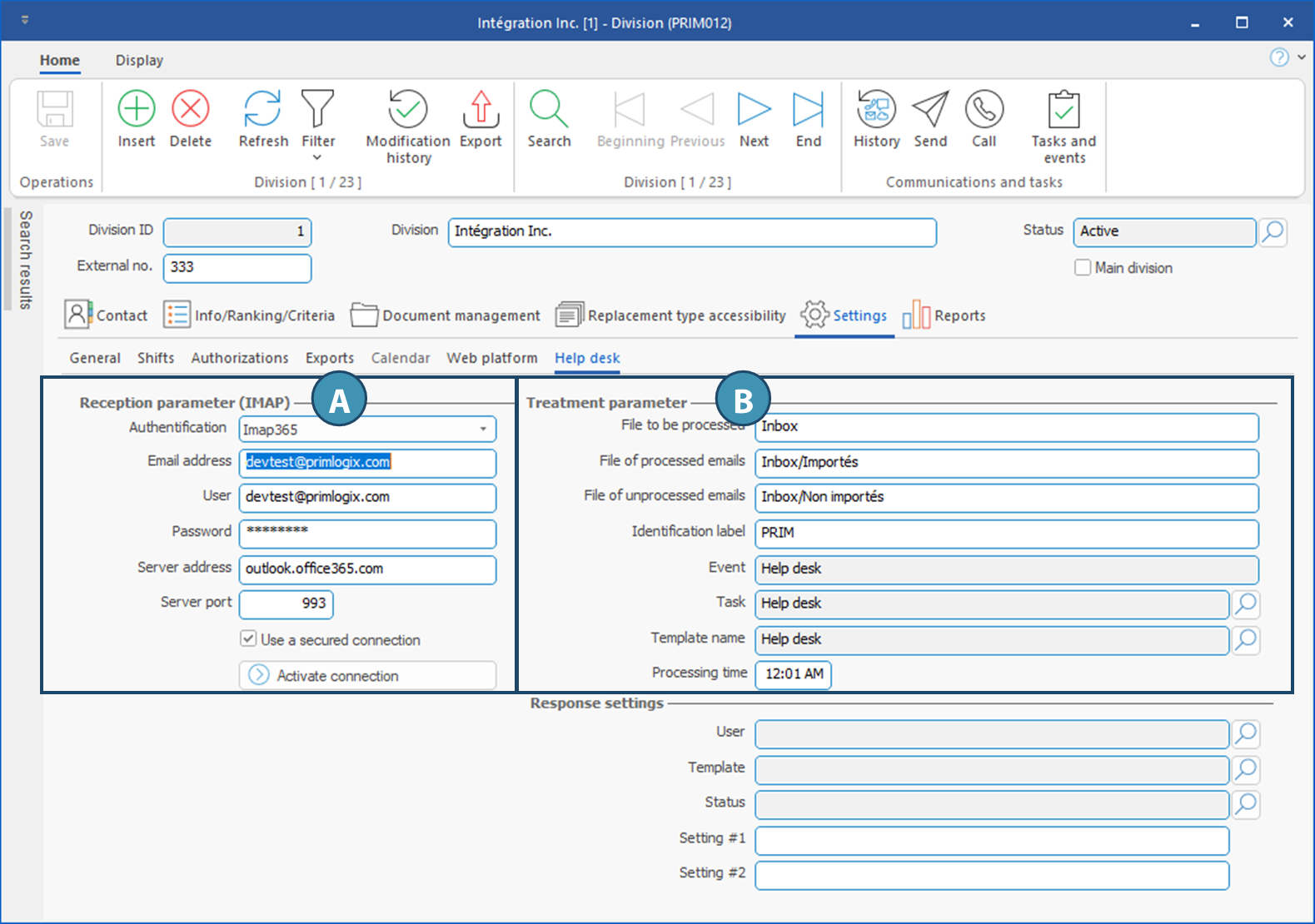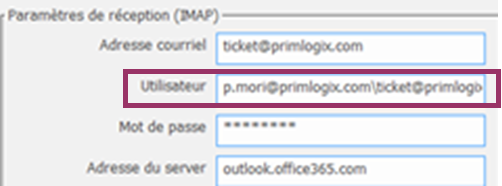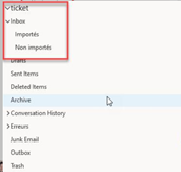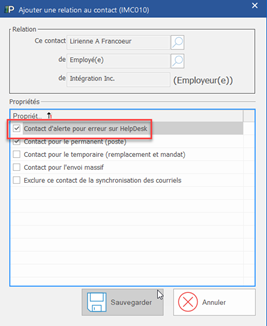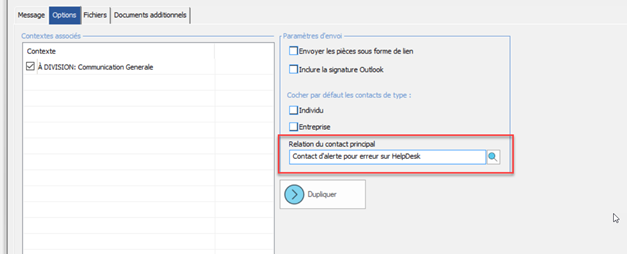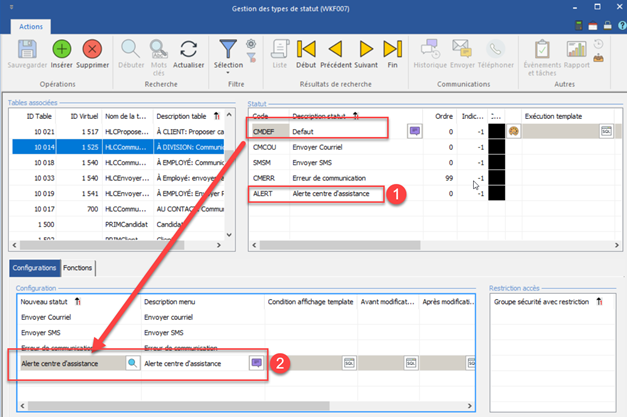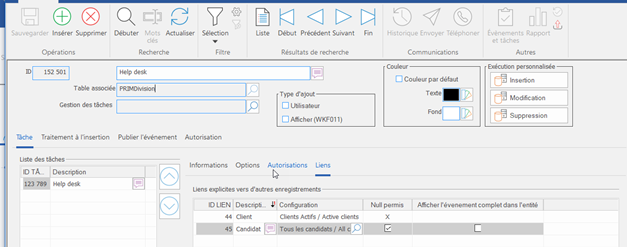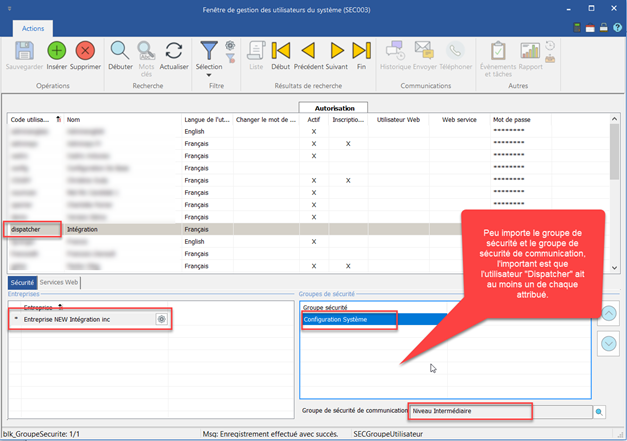The Help Desk is configured in the Division window (PRIM012), under Settings > Help Desk. This allows each division to have its own Help Desk.
The window is divided into two main sections, discussed here: reception settings (IMAP)(A) and processing settings(B).
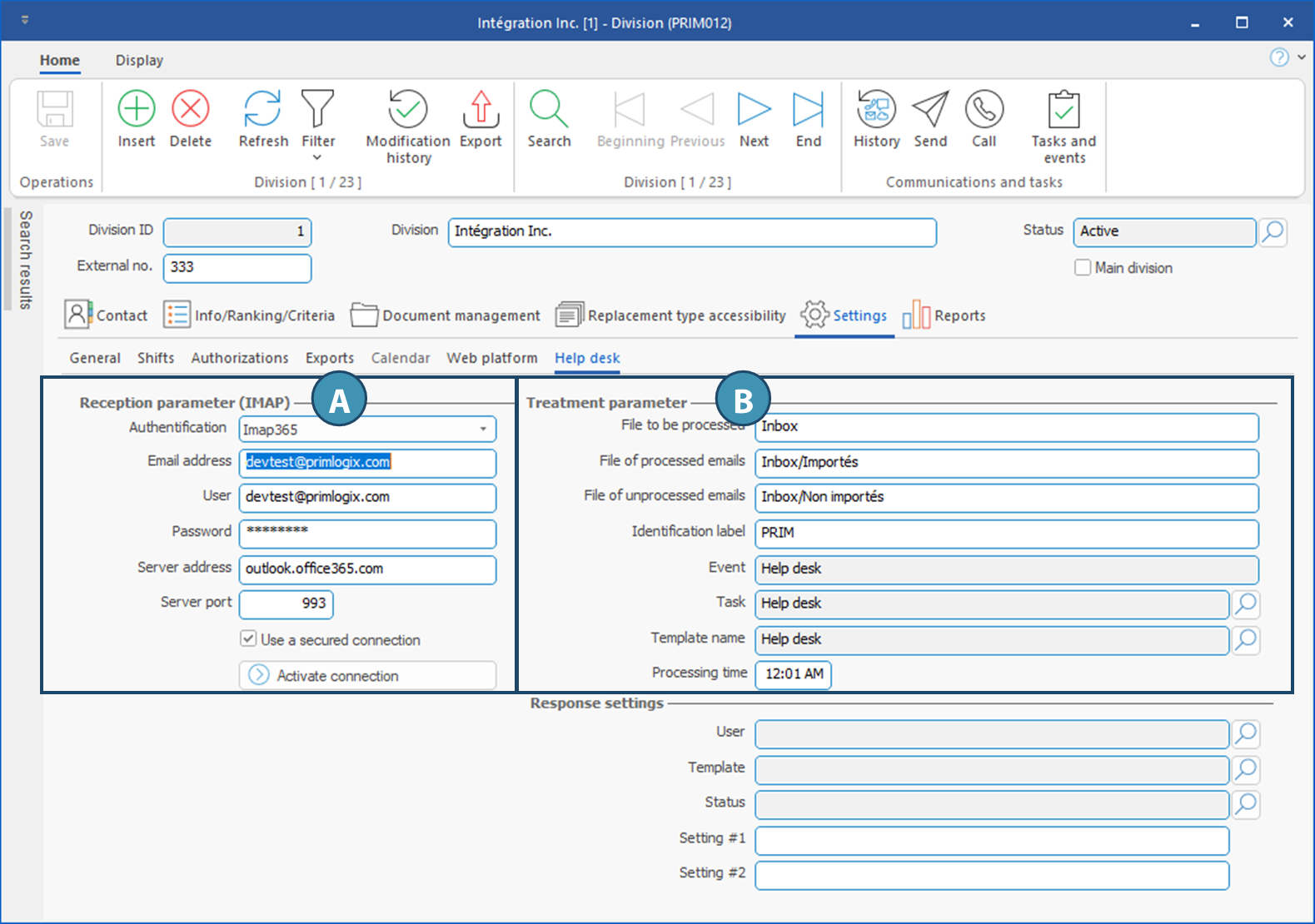
Inbox settings (IMAP)
Configure the mailbox to be scanned.
-Authentication: Select the authentication protocol used to receive emails.
 Protocol must have been created previously. However, if simple authentication is used, you can leave Login. Protocol must have been created previously. However, if simple authentication is used, you can leave Login.
-Email address: Enter the email address used to receive support requests.
-User:
If your company uses Microsoft Exchange
|
enter the username of a person with access to the mailbox \ email address (see image for example)
|
If the company does not use Microsoft Exchange
|
enter the username of the email address only
|
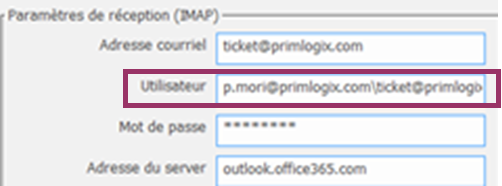
-Password
If your company uses Microsoft Exchange
|
enter the password of the user's mailbox entered in the previous field.
|
If the company does not use Microsoft Exchange
|
enter the mailbox password
|
-Server address: Enter the mailbox server address.
-Server port: Enter the mailbox server port
-Use secure connection : Check if the mailbox requires a secure connection.
 To finalize configuration, if OAuth2 authentication is used, you will need to activate the connection by clicking on the button "Test connection". However, only the user indicated in the field "User" can perform this action. To finalize configuration, if OAuth2 authentication is used, you will need to activate the connection by clicking on the button "Test connection". However, only the user indicated in the field "User" can perform this action.
 Once configuration is complete, restart the software. Once configuration is complete, restart the software.
Treatment parameters
Allows you to configure processing once an email has been scanned.
-Folder to process: enter the name of the mailbox configured on the server for incoming emails (Note: the folder to process is always structured from the "Inbox", even if the display is "Inbox". -see image below)
-Processed emails folder: indicate the name of the folder to which successfully processed emails will automatically go. This must also be configured on the mail server (always include the top level "Inbox").
-Folder for unprocessed emails: indicate the name of the folder where emails that have been processed incorrectly will automatically go. This must also be configured on the mail server (always include the top level "Inbox").
-Identification tag:tag that will be added at the beginning of the description of the task generated, as well as in the email imported into the communications history. Note: this tag + the task ID enable optimal classification of the communication when responding to the same case.
-Event: Informative only. The event name will appear when you select the task to be generated when an email is received.
-Task: task to be generated when an email is received.
-Name of template: when an email is moved to the "Unprocessed email folder" box, we want to notify an internal employee(s) to take charge of the email. The template shown here will be used to notify these employee(s) (see next section for configuration of employees who will receive the alert).
-Processing time: Frequency at which the dispatcher will scan the mailbox. We recommend 1 minute.
Here's an example of a valid structure:
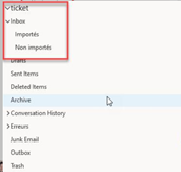
Dispatcher parameters in the system's Enterprise Management Window (SEC002)
The system's Enterprise Management Window (SEC002) lets you manage certain Dispatcher parameters.

1. Activate or deactivate the dispatcher.
2. Checking this option enables the dispatcher to send communications. For the dispatcher to function correctly, this button must always be checked in the "Production" database, and never in the "Test" database.
3. Set the dispatcher language.
4. Set dispatcher connection port.
|
 Setting up the division
Setting up the division Failure alerts
Failure alerts Event and task configuration
Event and task configuration Helpdesk user profile
Helpdesk user profile