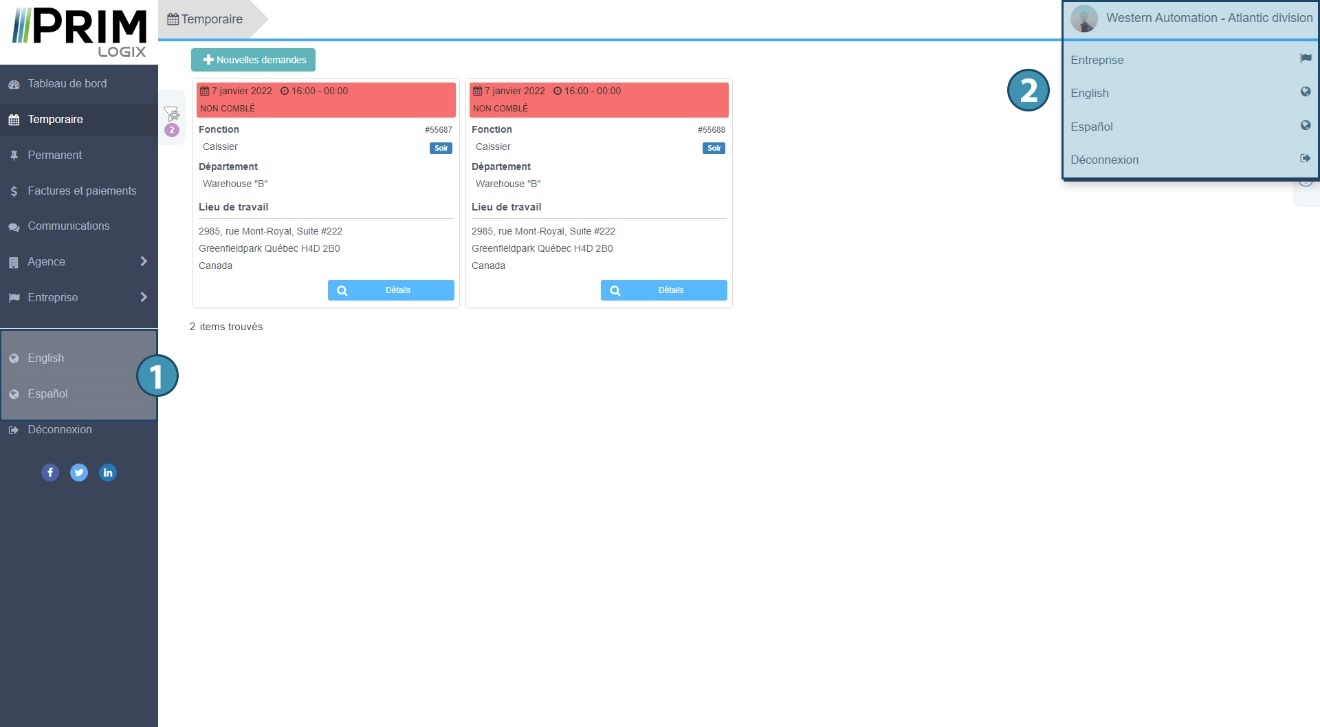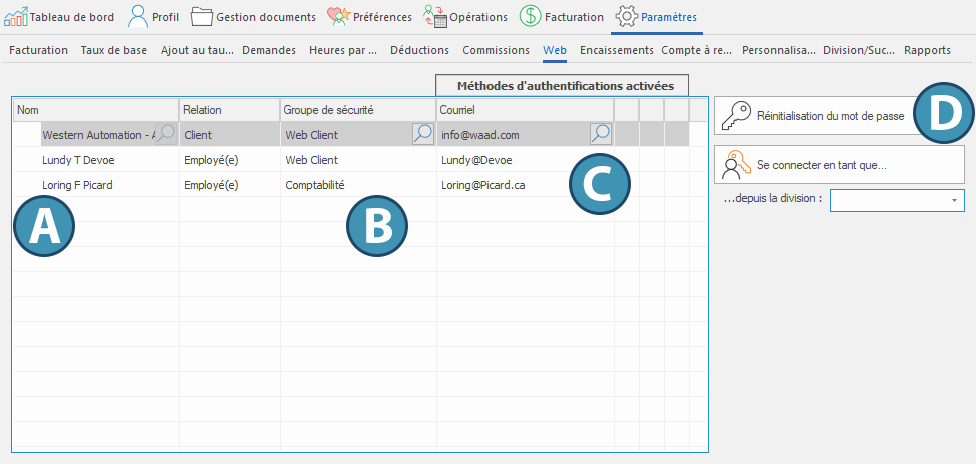General interface
The dashboard
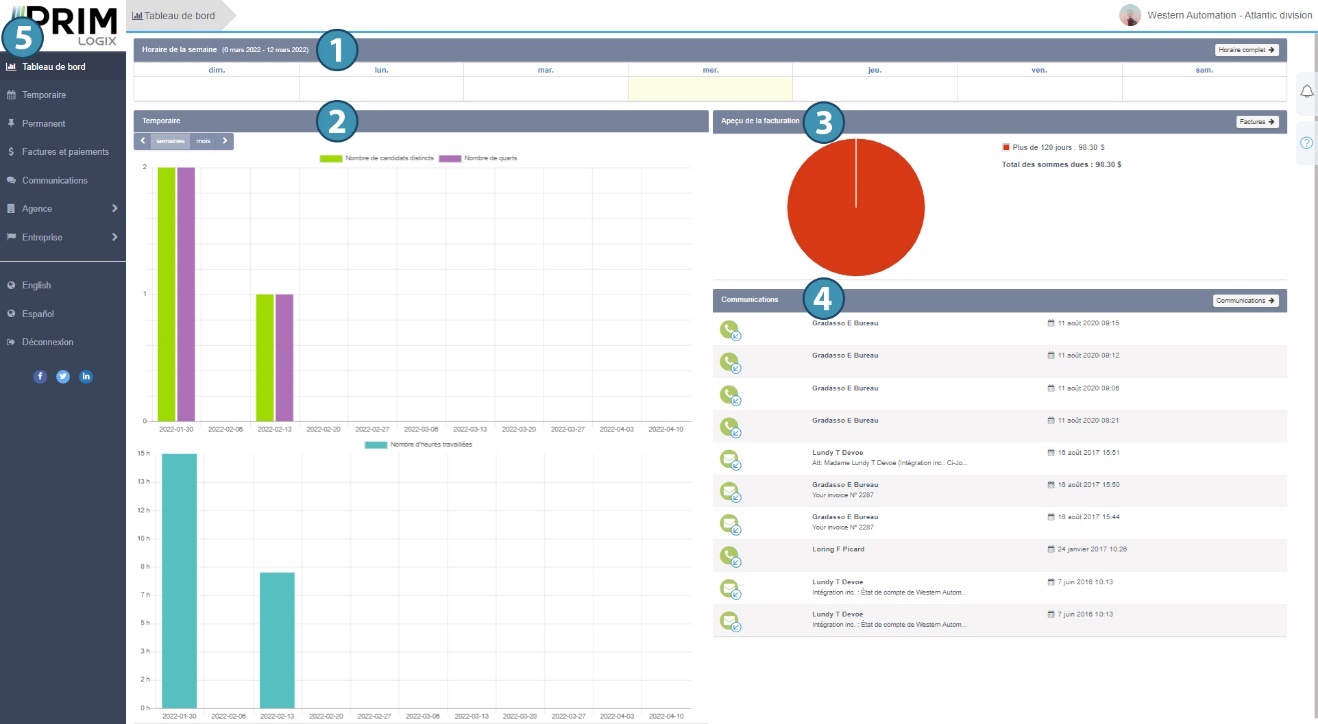
The home page of the client area is a dashboard that presents a summary of relevant information, presented in the form of tiles. Users can view the week's assignment schedule(1), a graphical summary of upcoming assignments (temporary and/or permanent) and hours worked(2), an overview of billing(3) and the latest communications with the agency(4). Finally, the user can access the news feed of the agency's social network, if it has been set up to do so.
On the left-hand side of the page, a menu(5) lets you navigate between the different sections of the portal.
Navigation tabs
On the right of each page, tabs also open contextual menus(A). Their presence depends on the page the user is on:
-B: The notifications tab shows new notifications since the last login.
-C : The help tab provides information on the operations available on each page.
-D: Present in the Temporary section, the calendar tab lets you view requests entered on the selected date.
-E: Present in the Invoices and payments section, the payments tab allows you to make a quick payment.
-F: The basket tab in the request creation section lets you view requests that have been created but have yet to be validated.
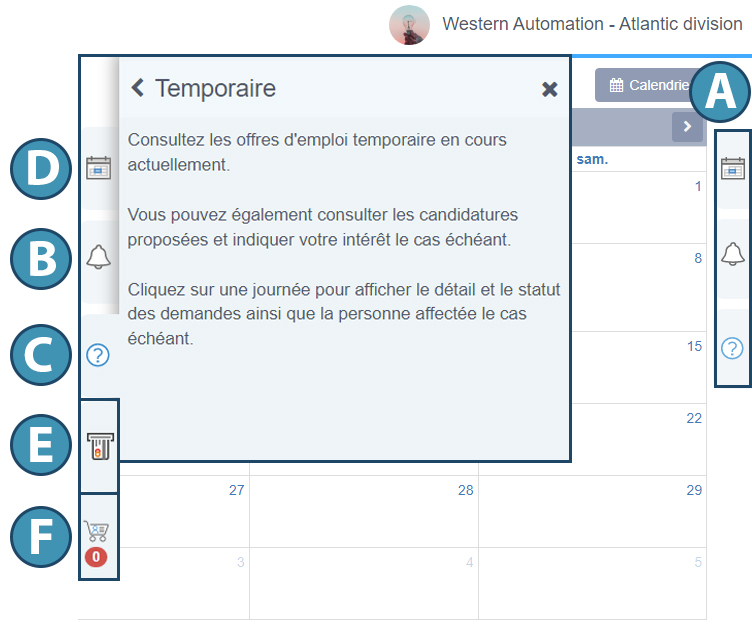
Viewing modes and parameters.
On all pages where this is possible, the user can modify the display of information using the options provided. To do so, simply select the desired display mode from the corresponding button(A).
In addition, the configuration tab on the left of the page(B) allows the user to modify the display parameters of each page. A dot on the icon indicates that one or more filters are currently applied to the page(1).
Display options may vary depending on the page, but include :
•Tools to filter the display of information on the page(2)
•The number of items displayed on the page(3)
•How items are sorted(4)
You can save your display preferences by using the cogwheel button(5).
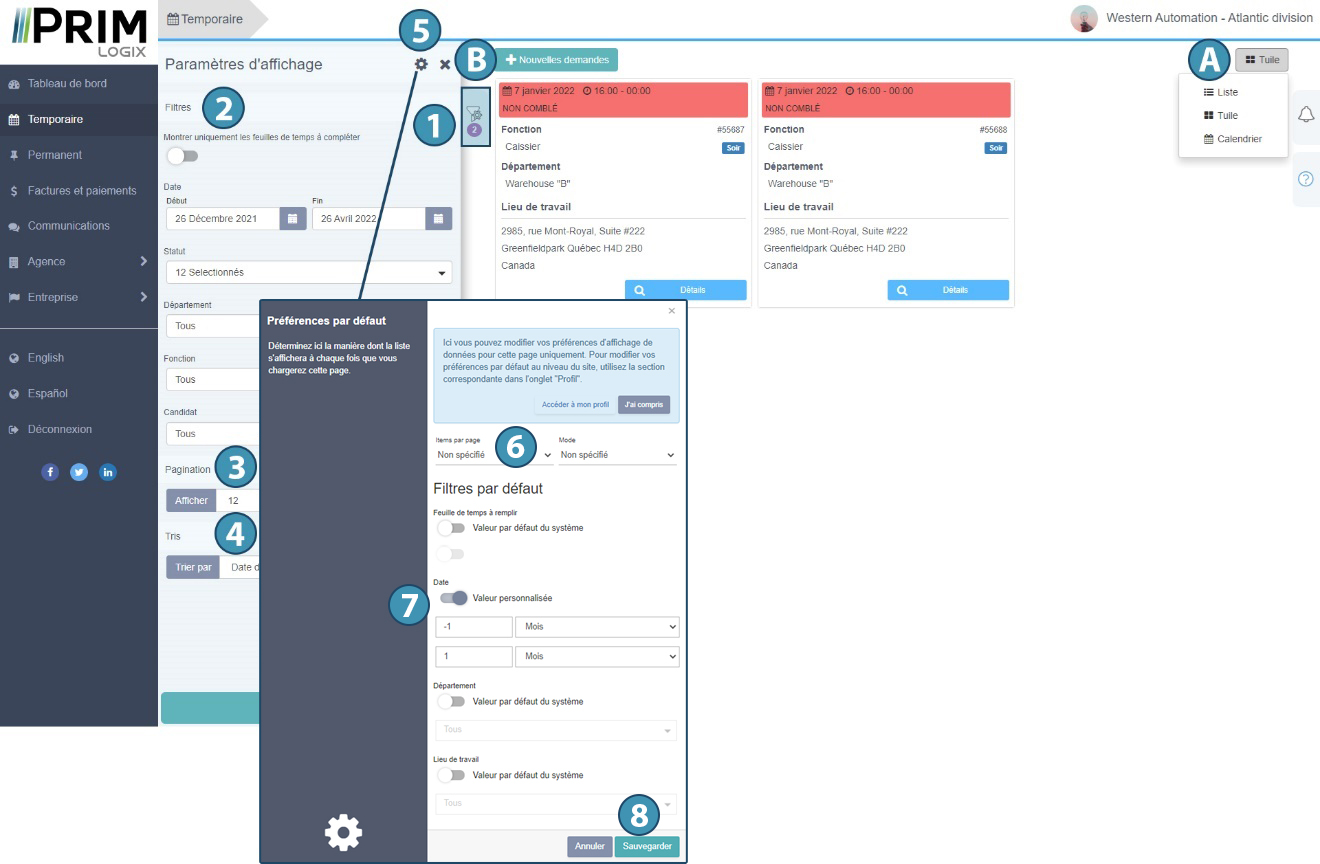
Change display language and logout
By clicking on the menu on the left(1) or on your company name in the top right-hand corner(2), you can change the display language and log out of the web portal.