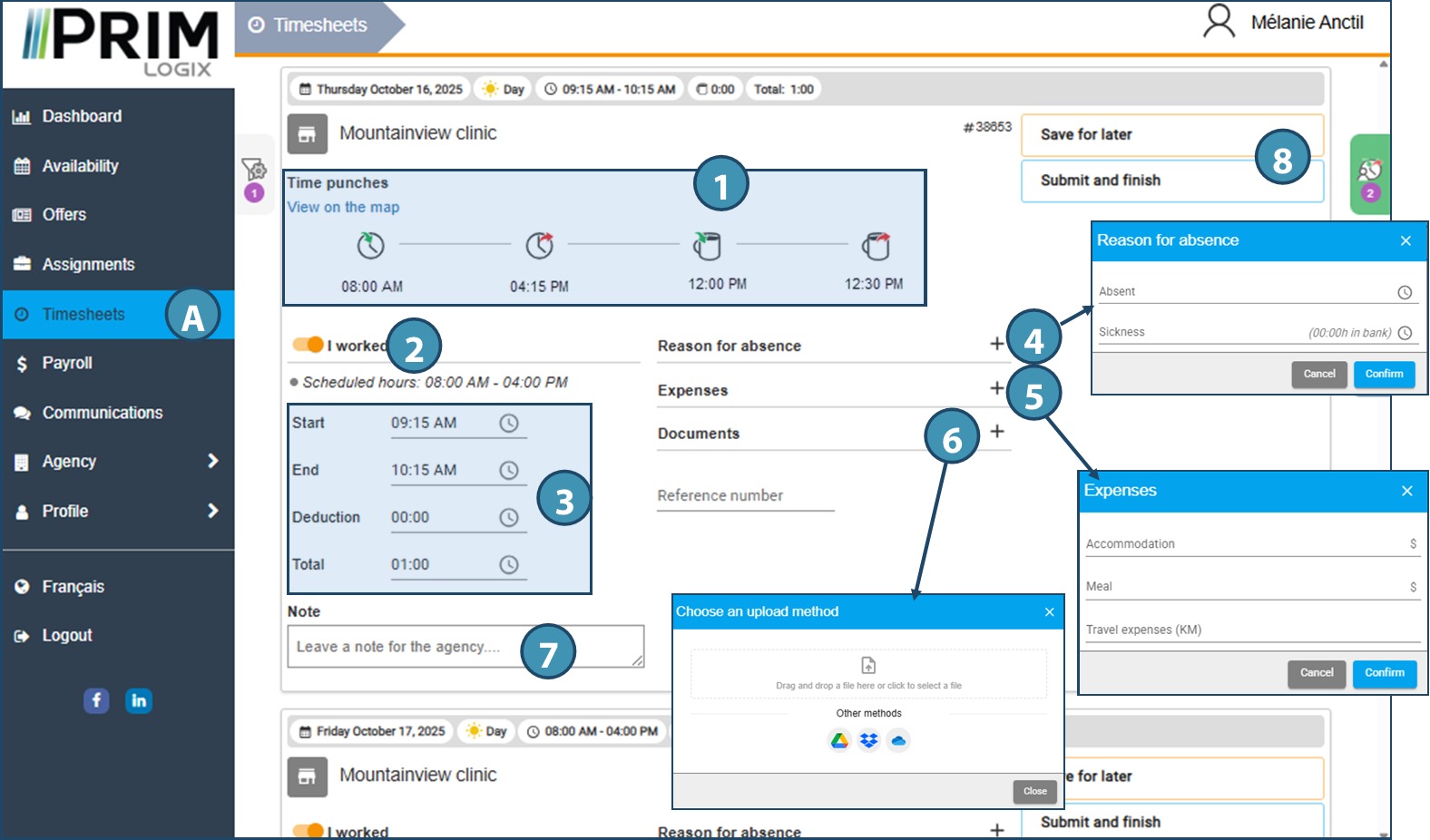Fill out and submit a timesheet
After completing the hours of a shift, the candidate can log on to the web portal to declare the hours worked.
Timesheets are available in the Timesheets page (A), and usually from the day of the shift concerned, unless the agency has set different settings to allow advance completion, if applicable. Alternatively, if the agency allows, it is also possible to access it from the assignment page, using the View timesheet button on the relevant assignment tile.
 If the client has already declared the candidate's hours, the latter will not be able to edit the timesheet directly, but will instead have the option of submitting the hours declared by the candidate or correcting them, if necessary, by selecting the corresponding option below. If the candidate clicks on the "Correct" option, the timesheet will switch to editing mode.
If the client has already declared the candidate's hours, the latter will not be able to edit the timesheet directly, but will instead have the option of submitting the hours declared by the candidate or correcting them, if necessary, by selecting the corresponding option below. If the candidate clicks on the "Correct" option, the timesheet will switch to editing mode.

In the timesheet, the candidate can do the following:
1.View recordings/punchings linked to the geolocated time/date stamp, if any. Note that these records can also be viewed on a map.
 If the candidate has not used the punch, this section will not appear in the timesheet.
If the candidate has not used the punch, this section will not appear in the timesheet.
 Records are displayed in pairs, not in the order in which they were made. In our example, we see the records for the start and end of the shift, followed by those for the start and end of the break.
Records are displayed in pairs, not in the order in which they were made. In our example, we see the records for the start and end of the shift, followed by those for the start and end of the break.
2.Indicate whether he/she was working or absent. If the candidate didn't work at all, the toggle should be pushed to the left.
3.Indicate hours worked (start time, end time, and deduction for break time), which may differ from the original request. The hours indicated must correspond to the hours worked.
4.Indicate hours and reasons for absence, if applicable.
 If hours of absence are specified, these must be deducted from the total hours submitted for the request. The hours shown on the right must therefore be the hours actually worked. The hours of absence declared must be deducted from the hours initially requested, either by changing the start or end time, or by increasing the deduction (break) time. If the total hours of absence and hours worked are greater than the hours initially requested, a message will be displayed instructing the candidate to correct the hours submitted. The hours may exceed the initial request if no absences are reported.
If hours of absence are specified, these must be deducted from the total hours submitted for the request. The hours shown on the right must therefore be the hours actually worked. The hours of absence declared must be deducted from the hours initially requested, either by changing the start or end time, or by increasing the deduction (break) time. If the total hours of absence and hours worked are greater than the hours initially requested, a message will be displayed instructing the candidate to correct the hours submitted. The hours may exceed the initial request if no absences are reported.
 If a bank of hours is associated with a reason for absence, the hours will be deducted from the bank.
If a bank of hours is associated with a reason for absence, the hours will be deducted from the bank.
5.Enter expenses, if applicable.
 Pour qu'un type de dépense s'affiche dans la liste, la saisie par le candidat doit être autorisée pour le code correspondant.
Pour qu'un type de dépense s'affiche dans la liste, la saisie par le candidat doit être autorisée pour le code correspondant.
6.Submit documents, if applicable, e.g. receipt for an expanse.
7.Add a note for the agency, if applicable.
8.Save and submit hours worked.
 Once the timesheet has been sent to the agency using the Submit and Finish button , it will no longer be possible for the candidate to modify it.
Once the timesheet has been sent to the agency using the Submit and Finish button , it will no longer be possible for the candidate to modify it.