View assignments on the web portal
The Assignments section lists the proposals to which the candidate is assigned.
Assignment details
Depending on the user's display choice, the presentation will differ. However, each entry presents the same information:
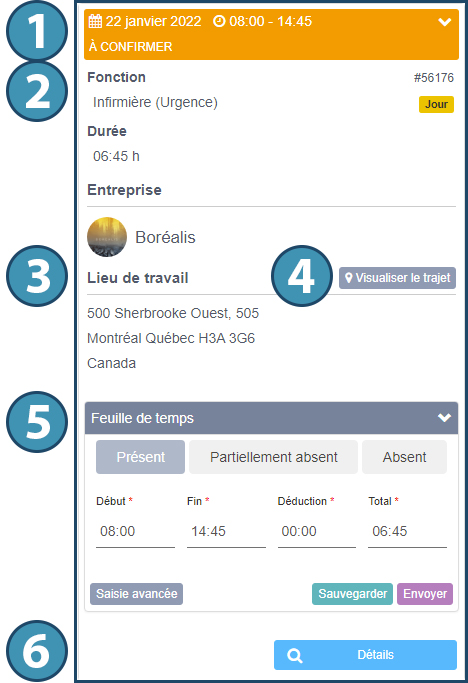
1. Shift schedule
2. Offer and customer information
3. Information concerning the place of work
4. A button to display the route on a map from the address saved in the candidate's file. By clicking on the button, you can then display the route in the Google Maps application and begin GPS navigation.
5. If applicable, an input space for the timesheet
6. A " Details" button to display offer details