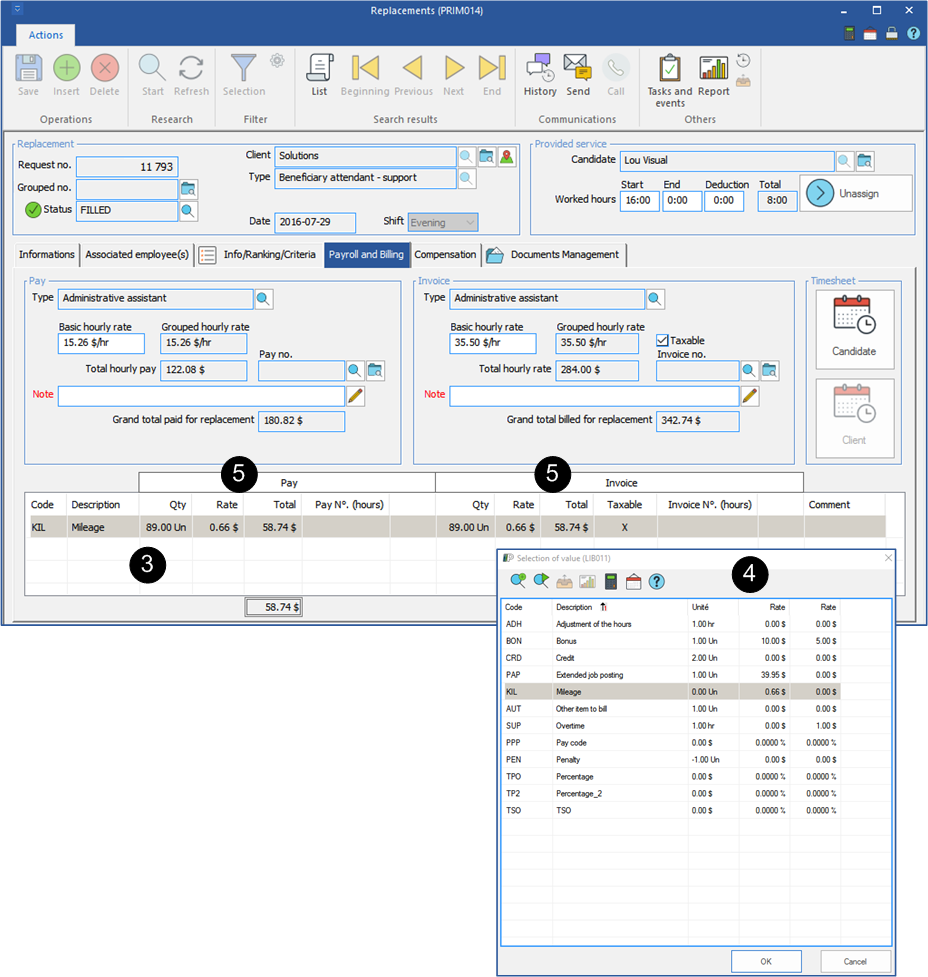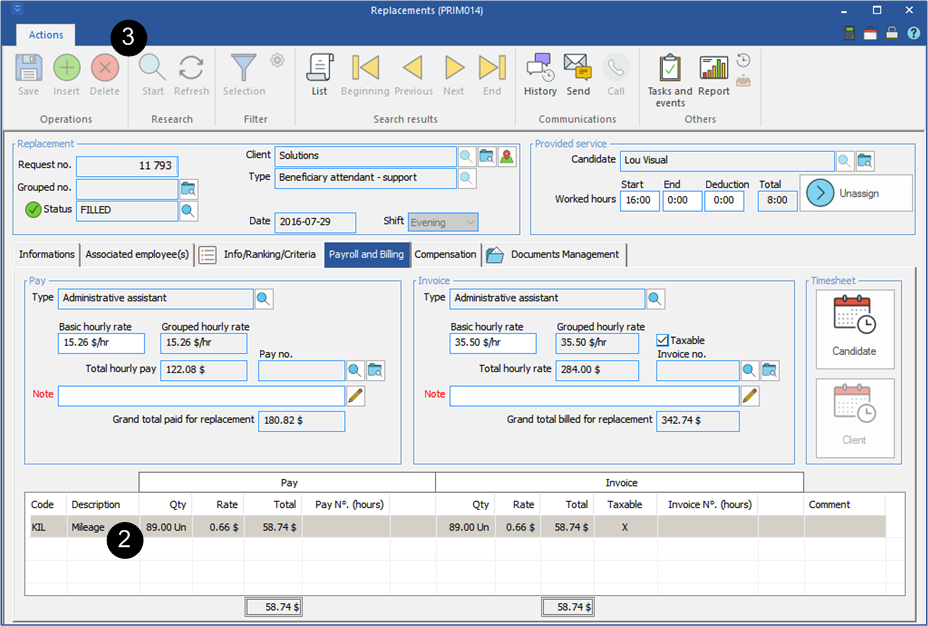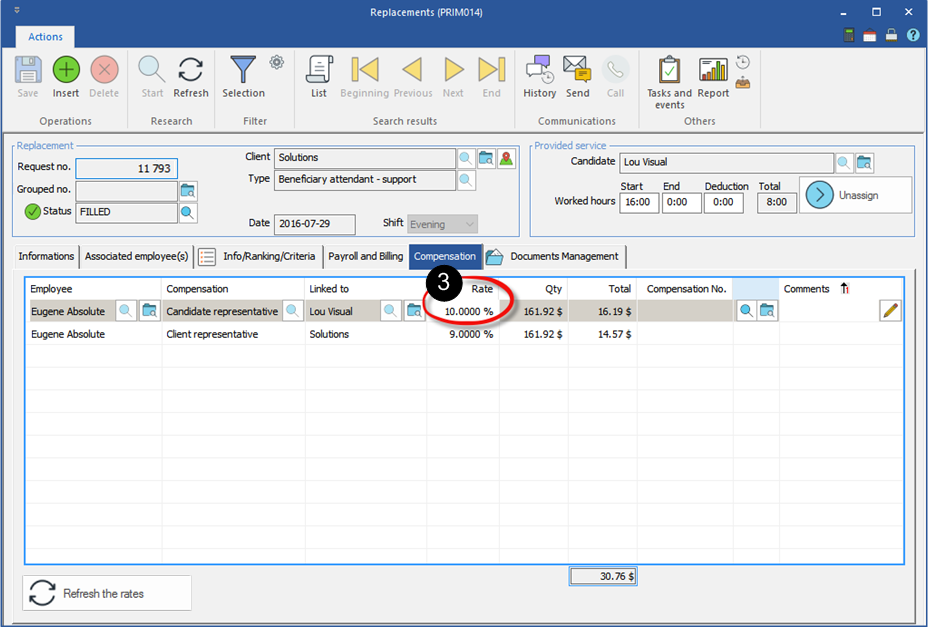Modification in a request
To illustrate the examples below, we used a ''Replacement'' window.
 Add a pay or invoice code
Add a pay or invoice code
1.Open the request on which you want to insert a pay or invoice code. 2.Click on the ''Payroll and billing'' tab. 3.In the codes section at the bottom of the window, click on a blank line, the ''Selection of value'' window is displayed. 4.Select the item to add among the available codes, click on 5.Complete the ''Qty'' and ''Rate'' columns. 6.Click on
|
 Delete an item in a request
Delete an item in a request
PRIM allows the suppression of an item or a code directly in a request.
In the example below, the traveling expenses will be deleted.
1.Open the request in which you want to delete an item. 2.Move under the ''Payroll and billing'' tab. 3.In the bottom section of the window, select the item to delete in the list and click on the icon 4.Click on
|
 Modify a pay or an invoicing code
Modify a pay or an invoicing code
In the example below, the worked hours, the hourly rate and the rate of the traveling expenses will be modified.
1.Open the request on which you want to make changes. 2.Click on the ''Payroll and billing'' tab. 3.In the section ''Provided service'', select the fields to be modified and register the new values. 4.In the ''Pay'' section, select the amount in the field ''Basic hourly rate'' and register the new amount. 5.Repeat the procedure in the ''Invoice'' section, if necessary. 6.In the codes section, select the code to be modified. 7.In the ''Rate'' column , select the amount in the field and register the new amount. 8.Repeat the procedure in the ''Invoice'' section, if necessary. 9.Click on
|
 Add or modify a compensation
Add or modify a compensation
The modification of a commission is possible from a ''Replacement'' window under the ''Compensation'' tab.
PRIM does not allow the addition of a function type commission in a request, for example, a candidate counselor, but allows the addition of a bonus type commission, for example, traveling expenses.
1.Open the request in which you want to make changes. 2.Click on the ''Compensation'' tab. 3.In the ''Rate'' column, select the amount and register the new amount or the new percentage which will be applied. 4.Click on
|