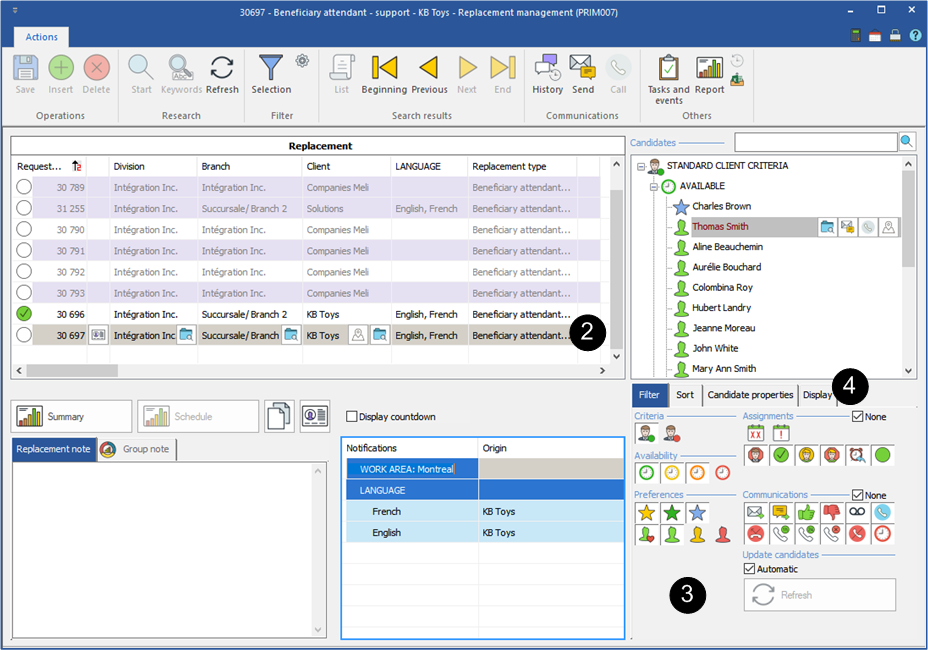Why a candidate is not displayed in the result of my research?
There are several reasons why a candidate does not appear in the result of a search to fill a request.
Here are some of them from the "Candidate" file:
•There is a filter in the management window replacements that "hides" the candidate (see tab "Filter" and tab "Display")
•The candidate does not have the criteria to perform the work (criteria of the replacement)
•The candidate has the option "Decline" in one of its criteria which is requested in this replacement
•The candidate has the option "Requirements" in one of its criteria which is not requested in this replacement
•The candidate has a combination of criteria excluded in its file, and these two criteria are requested in this replacement
•The candidate does not have a status allowing him to work
•The candidate does not want to be assigned to replacements
•The candidate does not have the permission to work for this division ("Candidate" window - "Settings" tab - sub-tab "Division/Branch")
![]() From the "Client" window, check all active subjects for research and make sure that they are checked in the file of the candidate.
From the "Client" window, check all active subjects for research and make sure that they are checked in the file of the candidate.
![]() Make sure that the replacement type is active. In the "Configuration" section of the PRIM menu, click on "Replacement type". Select from the list the type of replacement to which you want to assign a candidate, check the box to activate it.
Make sure that the replacement type is active. In the "Configuration" section of the PRIM menu, click on "Replacement type". Select from the list the type of replacement to which you want to assign a candidate, check the box to activate it.
The candidate will appear in the list ![]() "STANDARD CLIENT CRITERIA", if the criteria of the candidate are identical to the criteria of the replacement AND to the criteria of the client.
"STANDARD CLIENT CRITERIA", if the criteria of the candidate are identical to the criteria of the replacement AND to the criteria of the client.
The candidate will appear in the list ![]() "NON-STANDARD CLIENT CRITERIA", if the criteria of the candidate are identical to the criteria of the replacement BUT NOT identical to the criteria of the client.
"NON-STANDARD CLIENT CRITERIA", if the criteria of the candidate are identical to the criteria of the replacement BUT NOT identical to the criteria of the client.
Here are a few verifications that can be done in order to find out why a candidate is not displayed.
 Window - Replacement management
Window - Replacement management
The comparison of the criteria between the candidate, the client and the request is done rapidly from the "Replacements management" window.
1-Open a “Replacements management" window. 2-Select a vacant replacement. 3-Under the tab "Filter", make sure that all icons are activated to view all the candidates who could match the criteria of the request. 4-Under the tab "Display", make sure that no filter is applied (if a filter icon is yellow, a filter is applied). Click on the filter icon, and then select the option "No Filter". 5-Expand the list of candidates by clicking on all the "+".
6-Click on 7-Click on the tab "Info/Ranking/Criteria" of the window and look at the options which are checked. 8-Check the required criteria for each of the topics and make sure that the same criteria are checked in the file of the candidate under the tab“Info/Ranking/Criteria”.
|
 Window - Candidate
Window - Candidate
1.Open a "Candidate" window. 2.Click on the "Information” tab. 3.In the section "Type of researched employment", make sure that the choices checked correspond to the type of request to propose. 4.Click on the tab "Info/Ranking/Criteria". 5.Check the active subjects for indexing, the work area, the function, the language or the type of client. 6.Make sure that the choices which have the option "Requirements" correspond to the replacement. 7.Check if the option "Decline" has been selected among the criteria. 8.Check if there are combinations of choices to exclude. 9.Check the status of the candidate. This must be a status which allows the candidate to be assigned to replacements.
|