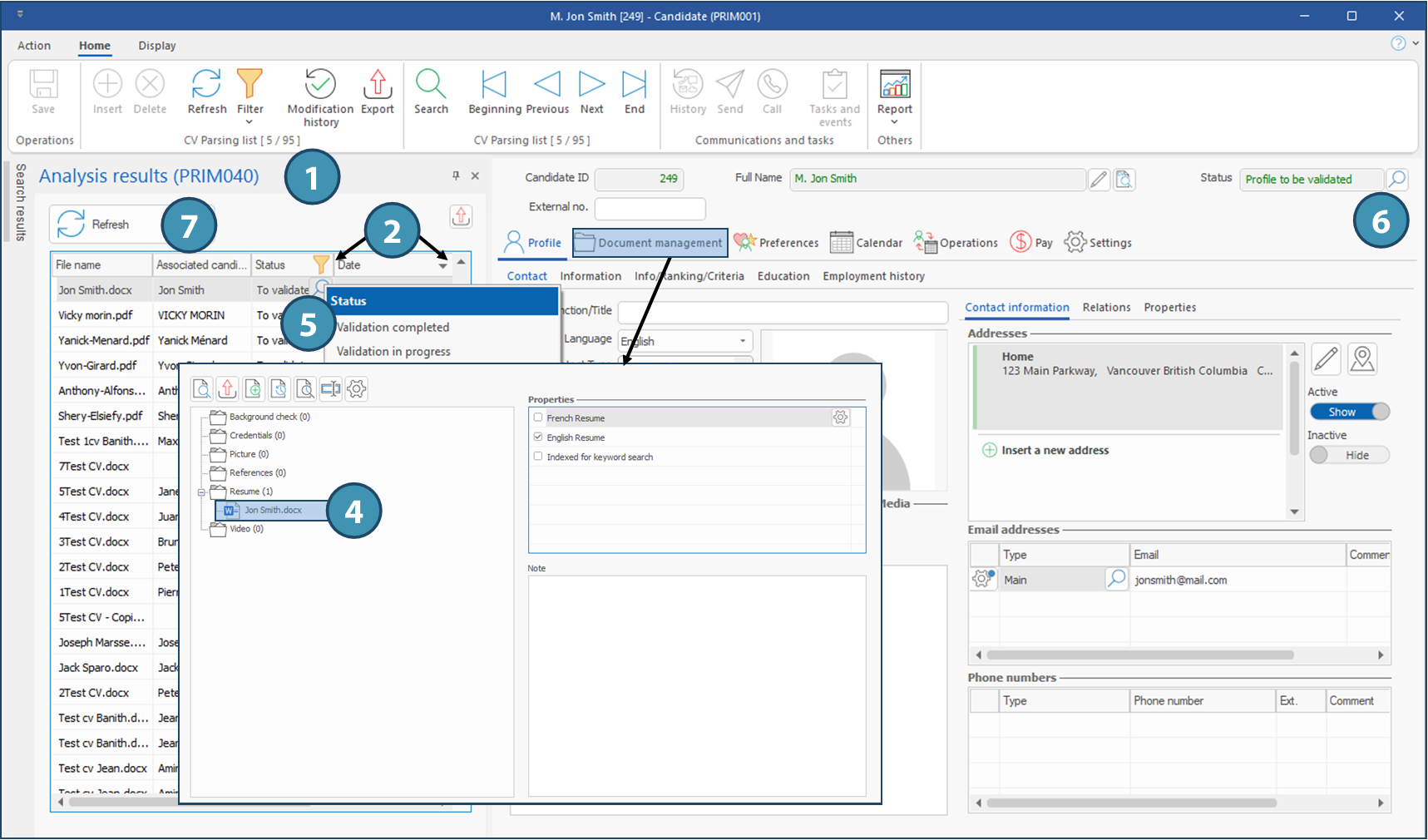Resume analysis (parsing)
Automated resume analysis will lighten your workload when creating your candidates' files.
This feature scans the document, extracts the data and transfers it to the new candidate's folder. You will only have to check the accuracy of the information.
 Results will vary depending on the type of file being analyzed. Prefer files in WORD or PDF format.
Results will vary depending on the type of file being analyzed. Prefer files in WORD or PDF format.
 Any content that is an image will not be analyzed and an error will be displayed.
Any content that is an image will not be analyzed and an error will be displayed.
There are two windows associated with resume analysis:
•Add a CV (1), that can be accessed in the Home ribbon of the main PRIM window (A), and from the Action menu of the Candidate window (B). This is where you can launch the analysis of one or several resumes.
•Analysis results pane (2), accessible from the Action menu of the Candidate window (C). This will display the list of all CV/resumes that have been analyzed. This pane will also be displayed after an analysis, and will then display only the results of the current analysis.
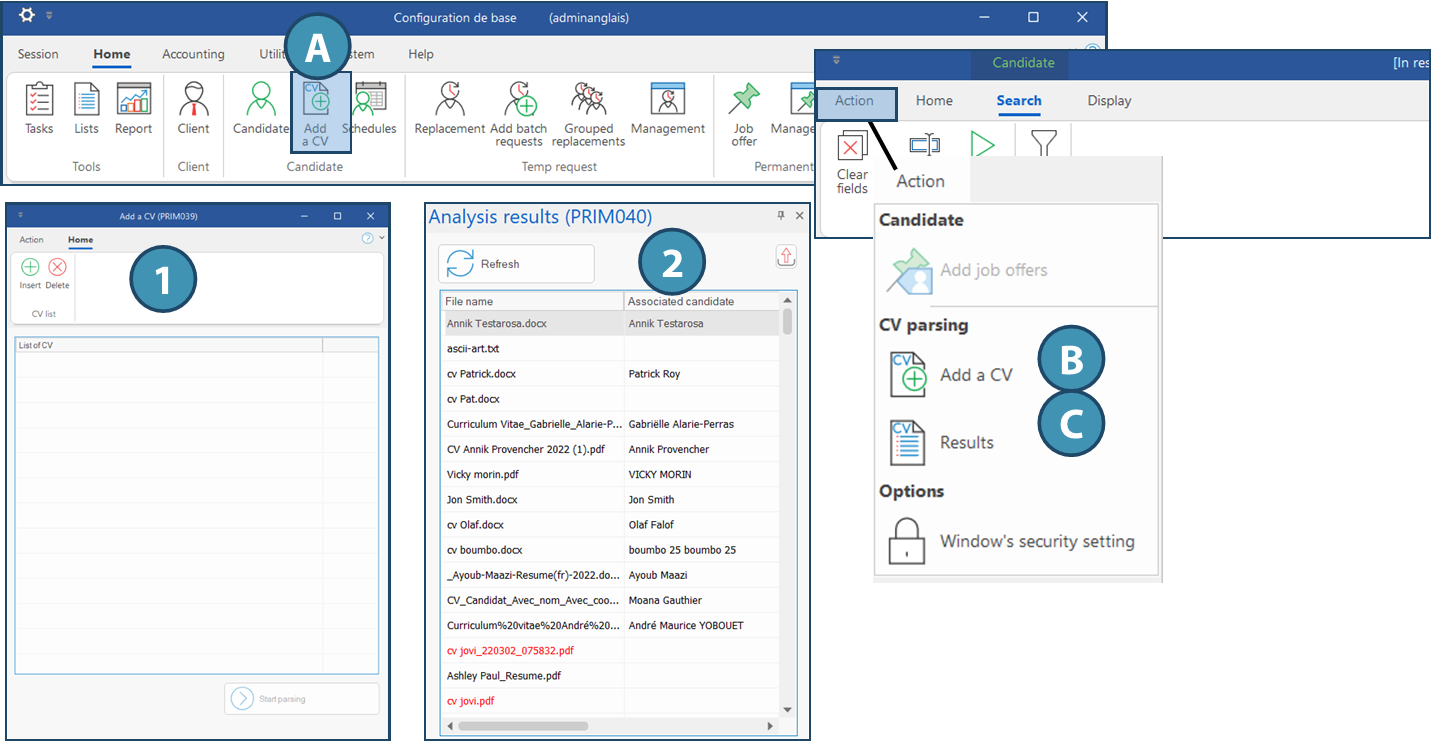
 Launch an analysis
Launch an analysis
The window Add a CV allows you to add an analyze a resume. For example, a resume received by email and saved on your PC. From the Home ribbon of the main PRIM window, click on
1.Click on 2.Select one or more files to add to the list.
3.If needed, select a file and click on 4.Click on 5.A window will be displayed allowing you to follow the progress of the analysis, then you will be promped to display the results. Click Yes to launche the Candidate window and check the data added to the file immediately, or on No if you wish to check it later. In both cases, the candidate's profile will be added to the list of profiles to be validated and will be accessible through the Analysis results pane, with status To be validated or Pending, depending on your configuration. 6.The candidate's file has been created with the information collected from the resume. The candidate's status will be Profile to be validated.
|
 Analyze the results and verify information
Analyze the results and verify information
 (Add a CV) pour ouvrir la fenêtre.
(Add a CV) pour ouvrir la fenêtre. 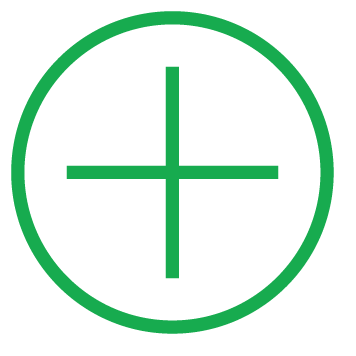

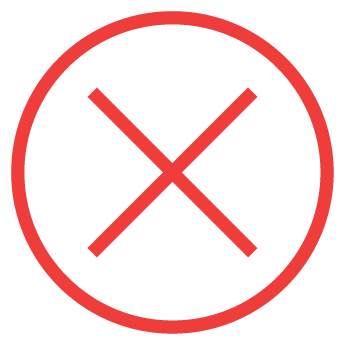
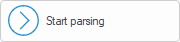
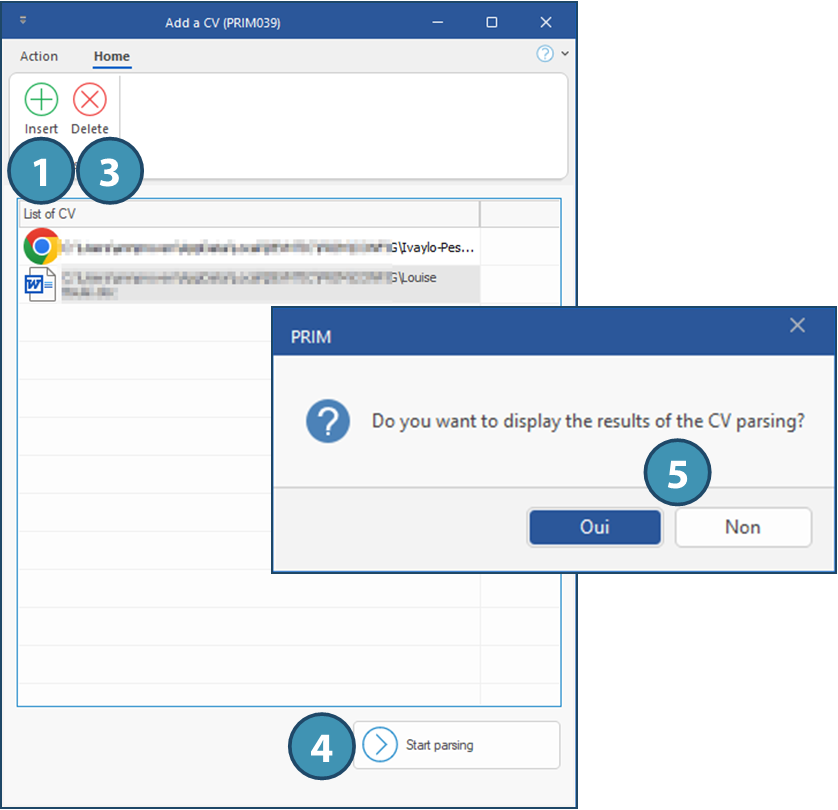
 to launch the window.
to launch the window.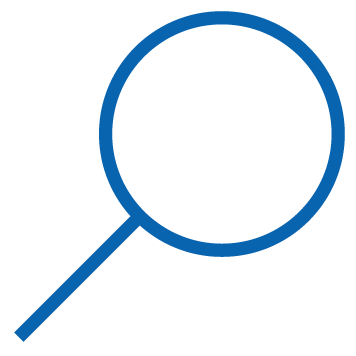 in order to modify the status of profile validation to
in order to modify the status of profile validation to