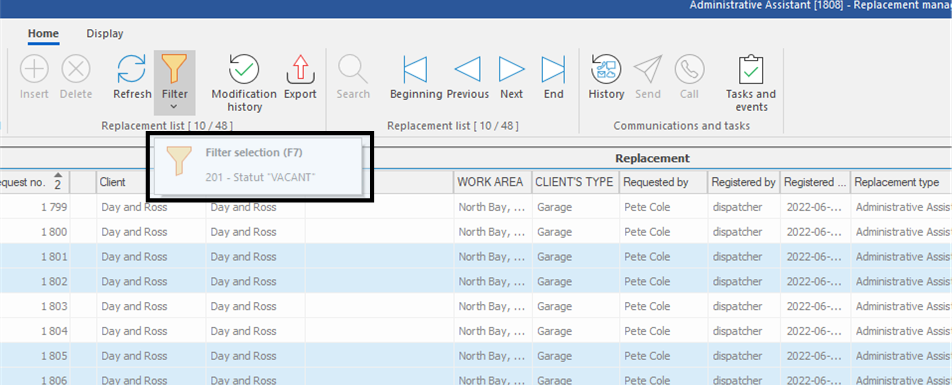Recurrent filters
A recurrent filter is a filter that can be saved and set to be activated by default when a window is opened. It is also possible to save multiple recurring filters and navigate from one to another using the filter selection tool.
The more records or data there is in a list, the longer it will take for the system to display or refresh them.
Creating and saving a recurrent filter is a quick and easy way to display only the records you want to view or work on.
For example, when opening the "Candidate" window, one user might prefer to display the records of new candidates whose registration on the Web platform is to be validated, while another user might prefer to display the files of all active candidates.
 Note that it it is not possible for a user to save changes to a template or a filter setup that he didn't create.
Note that it it is not possible for a user to save changes to a template or a filter setup that he didn't create.
 This page will explain how to select or disable a recurrent filter. The method for creating a new recurrent filter is explained in the advanced users section.
This page will explain how to select or disable a recurrent filter. The method for creating a new recurrent filter is explained in the advanced users section.
In the example below, a recurrent filter is set up in the "Replacement management" window, so that only vacant requests are displayed.
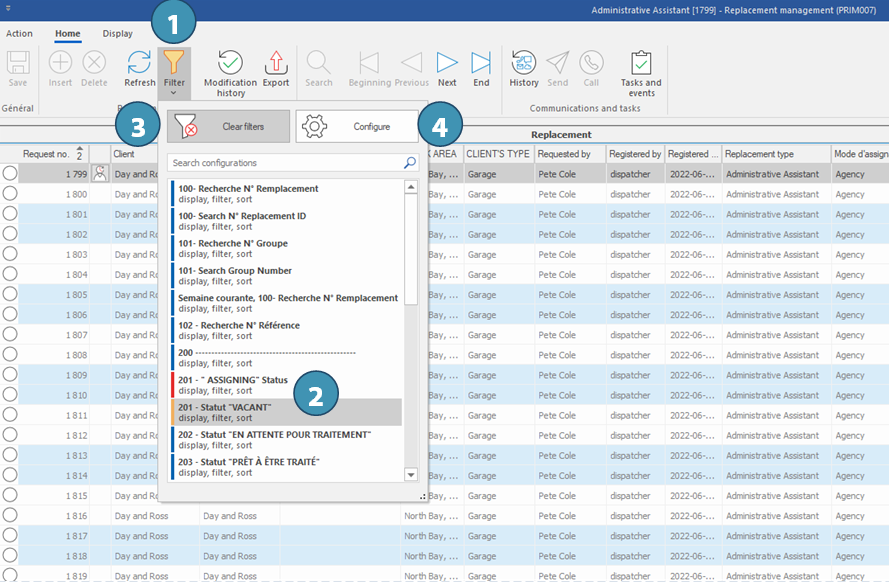
When opening a window, if a recurrent filter is active, the filter icon is col, si un filtre récurrent est activé, the funnel (filter) icon (1) is colored in yellow.
By clicking on the filter icon, the user can select one of the existing display configurations (2) or disable the applied configuration (3).
To configure the display or create a new recurrent filter, click on "Configure" (4). Consult the corresponding section if necessary.
 Note that when passing the mouse cursor over the filter selection icon, the system will display the last display configuration that was selected:
Note that when passing the mouse cursor over the filter selection icon, the system will display the last display configuration that was selected: