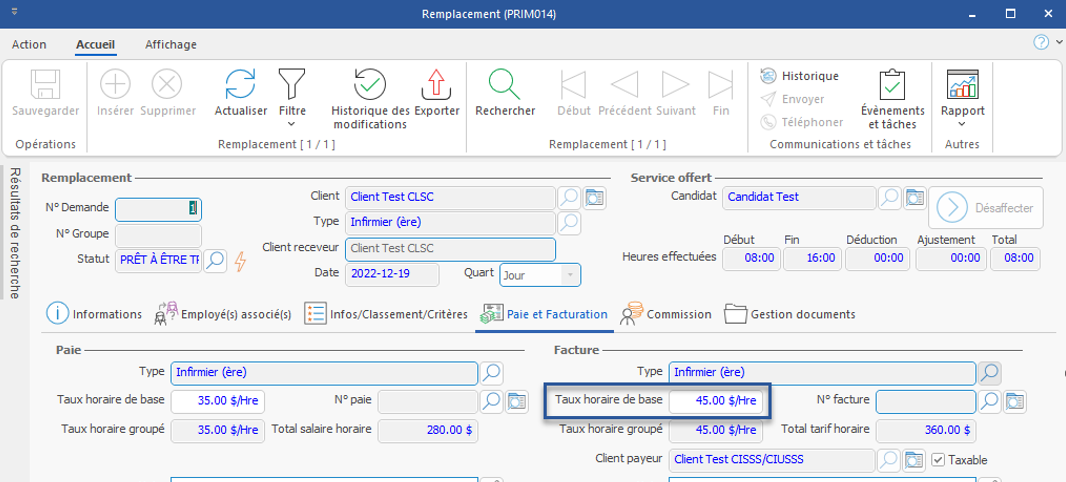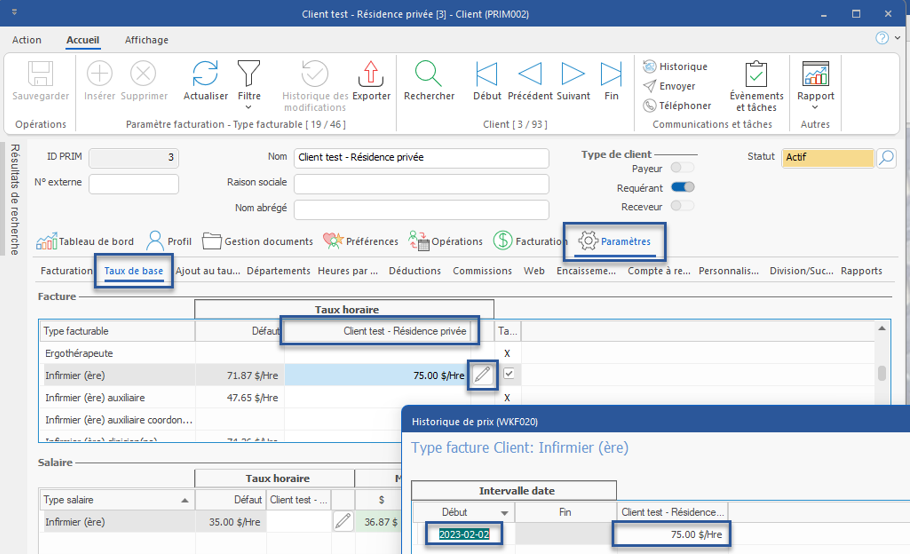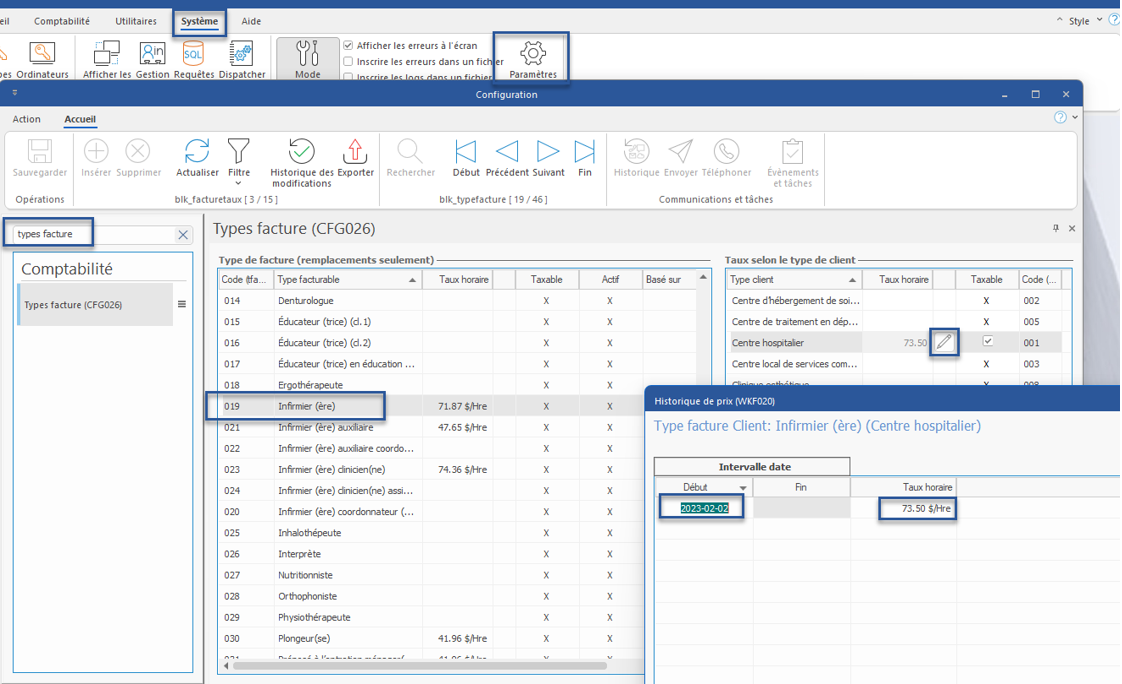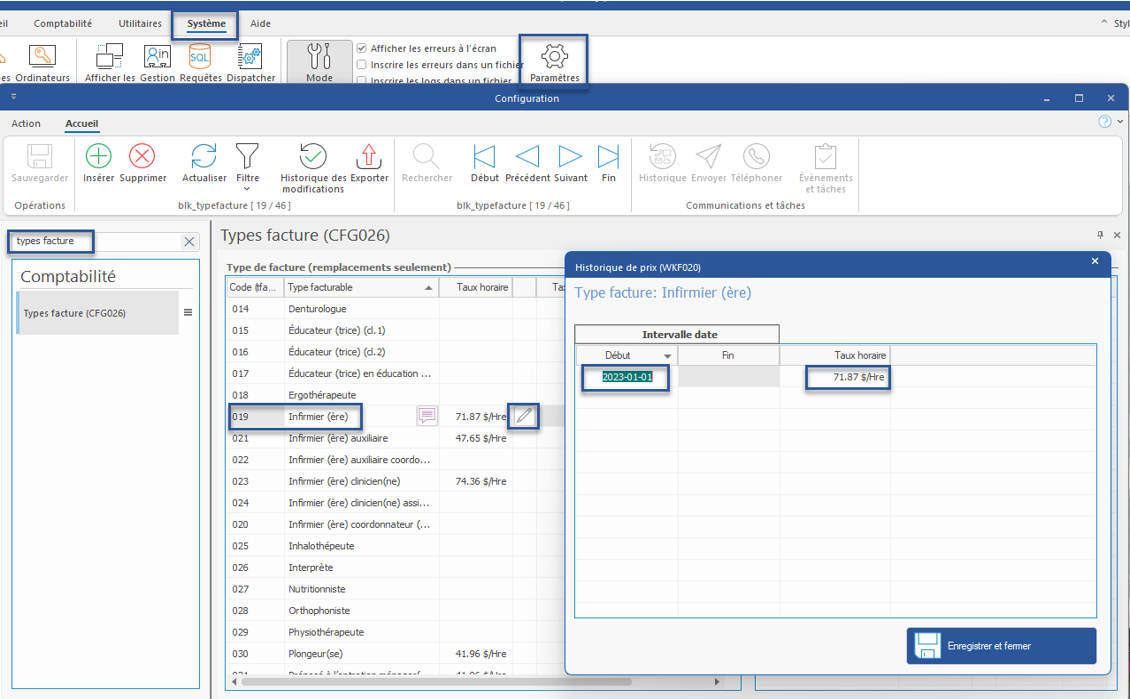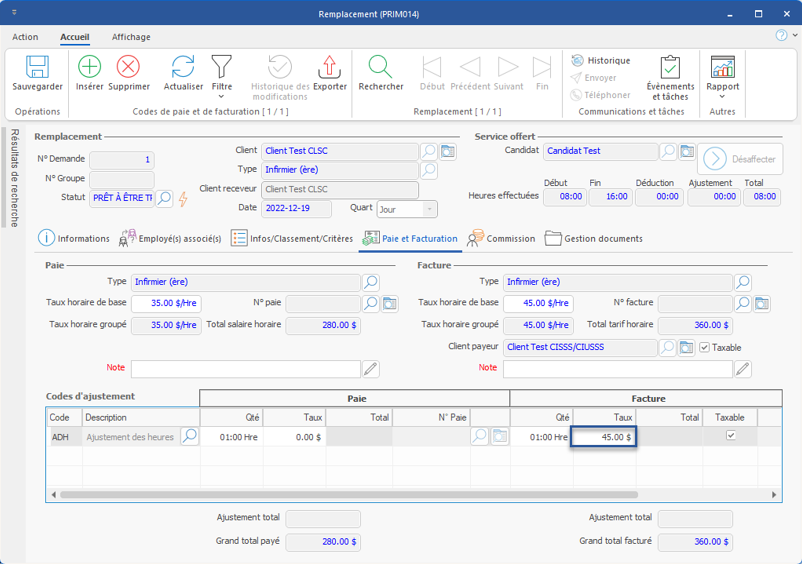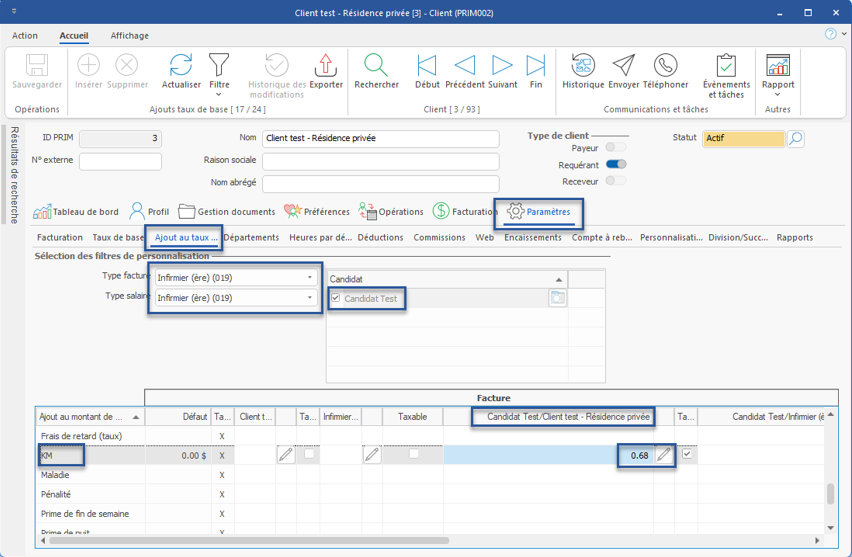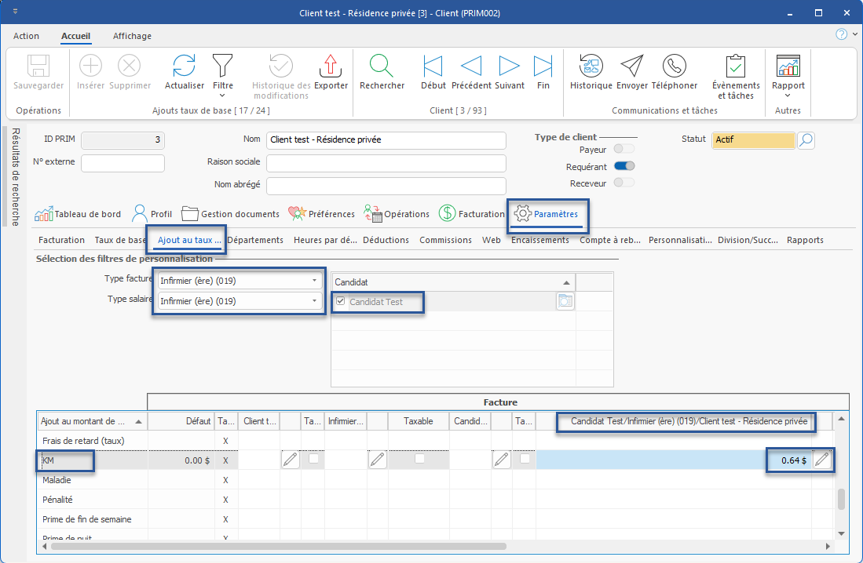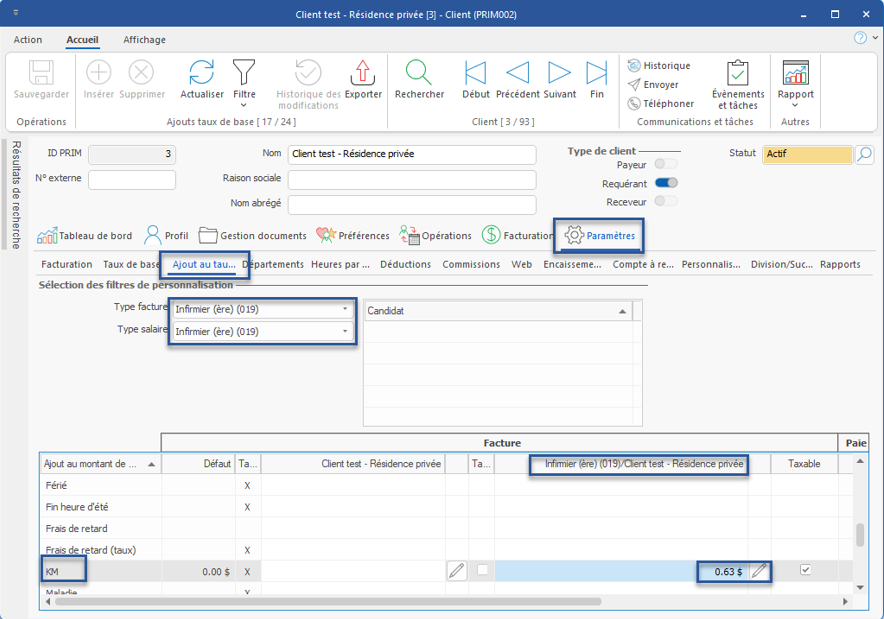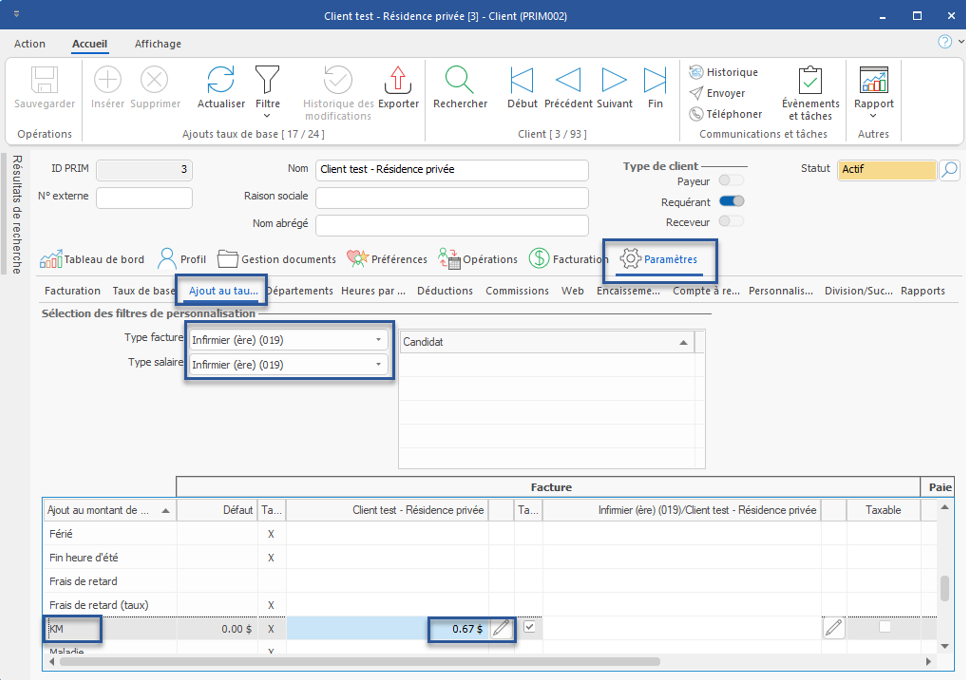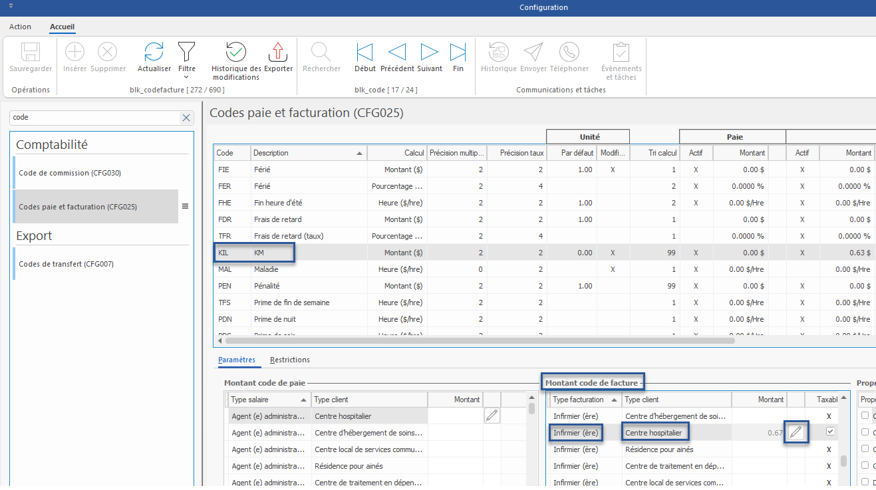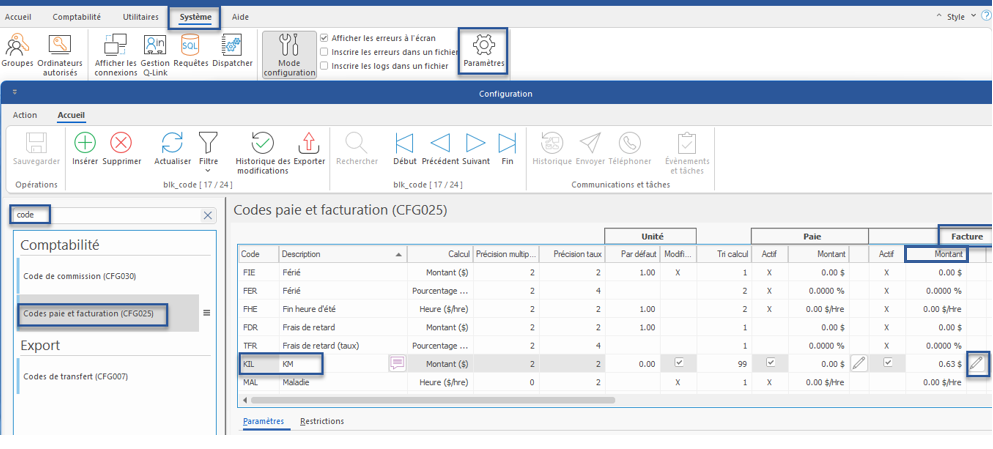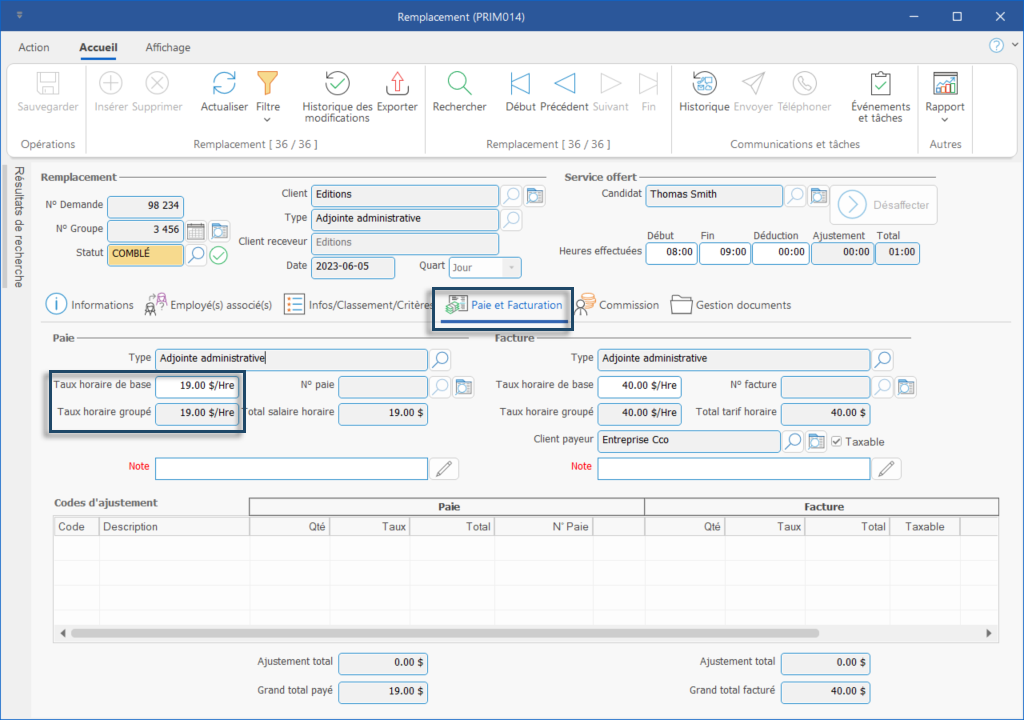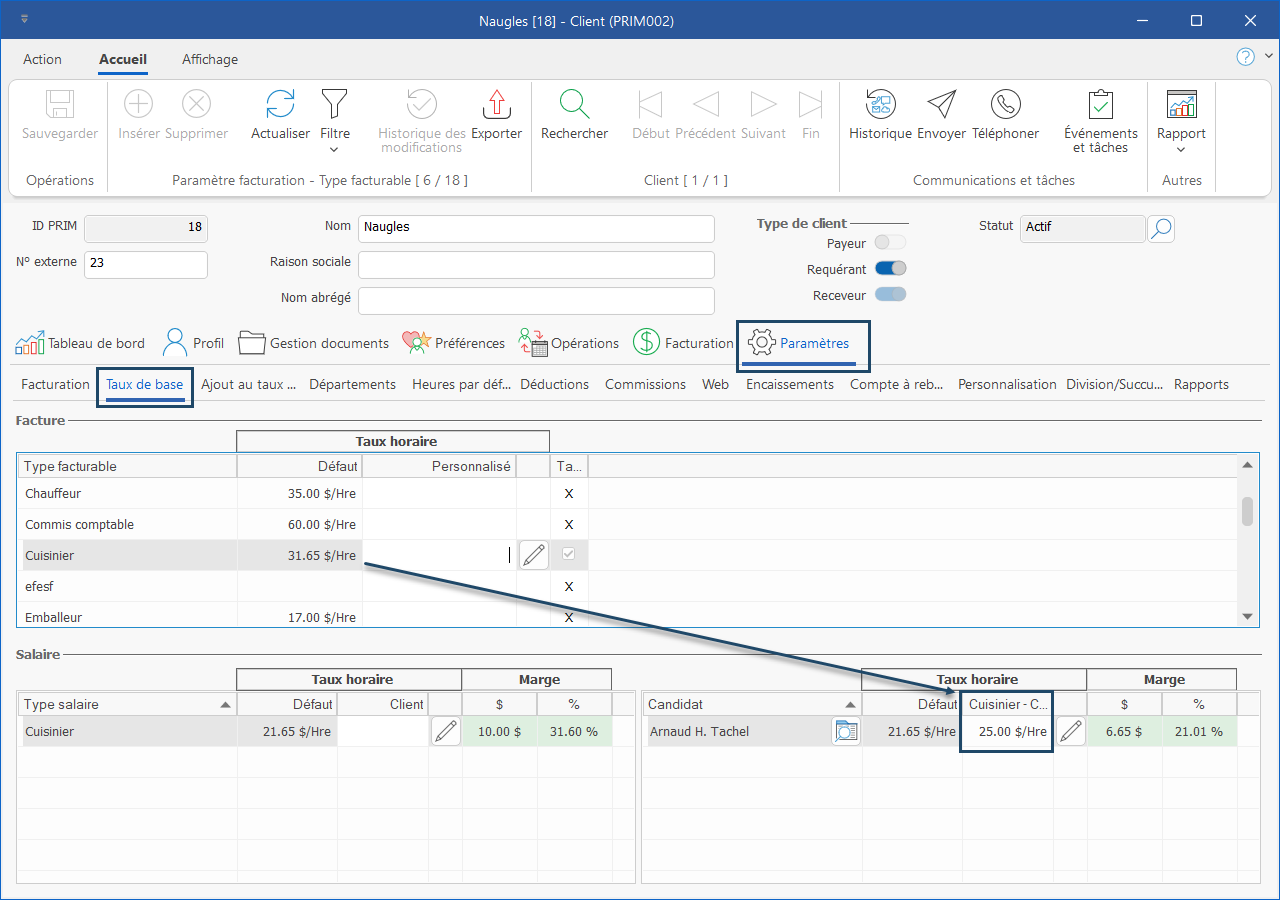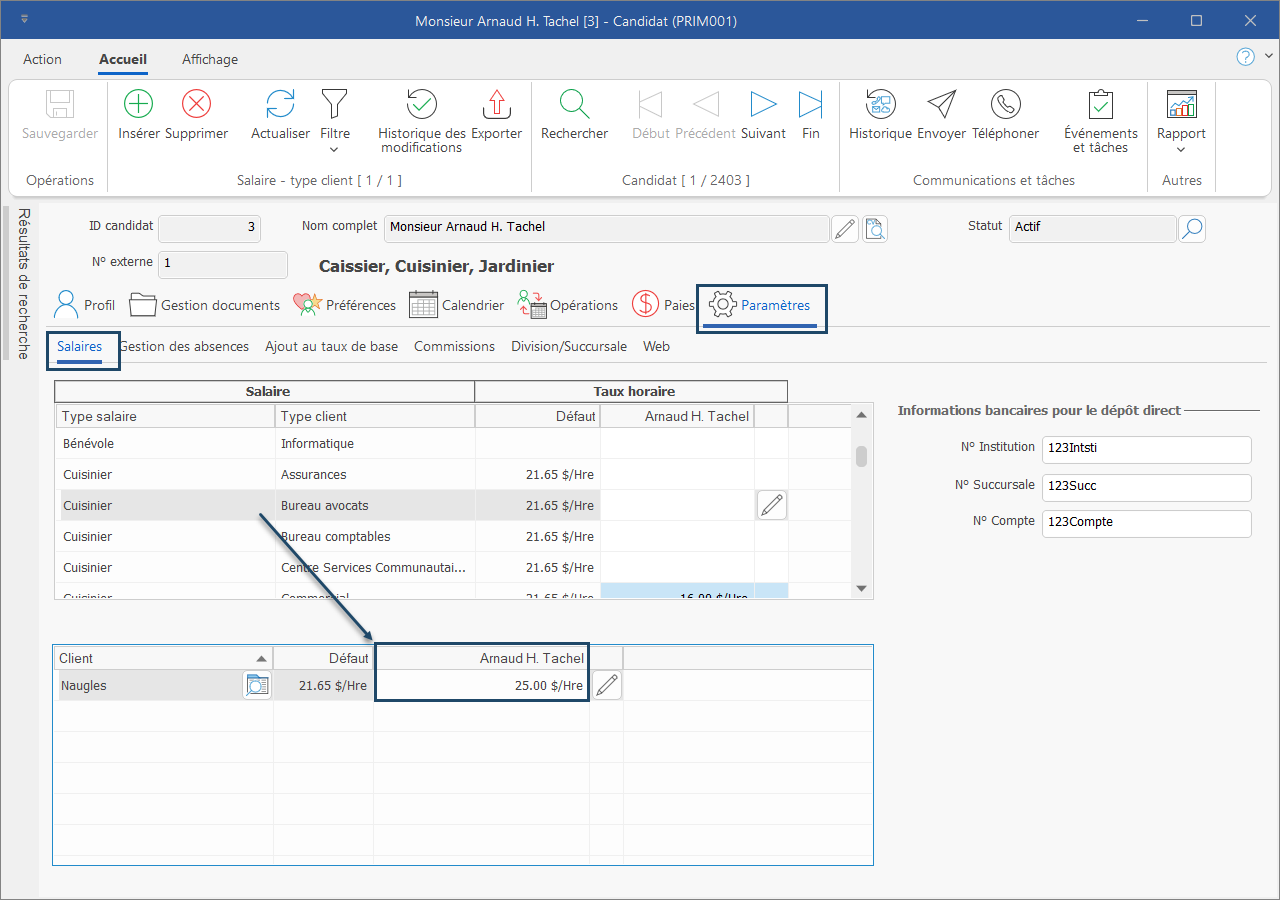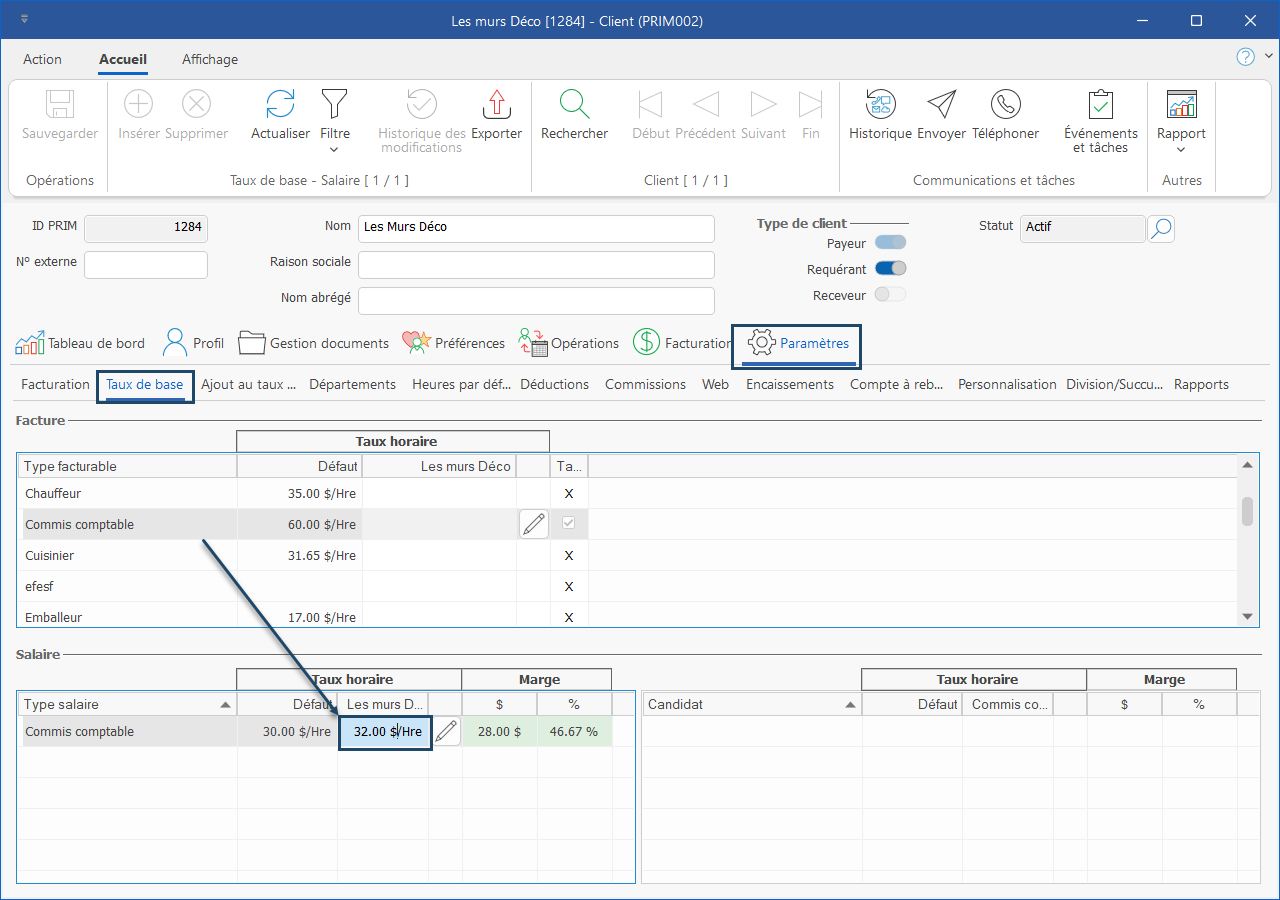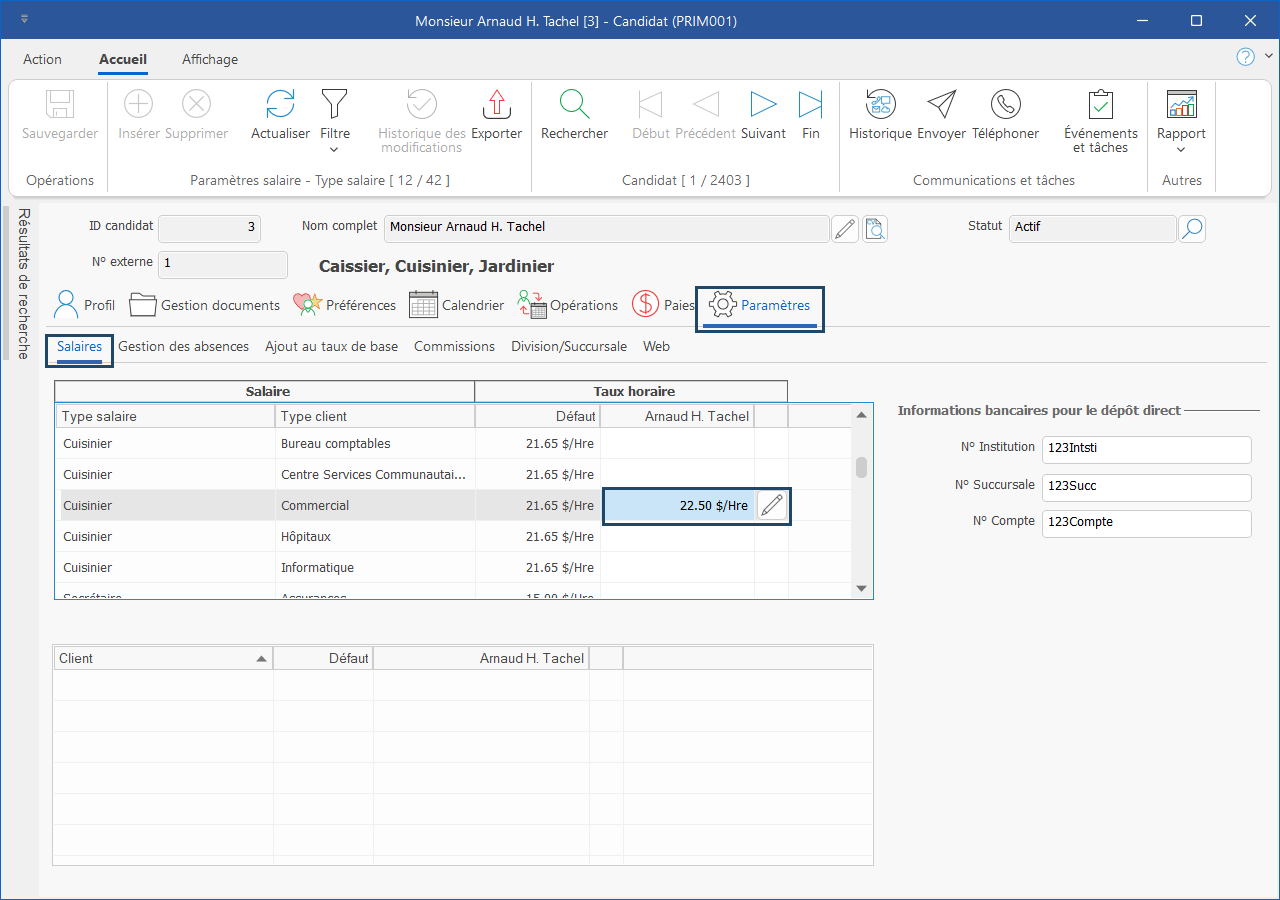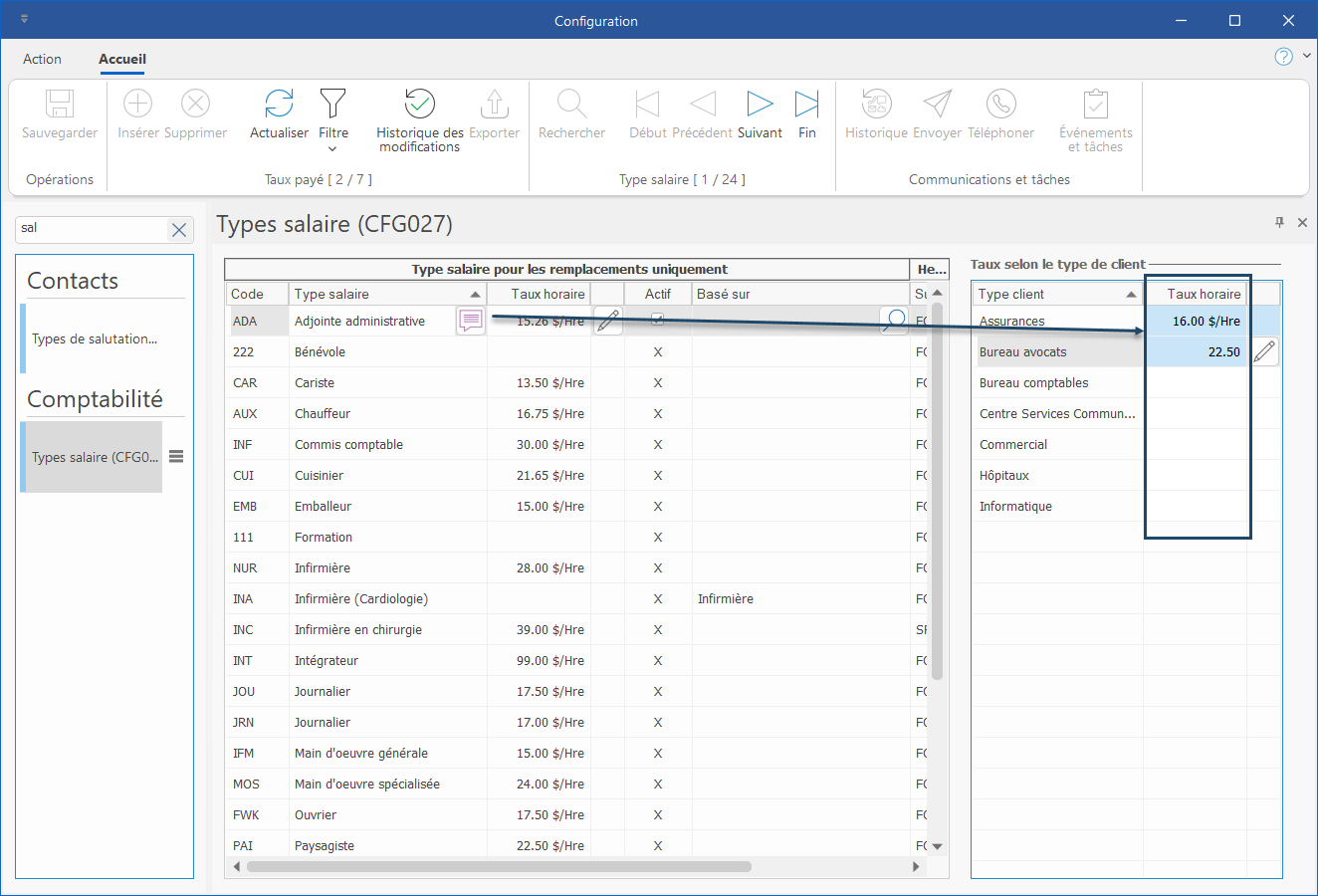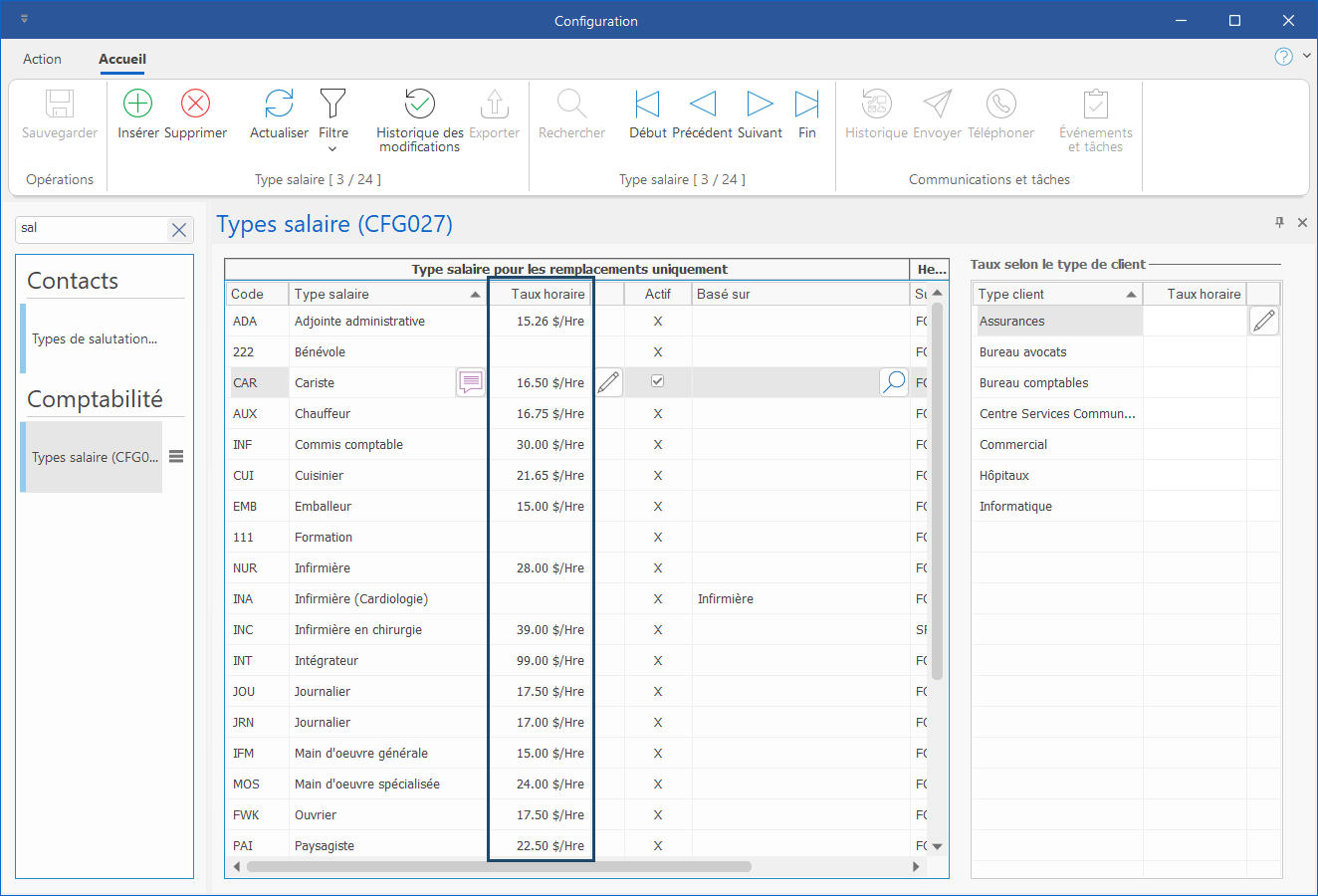Priority order for rates calculation
When PRIM Logix insert a billed or paid rate, the following priority order is used depending on the context.
Billing
Billed hourly rate
PRIORITY |
DESCRIPTION |
VISUAL |
|---|---|---|
1 |
Rate indicated in the transaction or replacement. |
|
2 |
Rate registered in the Client file, in Settings > Basic rate and under Invoice, in the column with the name of the client. |
|
3 |
Rate based on client type, registered in the right section of Billing types pane of the configuration window |
|
4 |
Rate registered in the general section of the Billing types pane in Configuration window |
|
Invoicing codes
PRIORITY |
DESCRIPTION |
VISUAL |
|---|---|---|
1 |
Rate registered directly in the transaction, replacement, job offer or directly on the invoice. |
|
2 |
Rate registered in the Client file in Settings > Base rate addition, in Invoice section, in the column with the name of the candidate and the name of the client. |
|
3 |
Rate registered in the Client file under Settings > Base rate addition, in Invoice section, in the column with the candidate's name, function, and client's name. |
|
4 |
Rate registered in the Client file under Settings > Base rate addition, in Invoice section, in the column with the function and client's name. |
|
5 |
Rate registered in the Client file under Settings > Base rate addition, in Invoice section, in the column with the client's name only. |
|
6 |
Rate registered in the Pay and billing codes pane of the configuration window, in section Billing code amount for the corresponding Invoicing type – Client type combination. |
|
7 |
Rate registered in the Pay and billing codes pane of the configuration window, in main/top section, in column Amount of Invoice section. |
|
Pay
Paid hourly rate
PRIORITY |
DESCRIPTION |
VISUAL |
|---|---|---|
1 |
Rate registered directly in the transaction or replacement. |
|
2 |
Rate registrered in the client file, under Settings > Base rate, Salary section on the right droite (candidate), in column corresponding to the function
OR
Rate registered in the candidate's file, under Settings > Salary, in lower section (client), on the line with the client's name and in column with the candidate's name.
|
|
3 |
Rate registered in the client's file inscrit dans le dossier du client, under Settings > Basic rate, in lower section (Salary) on the left, column with client's name.
|
|
4 |
Rate registered in candidate's file, under under Settings > Salary, in top section, column with the candidate's name. |
|
5 |
Rate registered in the Salary type pane of the configuration window, in the section on the right (Rate according to client type)
|
|
6 |
Rate registered in the Salary type pane of the configuration window, in the section on the left (rate by function only). |
|
Pay codes
PRIORITY |
DESCRIPTION |
|---|---|
1 |
Rate registered directly in the transaction or replacement. |
2 |
Rate registered in the candidate's file, under Settings > Base rate addition, in the column with client's name, salary type, client type and candidate's name. |
3 |
Rate registered in the candidate's file, under Settings > Base rate addition, in the column with client's name and candidate's name. |
4 |
Rate registered in the candidate's file, under Settings > Base rate addition, in the column titled with salary type, client type and candidate's name |
5 |
Rate registered in the candidate's file, under Settings > Base rate addition, in the column with candidate's name only. |
6 |
Rate registered in the Pay and billing codes pane of the configuration window, in n Billing code amount section, for the corresponding Salary type – Client type combination. |
7 |
Rate registered in the Pay and billing codes pane of the configuration window, in top section, in column Amount of Pay section. |
Compensation
Rate for commissions related to a request
PRIORITY |
DESCRIPTION |
|---|---|
1 |
Rate registered directly in Commission tab of the request. |
2 |
Rate registered directly in the employee's file. |
3 |
Rate registered in the client's file, for the commission type related to a client in the Commission tab, in the Customized column, or
Rate registered in the candidate's file, for a commission type linked to a candidate, in the Commission tab, in the Customized column. |
4 |
If rates #2 and #3 are blank, the rate taken into account will be the rate registered in the Compensation codes (CFG030) pane of the configuration window. |
Bonuses and others
PRIORITY |
DESCRIPTION |
|---|---|
1 |
Rate registered directly in the compensation. |
2 |
Rate registered directly in the employee's file. |
3 |
Rate registered in the client's file, for a commision type related to a client in the Commission tab, in the Customized column.
or
Rate registered in the candidate's file, for a commission type linked to a candidate, in the Commission tab, in the Customized column |
4 |
If rates #1, #2 and #3 are blank, the rate taken into account will be the rate registered in the Compensation codes (CFG030) pane of the configuration window. |