The table of replacements
The table of replacements displays all the information relating to a replacement.
As the amount of data displayed can quickly become very large, it is recommended to apply filters and to configure the page display configure the display of the page for better readability. It is possible to set up how the page is displayed at opening for each user.
The columns included in the table display all the information related to the replacement and cand be set up by a PRIM integrator depending on the needs of the agency.
Sections of the table
The replacements table is divided in several sections:
-The replacement status, including a visual sticker (see the page about the replacement statuses [V4 - V5 to come]).
-Information about the replacement: among other information, we find the replacement number, data relating to criteria of the replacement as well as the schedule for the replacement. If the replacement is part of a grouped replacement, the table will also indicate the number of the grouped replacement and if the replacement is part of a recurrent schedule.
-Information about the service provided: this section displays information about the candidate assigned to the replacement.
-Basic rates.
-A section allowing the follow up of confirmations. See section "Confirm a remplacement" [Section under construction: Link to be added])
-Information about the agency's employees associated to the file.
Actions linked to the table of replacements
Various actions can be performed from the table of replacements:
|
This button, just besides the Request No., allows you to open the replacement file. |
|
This button allows the user to view the file associated to an entry. |
|
Clicking on the button for recurrence on a replacement that is part of a grouped replacement allows the user to exclude this shift from the recurrence: it will then be considered as a unique punctual replacement. |
|
In the confirmation section, this button allows you to quickly send a confirmation email to the candidate or the client. |
The buttons below are outside of the table and apply to the selected replacement:
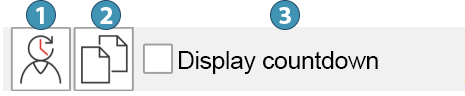
1. This button allows you to open the file of a replacement.
2. Use this button to copy a replacement. (See section "Copy a replacement" [Link to V4. Page V5 under construction])
3. Tick this checkbox if you want to use a countdown during the assignation process.
Notes about replacements
The notes section allows you to view and/or add notes to a selected replacement. It does include 5 tabs:
 Please note that depending on the replacement, some fields might not be accessible.
Please note that depending on the replacement, some fields might not be accessible.
•Replacement note: Notes in the replacement itself and related to the selected entry in the table of replacements.
•Mission Note (active for a grouped replacement): This note will be the same for all replacements of a mission.
•Schedule Note: (active for a grouped replacement): This note is linked to a specific schedule in a grouped replacement.
•Notice: This tab displays some information about the replacement. The information is extracted from the "Info/Ranking/Criteria" pane for the client, a parent client or client's partners.
•Workplace: This tabs displays address of the workplace. You can click on the magnifier to select another one, or use the locator button to display the workplace on on map.
 The locator button will not be active if the coordinates entered are not correct.
The locator button will not be active if the coordinates entered are not correct.
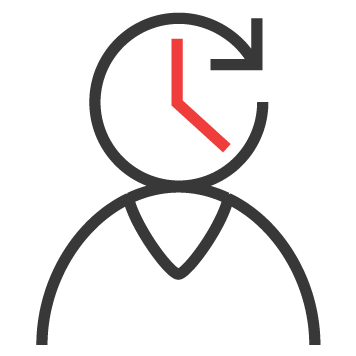

 /
/ 
