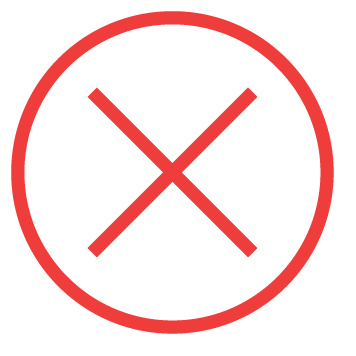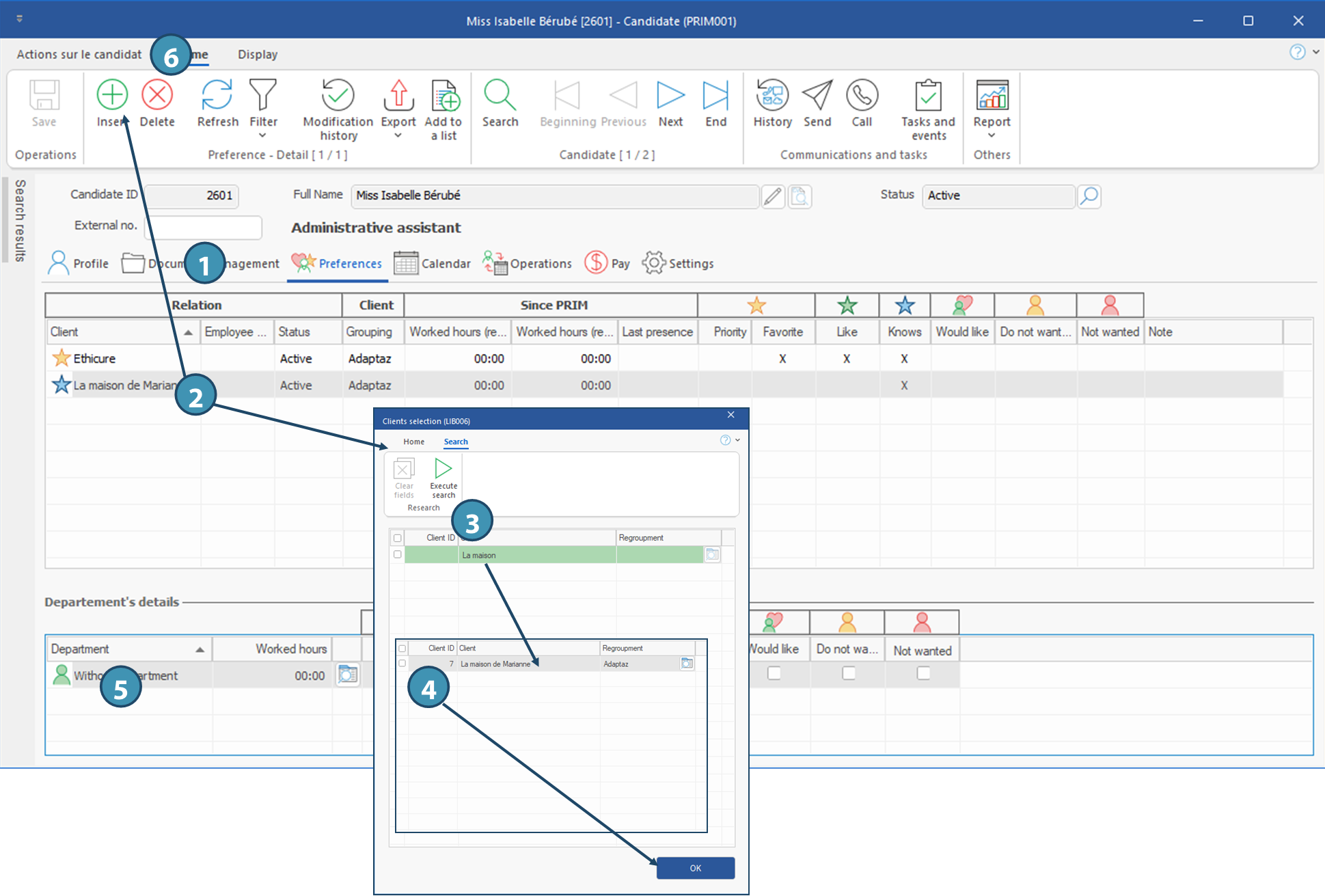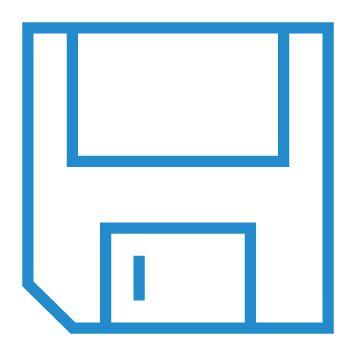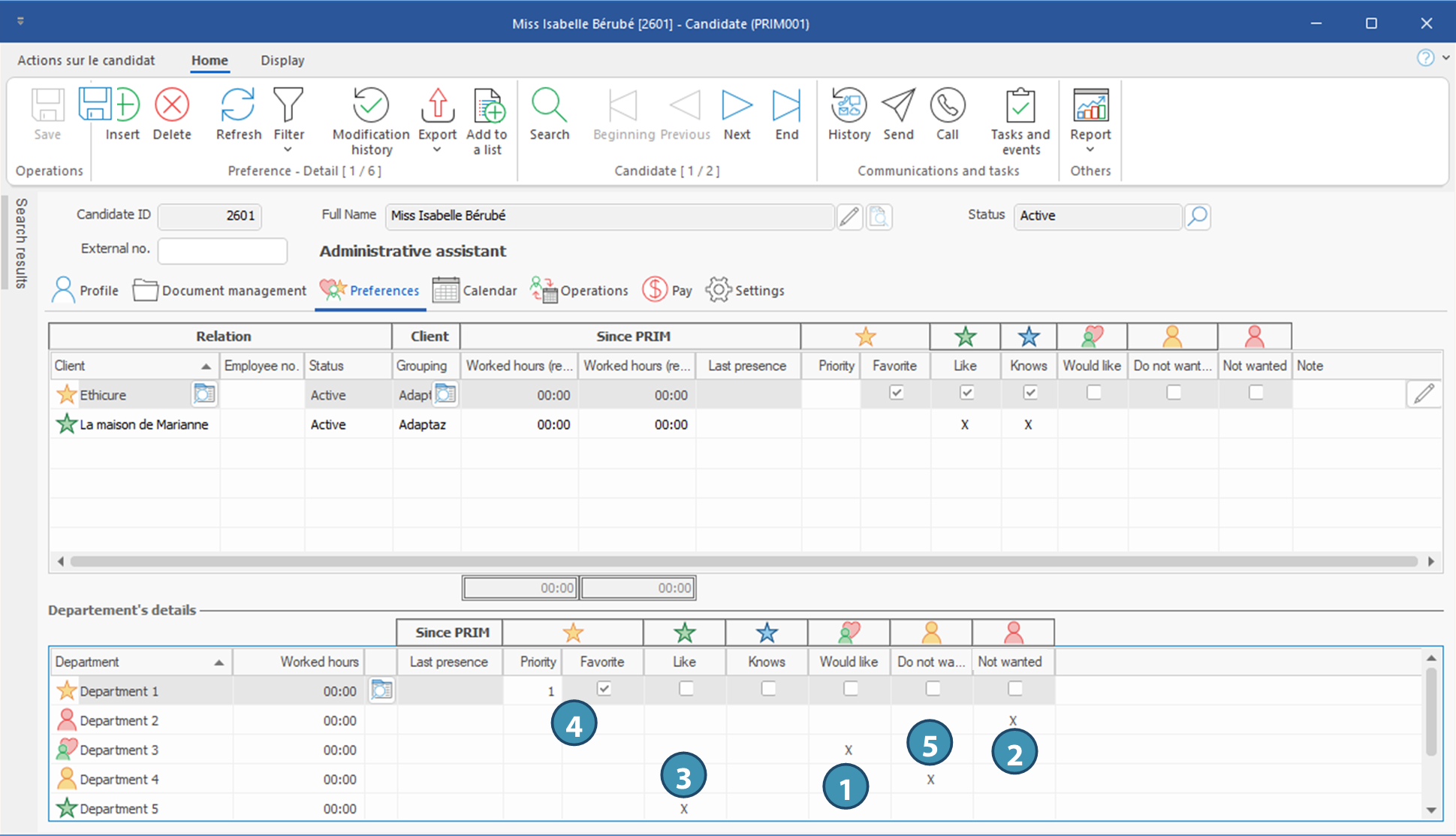Tab - Preferences
In a candidate's file, Preferences tab allow to specify clients assessment about the candidate.
Description of main items in the tab
This tabs comprises 2 areas. The main area displays general preferences qualifying the relationship between clients and the candidate, while the area Department's Details displays preferences by department, if applicabple.
Main area and client's general preferences (A)
1.Information about clients in relation with the candidate (client's name, Employee no. for this client, regroupment)
2.Hours worked for this client since using PRIM, and last presence - fields are autopopulated
3.General preferences qualifying the relationship between the client and the candidate.
 In the case of "Favorites" candidates, you can also add a priority order.
In the case of "Favorites" candidates, you can also add a priority order.
4.Result of ticked options/preference icons for the client
"Department's details" area (B)
5.List of departments for the selected (highlighted) client in main area.
6.Hours worked and last presence of the candidate in this department for this client since using PRIM, if applicable.
7.Preferences qualifying the relationship between the specific department and the candidate.
8.Result of ticked options/preference icons for the department
 The option Knows is ticked automatically in the candidate and client's files after a first assignment of the candidate for this client. However, it is also possible to tick it manually when adding a client to the list.
The option Knows is ticked automatically in the candidate and client's files after a first assignment of the candidate for this client. However, it is also possible to tick it manually when adding a client to the list.
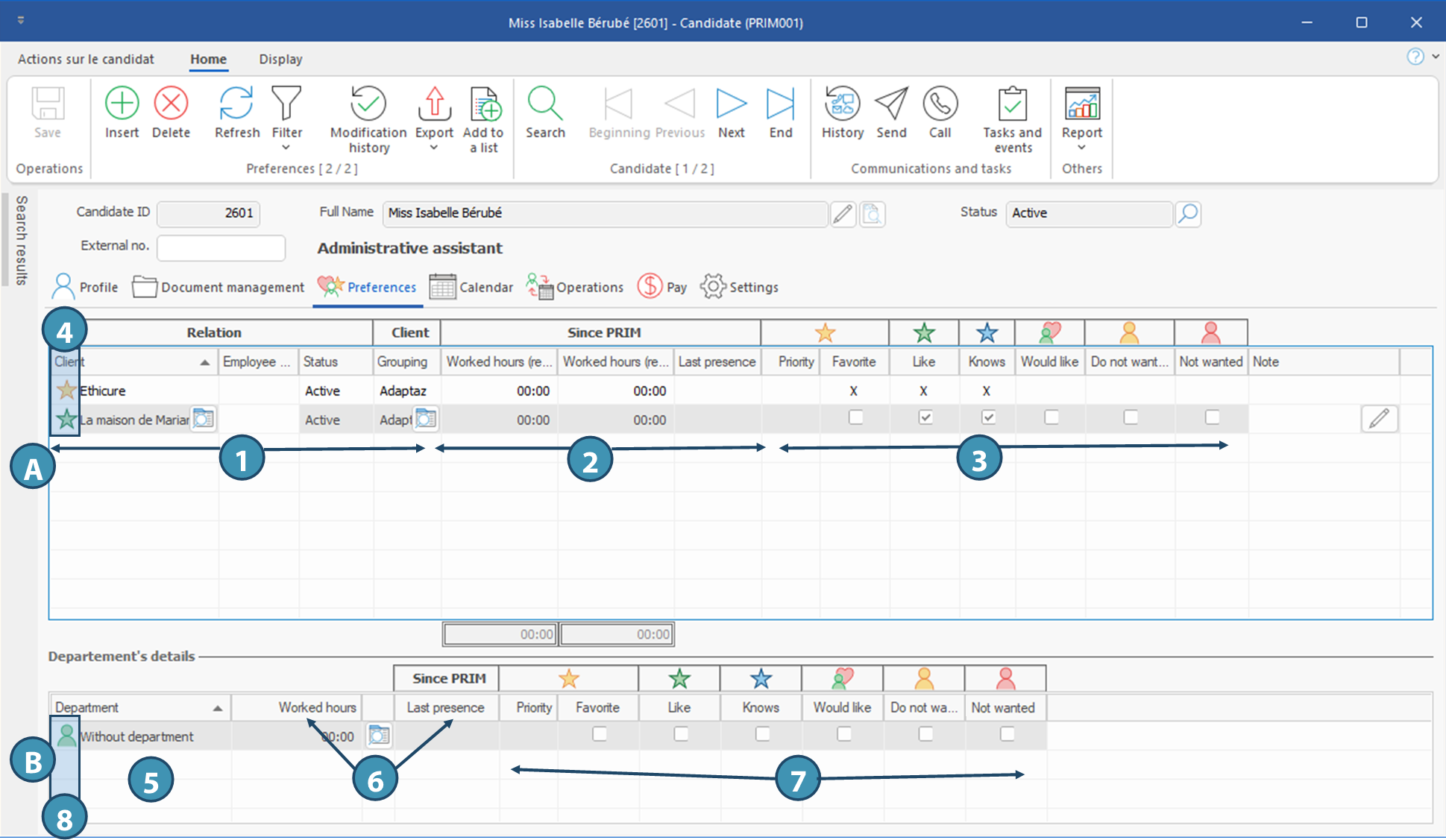
 Add a client to the list
Add a client to the list
 Update preferences in the file of the candidate
Update preferences in the file of the candidate
 Preferences are processed jointly between the client and the candidate, click on the icon
Preferences are processed jointly between the client and the candidate, click on the icon 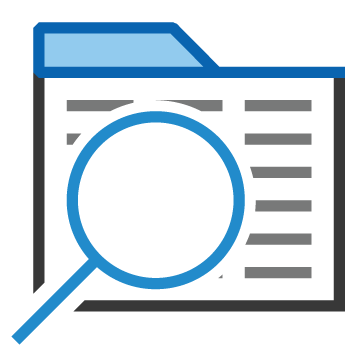 (Open file) to open the file of the selected client.
(Open file) to open the file of the selected client.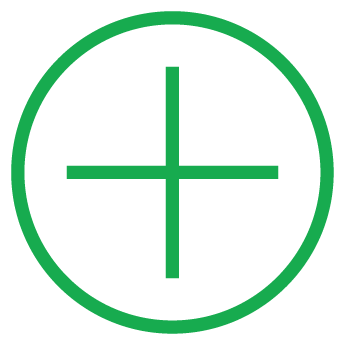
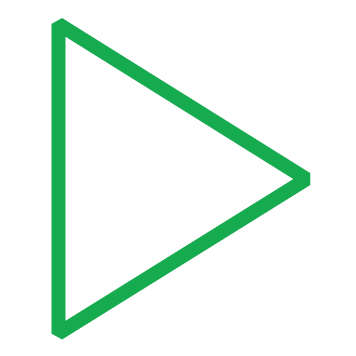 (Execute search) to display the list of clients and be able to select a several clients at once
(Execute search) to display the list of clients and be able to select a several clients at once