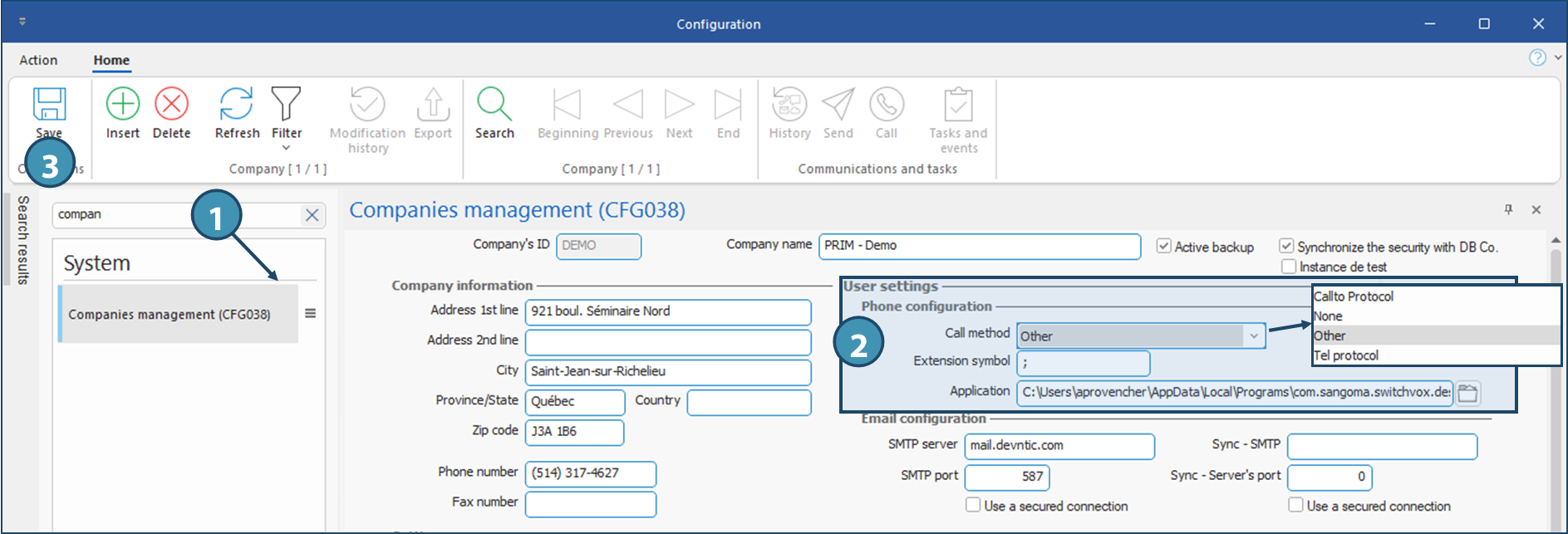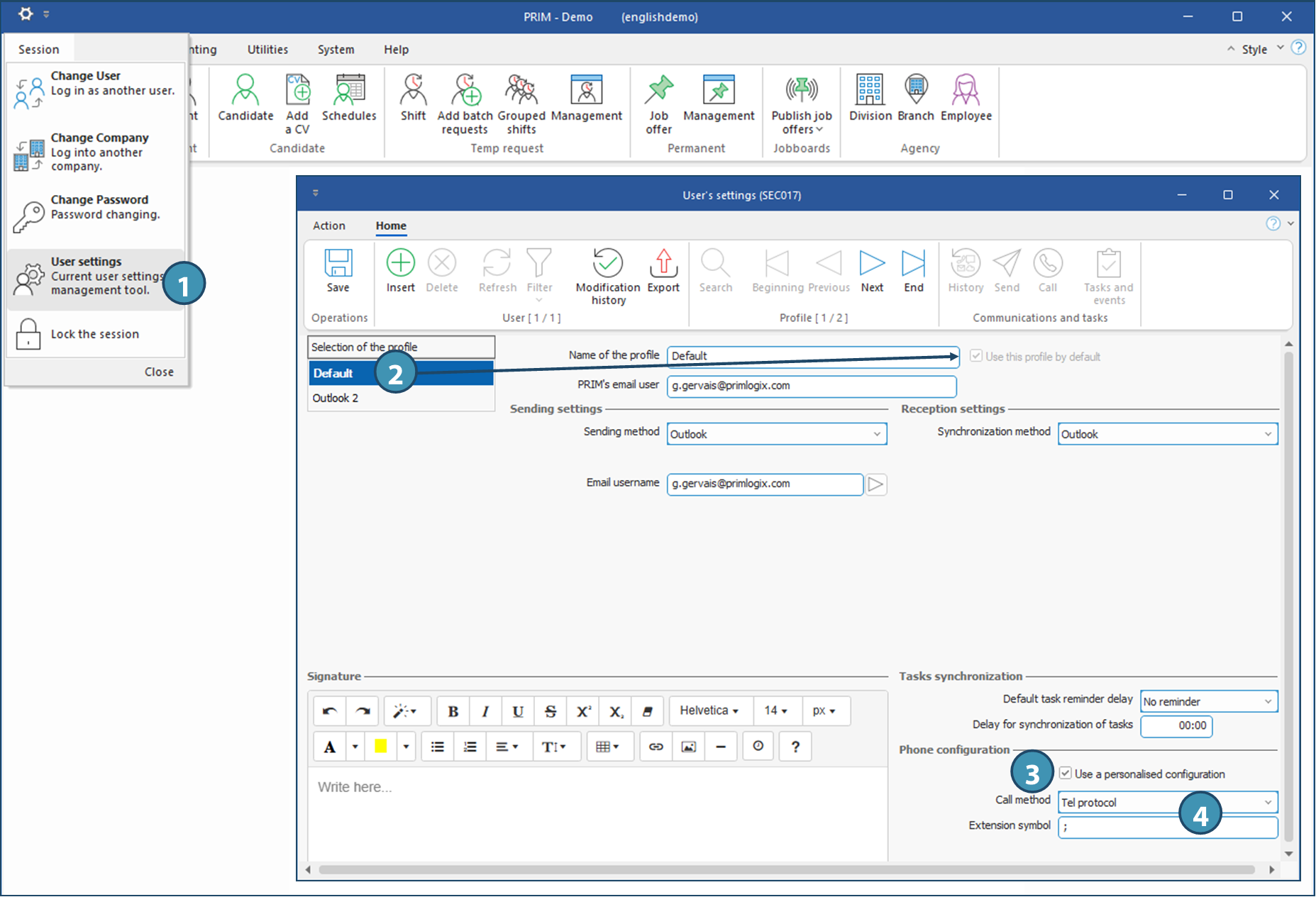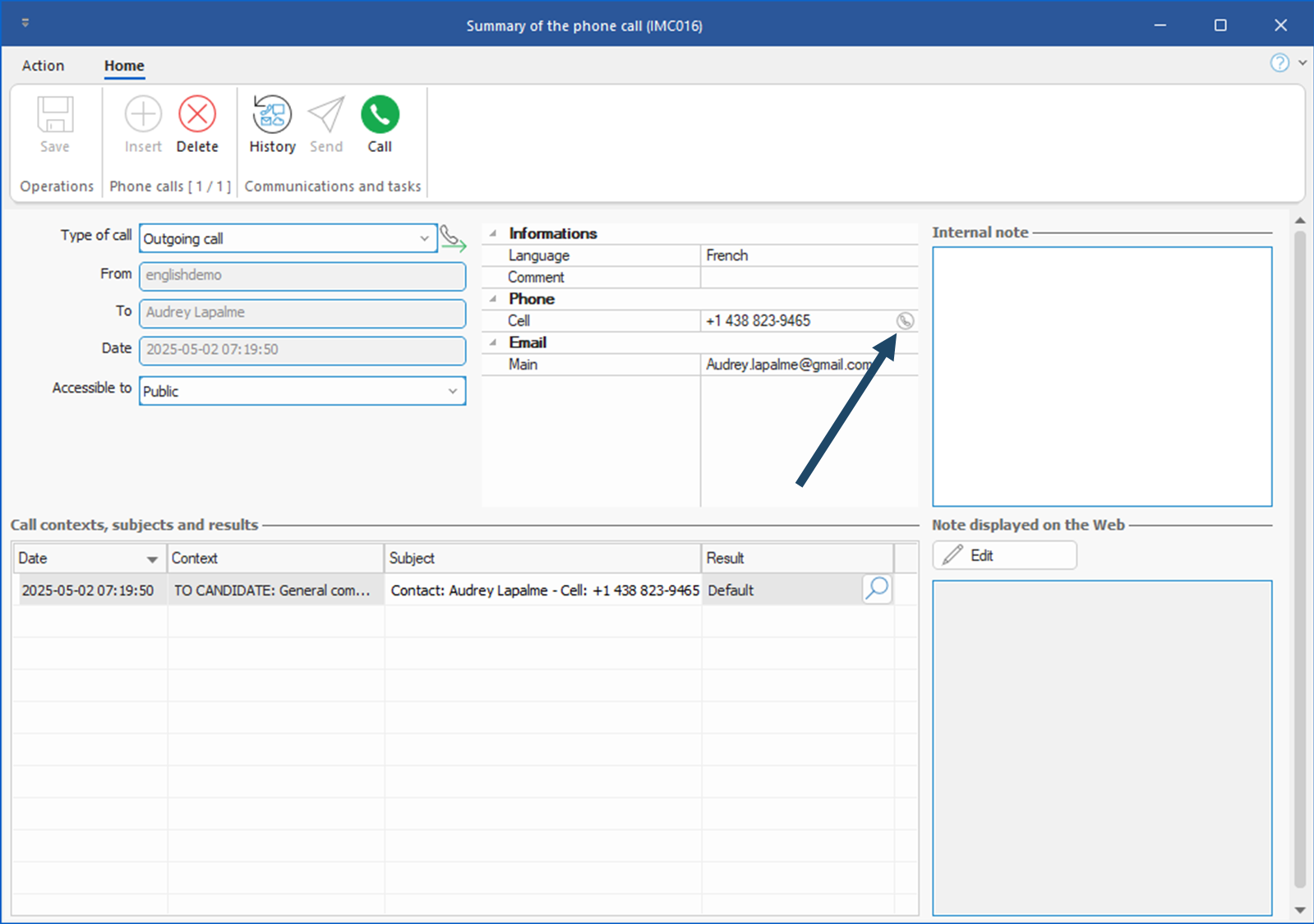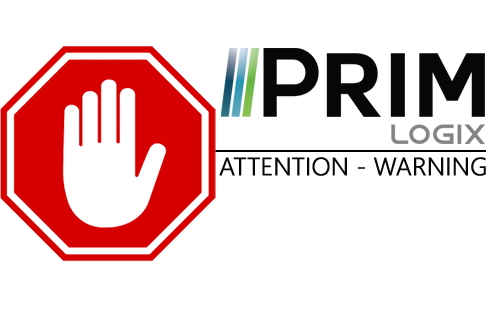
|
WARNING: This section is intended for advanced users and "Super users" of PRIM Logix.
The configuration items presented in this section may indeed have an impact on your operations.
If in doubt, consult your system administrator.
Please note that only users in the appropriate security groups can access the software configuration windows.
|
Configuration and use of a telephony software (VoiP)
You can now start dialing a phone number on your phone software ( votre logiciel de téléphonie (softphone/VoiP) installed on your computer from PRIM.
If you are using one of the basic Windows protocole for telephony software, the first step is to specify the protocol used in the computer's Windows settings.
Once the protocol has been set up in Windows, you should also specify the protocol used for telephony software in PRIM Logix.
Some software phones won't be able to use the 'tel' or 'callto' protocol, so we've added an 'Other' configuration to define the location of the telephony software specifically.
Prim offers 3 methods of configuring IP telephony software to use when speed dialing.
•Use of the "TEL" protocol
oPRIM Sends the call command to the application configured by default for this windows protocol.
•Use of the ‘callto’ protocol
oPRIM sends the call command to the application configured by default for this windows protocol.
•‘Other’ : Specify the location of the telephony software executable
oPRIM sends the call command to the application configured in the specified location
This setup can be done in the company (applicable by default to all users connected to the company), but it can be customized by the user, to manager situations where various telephony software are used inside the same company.
Windows allows you to define which application should be launched when a "TEL" or "CALLTO" type command is called.
In order to define which telephony application to use per protocol, you will first need to open the Windows configuration window provided for this purpose. To do this :
1.In Windows search field, search for "Protocol", then choose the option Choose a default app for each protocol
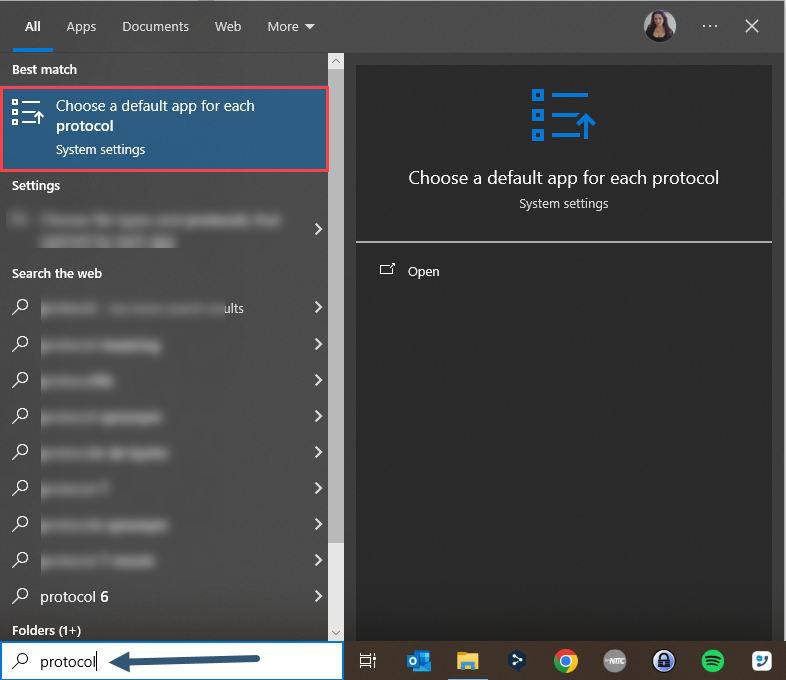
2.Find the TEL protocol, and select the desired app
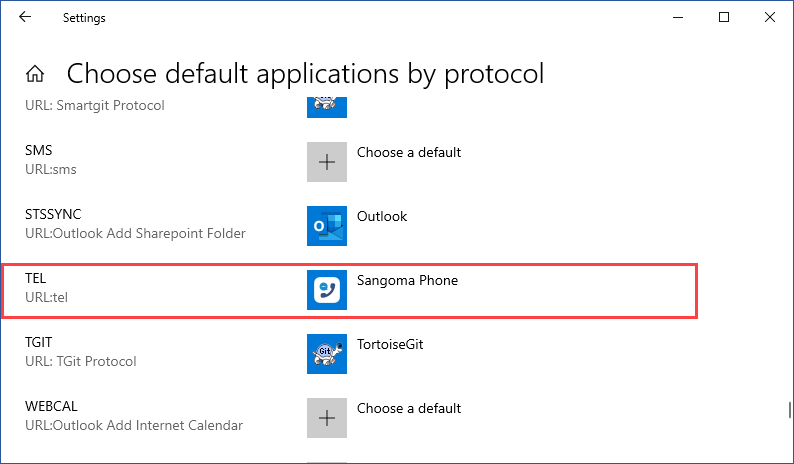
3.An entry also exists for the CALLTO protocol:
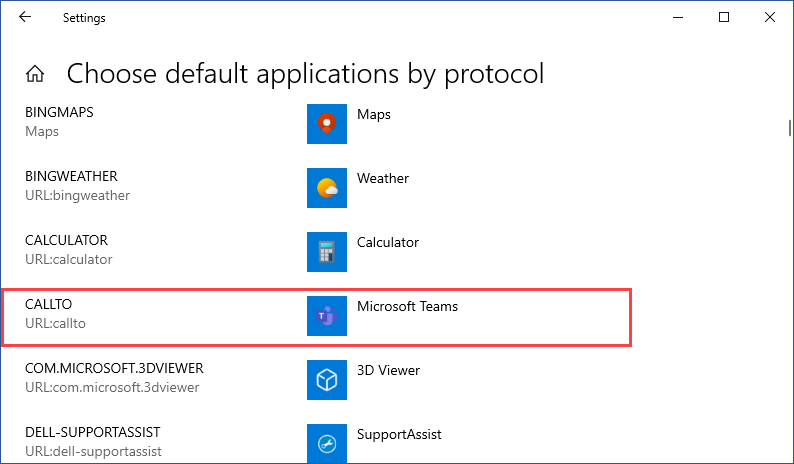
|
The default configuration for all users is set up in the Companies management window. To access it, from the System ribbon, click on Settings to launch the configuration window.

Once the configuration window open:
1.Search and launch Companies management (CFG038)
2.Under User settings > Phone configuration, you can specify the desired phone settings.
•Call method: Which protocol (or application) should be used when dialing: Callto Protocol, None, Other, Tel protocol.
•Extension symbol: Which character is used by your phone application to mark an extension following the phone number.
•Application: If the method Other is selected, this field will be added, and you will need to specify the path to the phone application.
 For "Other" setup, the location needs to be accessible by all PRIM users. « Autre » l’emplacement devra être accessible par vos utilisateurs de PRIM. It is likely that each user will have to configure his or her profile to select the precise location of the software on the workstation. For "Other" setup, the location needs to be accessible by all PRIM users. « Autre » l’emplacement devra être accessible par vos utilisateurs de PRIM. It is likely that each user will have to configure his or her profile to select the precise location of the software on the workstation.
3.Click on 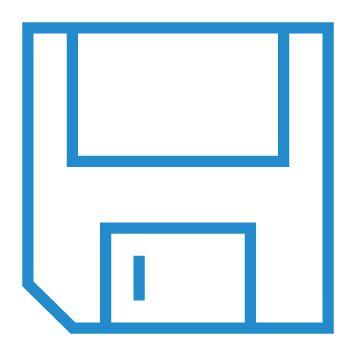 (Save). (Save).
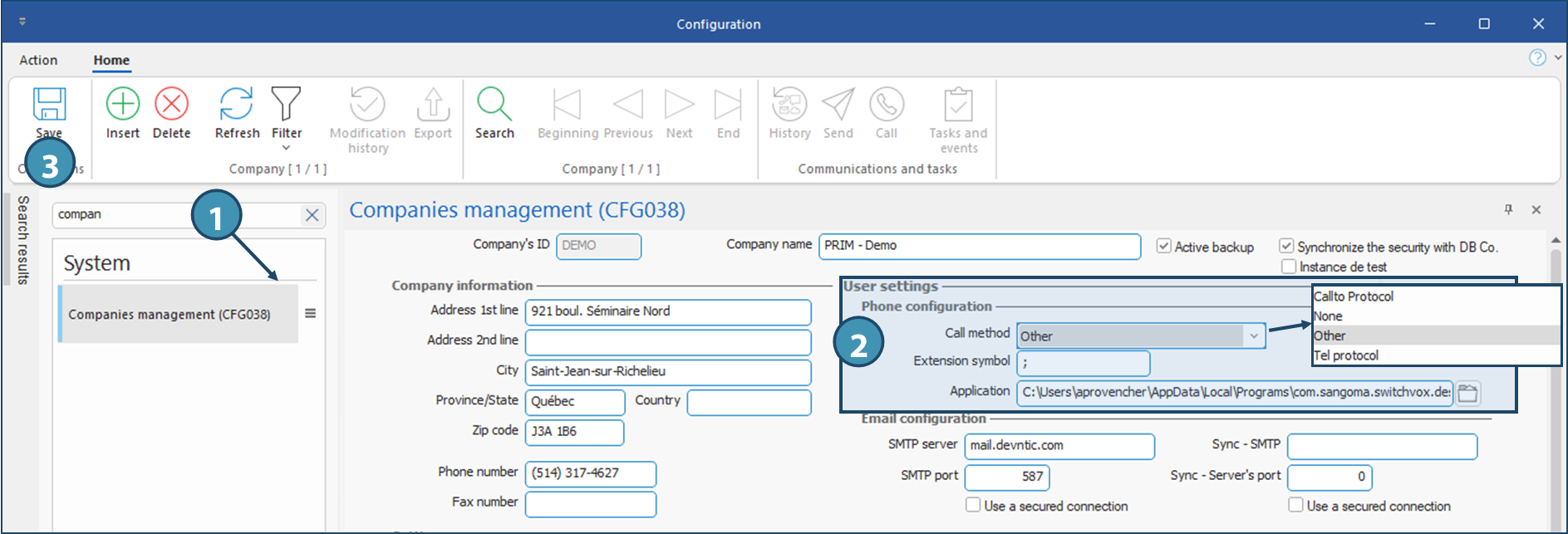
|
1.In Session menu of the main PRIM window, click on User settings to launch the window.
2.If you have more than one user profile, choos the default one
 The VoiP option can only be set up in the default profile, i.e. the one that is active. The VoiP option can only be set up in the default profile, i.e. the one that is active.
3.Under Phone configuration, tick Use a personalised configuration
 If this check box is not ticked, the default configuration will be used If this check box is not ticked, the default configuration will be used
4.Specify the settings to be used:
•Call method: Which protocol (or application) should be used when dialing: Callto Protocol, None, Other, Tel protocol.
•Extension symbol: Which character is used by your phone application to mark an extension following the phone number.
•Application de téléphonie : Si If the method Other is selected, this field will be added, and you will need to specify the path to the phone application.
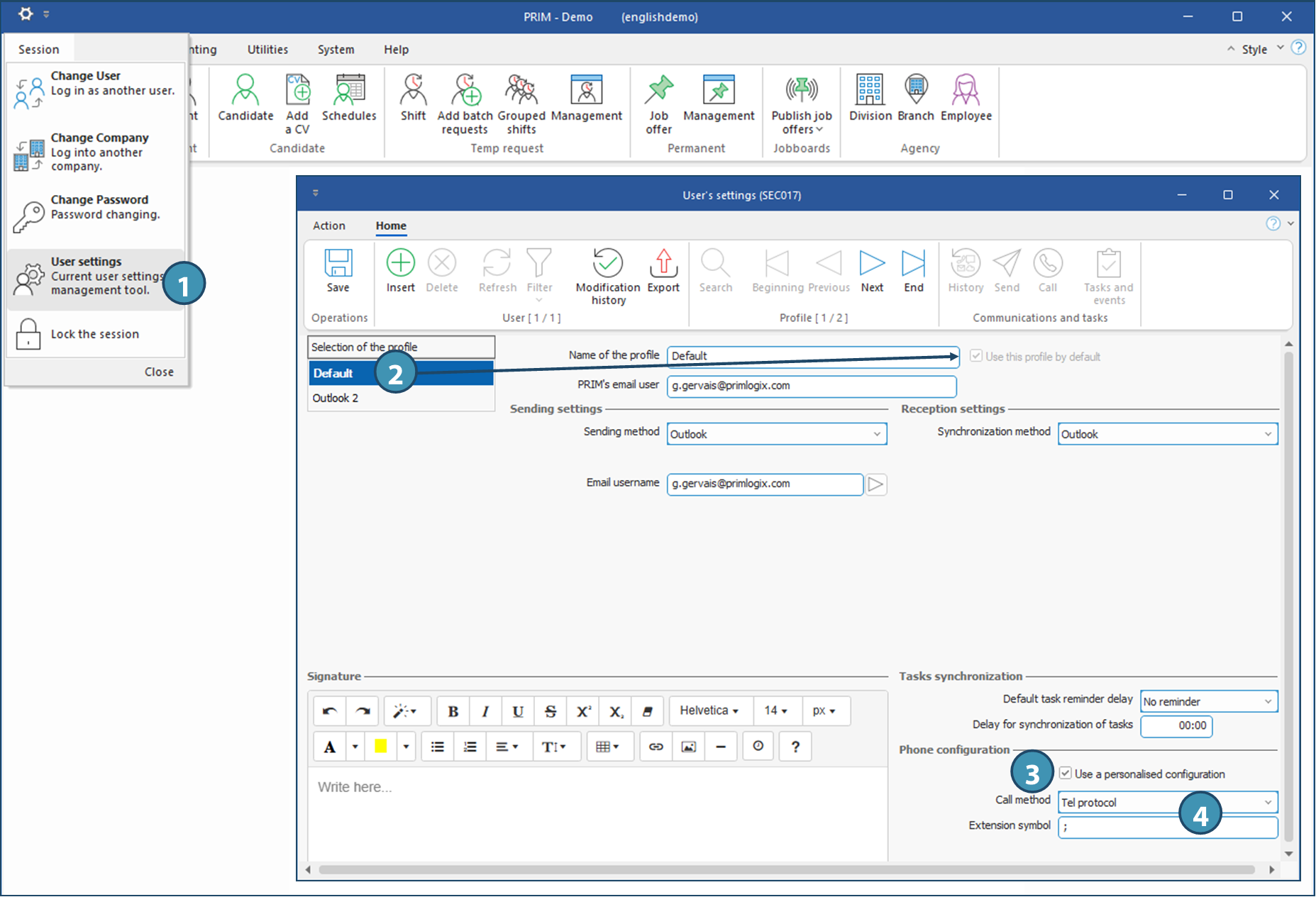
|
|
Once configured, ou will be able to use the phone icon inside the Summary of the phone call (IMC016) to quickly dial the phone number. This window can be opened manually after creating a call in PRIM, or configured to open automatically when a call is created.
To learn how to create a call summary in various communication contexts, how to open phone call summary manually, and how to configure the automatic opening of this window, refer to the relevant pages.
 For the phone number to be displayed in this window, the property "Display in properties" must have been ticked on the concerned phone number in the contact's file. For the phone number to be displayed in this window, the property "Display in properties" must have been ticked on the concerned phone number in the contact's file.
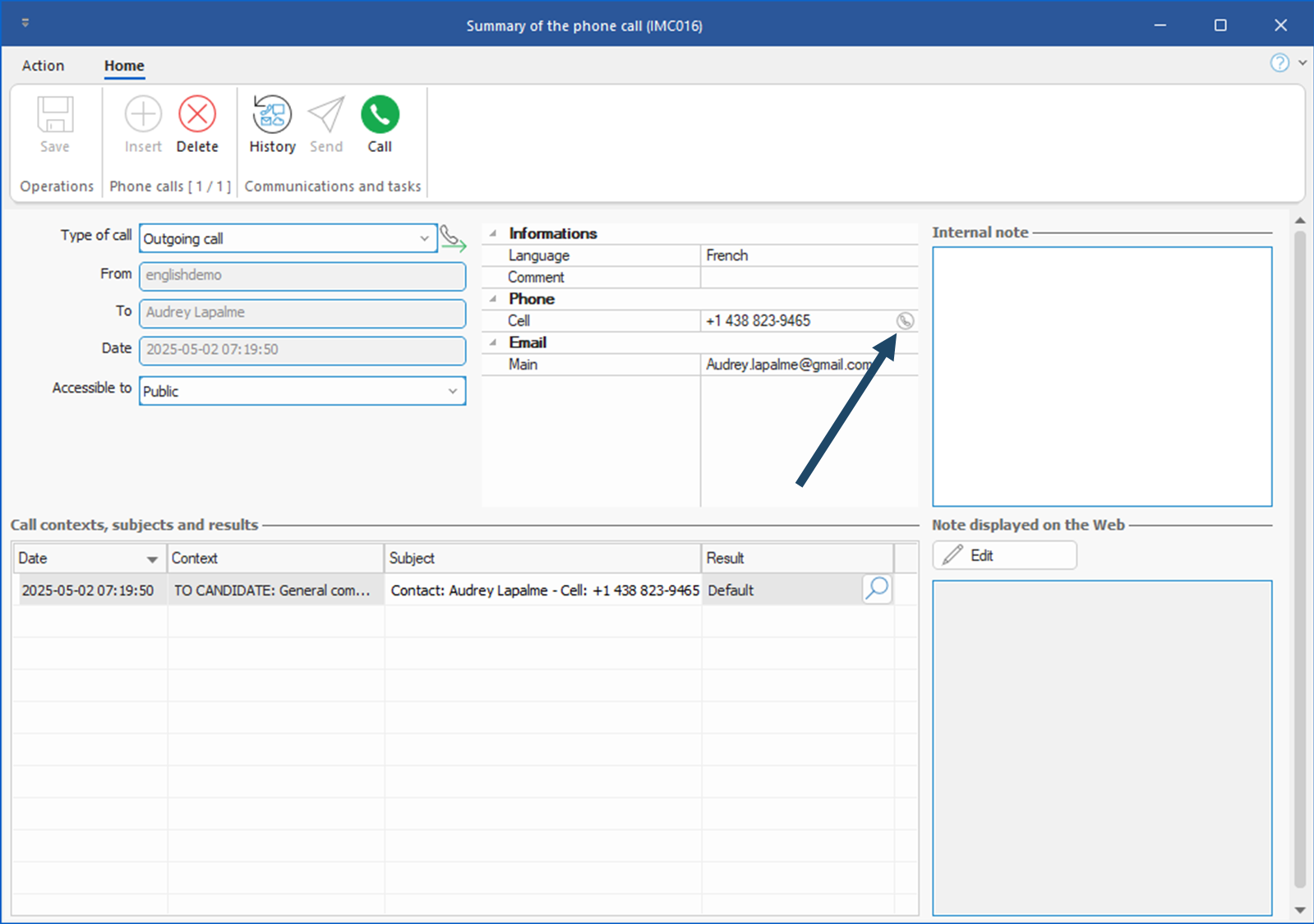
|
 Use of ‘TEL’ or ‘CALLTO’ protocol (Windows settings)
Use of ‘TEL’ or ‘CALLTO’ protocol (Windows settings) PRIM - Company configuration (default for users if not customized)
PRIM - Company configuration (default for users if not customized) PRIM - User configuration (prevails over company configuration)
PRIM - User configuration (prevails over company configuration)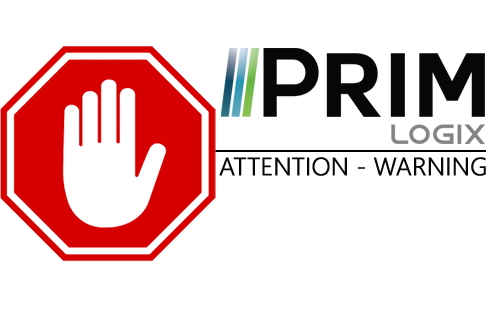
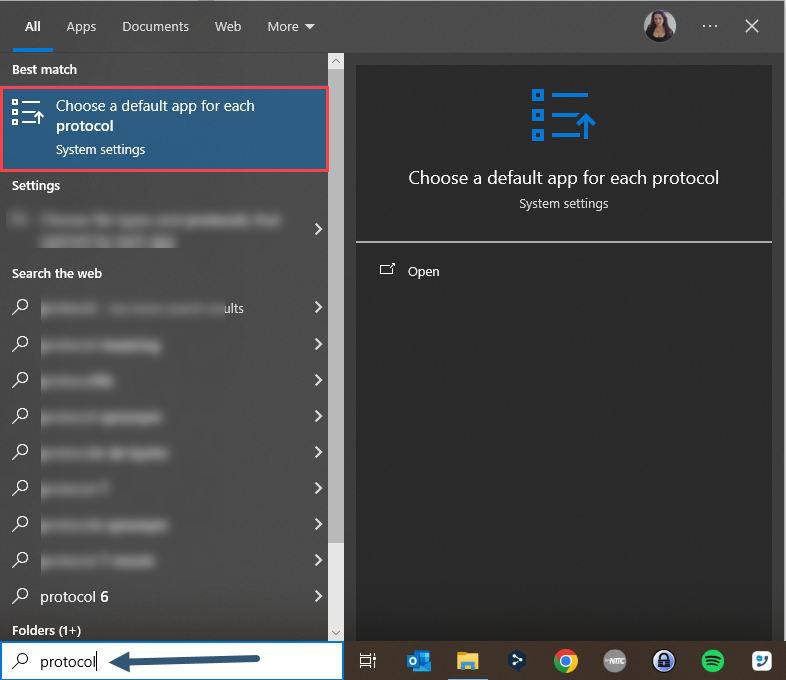
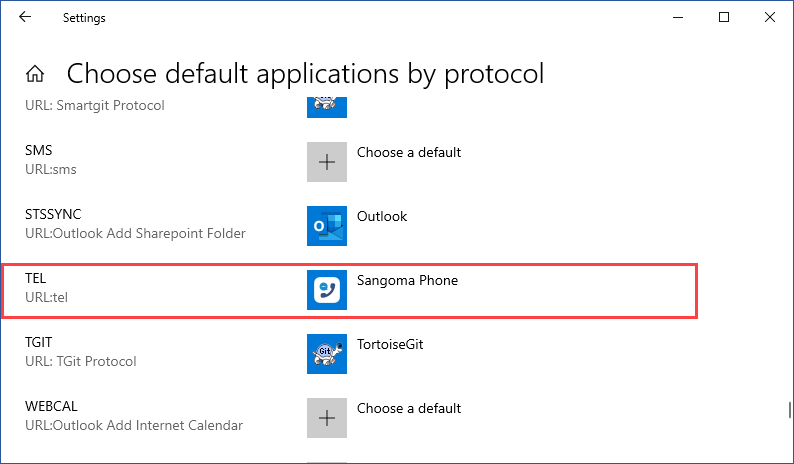
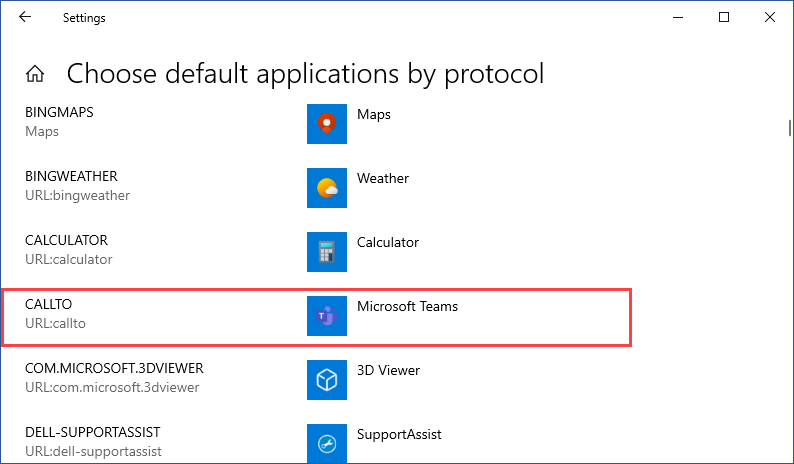


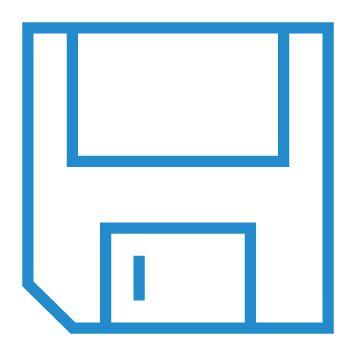 (Save).
(Save).