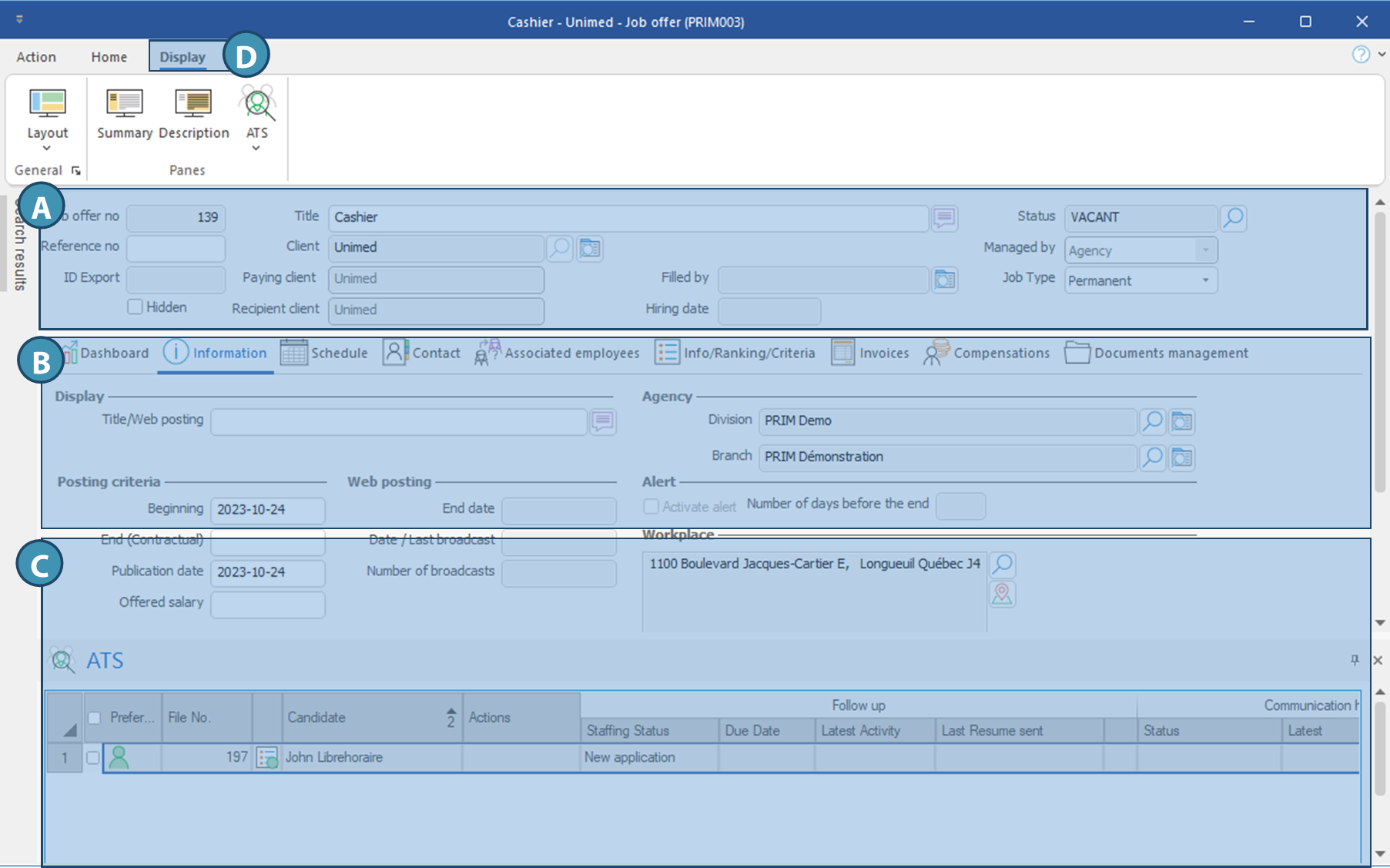Window - Job offer (PRIM003)
All the information related to the job offer is found in this window under various tabs and panes.
The window can be accessed :
•From main PRIM Logix window, in Home ribbon, Permanent section.
•From a Client window, in Action menu.
Presentation of the window
In the Job offer window, regardless on what tab you will navigate, the top section (A) will always be the same, it displays general information about the job offer.
Here is a description of the fields it does include:
Job offer no.: Unique identification number generated by PRIM
Reference no.: Unique identification number generated by the user. It can be the number used by the client to identify the request.
ID Export: Unique identification number used to create a link with another system when importing or exporting data.
Hidden: If this checkbox is ticked, this means that the client wants his contact information to remain confidential and not to be displayed on the job offer. The job offer will be highlighted in red in the Job offer management window.
Title: Job offer title added by the user and used in PRIM. This title can be different from the one that will be used for job posting.
Client: Name of the requesting client for the job offer.
Paying client: Name of the paying client for this job offer.
Recipient client: Name of the recipient client for this job offer.
Filled by: Name of the candidate that has been hired.
Hiring date: Date entered by the user when a candidate is hired.
Status : Current Status for the job offer
Managed by: Indicates who is responsible for management of the job offer. There is 2 possibilities: Agency and Client via PRIM Web
Furthermore, the main section (B) is divided into tabs. For more details on the content and usage of each tab, see the corresponding page.
The ATS (C) pane can be displayed by default or not in the Job offer window. Since it is a floating pane, it's location on the window can vary depending on your layout, and you can close it. If it is closed, you can display it from the Display ribbon. It's purpose is for application tracking and follow-up.
Finally, 2 additional panes can be displayed from the Display (D) ribbon: Summary and Description. These panes allow you to write the description of the job offer to be published on job boards.
Just as in many other windows, it is possible to modify and save a layout.