Assign a candidate and track applications
The ATS – Applicant Tracking System – is the tool used when you want to follow up on an application.
It is accessible in both Job offer, Job offer management windows and Grouped shifts windows, and you can open it in the Display ribbon .
In Grouped shifts (PRIM005), it is found in Jobboard management section of the Display ribbon. However, this must be activated if you wish to use it instead of the planner: :
-Click on the button Jobboard management to open the corresponding pane.
-Activate application tracking by clicking on the toggle Use application tracking (ATS) for this mission.
-You can now use ATS for the selected mission.
 In grouped shifts requests, the ATS is linked to the mission. If ATS has been activated for a mission, you won't be able to use the planner to assign candidates. You will only see candidates once they have been selected and transferred from ATS.
In grouped shifts requests, the ATS is linked to the mission. If ATS has been activated for a mission, you won't be able to use the planner to assign candidates. You will only see candidates once they have been selected and transferred from ATS.
ATS presentation
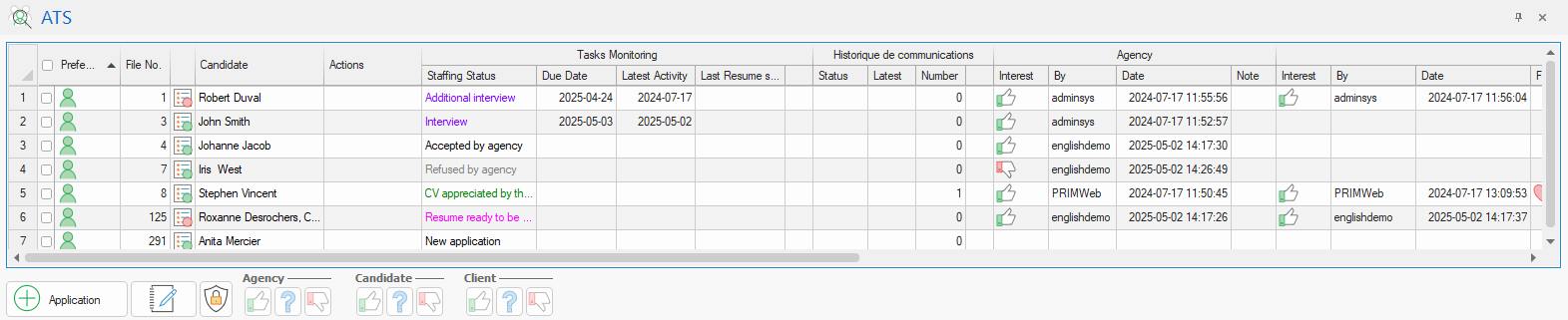
Matching
The ATS shows, for each candidate, if any preference qualifies the relationship between the candidate and the client. For more information about this, refer to the page about prefrences
Furthermore, the ATS shows the matching between the candidate and the criteria of the request:
- The candidate meets the request's criteria.
The candidate meets the request's criteria.
-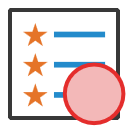 The candidate doesn't meet the request's criteria.
The candidate doesn't meet the request's criteria.
 Client's criteria vs request's criteria: If the client's criteria are considered decisive (region, language, etc.) le cas où les critères d’un client (région de travail, langue, etc…) for the request, these criteria hese criteria can be consistently replicated in the request to facilitate matching. Ask about it to your project manager or to customer service.
Client's criteria vs request's criteria: If the client's criteria are considered decisive (region, language, etc.) le cas où les critères d’un client (région de travail, langue, etc…) for the request, these criteria hese criteria can be consistently replicated in the request to facilitate matching. Ask about it to your project manager or to customer service.
 A filter can be applied in order not to display candidates who do not meet the request's criteria.
A filter can be applied in order not to display candidates who do not meet the request's criteria.
Additional information displayed in ATS
For each candidate, the ATS displays a lot of information linked to each candidate's file (communication history, rate, candidate's status, etc.). These information could be displayed or not using filter configuration tool in order to simplify the table, or display the full information desired at a glance. .
To learn more, refer to Customize display of a window.
Interest information about an application
The interest buttons are used to specify, for each candidate, the interest of the agency, the candidate and the client:
 Positive interest.
Positive interest.
 Negative interest.
Negative interest.
 Application is under consideration.
Application is under consideration.
Additional buttons in ATS
In the ATS table
These action buttons can be found in the ATS table and are related to a specific application :
 View the candidate's resume
View the candidate's resume
 View the candidate's file
View the candidate's file
 Send an email or an SMS to the candidate
Send an email or an SMS to the candidate
 Log a call with the candidate
Log a call with the candidate
 Manually modify the application status
Manually modify the application status
 Open the window about sent resume outcomes
Open the window about sent resume outcomes
 This button is active in the Distance column when whether the address of the candidate or the workplace is absent or not valid, making it impossible to calculate the distance.
This button is active in the Distance column when whether the address of the candidate or the workplace is absent or not valid, making it impossible to calculate the distance.
 View the route on a map.
View the route on a map.
Buttons under the ATS table
These action buttons can be found under the ATS table:
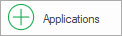 Add one or more applications manually. Refer to the section Add an application manually to learn more.
Add one or more applications manually. Refer to the section Add an application manually to learn more.
 View or add a note relating to interest about the application. This button is only active once the agency, the candidate and/or the client have specified interest.
View or add a note relating to interest about the application. This button is only active once the agency, the candidate and/or the client have specified interest.
 Set up the confidentiality of the application for the candidate or the client. Choose a management mode – either automatic or manual – then specify if you wish the application to be fully disclosed to the concerned party.
Set up the confidentiality of the application for the candidate or the client. Choose a management mode – either automatic or manual – then specify if you wish the application to be fully disclosed to the concerned party.
For example: Decide to hide the client, i.e. the information allowing identification will not be visible by the candidate on the web portal.
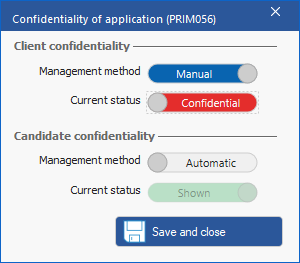
 You can also hide the actions performed by either party on a specific application. To do so, review the status properties of applications.
You can also hide the actions performed by either party on a specific application. To do so, review the status properties of applications.