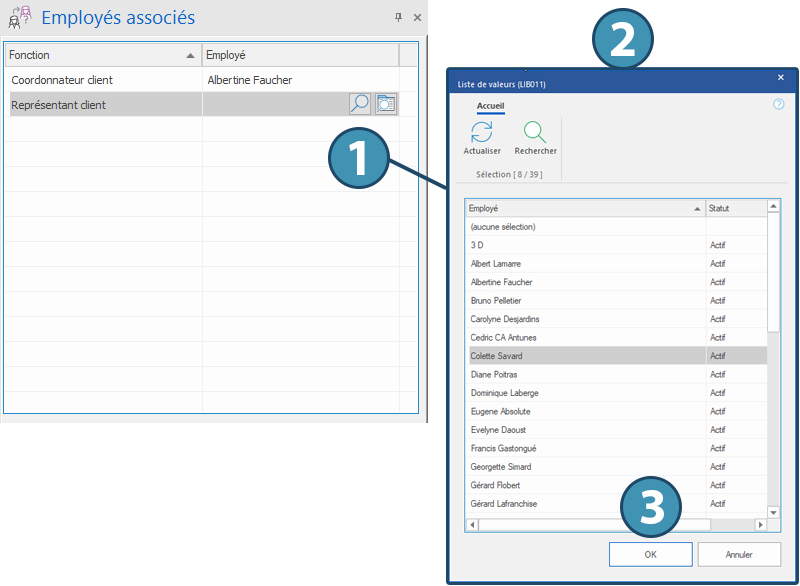Pane - Associated Employees
This pane displays the employees associated with the grouped shifts request.
 Depending on the status of the grouped shifts request, it may not be possible to associate an employee to a function. Moreover, depending on your configuration, the available functions could be different.
Depending on the status of the grouped shifts request, it may not be possible to associate an employee to a function. Moreover, depending on your configuration, the available functions could be different.
To add an employee to a function:
1.Click on the magnifier icon.
2.The window allowing you to selected associated employees is displayed.
3.Select the employee and validate.
 When creating a grouped shifts request, the employees associated to the client (under the "Settings" tab, and "Commissions" sub-tab in the client's file) will be automatically added to the mission.
When creating a grouped shifts request, the employees associated to the client (under the "Settings" tab, and "Commissions" sub-tab in the client's file) will be automatically added to the mission.
 When a candidate is assigned, employees associated to the candidate ( under the "Settings" tab, and "Commissions" sub-tab in the candidate's file) will also be added automatically.
When a candidate is assigned, employees associated to the candidate ( under the "Settings" tab, and "Commissions" sub-tab in the candidate's file) will also be added automatically.
 When an associated employee is changed in a mission, PRIM will automatically make the adjustment for periods in the future. For periods in the past, PRIM will ask if the associated employees should be kept, or if they should be updated as well.
When an associated employee is changed in a mission, PRIM will automatically make the adjustment for periods in the future. For periods in the past, PRIM will ask if the associated employees should be kept, or if they should be updated as well.
Click on Save to keep the changes of associated employee(s).