Tabs - Shift window
The tabs in the Shift window allow you to view information related to the selected shift or make changes to it.
1.Information: General information regarding a shift. Refer to the section Create batch requests to learn more about the fields in this tab. Most fields will be populatied when creating the request
2.Associated employee(s): Employees who are associated with the shift, with the client or with the candidate. To associate an employee, click on the magnifier icon at the right of the record. A window for value selection is displayed to allow you to select the employee.
3.Info/Ranking/Criteria: Groups together different elements or criteria related to the shift. See Tab - Info/Ranking/Criteria to learn more.
4.Payroll and Billing : This tab contains information regarding the pay and the billing, you can make changes or add other elements to the pay or the billing, if necessary
A.Information about pay and invoice:
•Basic hourly rate: This rate is automatically populated based on the payroll or billing parameters established according to the fee schedule of the request. It can be modified if the request is not inserted in a pay or an invoice with the status "Completed" or "Sent".
•Grouped hourly rate: This rate includes the basic hourly rate to which a pay code or an invoicing code is added which affects the hourly rate, for example, overtime.
•Total hourly pay: The total of the hours worked multiplied by the grouped hourly rate for the pay.
•Total hourly rate: The total of the hours worked multiplied by the grouped hourly rate for the invoice.
•Pay no.: The pay number in which the request has been inserted.
•Invoice no.: The invoice number in which the request has been inserted.
•Note: A note regarding the request can be added. The note will be visible in pay or invoice.
B.Table for adjustment codes:
•It is possible to modify the columns "Qty" and "Rate" if the code is not automatically calculated by PRIM and the status of the pay or the invoice is "In progress".
•If no pay number or invoice number is displayed, it means that the code is not inserted in a pay or invoice. You can click on the search icon to select a pay/invoice number in the list in order to insert it.
•Comment: You can add a comment in this field. It will be displayed on the pay or invoice report if the total is not $0.
•Grand total paid: The "Total hourly pay" plus the total of all pay codes inserted in the request.
•Grand total billed: The "Total hourly rate" plus the total of all invoicing codes inserted in the request.
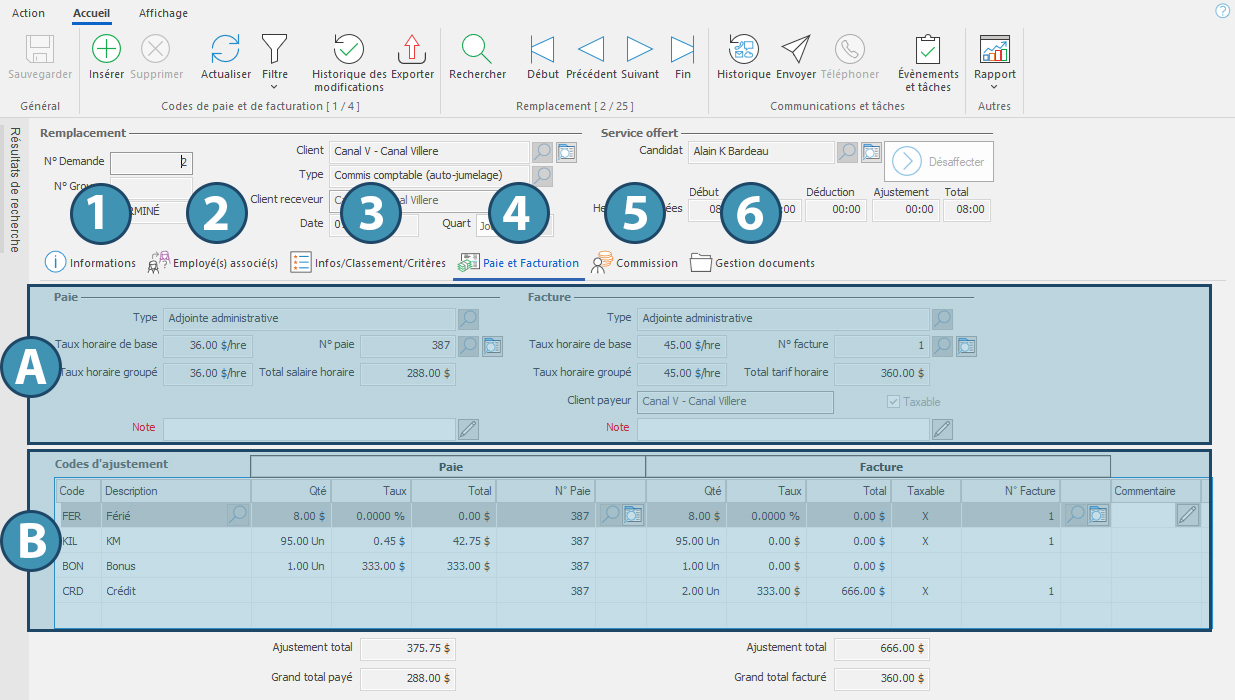
5.Commission: Contains the list of employees to whom a commission will be paid for the shift.
a.Commission: Name and type of the commission
b.Employee: Name of the employee who will receive the commission
c.Linkded to: Name of the candidate or the client associated to the commission
d.Rate: Rate of the commission
e.Qty: Amount on which the commission is calculated
f.Total: Amount of the commission paid or to be paid to the employee
g.Compensation No.: It is possible to modify the column "Rate" if the added code is not automatically calculated by PRIM Logix and the commission status is "In progress". If no compensation number is displayed, it means that the code is not inserted in a compensation. Click on  to select a compensation number in the list in order to insert it.
to select a compensation number in the list in order to insert it.
h.Comments: You can write a comment. It will be displayed on the compensation report if the total to pay is different from $0.
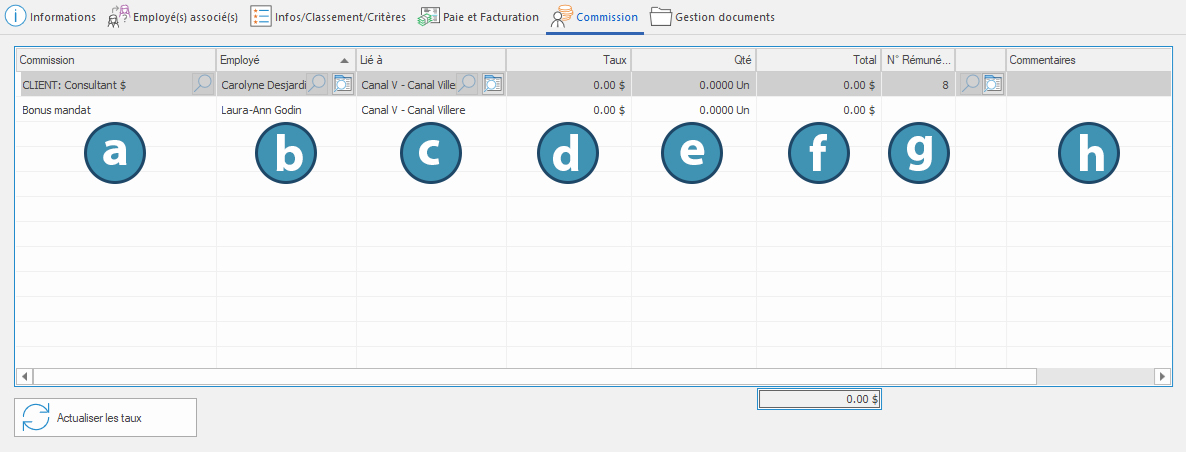
6.Documents Management: To manage or add documents, refer to Tab - Documents management.