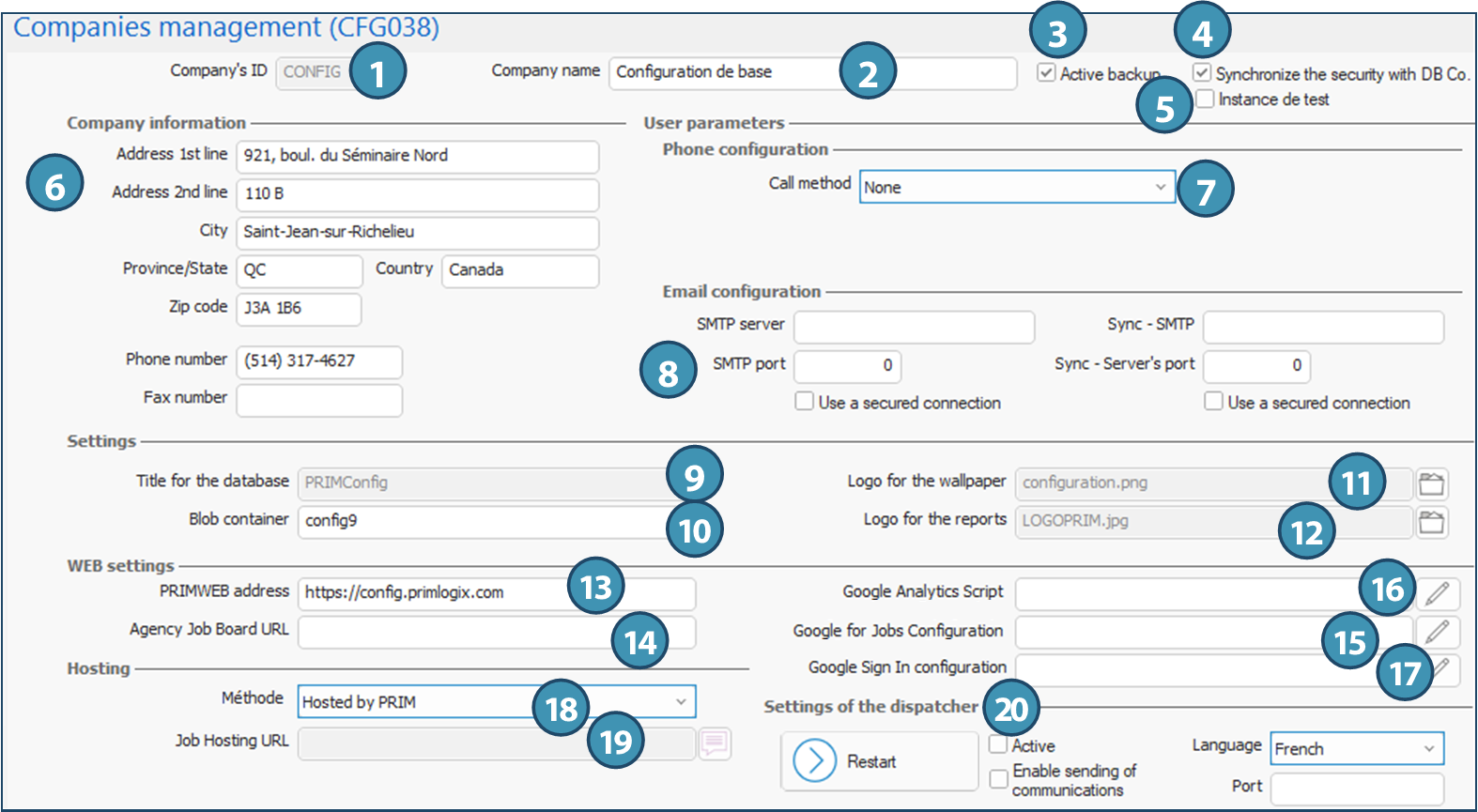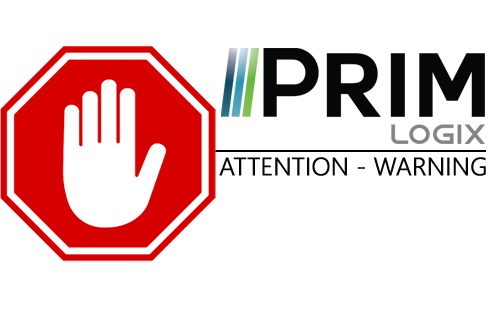|
WARNING: This section is intended for advanced users and "Super users" of PRIM Logix.
The configuration items presented in this section may indeed have an impact on your operations.
If in doubt, consult your system administrator.
Please note that only users in the appropriate security groups can access the software configuration windows. |
Companies management (CFG038)
The Companies management window (CFG038) : allows you to set up your company information and the system's various databases.
Here's a brief explanation of the various fields and information found here:
1.Company's ID identification code: This is the company's unique identification code.
2.Company name: This is the name that appears when the company is selected and the user logs on to the software. It is also the name that appears in the software header.
3.Active backup: If checked, this database is backed up daily.
4.Synchronize the security with DB Co.: This synchronization concerns user data, security groups and group access to the various windows. The information is taken from the management database. When synchronization is activated, a replication is performed at company database level.
 In general, this box is checked by default. An exception is the TEST database, which is not kept up to date with the production database (see Company name).
In general, this box is checked by default. An exception is the TEST database, which is not kept up to date with the production database (see Company name).
5.Test instance: If this box is checked, the company will be placed in the test instance category when logged in.
6.Company contact details: This section contains the contact details given in the division designated as main division. It is not necessary to complete the fields in this window.
7.Phone configuration : This section allows you to pre-configure the default settings for automatic dialing. If the user has not defined a different configuration, the system will use this configuration:
a.Call method: MS Windows protocol used
b.Extension delimiter: Character used by the phone system to pause and dial the extension.
8.Email configuration: This section is used to pre-configure settings for sending and importing email messages in PRIM. If the user has not defined a different configuration, the system will use this configuration.
9.Title for database: This field contains the SQL name of the database, enabling the system to connect to it (visible in SQL Server).
10.Blob container: Contains the name of the container (directory) to connect to the Azure blob. This is where files added to the various PRIM Logix folders are stored. For information on the rest of the Azure connection chain, please contact PRIM Logix customer service.
11.Logo for the wallpaper: Contains the name of the file used to display the logo in the PRIM wallpaper/background. For this to work, the image must be located in the customer's "image" installation directory . For this purpose, the file must also be supplied to your project manager.
12.Logo for reports: Obsolete field, no longer used since the adoption of SSRS to generate reports. Images must be in the main division documents with the relevant property ticked. However, a name can be entered here for reference purposes.
13.PRIMWeb address: Contains the URL of the company's web portal. Note that each division can have a customized portal, and customization will then take precedence over what is configured here. If no information is indicated in the division, this URL is used (e.g.: the URL of a job description).
14.Agency job board URL: This is the URL to the company's job board page, or more precisely, to the web page where the job board has been integrated. If a "back to job listing" button has been integrated on the page, it will point to this address. If no information is specified in the division window, the system uses this address.
15.Google For Jobs configuration: When your company's Google for Jobs account is created, the account information (in JSON form) is retrieved and entered in this field. This allows the job board information to be "pushed" to the correct Google For Jobs account when the user clicks on the "Publish job offers" button .
16.Google Analytics script: This field is used to add a key provided in the Google Analytics (or Google Tag Manager) account. The script accumulates web portal visit statistics in the agency's Google account. Note that the information collected by Google Tag Manager is even more detailed. For more information, contact a PRIM Logix integrator.
17.Google sign in configuration: Link between the Web portal and Google, enabling candidates to configure their connection to the web portal using their Google account. A JSON file is used to specify the domain and associated Google application.
18.Hosting - Method: This field defines whether the Web portal is hosted on the shared web server, or on a dedicated company web server. See the corresponding page for details.
19.Hosting - URL for hosting workstations: This is the URL used for job postings. See the corresponding page for details.
20.Settings of the dispatcher: This section, visible only when configuration mode is enabled, lets you activate or deactivate the dispatcher and enable automatic e-mail delivery.
 This section is only visible when configuration mode is activated, a mode normally reserved for PRIM employees.
This section is only visible when configuration mode is activated, a mode normally reserved for PRIM employees.
The dispatcher is a tool that works in the background to perform several tasks automatically, including:
•EMA: automatic e-mail dispatch
•SMS: sends text messages
•ACT: performs actions at specific times
•FET: extracts text for search
•SLP: sleep mode
•PRC: launches procedures
•CLN: cleans communications
•Generate data for the planner (but not displayed in logs).
Restart: Allows you to restart the dispatcher without going through the server, only if it is active or paused.
Active: Indicates whether the dispatcher is running for this company/database.
Enable communications: Enables dispatcher to send emails and SMS messages, depending on configured activators and triggers. Must be enabled in production, disabled in test environment, to avoid sending unwanted communications. To set up automated sending of certain communications, please contact our team!
Language: Defines the language used by the dispatcher.
Port: Port used by the dispatcher on the server. Each dispatcher has its own port. Normally it's a number similar to the port used by the DB. The system administrator determines the dispatcher's port number, which must not be altered to ensure proper system operation.