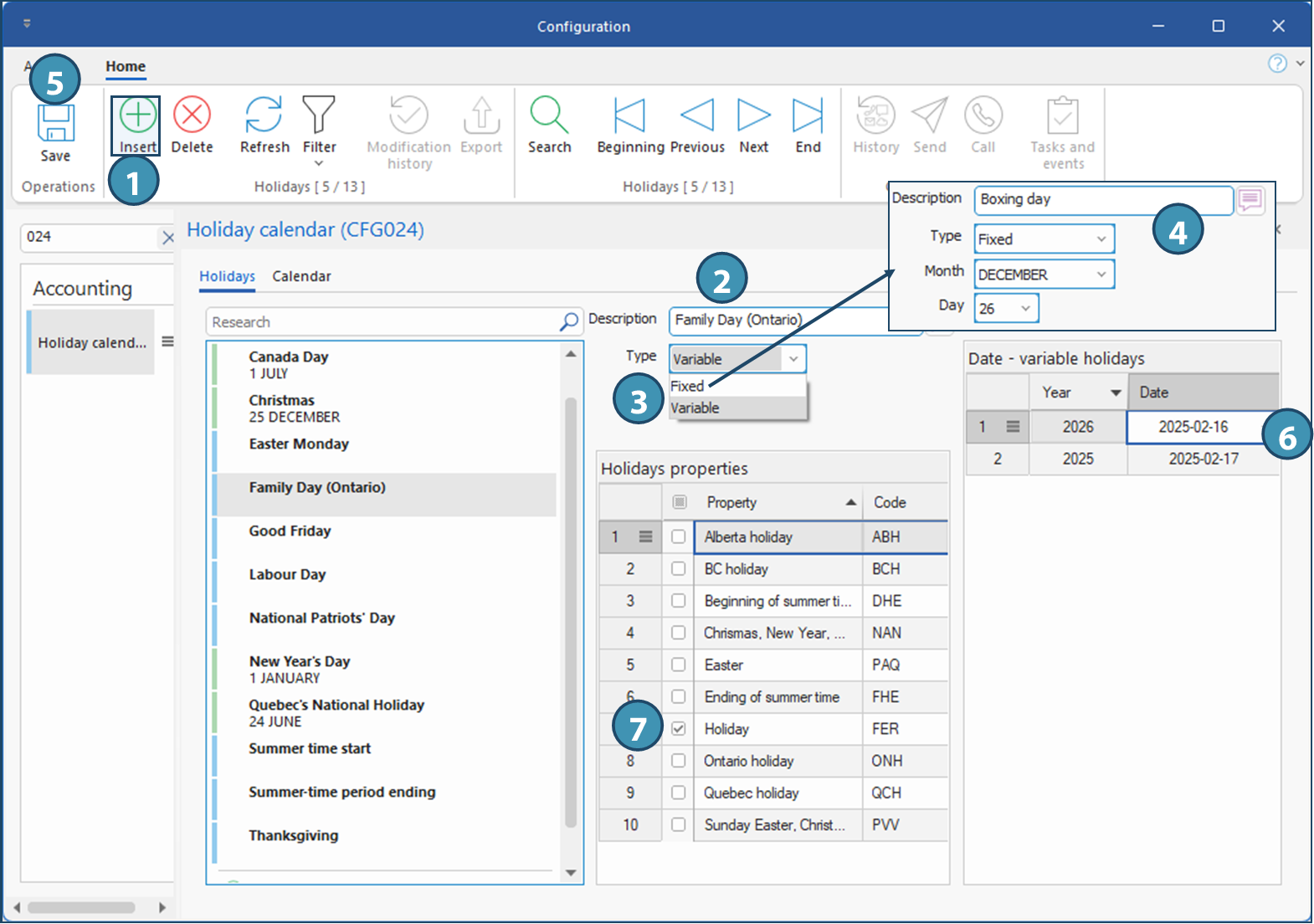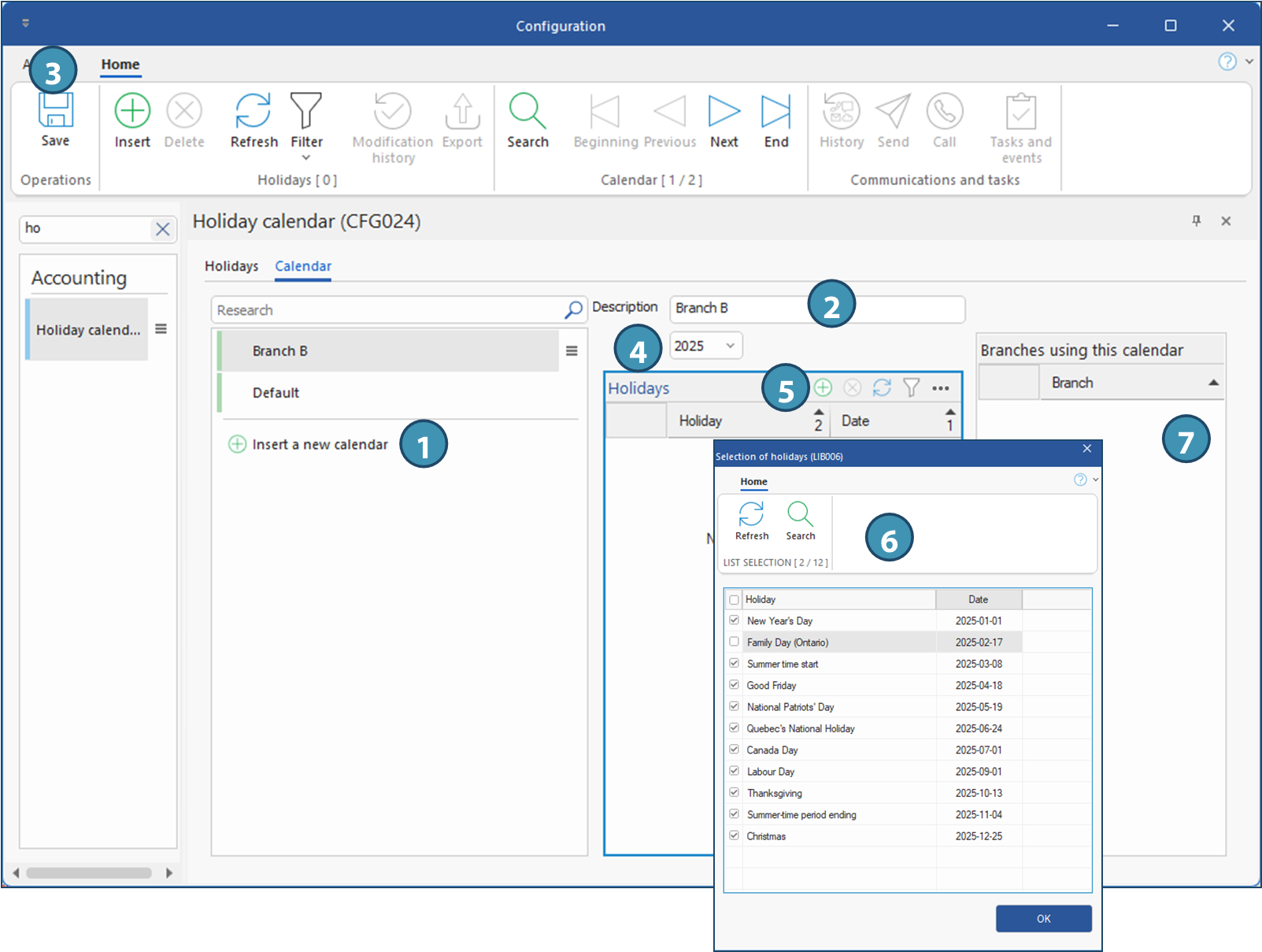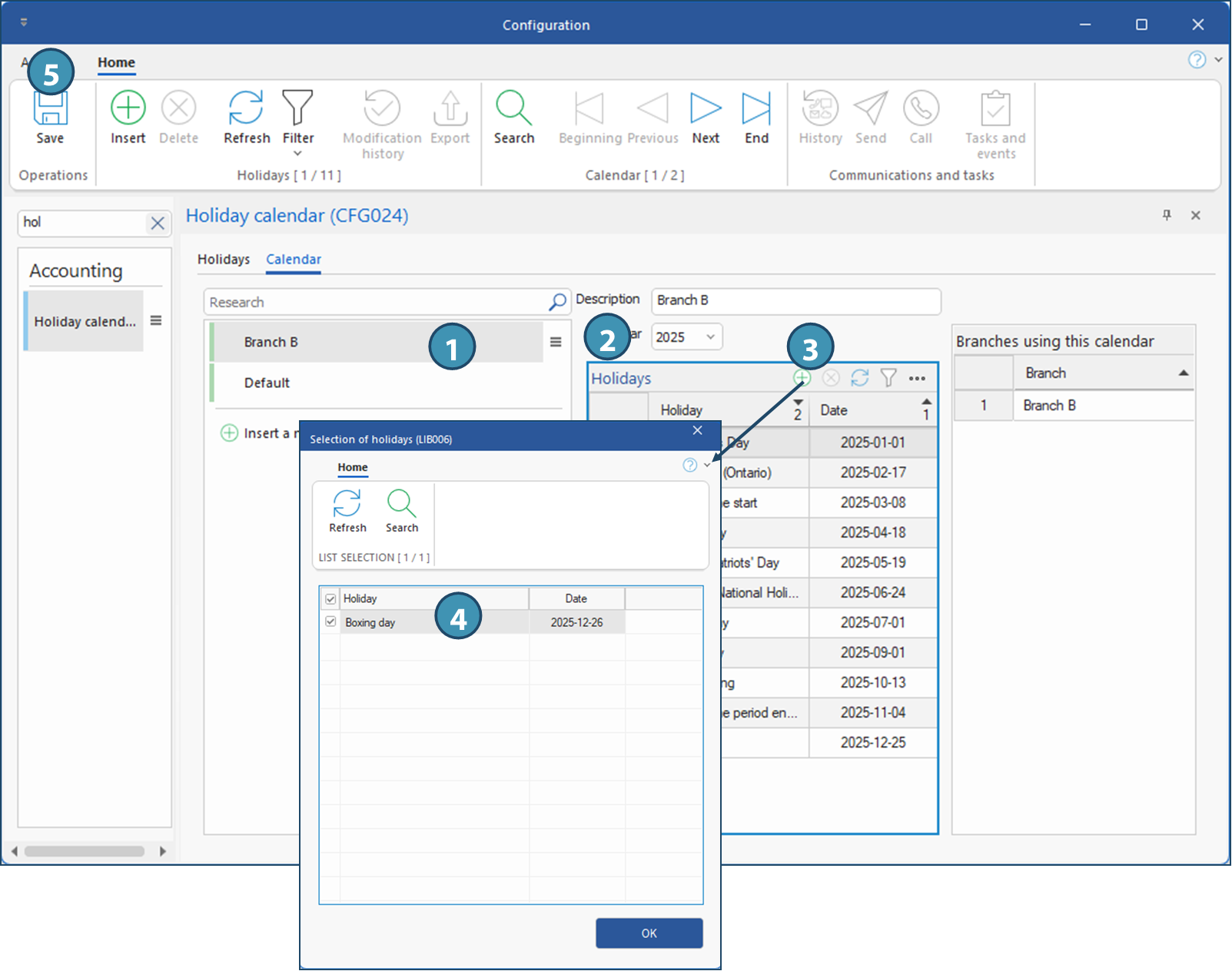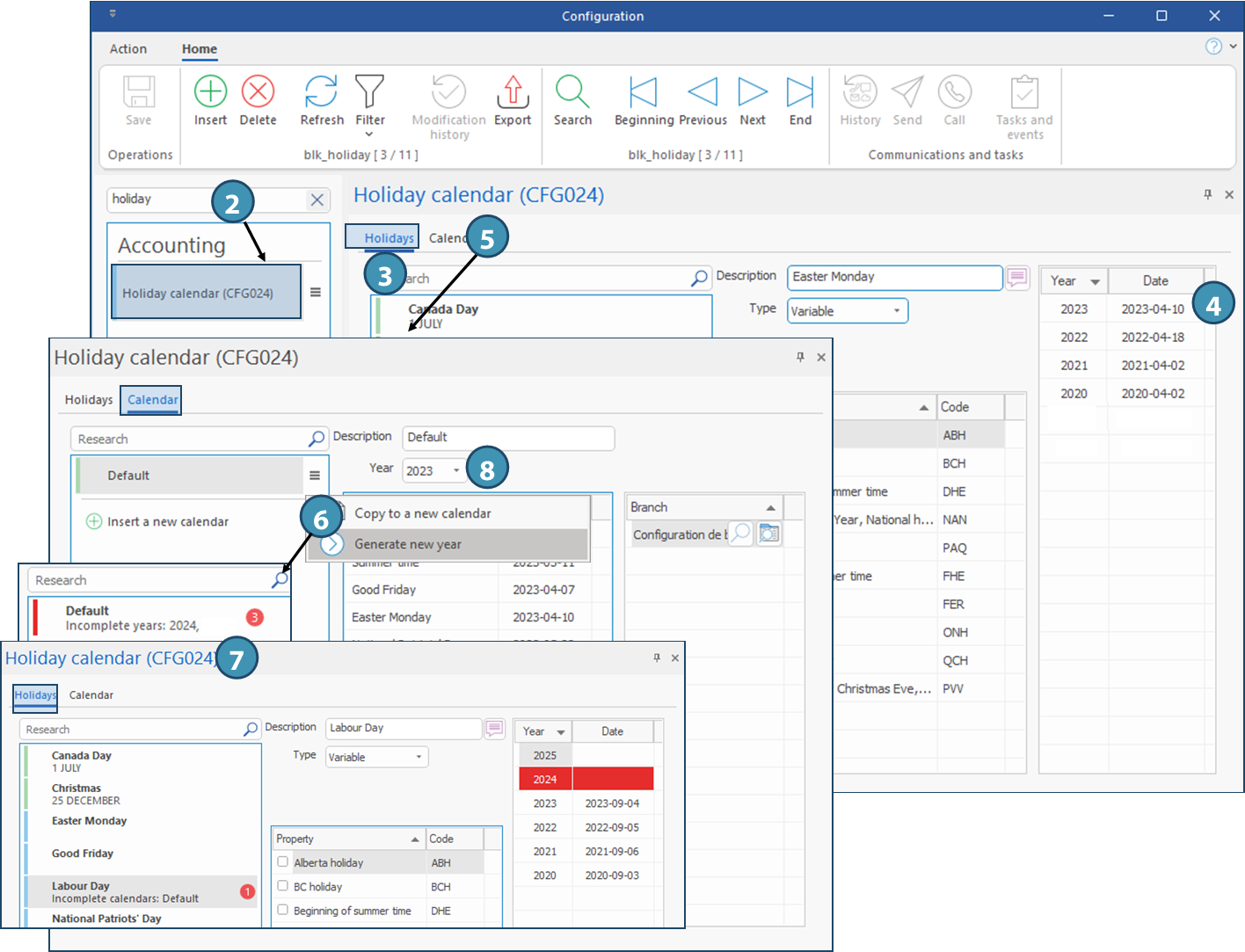The window has two tabs:
Holidays: Displays the various existing public holidays, which can be used in any of the public holiday calendars.
Calendar: Associates public holidays with the different calendars created for the agency's various branches.
Holidays tab
The tab is divided into several tables or sections:
A. List of public holidays
This column contains a list of configurable holidays, which can be added to the calendars associated with the various branches. For example: Thanksgiving, Daylight Saving Time, Canada Day, Labor Day, etc.). It is also possible to search the list of existing holidays, using the search engine at the top of the section(a1). It is also in this section that you can insert a new public holiday (a2), which can be added to the agency's various calendars.
B. Details of selected public holiday
Description: Name of the selected holiday. The name can be translated into the different languages configured in your system, by clicking on the translation bubble 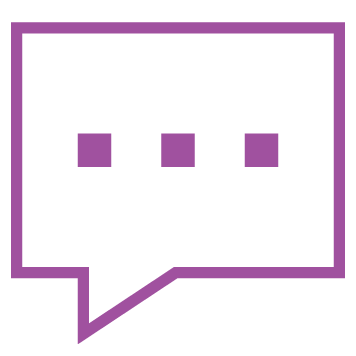
Type: Allows you to specify whether the holiday is fixed (e.g. Christmas, New Year's Day) or variable (e.g. Good Friday, Labor Day) from one year to the next.
C. Holidays properties
This section presents a list of properties that can be checked for the selected day, and which allow you to control the behavior for shifts created on these dates. For example, the addition of a corresponding pay and billing code ( Holiday property), or the number of hours calculated in total for a night shift (Beginning of summer time, Ending of summer time).
D. Date - variable holidays
Table of specific dates for the holiday selected depending on the year, in the case of variable holidays. This shows the dates assigned to this public holiday for past, current and following years. A procedure must be executed at the end of each year to generate the calendar for the following year.
 The table only displays data for days of variable type. If a day has a fixed date, this date is indicated under the name of the public holiday, in the list of public holidays (section A) and under its description when selected (section B). The table only displays data for days of variable type. If a day has a fixed date, this date is indicated under the name of the public holiday, in the list of public holidays (section A) and under its description when selected (section B).
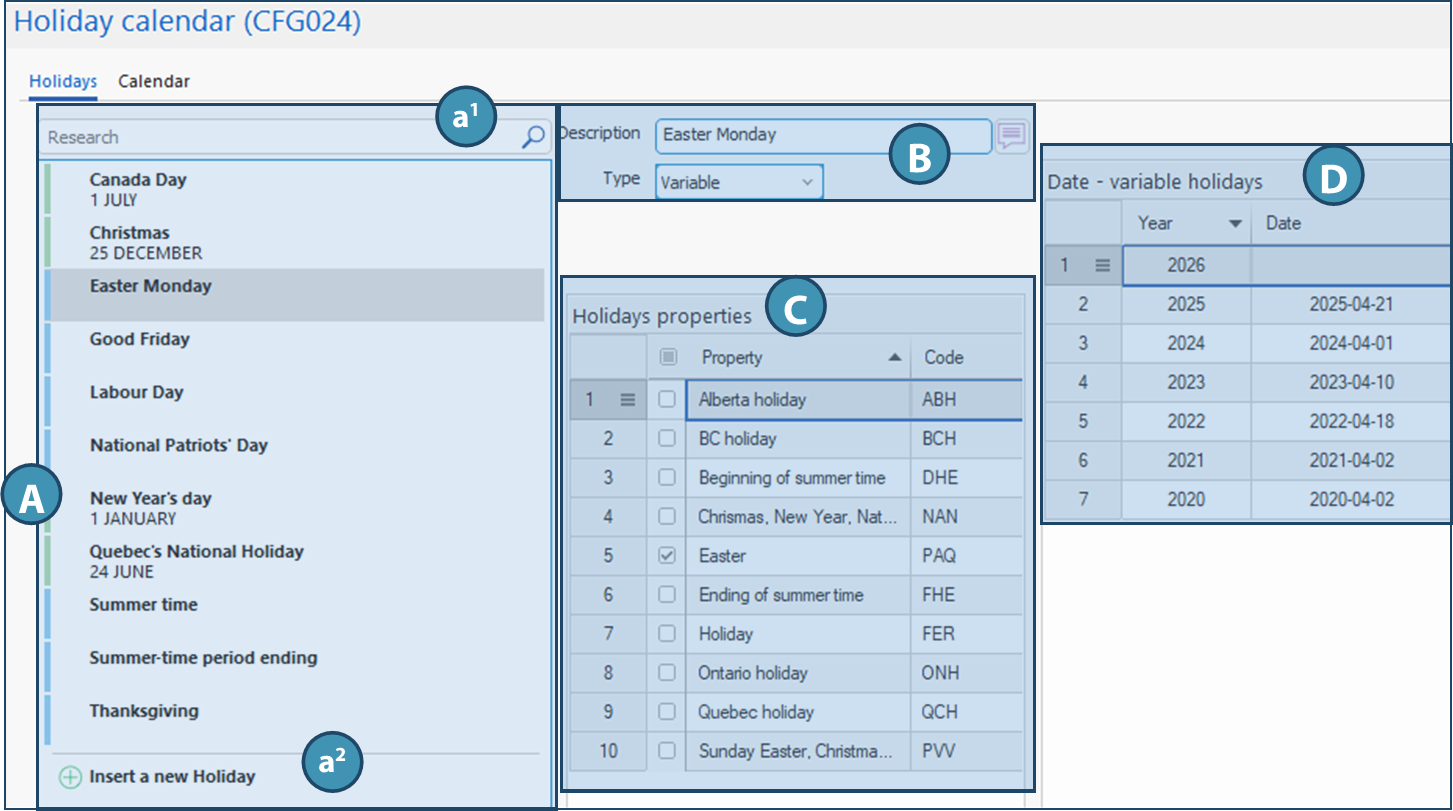
Calendar tab
This tab allows you to create different holiday calendars, add the holidays created in the Holidays tab to these calendars, and to associate these calendars with the agency's various branches.
A. Calendar list
This section presents a list of configured calendars.
•The search engine at the top of the section makes it easy to filter and find a calendar in this list.
•The Insert new calendar button lets you add a new calendar, which will be useful if you have branches in different regions, with differences in the public holidays granted to workers.
 Select a calendar to display its data in the other sections. Select a calendar to display its data in the other sections.
B. Calendar details
Description: Name of the selected calendar. The name indicated will be the same in all system languages.
Year: Reference year selected from a drop-down menu (2025 here). The table below changes according to the year selected.
C. Public holidays
This section lists the public holidays for the selected year, as defined in the Holidays tab.
Holiday : Name of the holiday (e.g. Thanksgiving, Canada Day, etc.).
Date: Exact date of the holiday for the selected year.
D. Branches using this calendar
Each calendar can be associated with one or more branches: each line in this section therefore corresponds to a branch for which the selected calendar is the default calendar. Please note, however, that each branch can be associated with only one calendar, which becomes the default calendar for the branch. This can be defined in the branch settings.
 Although each branch can only be associated with a single default calendar, it is nevertheless possible, in the candidate's settings, to select a calendar other than that of his or her default branch, depending, for example, on his or her region of residence. Although each branch can only be associated with a single default calendar, it is nevertheless possible, in the candidate's settings, to select a calendar other than that of his or her default branch, depending, for example, on his or her region of residence.
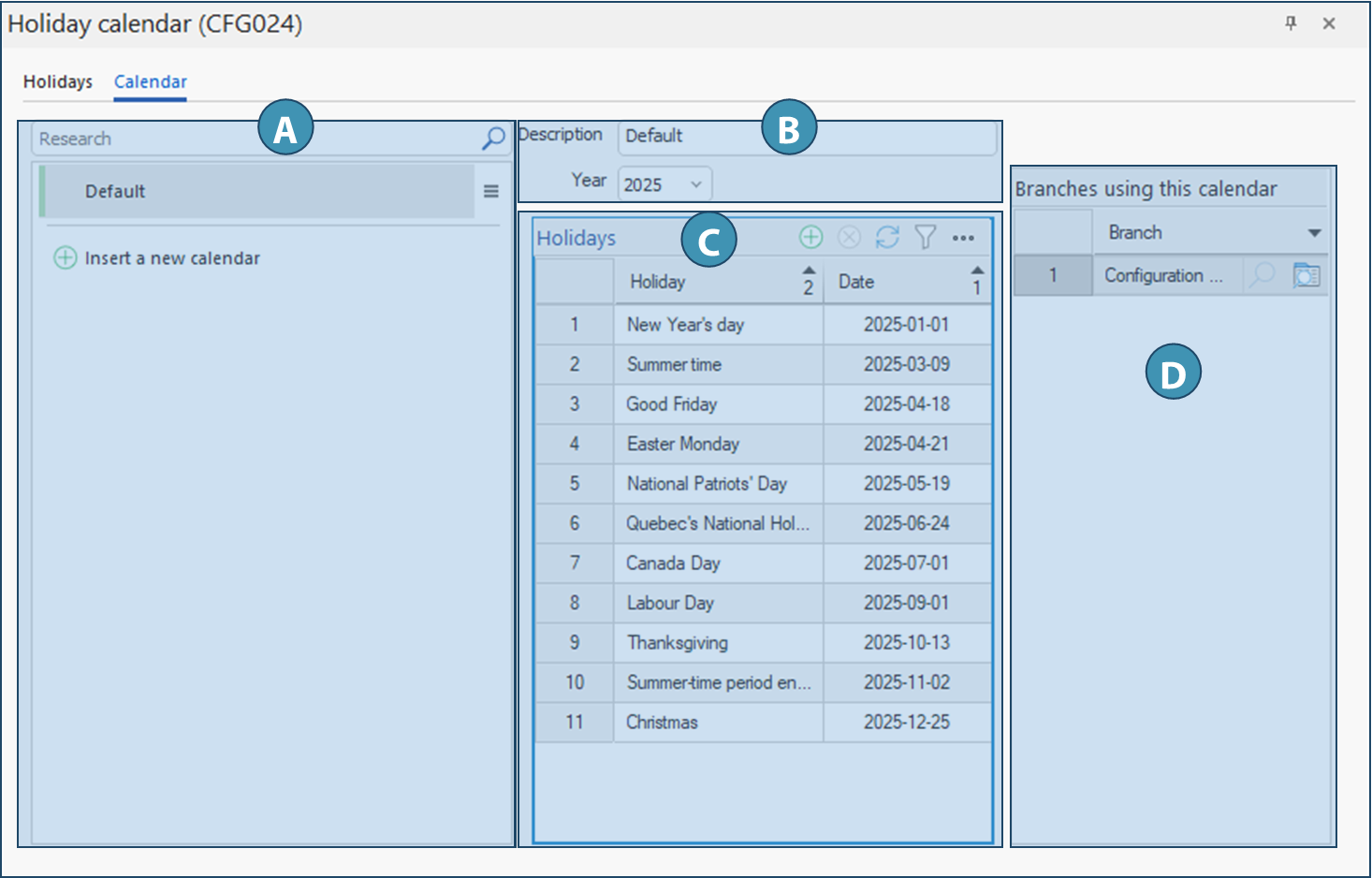
|
 Some public holidays have a fixed date, and others are variable. You will have to enter the date manually each year for those that have a variable date, such as Easter.
Some public holidays have a fixed date, and others are variable. You will have to enter the date manually each year for those that have a variable date, such as Easter.  At the end of each year, it is necessary to generate the holiday calendar for the following year. For more details on this procedure, see Generating the holiday calendar for the following year.
At the end of each year, it is necessary to generate the holiday calendar for the following year. For more details on this procedure, see Generating the holiday calendar for the following year. Overview of the window
Overview of the window Add or modify a public holiday
Add or modify a public holiday Create a new calendar
Create a new calendar
 Add a public holiday to an existing calendar
Add a public holiday to an existing calendar Generate the holiday calendar for the following year
Generate the holiday calendar for the following year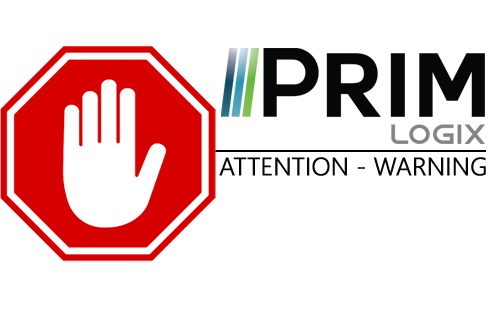
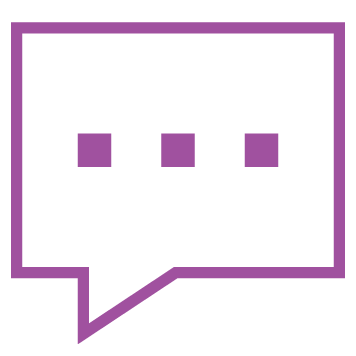
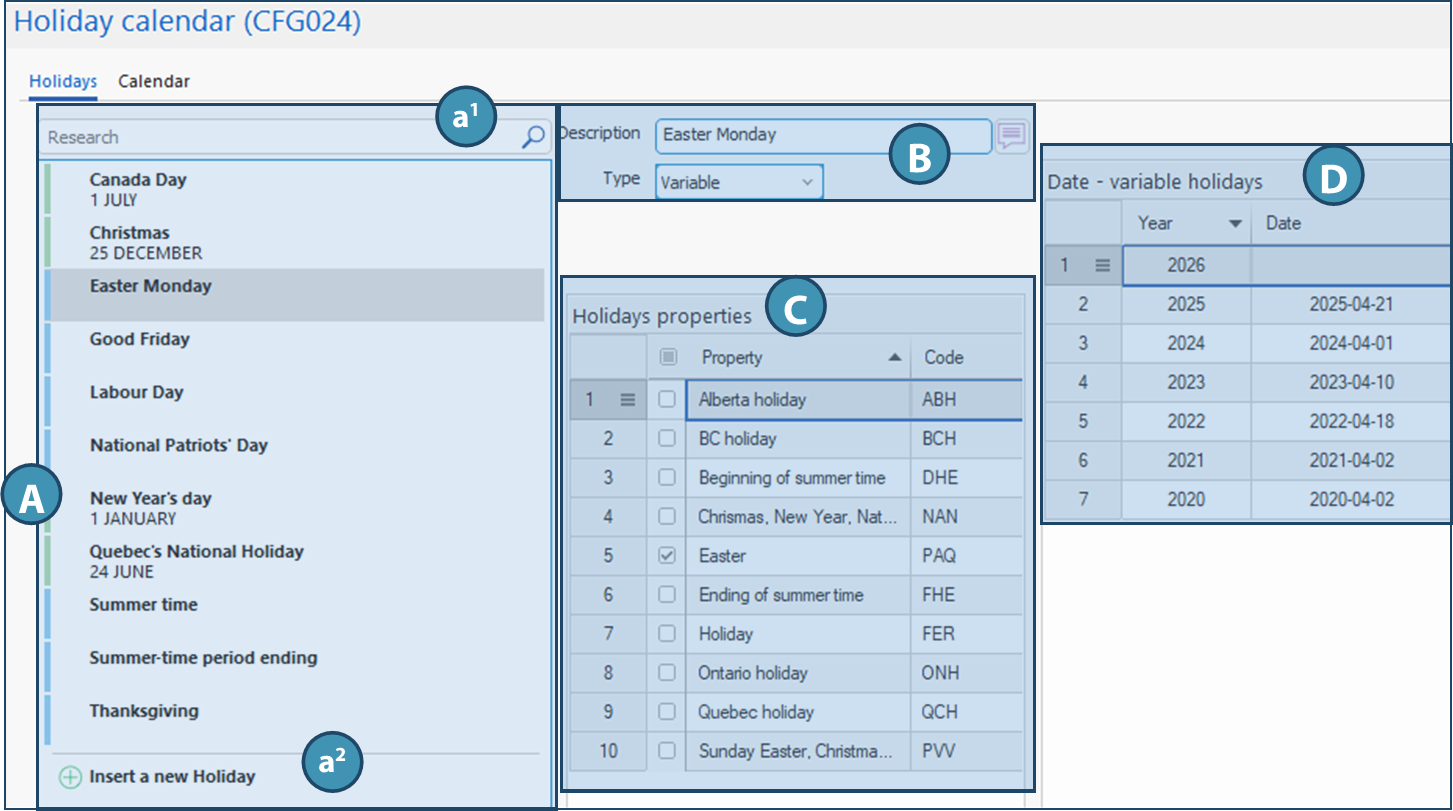
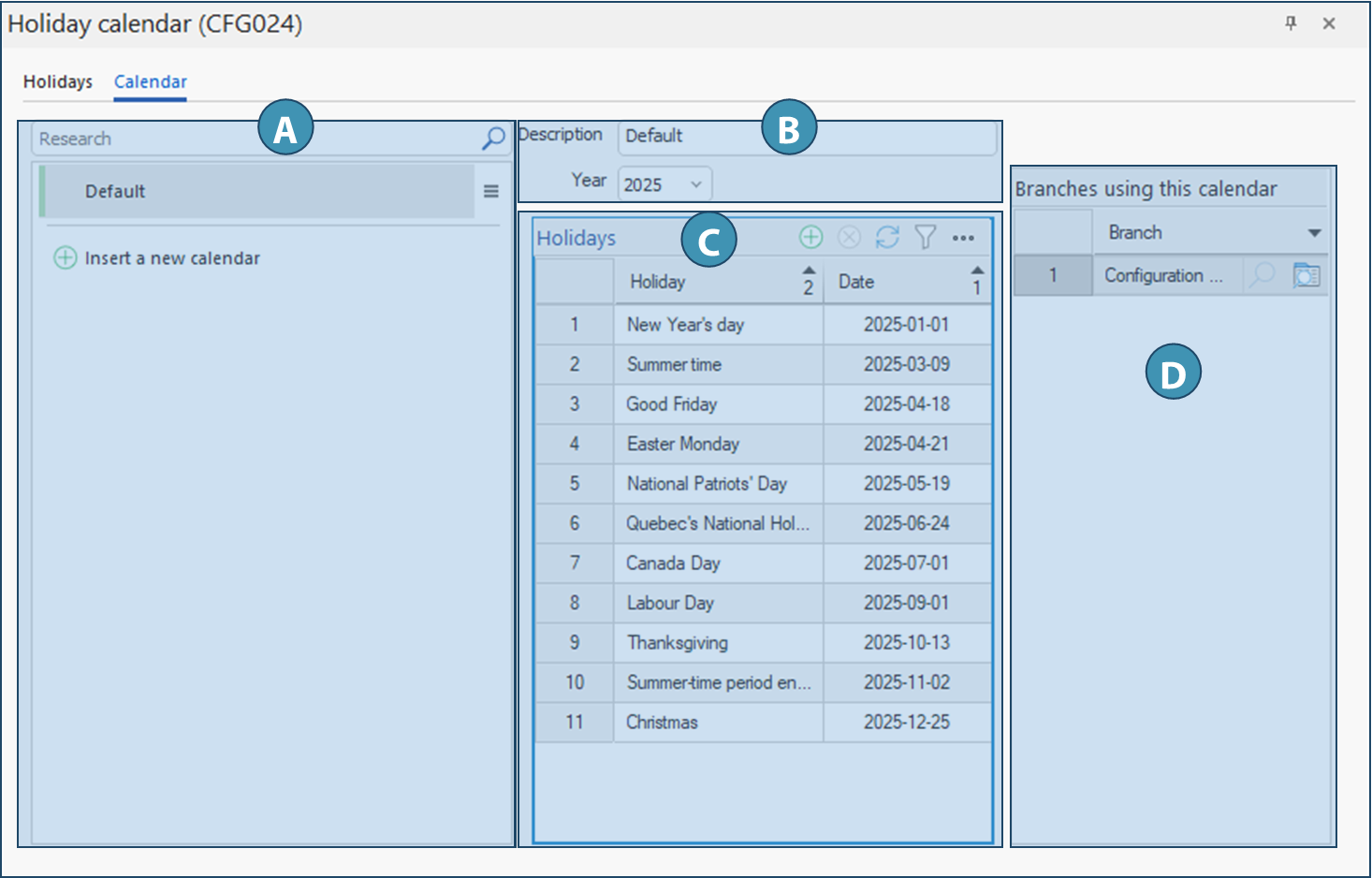
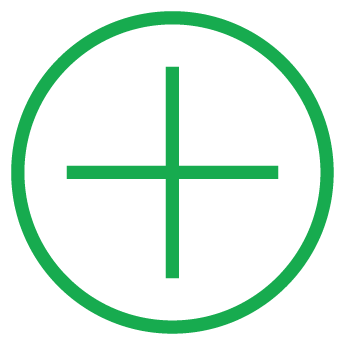 (Insert) from the Home ribbon , or on the Insert new holiday button at the bottom of the list of existing holidays.
(Insert) from the Home ribbon , or on the Insert new holiday button at the bottom of the list of existing holidays.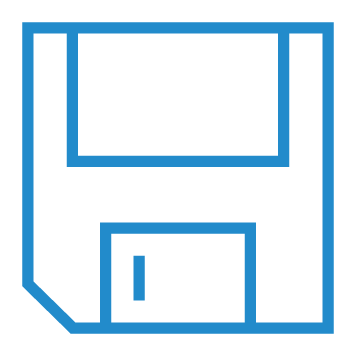 (Save)
(Save)