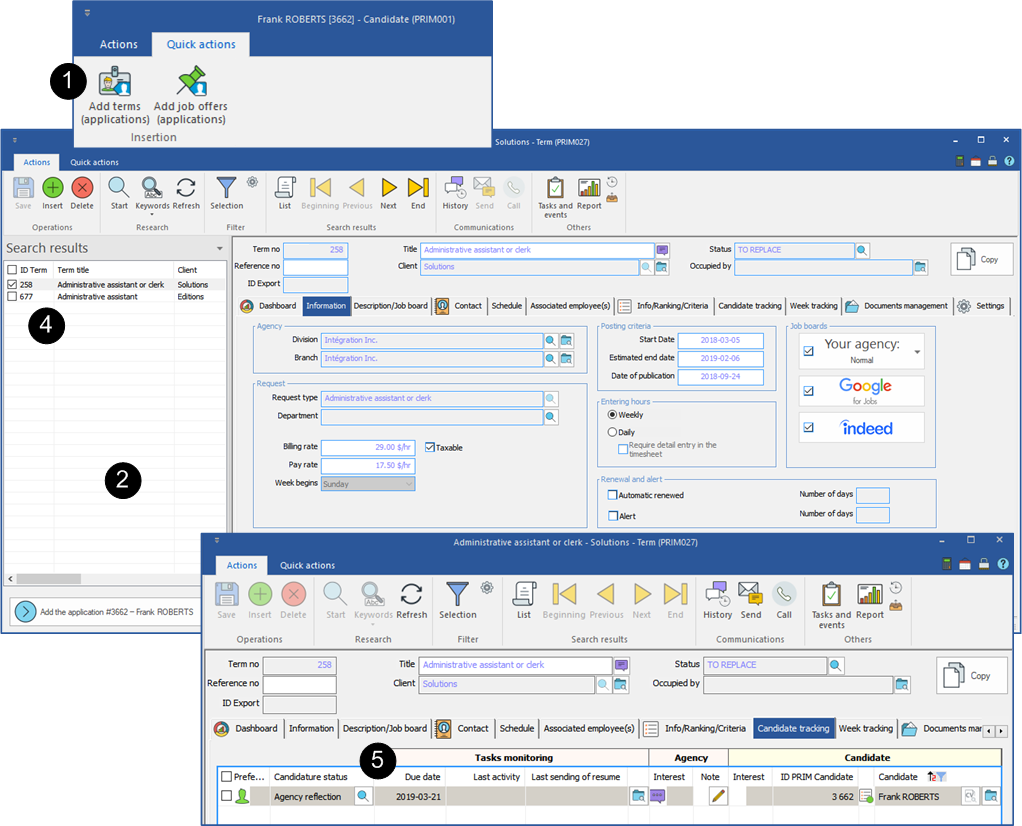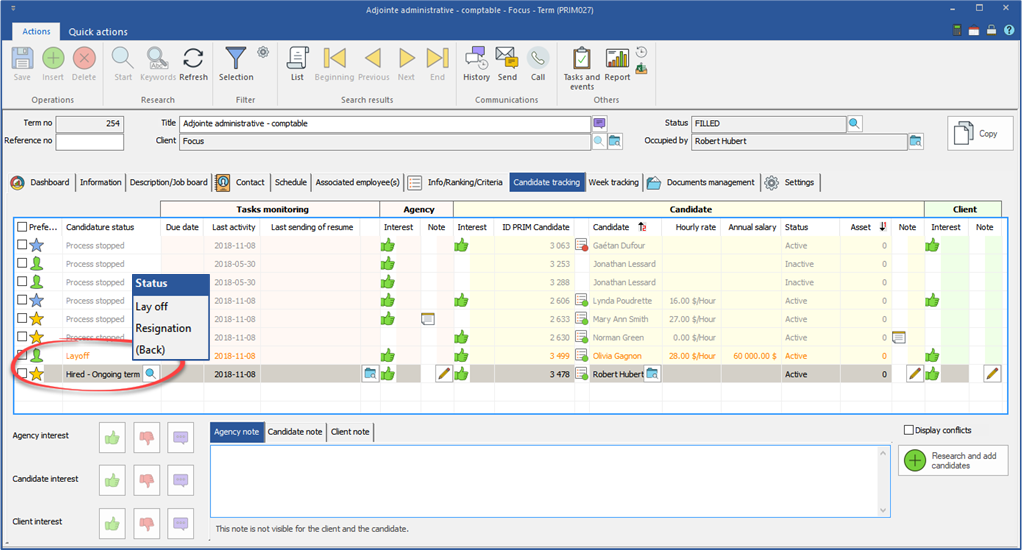Assign and unassign
With PRIM, it is very easy to propose a term to a candidate, assign and unassign, if there is a cancellation.
A term implies a process of placement which is done jointly with the client.
On the ribbon "Prim," click on ![]() to open the window.
to open the window.
 Propose a term to one or several candidates
Propose a term to one or several candidates
Under the tab ''Candidate tracking", the list of candidates who meet the criteria of the term are displayed.
1.Apply a filter in the list to display only the applications to propose to your client. 2.To propose a term to a candidate, you must accept the application first. 3.Select the records you want to accept, click on 4.You will notice that the status of the applications is changed for “Accepted agency”. 5.You can propose the term by Email to one or several candidates simultaneously. 6.Select the candidate or candidates to which you want to propose the term, click on 7.Choose the option to "Propose the term to the candidate". 8.Use a template, if you prefer. 9.Under the tab "Individual preview before sending", click on 10.If the response of the candidate is negative, click on 11.If the response of the candidate is positive, click on 12.The status of the applications is changed for "Waiting for contract", if an agreement contract must be filed in the file of the client, otherwise, it will change to "Resume ready to be sent." 13.You can propose these applications to your client. |
 Propose an application to a client
Propose an application to a client
You have the list of candidates who have accepted your proposal of the term (status - "Resume ready to be sent").
1.Select one or more applications. 2.Click on 3.Choose the option "To client: Propose application". 4.Use a template, if you prefer. 5.Under the tab "Individual preview before sending", click on 6.Negative response of the client, select one or more applications and click on 7.Positive response of the client, select one or more applications and click on 8.The status of the applications changes to "Resume sent to client", a date will be added in the column "Last sending of resume". 9.For each of the applications accepted by the client, click on the icon 10.Repeat the previous procedure by choosing among the options proposed in the list of choices to advance the candidature. 11.The placement process ends when the application has the status "Hired". 12.The other candidates will remain in the list, they will have the status "Process stopped". 13.If you have to resume the process of placement for this term, for example as a result of a cancellation, these applications will remain easily accessible. 14.As a result of a hiring, the status of the term will be changed to "Filled". |
 Add an application using the keyword search
Add an application using the keyword search
Following the automatic CV analysis, you will be able to add candidates to the list that PRIM has produced for you. By doing a keyword search you increase your chances of finding the ideal candidate while having the opportunity to explore your candidates' work experiences.
For example, a person seeking an administrative assistant position could accept a term as an accounting clerk. His application will be added to the list, which will allow you to offer him the opportunity to participate in the selection process.
In the example below, we are looking for an administrative assistant who is fluent in Spanish.
1.Open a "Term" window. 2.Search to display the term and move to the "Candidate Tracking" tab. 3.Click on 4.Enter the keywords according to the conditions and perform the search. 5.Select one or more candidates from the list and click on 6.The selected applications have been added to the list. 7.You can begin the selection process for the assignment of the term.
|
 Add an application from a candidate's file
Add an application from a candidate's file
PRIM allows you to add an application to a term if it is not present in the list of proposed applications.
You have one or more terms of the same type to fill, you can easily add an application even if the candidate's profile does not perfectly match the criteria you are looking for.
For example, an accounting clerk could accept a term as an administrative assistant.
1.In the candidate's file, open the menu "Quick actions" and click on 2.Perform a search to obtain a list of terms to be filled or replaced. 3.Select an item from the list to view the term. You can consult it in advance to ensure that your candidate's profile may be suitable. 4.Check one or more terms in the list and click on the button 5.The application is added to the selected term(s) with the status corresponding to your configuration. 6.You can begin the placement process.
|
 Unassign a candidate for the term
Unassign a candidate for the term
During the term, a candidate must be replaced, for example, following a layoff or resignation.
1.Open a "Term" window. 2.Do a search to display the term. 3.Click on the tab "Candidate tracking". 4.In the column "Candidature status", select the application which has the status "Hired". 5.Click on the icon 6.To unassign a candidate, select the option "Resignation" or "Layoff". The status of the term will become "To replace" and all applications will resume their previous status. 7.The candidate will be unassigned for all the weeks to come in the term, except for the current week and the weeks in the past. 8.The remaining weeks of the term will have the status "Vacant", the past weeks will retain the status "Filled". 9.If you know the identity of the candidate who will replace the initial candidate, click on the icon 10.It is possible that new applications were added in the list since the initial assignment, you will be able to choose your new candidate and resume the process of placement.
|

 .
.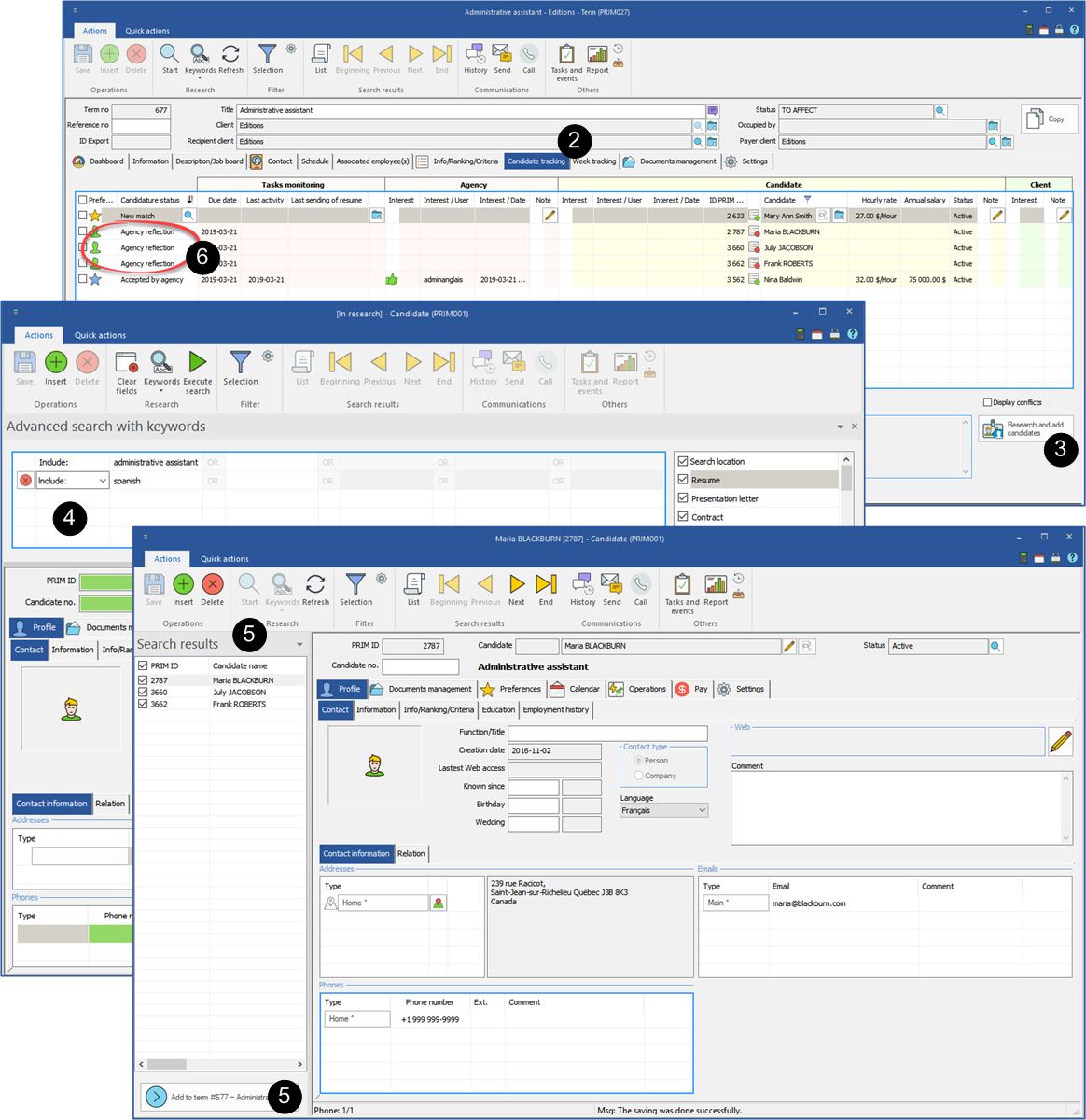
 to open the "Term" window.
to open the "Term" window.