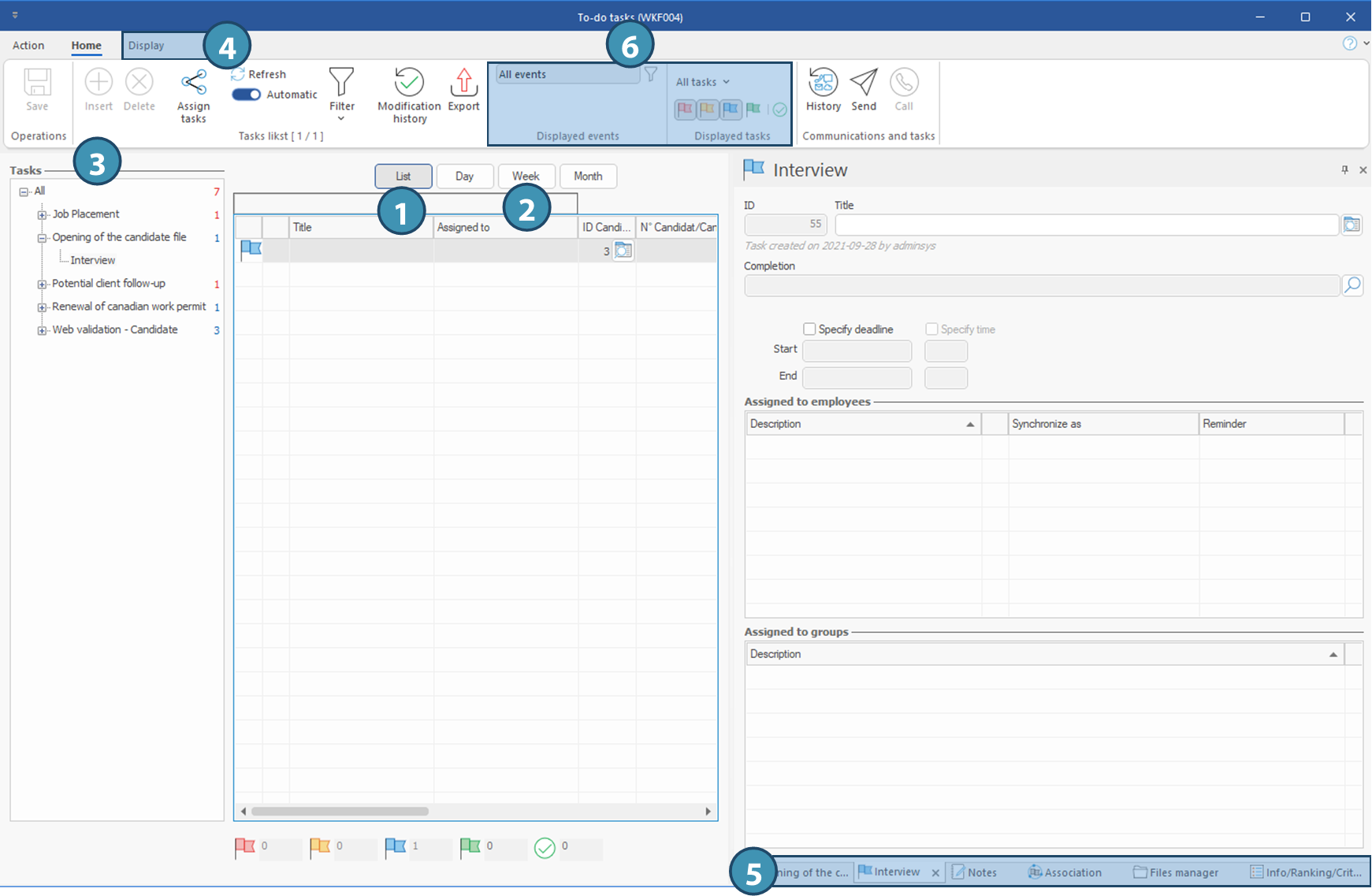Windows - Tasks and events
The To-do tasks (WKF004) and Events and tasks management (WKF011) windows display information on the progress of tasks related to a current event, from creation to archiving. For details on creating an event, refer to Events and tasks management.(coming soon)
« Home » ribbon and symbols used in windows
Various symbols appear in the Home ribbon of these windows or elsewhere in the windows. They are described in the table below.
SYMBOL |
WINDOW |
MEANING |
|---|---|---|
|
WKF004 WKF011 |
Refresh - allows to manually refresh the tasks list |
|
WKF004 WKF011 |
When this toggle is pushed to the right, tasks will be refreshed automatically. |
|
WKF004 WKF011 |
Allows to filter events by selecting the events to include or exclude. |
|
WKF004 WKF011 |
Overdue task |
|
WKF004 WKF011 |
Current task |
|
WKF004 WKF011 |
Task without defined date |
|
WKF004 WKF011 |
Future task |
|
WKF004 WKF011 |
Completed task |
|
WKF011 |
Event that contains tasks in the future |
|
WKF011 |
Event that contains current tasks |
|
WKF011 |
Event that contains overdue tasks |
|
WKF011 |
Event that contains tasks without a defined date |
|
WKF011 |
Event that contains only completed tasks |
|
WKF011 |
Event that does not contain any task |
|
WKF011 |
Archived event |
|
WKF011 |
Ascending sorting on dates |
|
WKF011 |
Descending sorting on dates |
|
WKF011 |
Expand the full structure tree of all events in file |
|
WKF011 |
Collapses all the elements included in the events. |
|
WKF011 |
Archiving icons. The down arrow indicates that the event can be archived, the up arrow indicates that the event could be reactivated.
|
|
WKF011 |
Allows you to move an event to another file, if it has been created in the wrong file. |
|
WKF004 |
Assign task |
"Display" ribbon and panes
In these two windows, various panes can be opened and laid out according to your needs. To learn how to configure the panes displayed or how to save a layout that suits your needs, refer to Customize floating panes configuration. The various panes that can be opened from the Display ribbon of each window are described in the table below.
BUTTON |
PANE |
DESCRIPTION / USE |
|---|---|---|
|
Events |
Details of the selected event are displayed in this pane. |
|
Tasks |
Details of a selected task will be displayed in this pane. It is also in this pane that you can complete the task. |
|
Notes |
This panes allows you to add, modify or view notes associated to an event or a task. By default, only the notes of the selected task will be displayed. However, the button Display complete context allows you to view all notes associated to an event. |
|
Associations |
This pane allows you to display the list of files associated to the selected task. |
|
File manager |
This pane allows you to display and manage (add, modify, delete) documents related to an event or task. |
|
Criteria (IRC) |
Allows you to display and select the criteria associated to an event or a task.
|
 Window - Events and tasks management (WKF011)
Window - Events and tasks management (WKF011)
 Window - To-do tasks (WKF004)
Window - To-do tasks (WKF004)
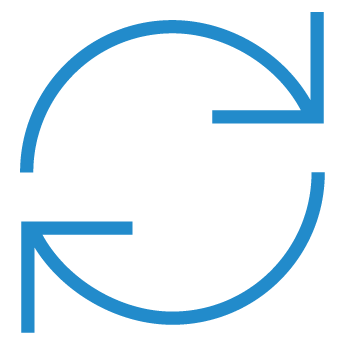


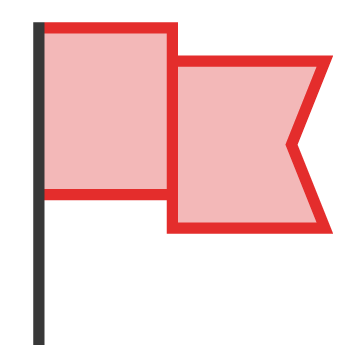
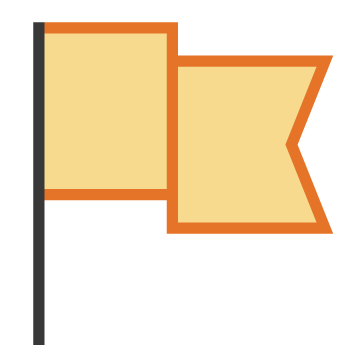
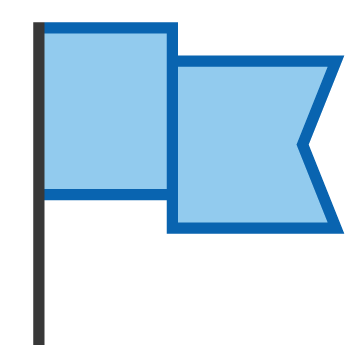
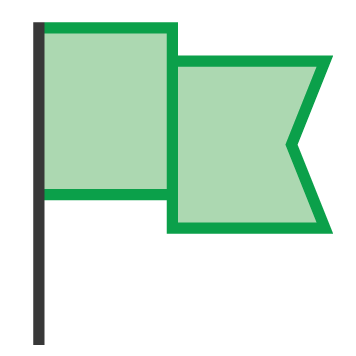
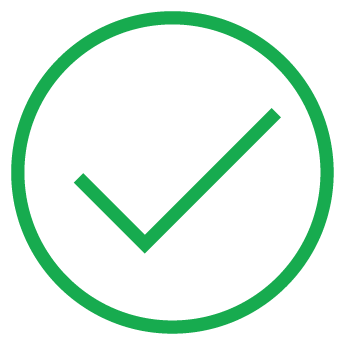
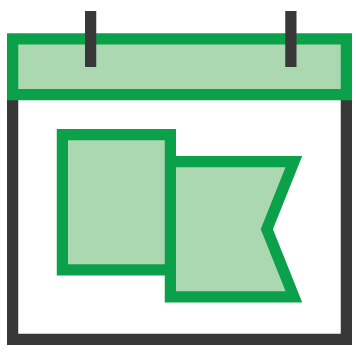
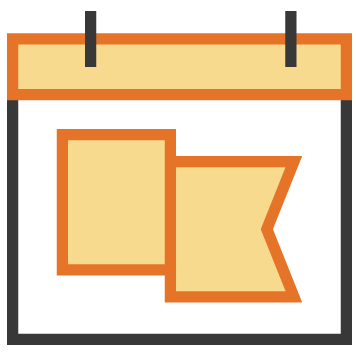
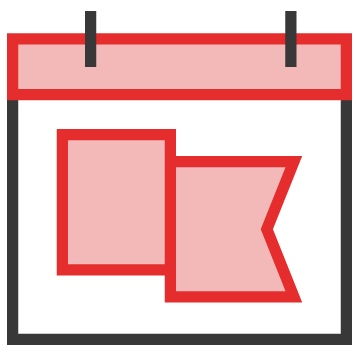
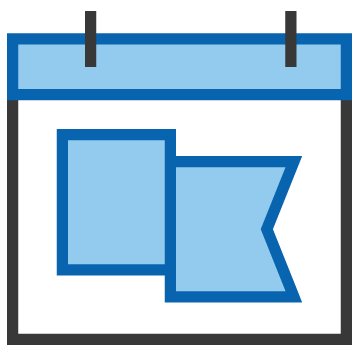
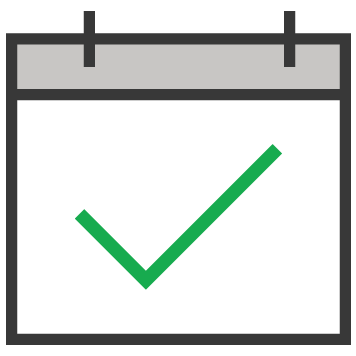
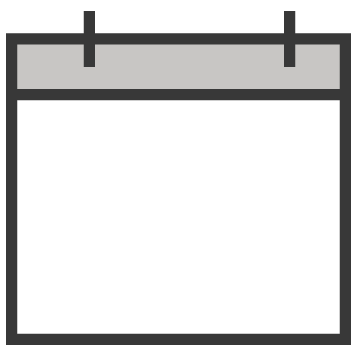
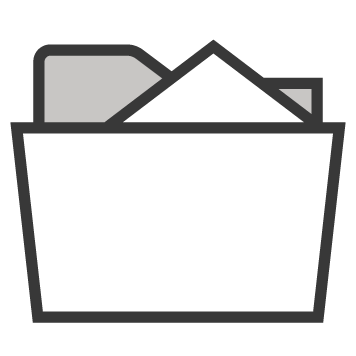

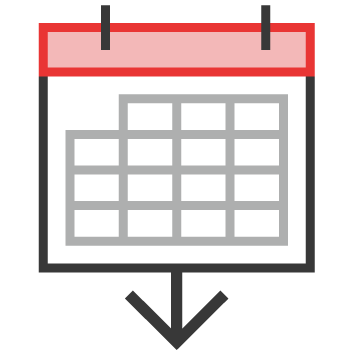
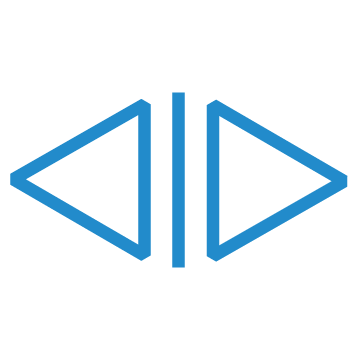
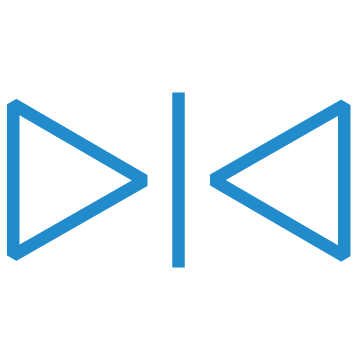
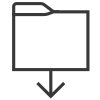
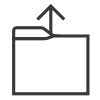


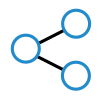


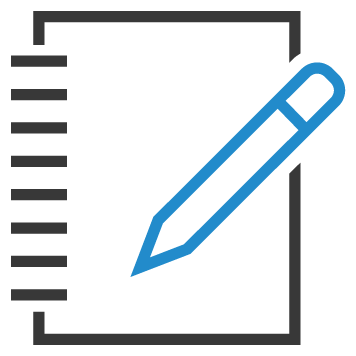

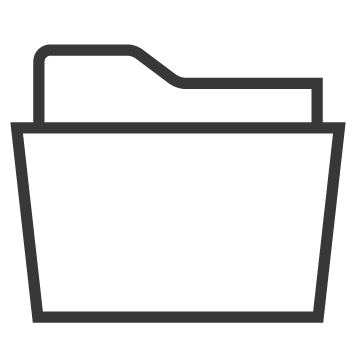
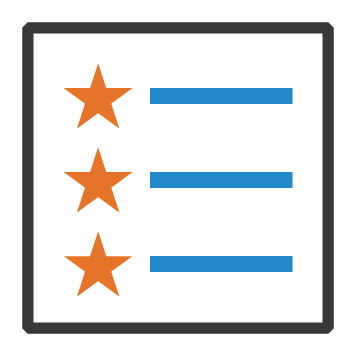

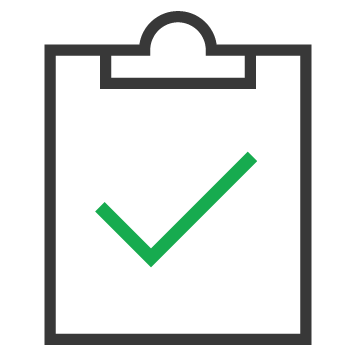
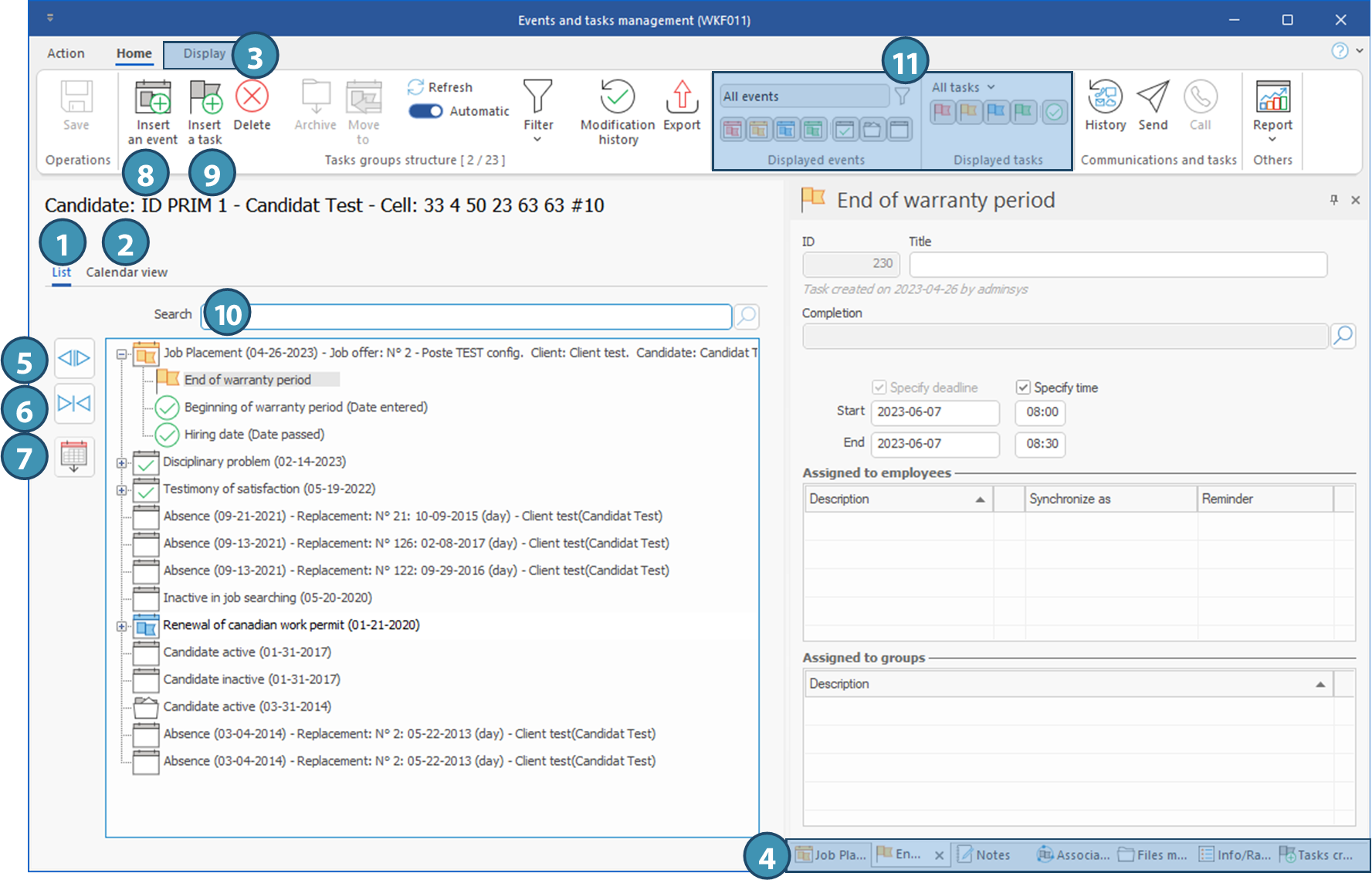
 (Tasks).
(Tasks).