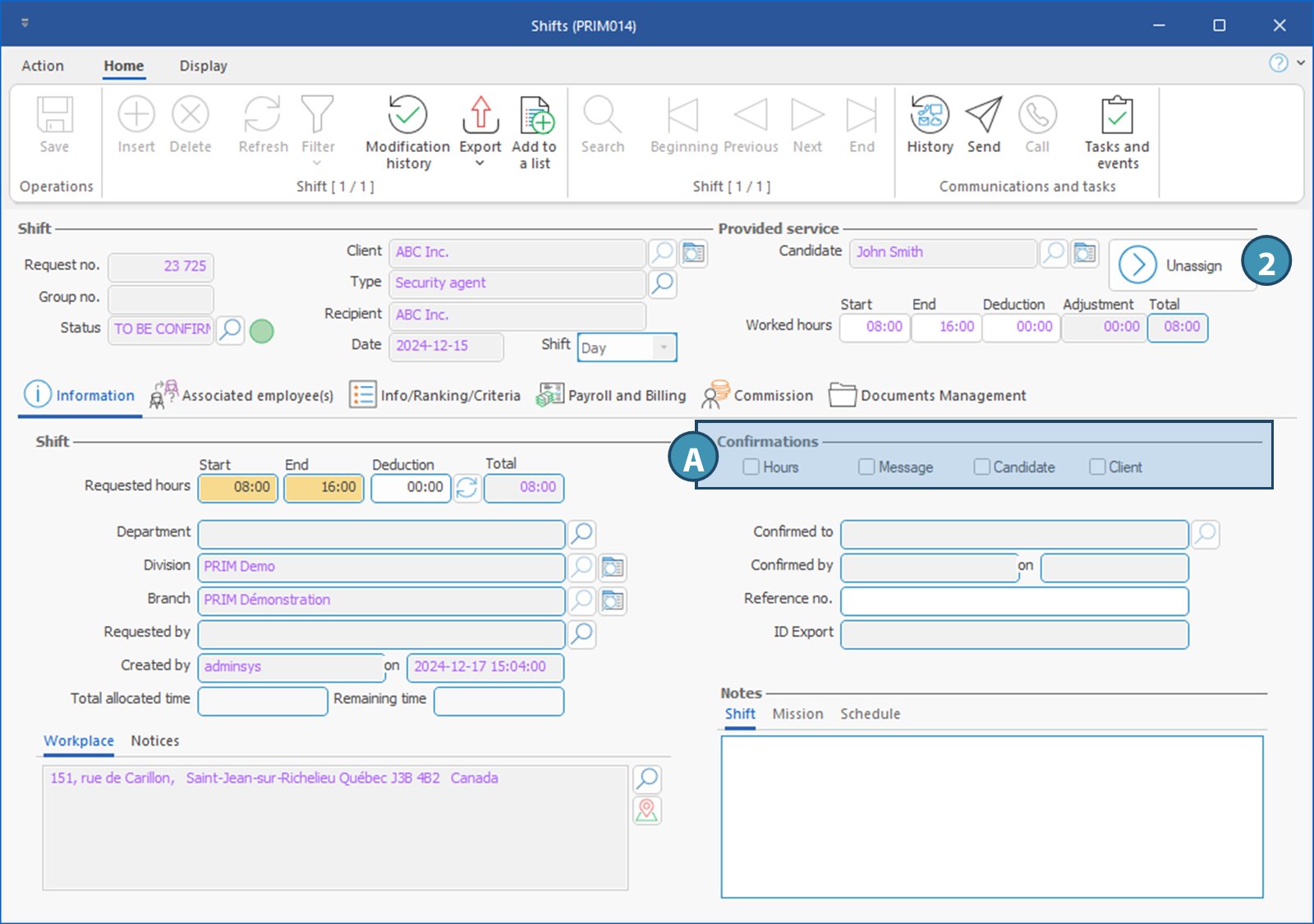Assign, unassign and confirm a shift
Assign a candidate to a shift
It is possible to carry out the placement operations in the Shifts window (PRIM014).
To do so, in the Display ribbon, launch the Planner (1).
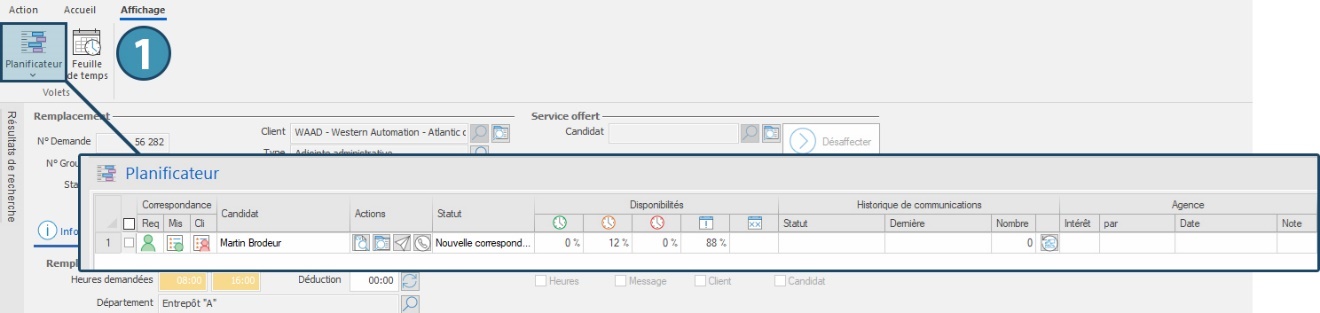
Refer to the section on assignment of temporary requests for information on how to use the planner.
Confirm a shift
It is possible to tick the confirmation boxes indicating that the assignment has been confirmed with the candidate and with the client directly in the shift window, and even to confirm the hours worked. These boxes are displayed in the Information tab, Confirmations section (A).
Unassign a candidate
To unassign an assigned candidate:
1.First open the shift file, either from a search in the Shift window, or by clicking on 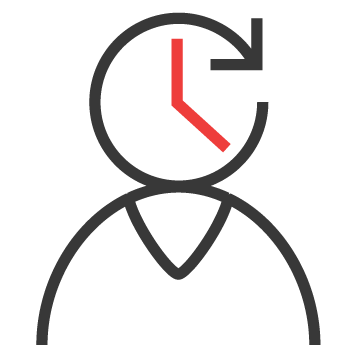 on the line of the shift in the table of shifts of the Shifts management window.
on the line of the shift in the table of shifts of the Shifts management window.
2.In the shift file, click on the "Unassign" button on the top right corner, in the section "Service provided".