Assignement method
The planner takes into account the assignment method to assign a candidate.
To assign a candidate, interests ( ) of the agency, the candidate and/or the client must match the assignment method for the request. For each replacement, parties determining the assignment are in bold in the section about interest.
) of the agency, the candidate and/or the client must match the assignment method for the request. For each replacement, parties determining the assignment are in bold in the section about interest.
Communicate with one or several candidate(s)
Use the action buttons to contact a specific candidate.
Use the button for sending emails/SMS in the Home ribbon to contact all candidates displayed in the planner. In order to reduce or increase the number of candidates displayed, use filters.
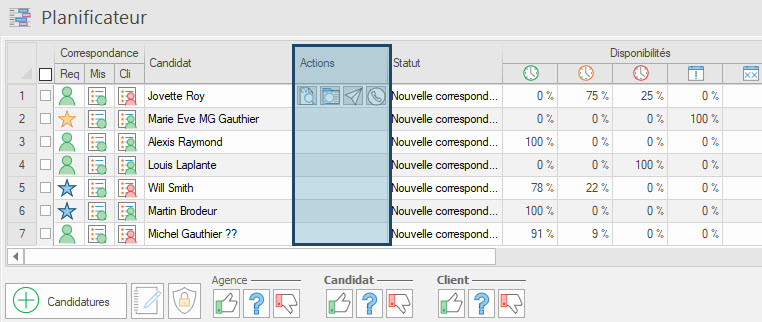
Add an application manually
1. Use the button 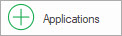 to add one or several candidates to the planner: a Candidate window will open in search mode.
to add one or several candidates to the planner: a Candidate window will open in search mode.
2. Perform a search using one of the available fields, for example the name or one or several criteria in the tab Info/Ranking/Criteria.
3. A list of candidates is displayed: select the candidate(s) that you want to add to the planner and click on "Add to replacement #xxxxx".
4. The selected candidates are added in the planner, with the interest icon  (Application under consideration).
(Application under consideration).
Freeze a column in the planner
In order to make the consultation of the planner's table easier, it is possible to freeze columns in order to block horizontal scrolling. To do so, right-click on the header of the column and slide the button "Freeze this column" to the right.
 All the columns to the left of the selected column will also be frozen, and scrolling will only occur to the right of the selected column.
All the columns to the left of the selected column will also be frozen, and scrolling will only occur to the right of the selected column.
Unassign a candidate
To unassign a candidate, go to the Replacements window. Refer to the corresponding page.