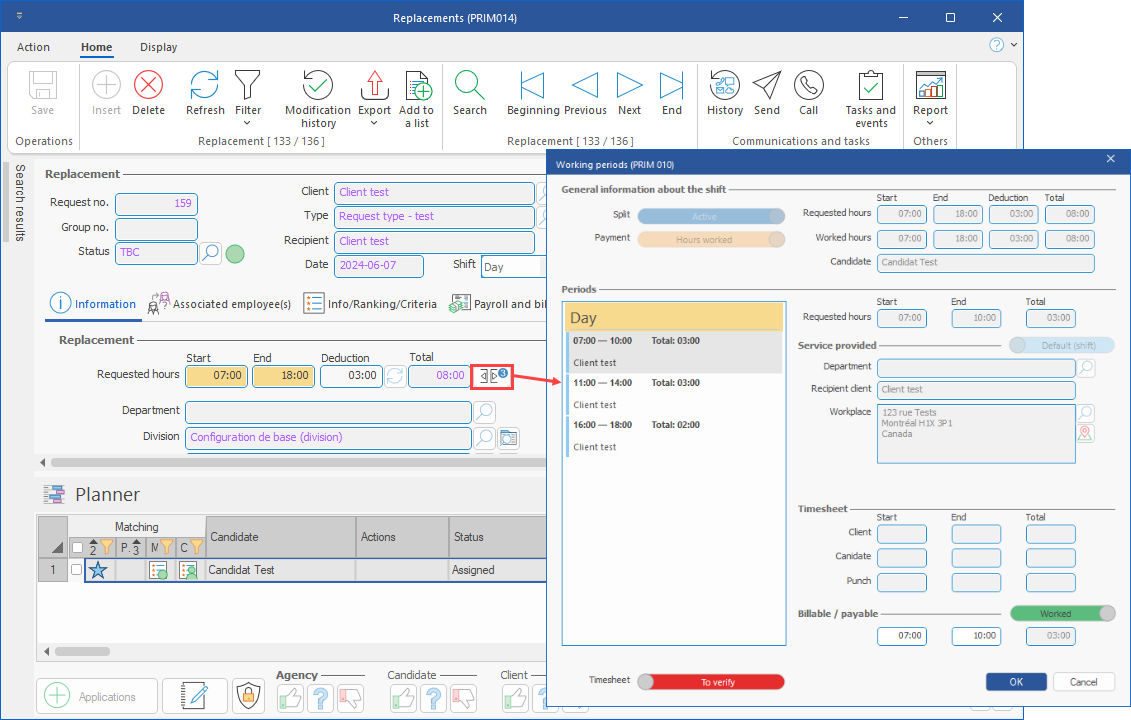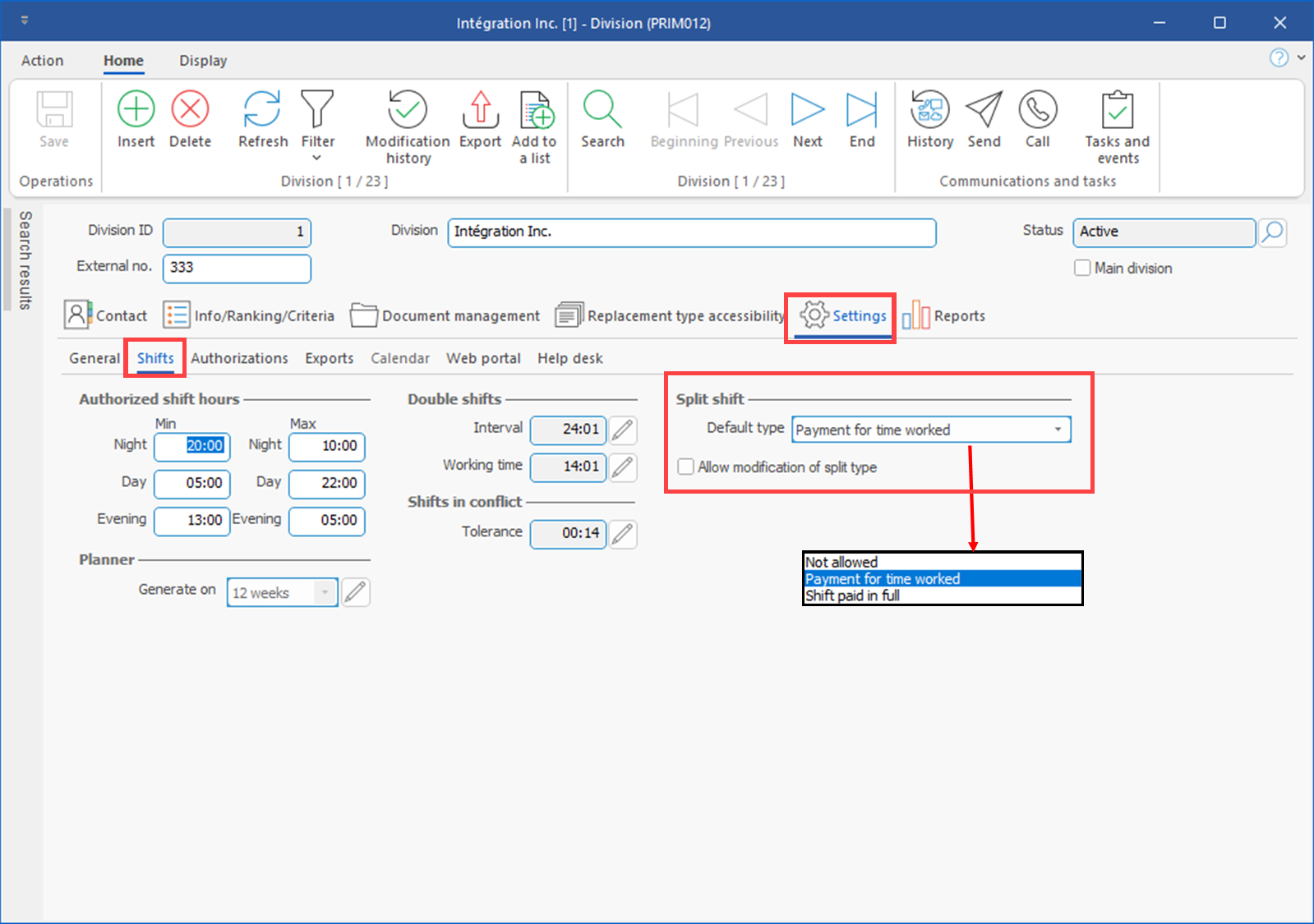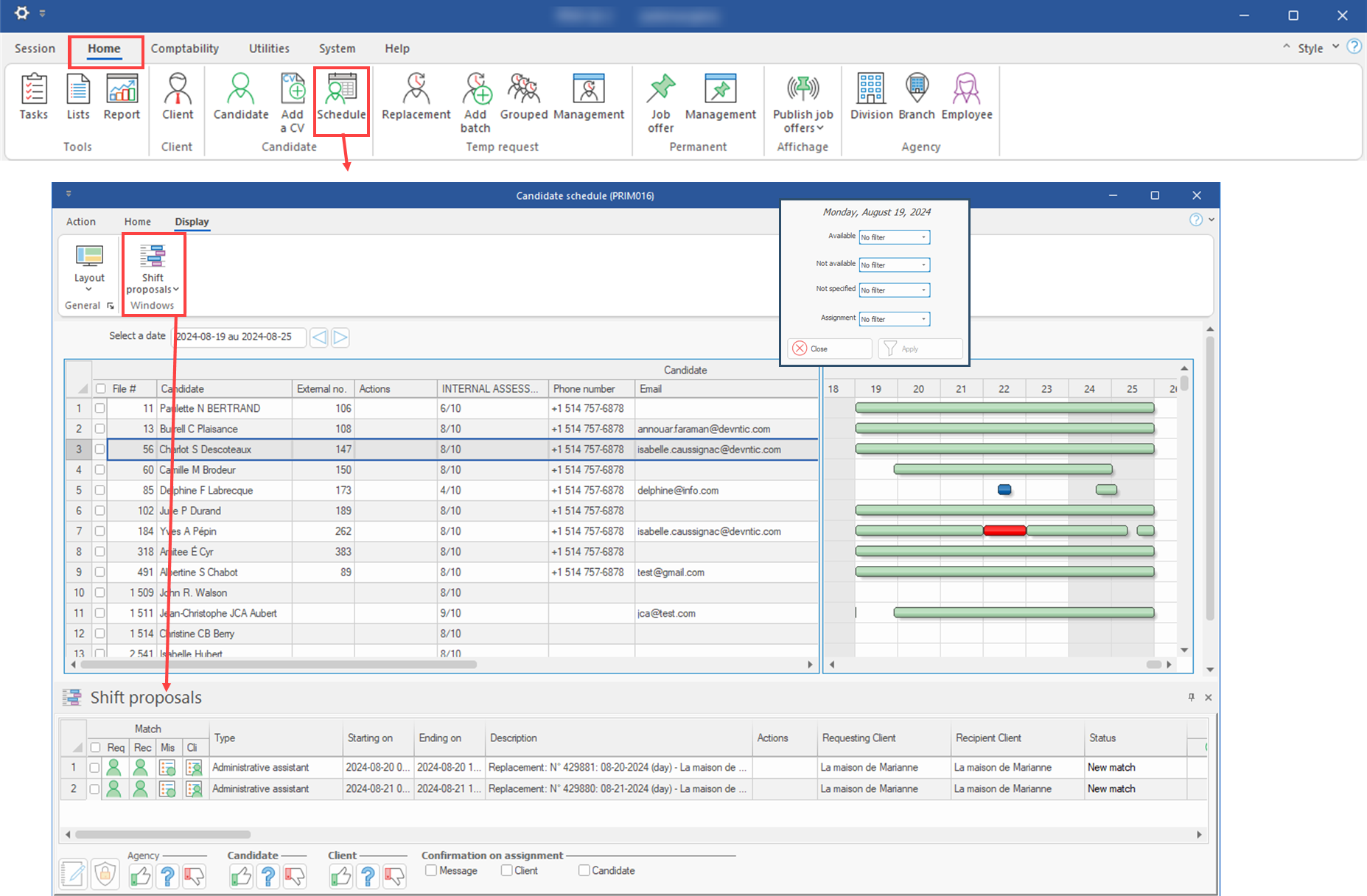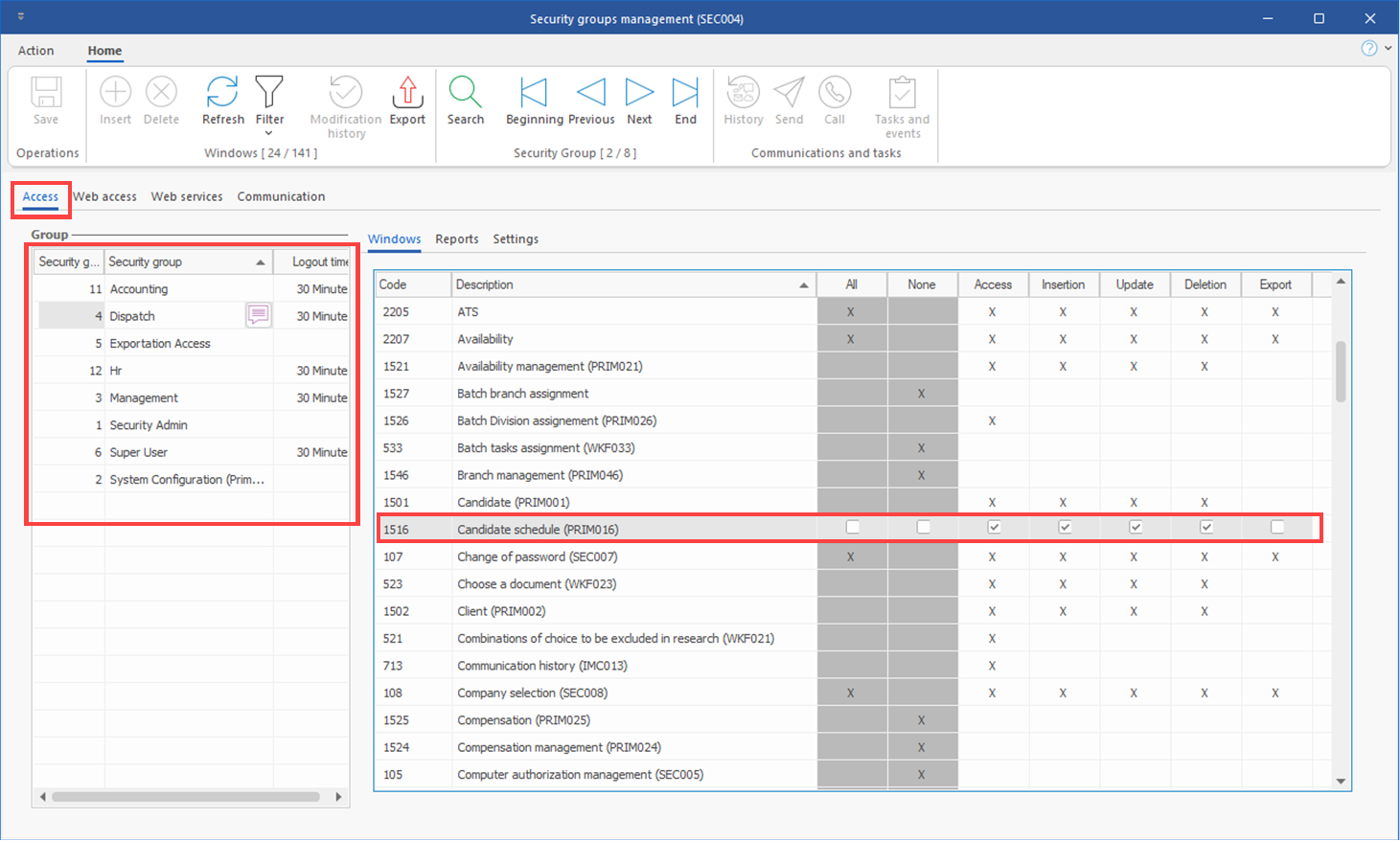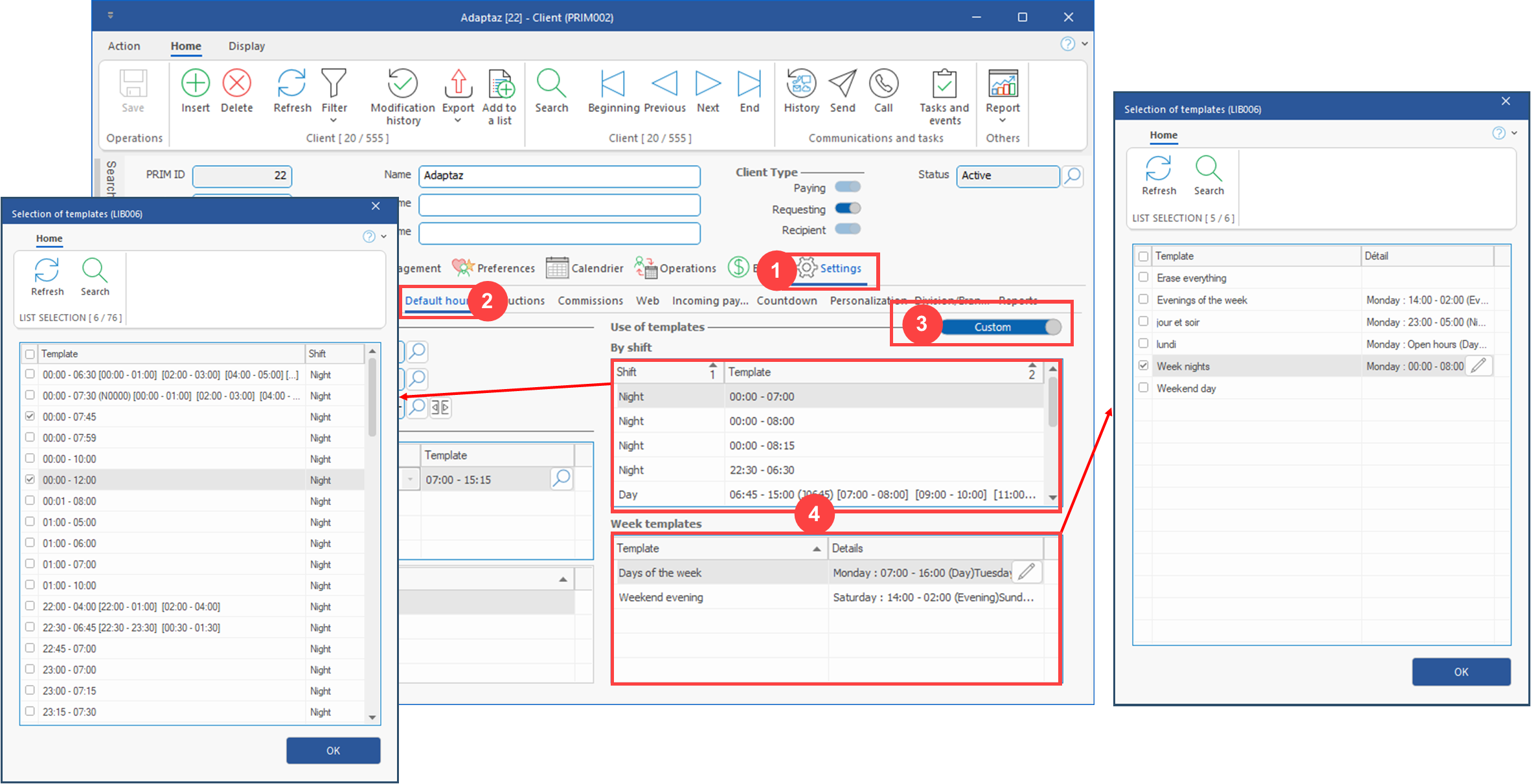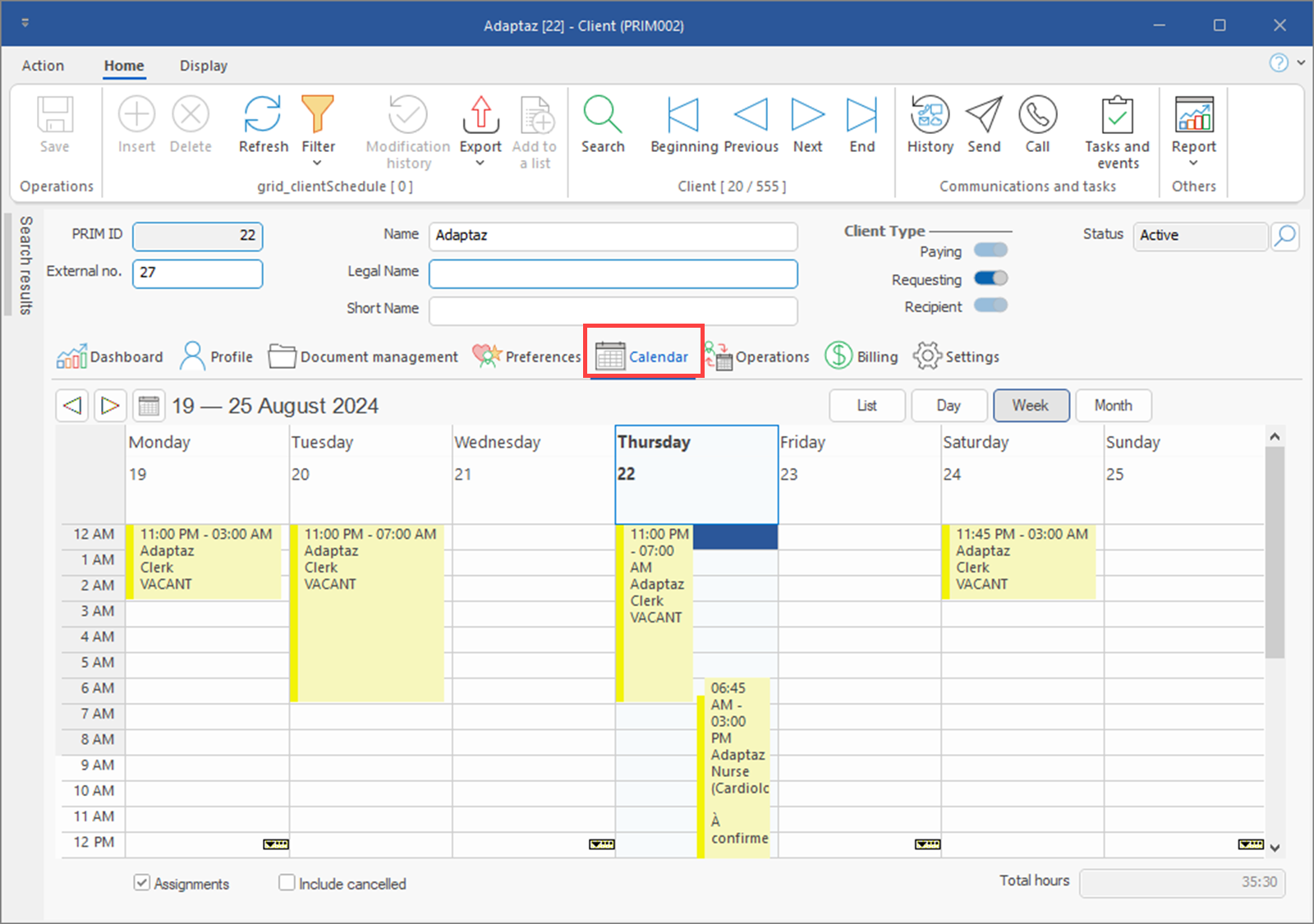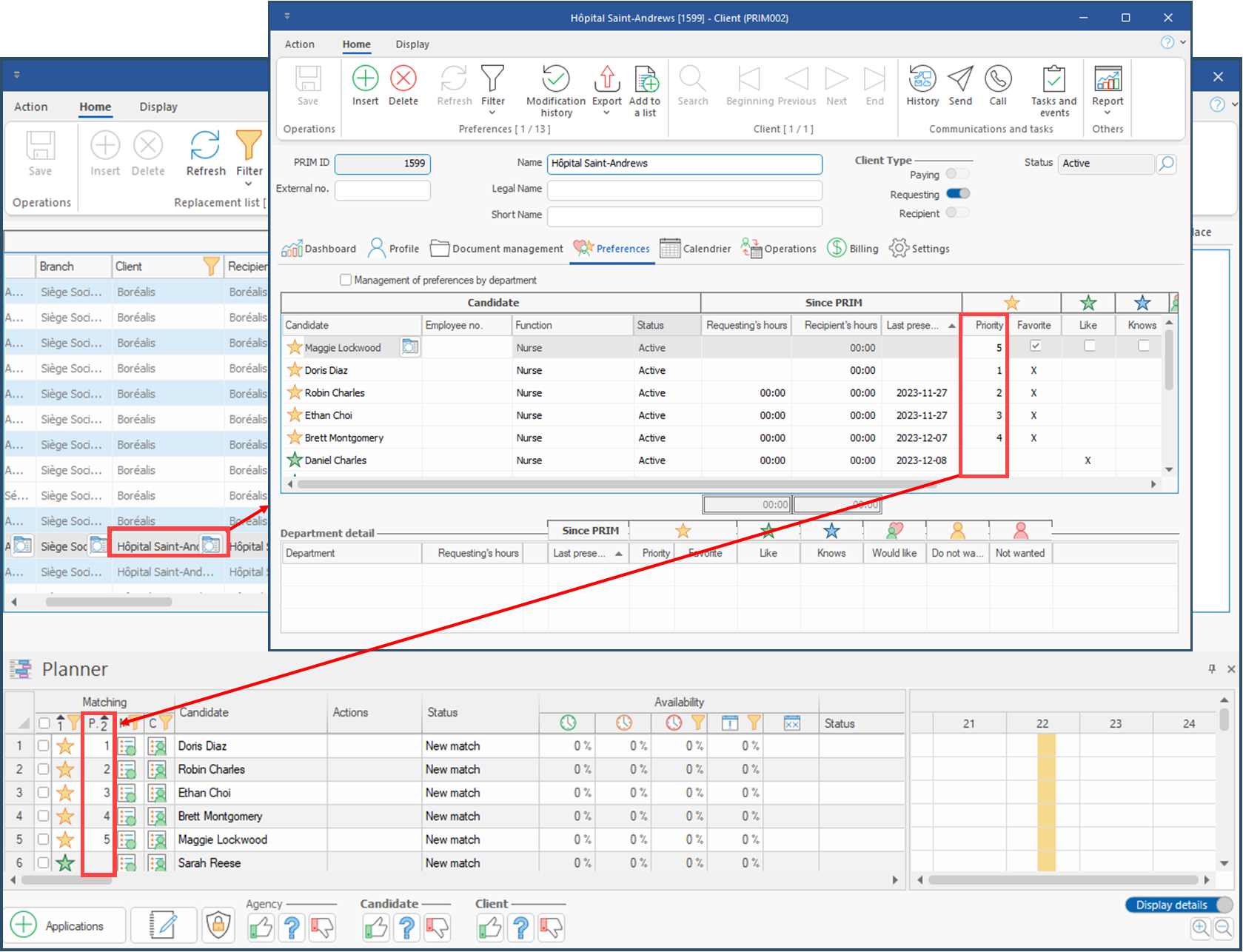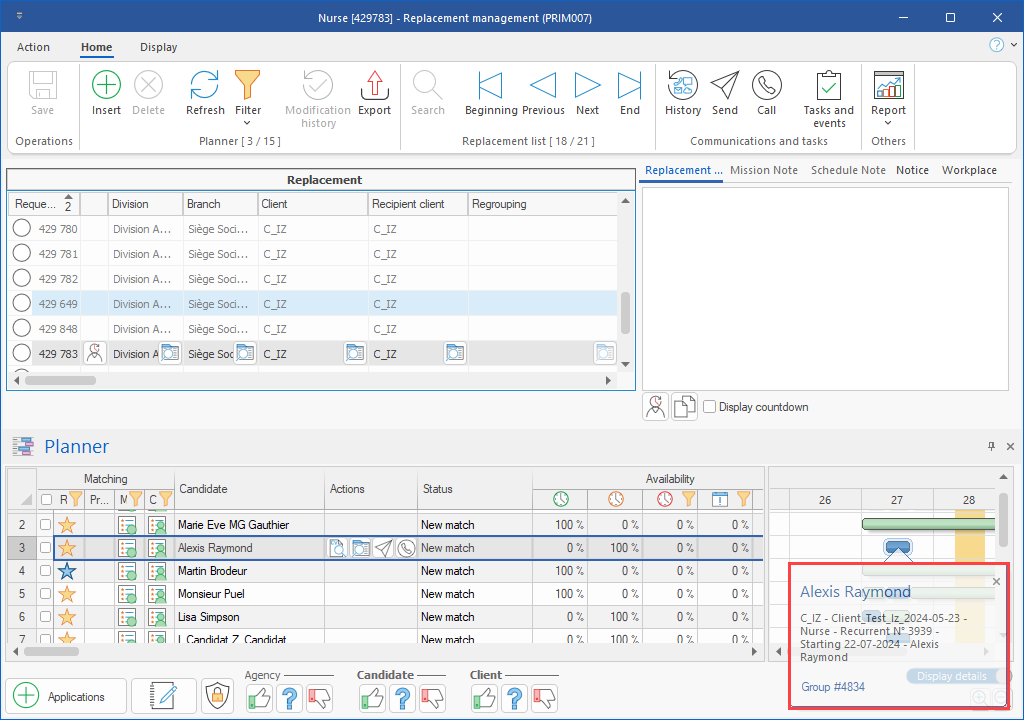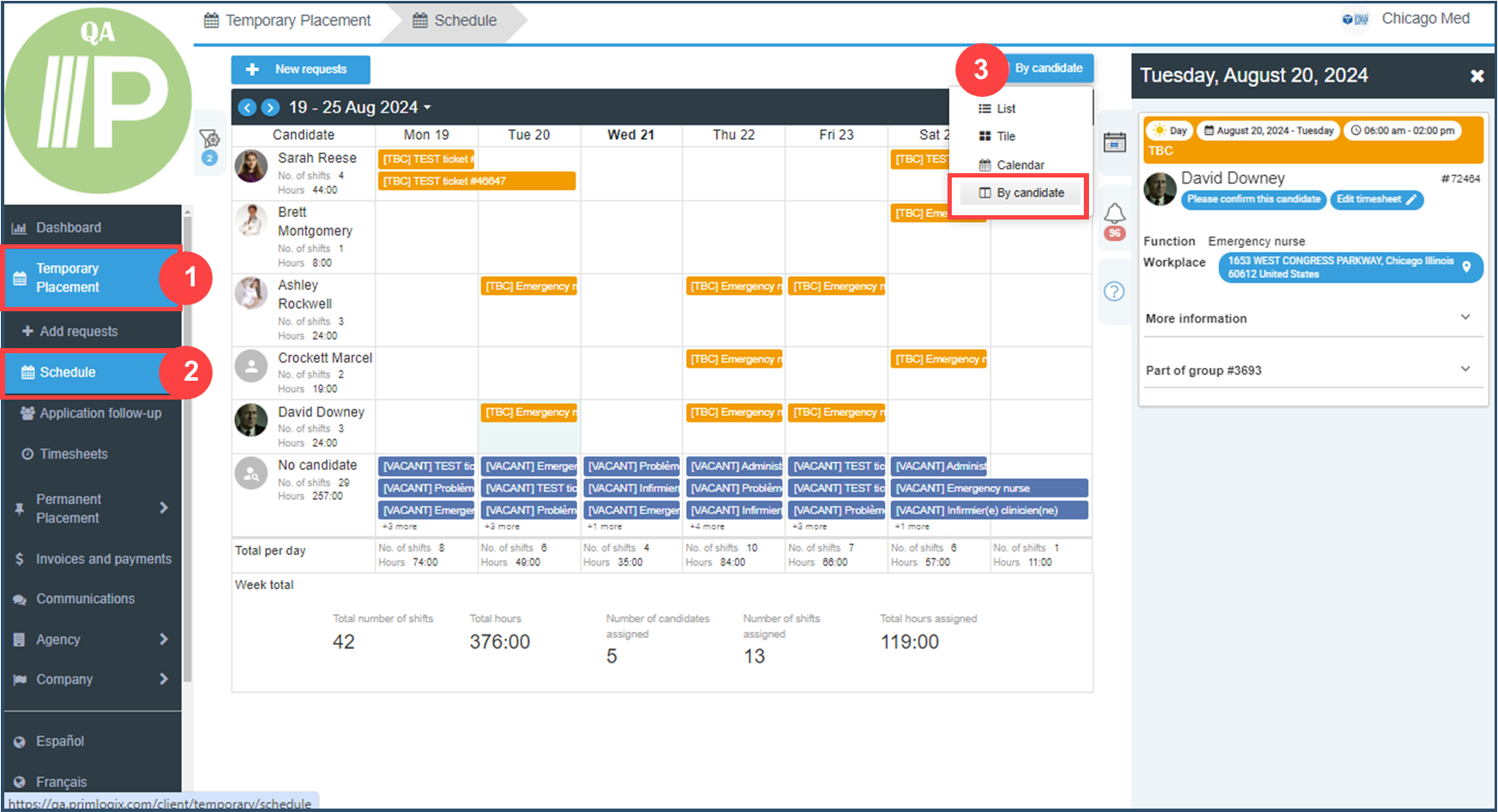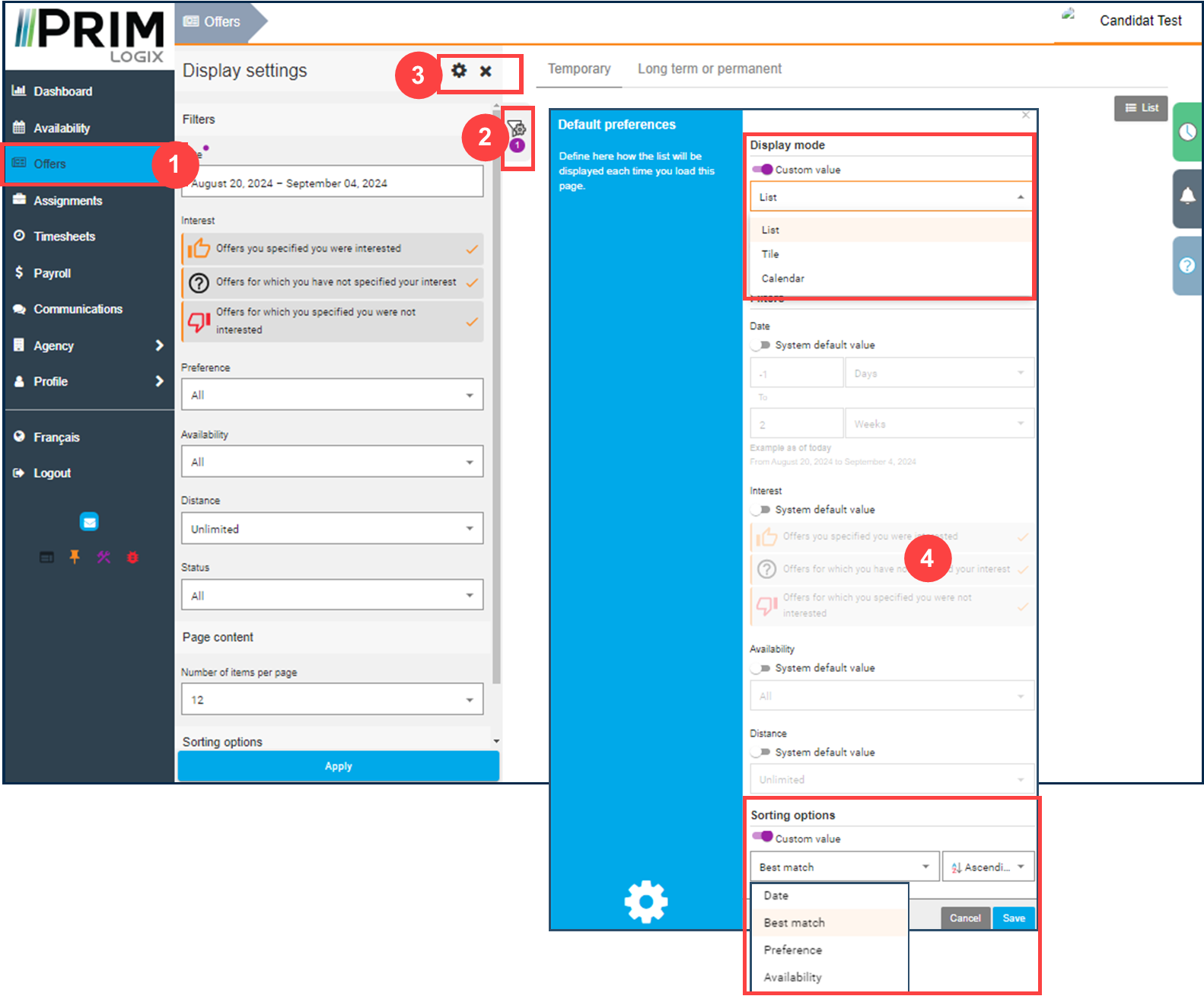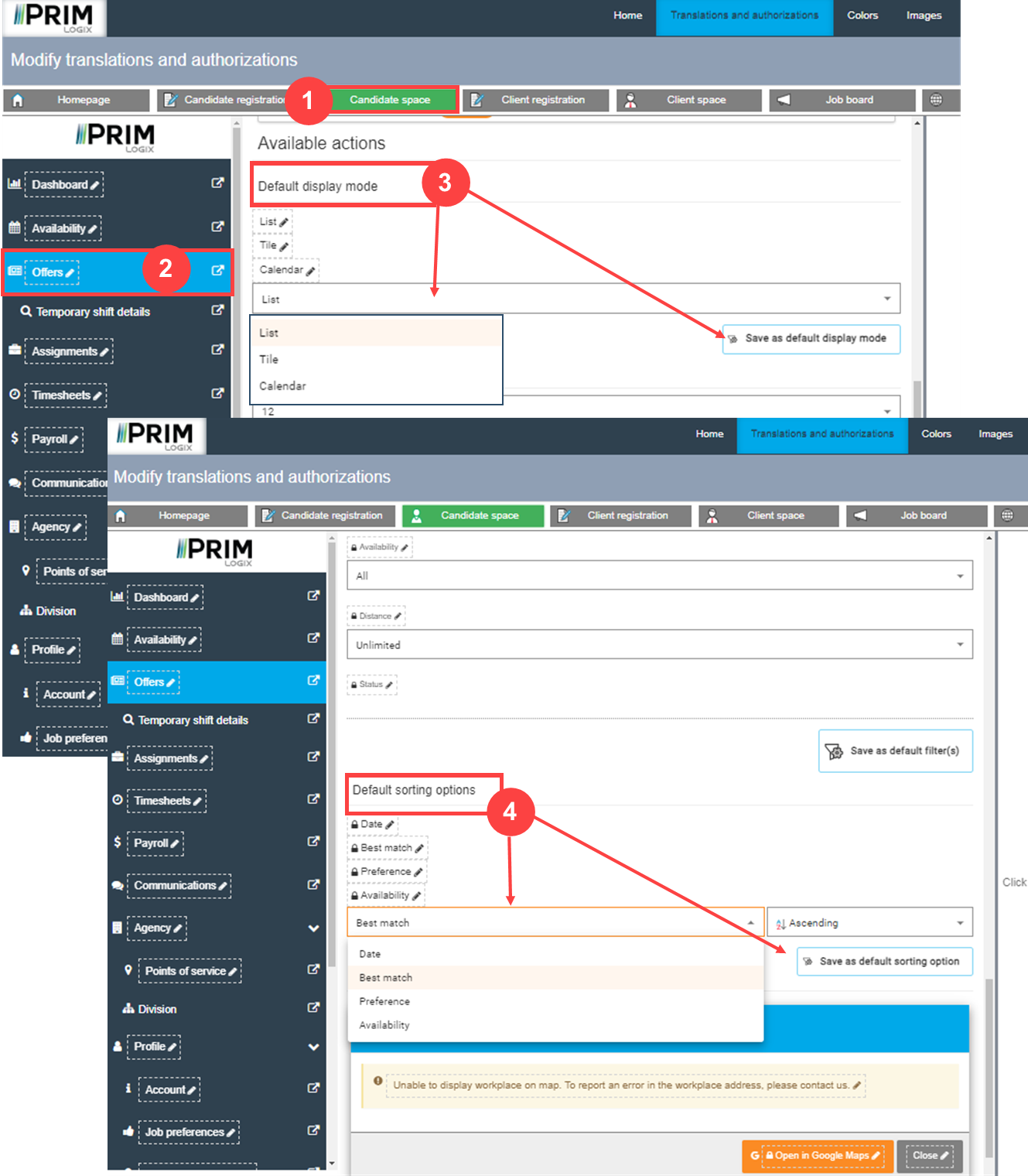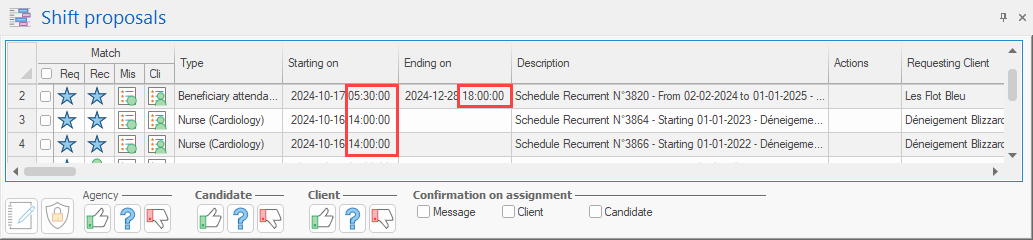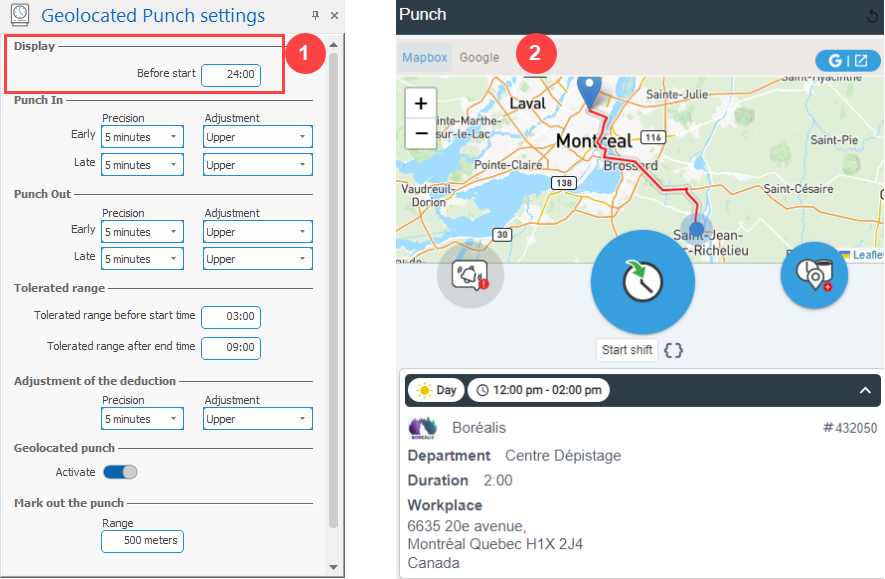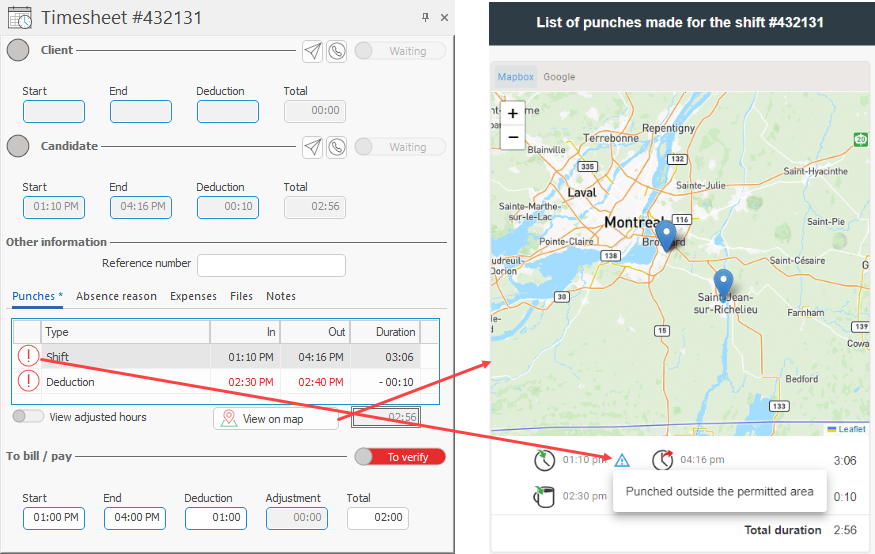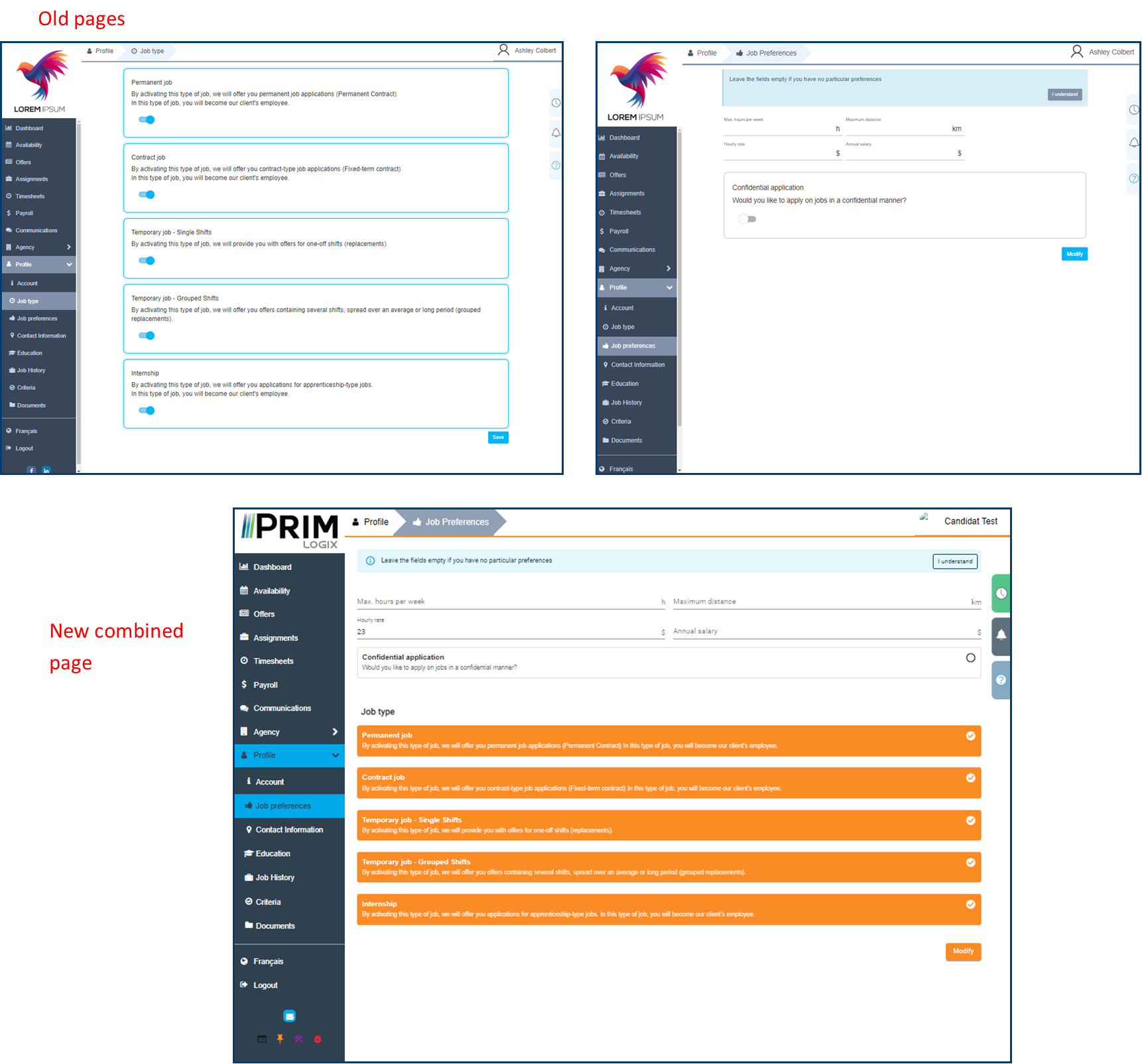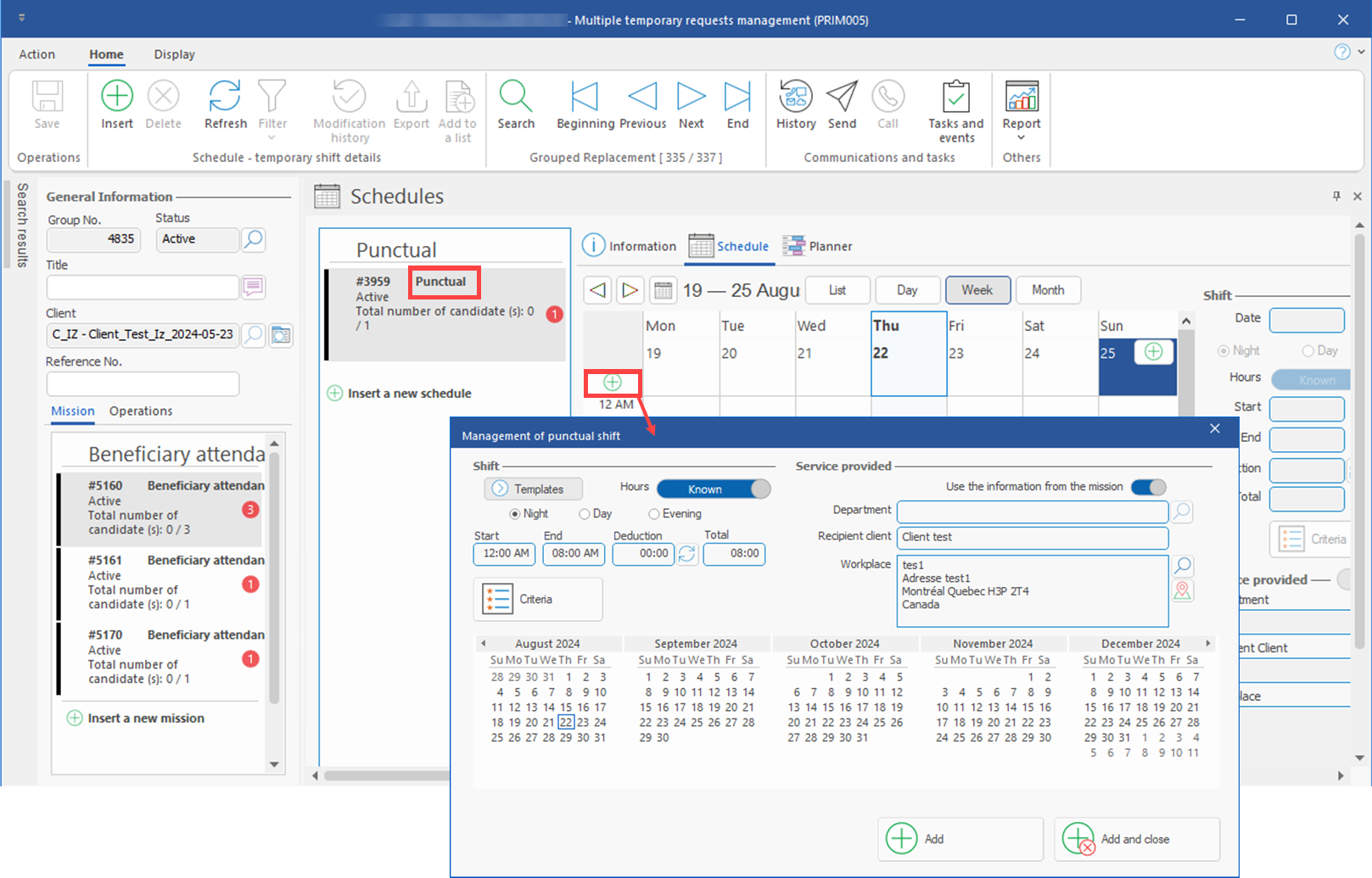Release 5.7.2
New features
1.Split shifts: New ability to create split shifts, i.e. assignments consisting of several work periods interspersed with breaks during the same day. For this purpose, a new window (PRIM010) has also been created to allow you to view or modify the work periods included in the split shift. This window can be accessed at the time of creation in Add batch requests window, Shifts (PRIM014) window, as well as in request templates. The button  provides access to the split shift window, and a numbered pellet on the button indicates the number of work periods. (See image)
provides access to the split shift window, and a numbered pellet on the button indicates the number of work periods. (See image)
Client action: For each division, determine whether split shifts are allowed, the split type, and whether modification of the split type is allowed. (See image)
2.Candidate Schedule (PRIM016) Window: New window providing an overview of availability, assignments and hours worked for all candidates, with several filter options, and the ability to assign candidates using the Shift Proposal pane (See image)
Client action : Make sure that the relevant security groups have access to the Candidate schedule (PRIM 016) window. (See image)
3.Request templates (schedules): New feature allowing you to filter request templates by client. It is now possible to give access to all request schedule templates, or just some of them for a specific client.
Client action: By default, clients will have access to all templates. If you wish to restrict this access and specify which templates are are to be used for specific clients, you must indicate in the client that they will be using custom templates, and select these templates in their file. Templates must first have been created in the Request templates (CFG028) window. (See image)
4.Candidate window – calendar : New display mode as a list in the calendar tab. Using this display mode, only requests are displayed, but not the availability information. (See image)
5.Client window - Calendar : A new Calendar tab has been added in the client window, similar to the one in the candidate window and showing the requests of the client. (See image)
6.Planner: A column was added in planner showing candidates level of priority according to client preferences. The number associated to candidate's priority level indicated in client preferences is now displayed in the planner, allowing you to sort candidates by priority level. (See image)
7.Planner: It is now possible to customize the information displayed in the pop-up bubble for a candidate's assignment in the planner (e.g. client's name, department, hours worked, reference no.). To have the displayed information modified, contact PRIM Logix customer service. (See image)
8.Client Web portal: New display mode for requests sorting requests by candidate, allowing you to display the shifts schedule by candidate in grid format. This display mode is available in the new Schedules page of the client web portal, showing all requests, either passed, current or in the future. Just select a shift to view details on the right panel. (See image)
9.Web portalt default display and sorting: Added default sorting and display mode (list or tile) in user preferences for several pages of the candidate and client web portals. (See image for candidate user preferences, offers)
Client action: In back office, check and if needed, modify the default Display mode (List, Tile or, in some cases, Calendar) and Sorting options in following pages:
| Candidat space : |
| • | Offers > Temporary |
| • | Offers > Long term or Permanent |
| • | Assignments |
| • | Payroll |
| • | Communications > General |
Client space:
| • | Temporary Placement> Schedule |
| • | Temporary Placement > Application follow-up |
| • | Permanent Placement |
| • | Communications > General |
(See image for Offers page in Candidate portal)
10.Shift proposals: When a shift is part of a schedule in a grouped shifts request, the columns Starting on and Ending on now display the proper time, not just the date. Please note that the column Ending on will only display data if an end date has been defined for the concerned schedule. (See image)
11.Geolocated punch: Since the punch is associated with the ability to display the workplace on the map, a field has been added to the settings to allow the punch to be displayed before it can be used within the tolerated ranges (1).The design of the punches and the map displaying them has also been improved.(2) (See image)
12.Punches outside of range : The warning added to punches marked as out-of-zone in the timesheet is now also displayed next to these punches when they are displayed on the map, whether from the timesheet or the web portal. (See image)
Fixes and improvements
13.Layout and security groups: Layouts default setting by security groups was not applied properly. This bug has been fixed and it is now possible to force the layout to a security group. Note that if a user selects another default layout, this will take precedence.
14.Web portal and applications: Privacy and application follow-up filters on the web have been improved.
15.Assignment and confirmation: For requests defined with Agency assignment method, the button  used to assign a candidate also had the effect to tick the candidate confirmation check box. This has been fixed and it is now necessary to tick the check box manually or to send a confirmation email to the candidate for it to be ticked.
used to assign a candidate also had the effect to tick the candidate confirmation check box. This has been fixed and it is now necessary to tick the check box manually or to send a confirmation email to the candidate for it to be ticked.
16.Candidate Web portal: In order to simplify the candidate profile on the Web, the pages Job type and Job preferences have been combined in a single page. (See image)
17. Candidate Web portal: The Documents page look and feel have been improved.
18. Candidate's availability: It was only possible to change candidate's availability for the future, starting next day. This restriction has been changed and it is now possible to change candidate's availability for the current day.
19. Punctual schedules in a grouped request: New button + on the left of the calendar in Schedules pane allowing your to add several dates in a few clicks. The button launches a window allowing you to select dates, just as it does if you double-click on a specific date of the calendar of a punctual schedule. (See image)