Using ATS for a temporary request
The ATS (Applications tracking system) is the tool mainly used to follow up applications for a job offer. To open it, in the "Job offer" or "Job offer management", click on the "ATS" button from the Home ribbon.
 See the corresponding page for a complete presentation of the ATS.
See the corresponding page for a complete presentation of the ATS.
For temporary requests, the ATS can be used with grouped shifts, if the user wish to follow up on applications relating to a specific mission. To use the ATS in this context, you must first activate the ATS for the mission.
Activate the ATS in a temporary request
The ATS can be activated for a mission in a grouped shift. To do so, open a grouped shifts request and select a mission, then:
1. In the Display ribbon, click on "Jobboard details".
2. Activate the ATS by sliding the corresponding button to the right.
3. Click on ATS in the Display ribbon to open the ATS.
 If ATS is active for a temporary request, only the candidates selected in the ATS will be displayed in the planner.
If ATS is active for a temporary request, only the candidates selected in the ATS will be displayed in the planner.
 Once the ATS has been activated for a mission, this mission will appear in the "Long-term or permanent" section of the Web portal, rather than in the "Temporary" section.
Once the ATS has been activated for a mission, this mission will appear in the "Long-term or permanent" section of the Web portal, rather than in the "Temporary" section.
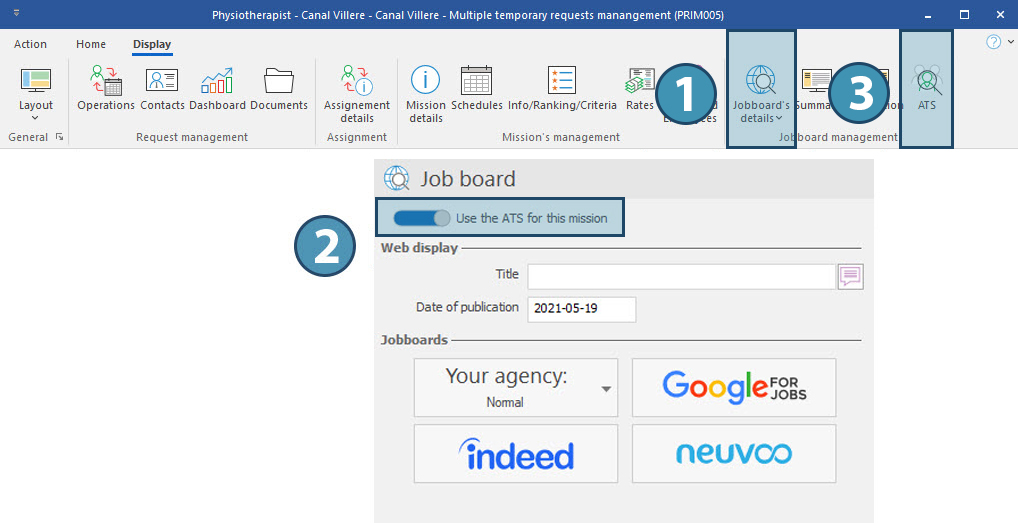
Contact one or several candidates
Use the action buttons from the ATS to contact a specific candidate.
Use the button for sending emails/SMS in the Home ribbon to contact all candidates displayed in ATS. In order to reduce or increase the number of candidates displayed, use filters.
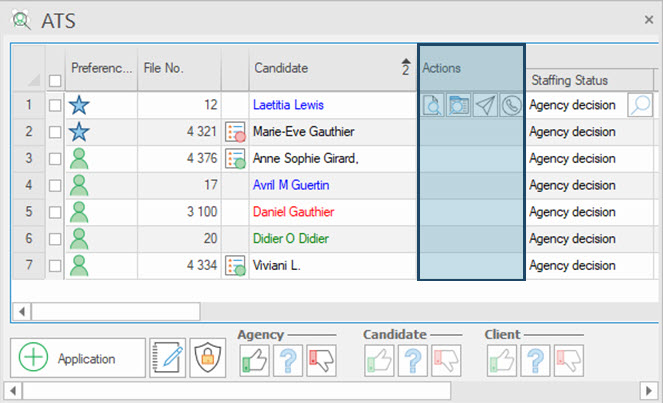
Add an application manually
1. Use the button 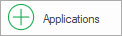 to add one or several candidates to the ATS: a Candidate window will open in search mode.
to add one or several candidates to the ATS: a Candidate window will open in search mode.
2. Perform a search using one of the available fields, for example the name or one or several criteria in the tab Info/Ranking/Criteria.
3. A list of candidates is displayed: select the candidate(s) that you want to add to the planner and click on "Add to shift #xxxxx".
4. The selected candidates are added in the planner, with the interest icon  (Application under consideration).
(Application under consideration).
Freeze a column in the ATS
In order to make the consultation of the ATS table easier, it is possible to freeze columns in order to block horizontal scrolling. To do so, right-click on the header of the column and slide the button "Freeze this column" to the right.
 All the columns to the left of the selected column will also be frozen, and scrolling will only occur to the right of the selected column.
All the columns to the left of the selected column will also be frozen, and scrolling will only occur to the right of the selected column.
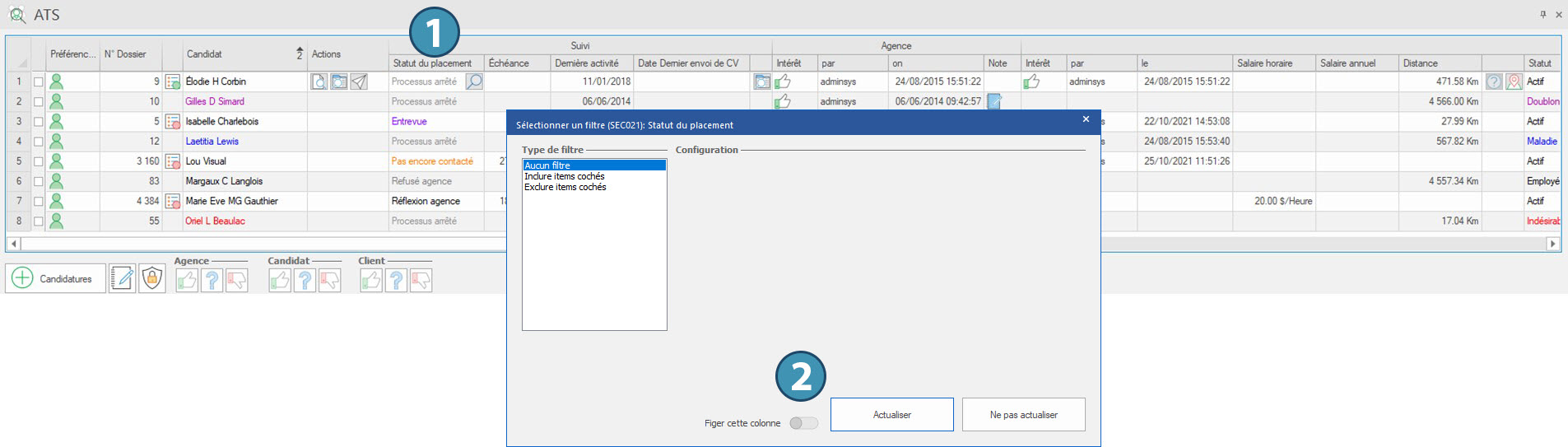
Status of applications
In ATS, there is a staffing status for each application. See the ATS application status table to learn more..
[Status of applications table for grouped shifts to be added]